What to do if you find Dell no Data Wipe in BIOS? Is there any way to do that? Don’t worry. In this article, MiniTool Partition Wizard will introduce the possible reasons and an alternative to Dell Data Wipe.
About Dell Data Wipe
Dell Data Wipe is a feature in the Dell Enterprise Client BIOS that enables users to invoke data wipe on the internal storage devices in their systems. This enables efficient erasure for repurposing or redeployment using industry-standard data erasure capabilities already supported by Dell storage devices.
However, when some users try to use it to wipe all data currently on the disk, they find that there is no Data Wipe in BIOS. Here’s an example from the Dell community.
I have a Dell Latitude E7240 laptop with I presume an SSD. I can't get into Windows and I want to do a secure erase of everything on the internal drive. According to this support page, there's an option in the bios to do a data wipe. But when I enter the bios, the option isn't there.https://www.dell.com/community/en/conversations/latitude/no-data-wipe-in-bios/647f8ab7f4ccf8a8deaacf91
Why is the Dell BIOS Data Wipe missing? What if you can’t find the option but still want to wipe the disk? This article will provide you with the best ways to clean all your data.
Why Is Dell BIOS Data Wipe Missing?
Here I have listed some possible reasons why there is no Dell Data Wipe in BIOS:
- Only supported on certain Dell computer models. Dell Data Wipe is supported on most Dell products such as Latitude, OptiPlex, Precision, XPS, Vostro, and Inspiron.
- Only internal storage devices are supported: SATA hard drives, SSDs, and eMMC, depending on the device type supported by the system.
Apart from these two reasons, the failure of Dell Data Wipe to find may lead to other possible reasons such as outdated BIOS firmware, limited hardware support, configuration issues, and more. So, if you still want to wipe data on Dell internal disk, you can try the methods recommended in the following section.
Recommendation: Use Dell Data Wipe Alternative
When it comes to the hard drive data wipe tool to erase all data on the disk, then MiniTool Partition Wizard is a good choice. Its Wipe Disk function can permanently erase all data on the hard drive, and the erased data cannot be recovered by any data recovery solution.
In addition, this versatile partition manager also allows you to perform various operations related to disks and partitions such as create/format/resize/move/extend/delete/copy/recover partitions. Additionally, it is capable of converting MBR to GPT without data loss, rebuilding MBR, and migrating OS to SSD/HD.
Step 1: Download and install MiniTool Partition Wizard by clicking the button below. Then launch it to get the main interface.
MiniTool Partition Wizard FreeClick to Download100%Clean & Safe
Step 2: Select the disk that needs to be wiped and choose Wipe Disk from the left action panel or from the right-click menu.
Step 3: Choose one of five wiping methods listed on the pop-up window and click OK. Different wiping methods cost different times and bring different security. To be specific, the more time it costs, the higher security you will.
Step 4: Click Apply to carry out the operation. Then the wiping process starts automatically and you just need to wait patiently until the process ends.
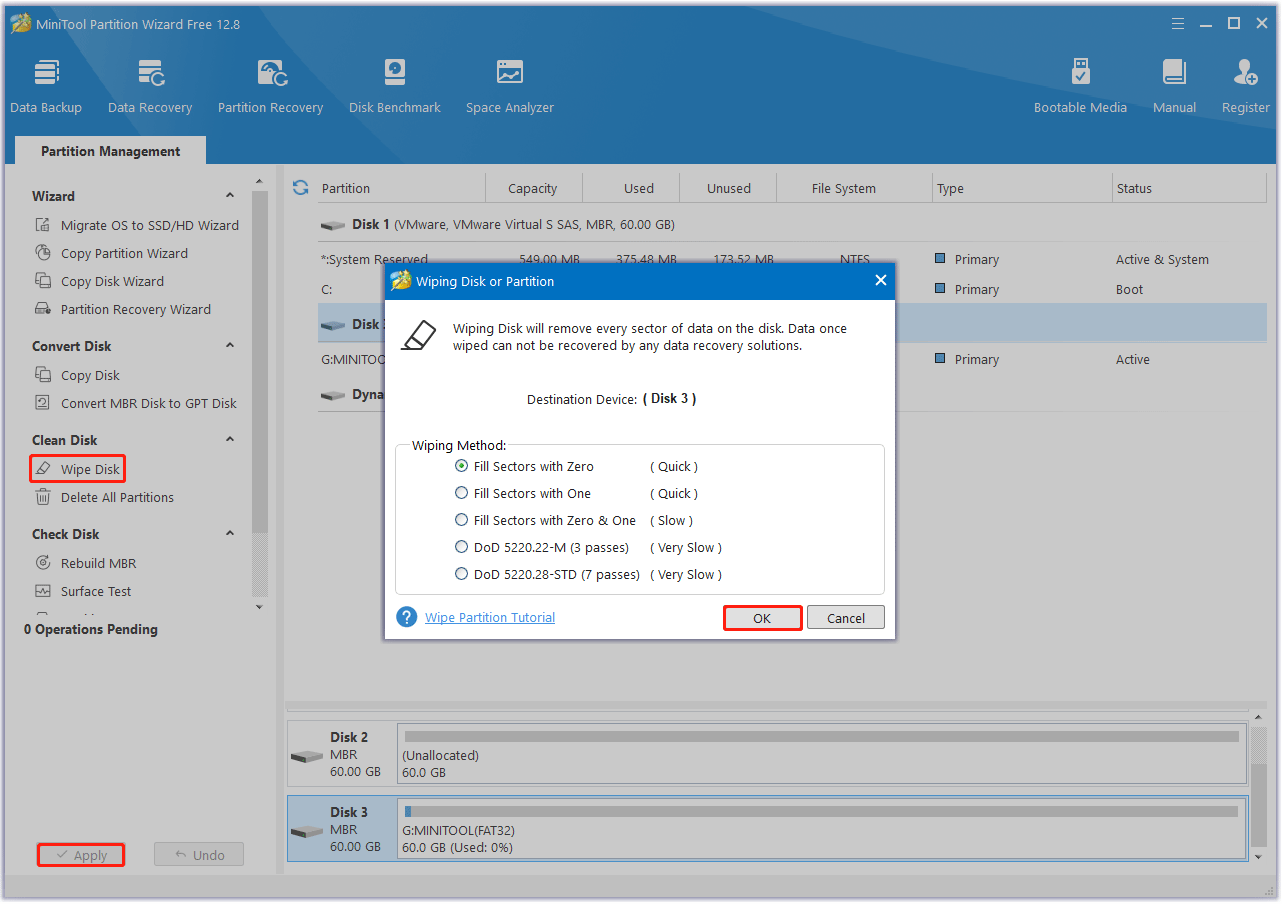
Bottom Line
When faced with Dell no Data Wipe in BIOS, you can try Dell Data Wipe BIOS alternative – MiniTool Partition Wizard to secure wipe hard disk. With it, you can wipe disk within a few clicks.

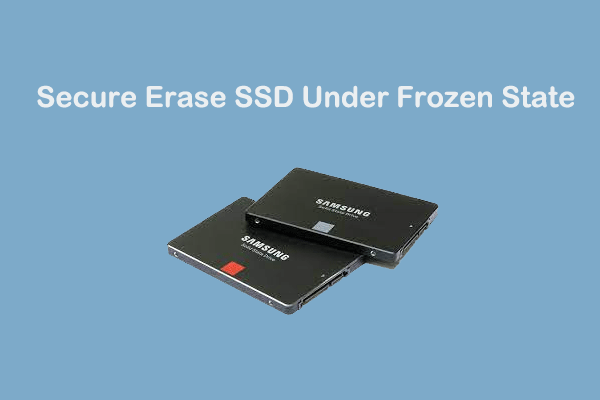

User Comments :