Rainbow Six Extraction is an online multiplayer tactical shooter video game developed by Ubisoft Montreal and published by Ubisoft in 2022. This game is available on many platforms, including Microsoft Windows, PlayStation 4, Xbox One, Amazon Luna, etc. Since its release, the game has attracted a large number of players.
However, the game also runs into some errors like “No compatible driver/hardware found”. After investigating user reports, we found the error is often related to incompatible or outdated GPU drivers. If your computer doesn’t meet the minimum system requirements, you may encounter the “No compatible driver/hardware found in Rainbow Six Extraction”.
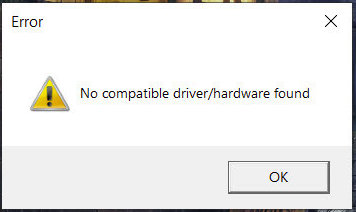
Don’t worry. Here we summarize 4 feasible ways to get rid of the Rainbow Six Extraction hardware not supported error. Let’s start trying.
Fix 1. Check the System Requirements of the Game
Before you try other troubleshooting methods, it’s necessary to make sure your PC meets the minimum system requirement of Rainbow Six Extraction. If not, you should take some measures to upgrade your hardware and system.
Minimum System Requirements:
- OS: Windows 10 or higher (64-bit version)
- Processor: AMD Ryzen 3 1200 @ 3.1 GHz, Intel Core i5-4460 @ 3.2 GHz, or better
- RAM: GB (Dual-channel setup)
- Video card: AMD RX560 (4 GB), NVIDIA GeForce GTX 960 (4 GB), or better
- Hard drive: 85 GB available storage
How to fix it if your PC doesn’t have enough disk space on Windows 10? Here MiniTool Partition Wizard can help you get out of trouble easily. It can help you extend the game partition, upgrade your hard drive to a large SSD without reinstalling OS, free up disk space, convert MBR to GPT, and so on.
MiniTool Partition Wizard DemoClick to Download100%Clean & Safe
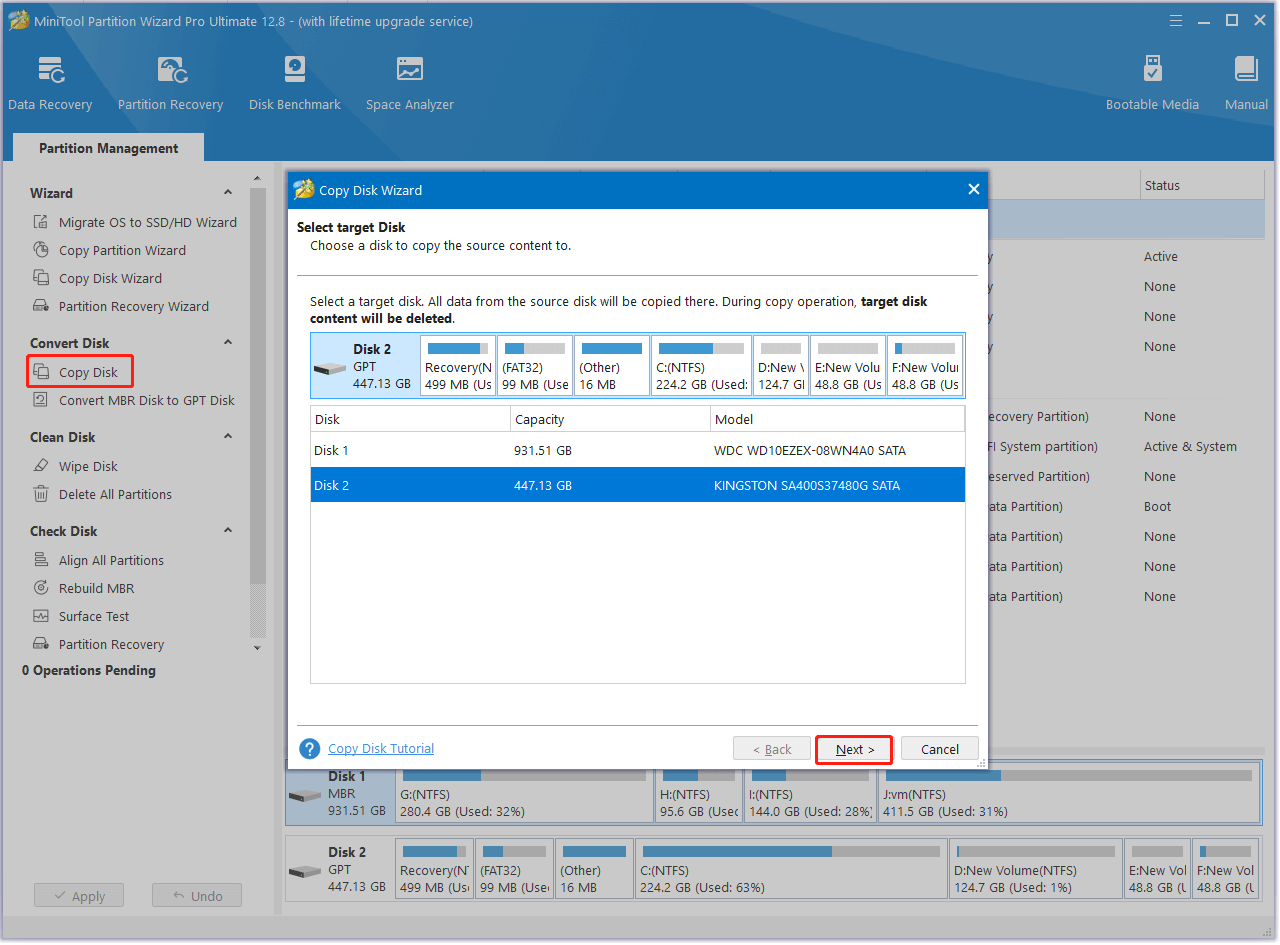
Apart from this, you can refer to the following guides to upgrade other hardware components.
How to Install a Graphics Card on Your Computer? See a Guide!
How to Add RAM to a Laptop? See the Simple Guide Now!
How to Upgrade Motherboard and CPU without Reinstalling Windows
How to Upgrade 32 Bit to 64 Bit in Win10/8/7 without Data Loss
Fix 2. Update Your Graphics Card Driver
As discussed above, the Rainbow Six Extraction No compatible driver/hardware found error is mainly caused by an incompatible or outdated graphics card driver. Here you can try updating the GPU drive to the latest version.
Step 1. Press Win + S to open the Search box, and then type device manager in it and select Device Manager from the appeared menu.
Step 2. In the pop-up window, expand the Display adapters category, and then right-click the AMD graphics card driver and select Update driver.
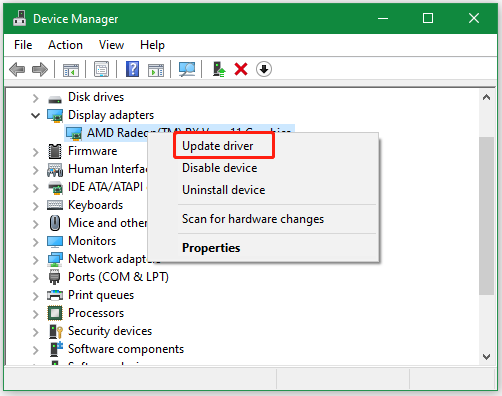
Step 3. Select the Search automatically for drivers option and follow the on-screen prompts to update the GPU driver automatically. Alternatively, you can download the latest GPU drive from its manufacturer’s website and install it on Windows 10 manually.
Once done, restart your computer and see if the “No compatible driver/hardware found error in RS Extraction” error disappears.
Fix 3. Disable the Integrated Graphics Card
Many gamers reported that the “Rainbow Six Extraction No compatible driver/hardware found” error occurs when using an integrated graphics card. In this case, you can try disabling the integrated GPU in Device Manager.
Step 1. Open the Device Manager window as we just explained above.
Step 2. Expand the Display adapters category, right-click the integrated GPU, and select Disable device. Also, you can manually set up a dedicated graphics card for the game. Here you can refer to this guide “How to Use Dedicated GPU Instead of Integrated [Intel/NVidia/AMD]”.
Fix 4. Verify the Integrity of Game Files
Sometimes corrupted or missing game files can trigger the Rainbow Six Extraction hardware not supported error too. To fix it, you can follow the steps below to verify game files using Ubisoft.
Step 1. Launch the Ubisoft Connect PC software and navigate to the Games tab from the top menu.
Step 2. Select Rainbow Six Extraction under My Games and select Properties from the left panel.
Step 3. Click on Verify files > Repair to start verifying the game files.
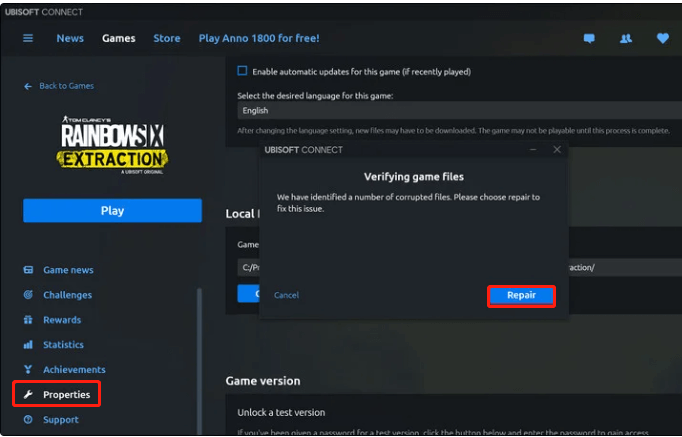
Here comes the end of this post. Have you any other solutions to the Rainbow Six Extraction No compatible driver/hardware found error? Please share them with us in the following comment area.

User Comments :