Since Nightingale was released, it has been loved by game enthusiasts. Recently, some users reported that they encountered the Nightingale network error. How to solve it? Don’t worry. This post from Partition Magic offers you 4 solutions. You can try them one by one.
Overview of Nightingale
Nightingale is a PVE open-world survival crafting game that supports single-player or friends online. It integrates combat, crafting, construction, exploration, and other gameplay. Players can adventure in multiple wonderful and magical realms.
No game is perfect. Over time, some players have encountered problems such as Nightingale crashing on PC, and this article will introduce how to fix the Nightingale network error on PC.
If you have this problem, then you come to the right place! Here is how to fix it.
How to Fix Nightingale Network Error Issue
Users are experiencing network errors when launching Nightingale. So, what causes Nightingale network issues? This is usually caused by outdated drivers, a poor network connection, or corrupted game files.
If you encounter this issue, you can try the following methods to get rid of it.
Method 1: Verify the Game Files
One of the reasons why you are experiencing Nightingale network errors is due to an incomplete installation. If the Nightingale installation files are missing or corrupted after installation, you will experience network issues when launching.
Then you can try to verify the game files, this action will repair or re-download the missing game files that are causing the problem.
Step 1: Navigate to the Steam Library to find Nightingale. You should right-click on the game and choose Properties from the context menu.
Step 2: Click the Installed Files tab from the left panel and select Verify integrity of game files.
After finishing, you need to reboot your computer to apply the change fully.
MiniTool Partition Wizard FreeClick to Download100%Clean & Safe
Method 2: Run the Game as an Administrator
If you run Nightingale without administrator permissions, you may experience a Nightingale network error on launch. In this case, follow the guide to run the game as an administrator.
Step 1: Find the executable file of Nightingale and right-click on it to select Properties.
Step 2: Switch to the Compatibility tab in the pop-up window, and tick the checkbox for Run this program as an administrator.
Step 3: Click on Apply and then OK to save the changes.
Step 4: Once done, relaunch the game and see if the Nightingale network error issue persists.
Method 3: Update/Reinstall Your Network Driver
The outdated graphics card driver is the most common reason for the Nightingale network error. So, you can try updating the network driver. For that:
Step 1: Press the Windows logo key + R to open the Run dialog box, and then type devmgmt.msc in the box and hit Enter.
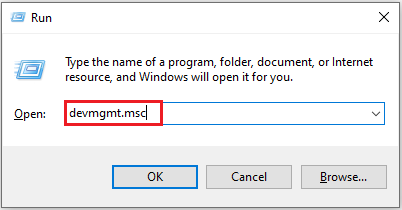
Step 2: Expand the Network adapters category, and then right-click the internet adapter and select Update driver.
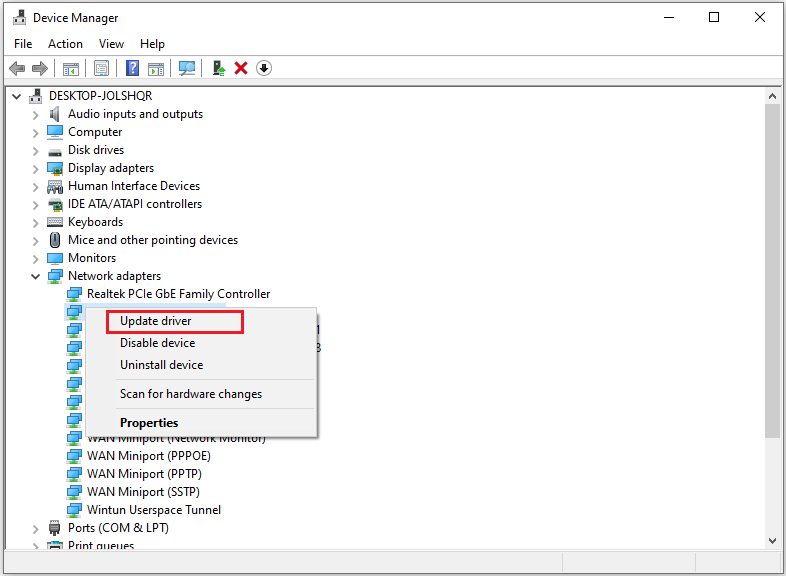
Step 3: Choose the Search automatically for drivers option. Then, your Windows will search your computer and the Internet for the latest driver software for your device.
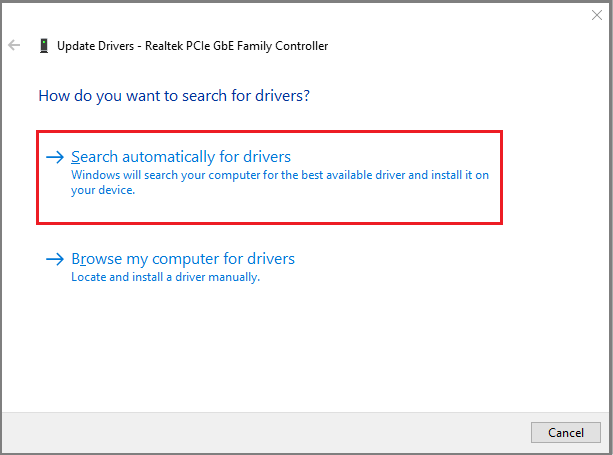
Step 4: If the Nightingale network error on startup still occurs, you can try reinstalling the driver. To do this, right-click the driver, select Uninstall device, and confirm the option. Then restart your PC and Windows will automatically install new drivers for your GPU.
Once the installation is complete, restart your PC and relaunch the game to check if the issue is resolved.
Method 4: Resetting Network Settings
As mentioned above, Nightingale network error is a network-related error that players may encounter. Well, you can try resetting the network settings to see if the problem is resolved. Here are the steps:
Step 1: Press the Windows logo key +I to open Settings. Alternatively, you can click the Start icon and hit the Settings icon. Then click Network & Internet.
Step 2: Click Network reset under the Advanced network settings section.
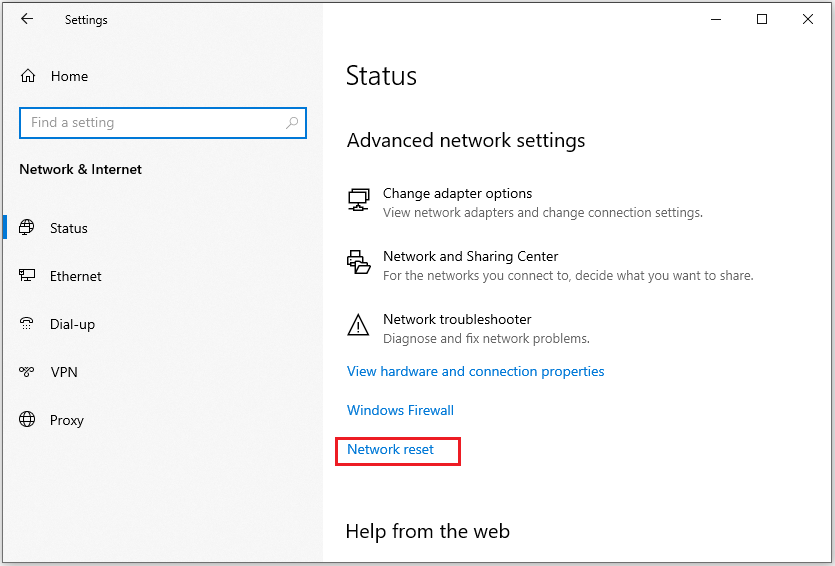
Step 3: There will be a pop-up window with the information about Network reset. Just click Reset now to continue.
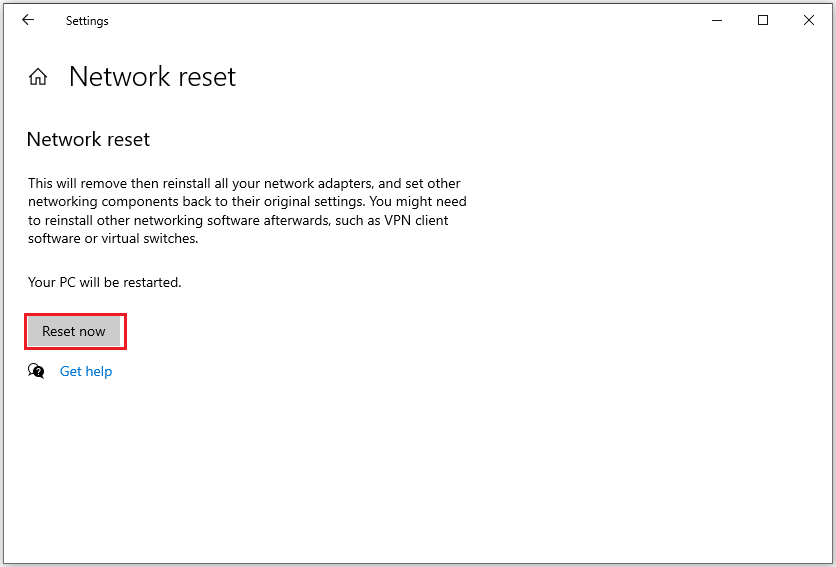
Step 4: Another dialog will appear to require you to confirm the operation. Just click the YES button.
Step 5: Then, your computer will make the necessary changes for this operation, and you will be asked to restart your PC to complete the process.
Bottom Line
This post offers you 4 ways to solve the Nightingale network error issue on your PC. You can have a try.


User Comments :