You may receive Nier Automata PC white screen during gameplay. What to do if the error occurs? In this post, MiniTool Partition Wizard offers you 5 solutions to Nier Automata white screen PC. You can have a try!
Fix 1: Update Graphics Card Drivers
A simple way to fix Nier Automata PC white screen Nvidia is to update your graphics card drivers. The following steps show you how to do that.
Step 1: Open the Run window by pressing Windows and R keys, and then type devmgmt.msc and hit OK.
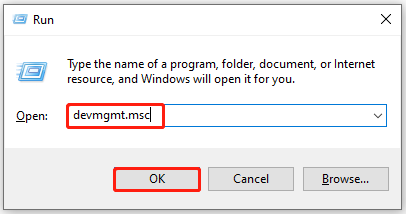
Step 2: In the Device Manager window, find and double-click Display adapters to expand the option. Then right-click on your graphics driver and click the Update driver option.
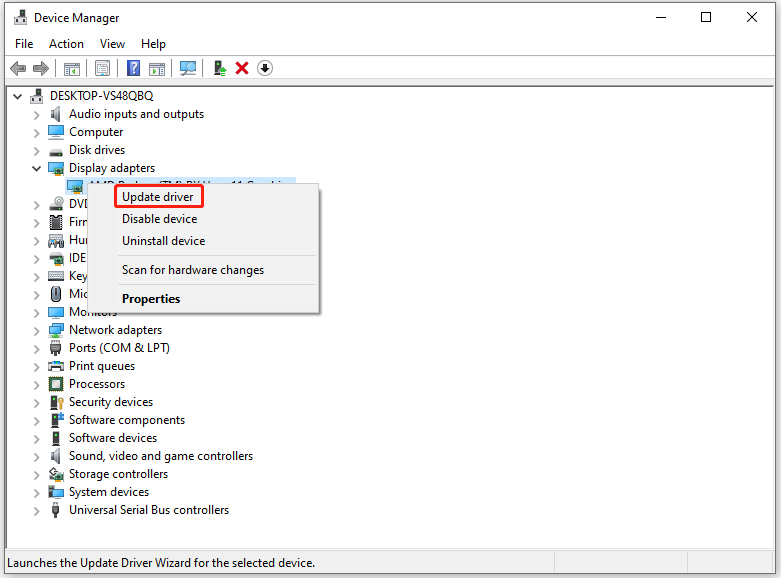
Step 3: In the pop-up window, click Search automatically for drivers. Then the selected driver will be updated automatically. If you want to update the driver manually, click the Browse my computer for drivers option instead.
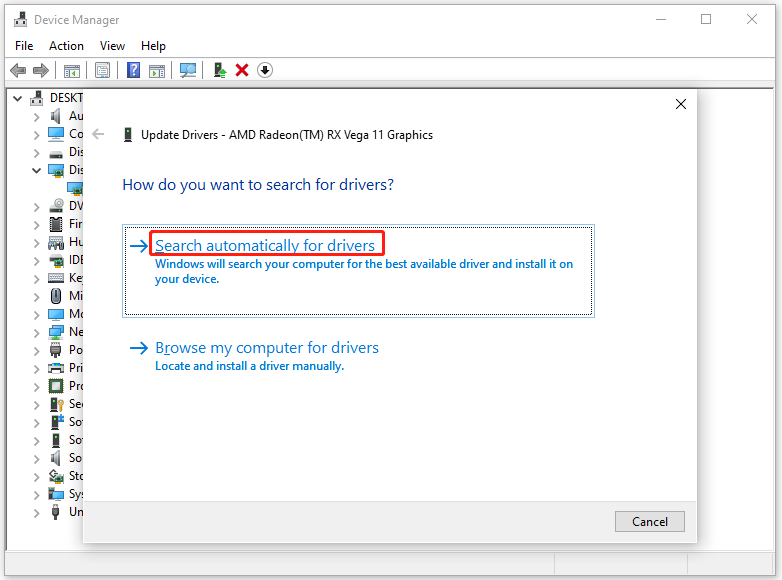
Fix 2: Disable Graphics Card Performance Timer
Completely disabling the graphics card performance timer may help you fix the Nier Automata PC white screen error. You can do that by modifying the value of GraphicsDrivers in Registry Editor with the steps below.
Step 1: Open the Run window, type regedit, and hit Enter to open Registry Editor.
Step 2: Follow the path below to navigate to the destination.
Computer\HKEY_LOCAL_MACHINE\SYSTEM\CurrentControlSet\Control\GraphicsDrivers
Step 3: If you don’t find the TdrDelay entry, you need to create one manually. In the right panel of the window, right-click on the empty space and click New > QWORD (64-bit) Value. Depending on your system architecture, choose QWORD 64-bit or 32-bit.

Step 4: Name the created entry as TdrDelay. Then right-click on the entry and click Modify.
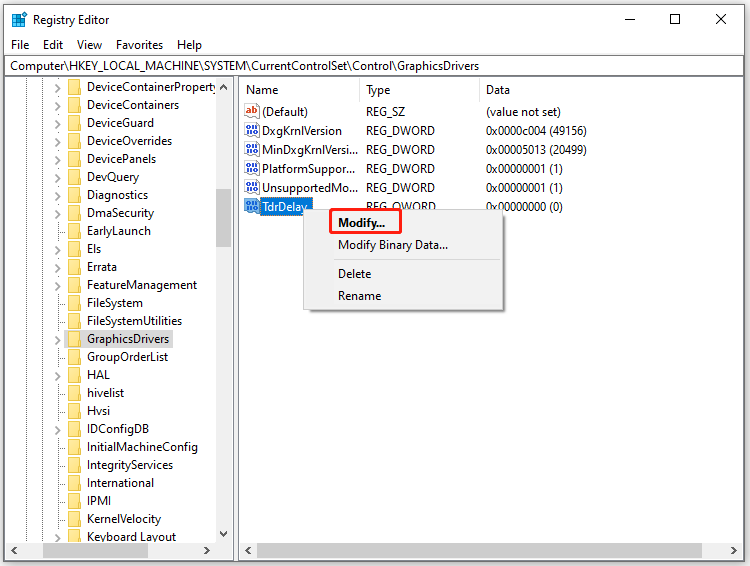
Step 5: In the elevated window, change the value data to 8 and click OK to apply the changes.
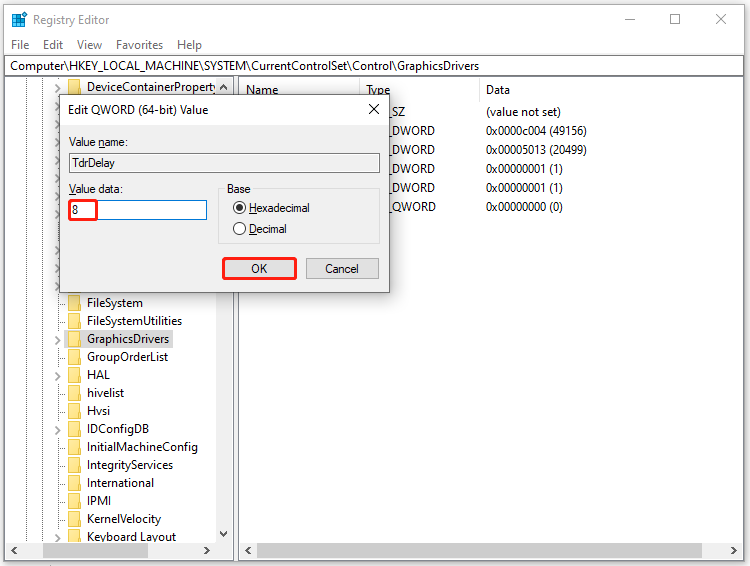
Step 6: Then restart your PC to take the operation into effect.
Also read: Shut Down or Restart Your PC Without Updating Windows [5 Ways]
Fix 3: Delete the Config File
You may experience Nier Automata white screen PC after you make changes to the configuration file. In this case, simply delete the config file. Then the game will create another config file.
Step 1: Open File Explorer and move to the location of the configuration folder. To be specific, double-click the Local Disk and tap on Users > Your Account’s Name > Documents > My Games > Nier_Automata.
Step 2: Right-click the Graphics.ini file and select the Delete option. In the prompted window, click Yes to confirm the operation.
Step 3: Repeat the same operation to remove the SystemData.dat file.
Step 4: Run the game again to see if Nier Automata white screen disappears.
Fix 4: Disable Steam Overlay
Step 1: Launch Steam on your computer.
Step 2: Navigate to the Library tab from the left panel and find the Nier Automata.
Step 3: Right-click on the game and choose Properties in the pop-up menu.
Step 4: Switch to the General tab and uncheck the “Enable the Steam overlay while in-game” option.
Step 5: Restart Steam and then run the game to check if Nier Automata PC white screen disappears.
Fix 5: Change Game Settings
Step 1: Right-click on the empty space on your desktop and click on the Nvidia control panel option.
Step 2: In the prompted window, click 3D Settings and tap on the Manage 3D settings button.
Step 3: Click the Program Settings option on the right side and pick Nier Automata from the list.
Step 4: Under the Specify the Settings for this program option, click Antialiasing-FXAA and choose the Off option.
Step 5: Do the same operation for Gama Correction and Antialiasing Mode and Antistropic Filtering.
Step 6: Set the Power Management option to Optimal Performance.
Step 7: Set Vertical Sync to Adaptive. Then save all the changes.
Further reading:
MiniTool Partition Wizard is a multifunctional partition manager for Windows computers. It helps you fix various game errors that are related to hard disks. For instance, it can resolve errors like PS5 lagging, Xbox system error e102, PS5 can’t start game or app, Battlefield 2042 Beta crashing PC, Elden Ring crashing PS4/PS5/Xbox, PS4 keeps crashing, etc.
MiniTool Partition Wizard FreeClick to Download100%Clean & Safe
If you encounter errors like that, try using MiniTool Partition Wizard to troubleshoot them. Check your hard drive for errors or increase disk space by using this free partition software.

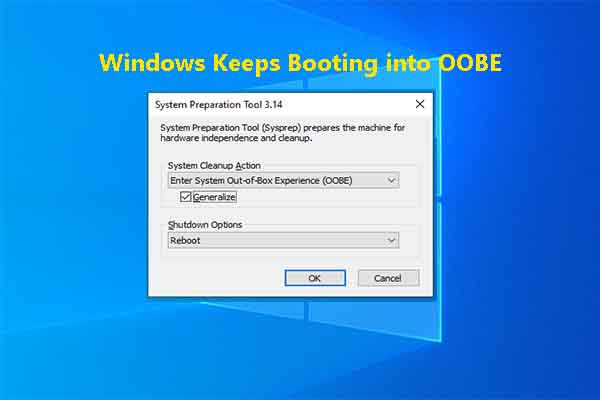
User Comments :