About NETWORK BOOT DUPLICATE ADDRESS
Some people report that they encounter the NETWORK_BOOT_DUPLICATE_ADDRESS (0x000000BC) blue screen error on their computers. This error bothers them a lot.
After searching for this error on the Internet, I found that the Bug Check 0xBC error can appear in Windows 7, 8, and 10 and usually occurs when there are problems with the IP address assigned to the machine during network boot.
This error message indicates that there is more than one device using the same IP address, which can cause a major or permanent failure of the system. To prevent this, the system reboots with a blue screen of death (BSOD).
In addition, the error can also be caused by malware, corrupted system files, temporary system bugs, outdated/faulty drivers, and outdated updates.
Have you also encountered the same error? Do you know how to fix it? If you are curious about this NETWORK_BOOT_DUPLICATE_ADDRESS blue screen error, you can continue reading to get some useful solutions.
Solution 1. Check for Windows Updates
If you don’t keep your Windows system up to date, you can encounter errors easily, like the NETWORK BOOT DUPLICATE ADDRESS BSOD error. In this case, you can try updating Windows to fix the error. Here’s how to do it:
- Press the Win + I keys to open the Settings window.
- Then go to Update & Security > Windows Update.
- Click the Check for updates button.
- If there are updates available, update them.
Solution 2. Update Drivers
Outdated and faulty drivers can also cause the Bug Check 0xBC. In this situation, you can try updating outdated drivers to fix the error. Here’s the way:
Step 1. Press the Win + X to open the Quick Link menu, and then select Device Manager from the menu.
Step 2. In the Device Manager window, check if there is any yellow exclamatory sign beside the driver.
Step 3. If there is, expand the category and right-click the driver. Next, select Update driver.
Step 4. Select Search automatically for drivers, and then follow the on-screen to complete the update process.
Solution 3. Scan for Virus
Viruses and malware infections can also cause the NETWORK_BOOT_DUPLICATE_ADDRESS blue screen error. In this case, you can try running a full virus scan to fix the error. Here’s the guide:
- Go to Settings > Update & Security > Windows Security.
- Next, click Virus & threat protection.
- In the pop-up window, click Scan options.
- Then select Full scan and click Scan now.
Solution 4. Run BSOD Troubleshooter
You can also use the built-in BSOD troubleshooter to fix the NETWORK BOOT DUPLICATE ADDRESS 0x000000BC error. In this situation, you can do as follows:
Step 1. Press the Win + S key to open the Search window.
Step 2. Type “bluescreen” in the search box and then select the Find and fix bluescreen problems from the results.
Step 3. Follow the instructions and apply any fixes if presented.
Solution 5. Run SFC and DISM
Corrupted system files are also responsible for the NETWORK BOOT DUPLICATE ADDRESS BSOD error. In this case, you can run SFC and DISM to fix the error. Here’s the way:
Step 1. Press the Win + S keys simultaneously to open the Search window. Type “cmd” in the search box, right-click Command Prompt under Best Match, and then select Run as administrator.
Step 2. In the elevated Command Prompt window, type “sfc /scannow” and press Enter.
Step 3. Once the process is complete, restart your PC and check if the error has been resolved. If not, pro If not, proceed by initiating a DISM scan. Here are the DISM commands:
- DISM.exe /Online /Cleanup-image /Scanhealth
- DISM.exe /Online /Cleanup-image /Checkhealth
- DISM.exe /Online /Cleanup-image /Restorehealth
How to Recover Data After Fixing the NETWORK BOOT DUPLICATE ADDRESS BSOD Error?
If you lost all/part of your data after fixing the NETWORK BOOT DUPLICATE ADDRESS BSOD error, you don’t need to worry. MiniTool Partition Wizard is a professional and reliable data recovery tool. It provides the Data Recovery feature to help you recover the lost and deleted files with ease, and the Partition Recovery feature to help you recover the lost partitions and the data on them.
Besides, MiniTool Partition Wizard is also a feature-rich tool. It can also help you partition hard drive, check disk errors, format SD card FAT32, rebuild MBR, change cluster size, convert MBR to GPT, move/resize partitions, recover data from hard drive, etc.
Here’s how to use it to recover lost data:
MiniTool Partition Wizard DemoClick to Download100%Clean & Safe
- Download and install it on your PC and then launch it to its main interface.
- Select the Data Recovery feature from the top toolbar.
- Select a location and click Scan to start the recovering process.
- Wait for the scanning process to complete.
- Tick the files you want to recover and click Save.
- Choose a safe location and click OK in the pop-up window.
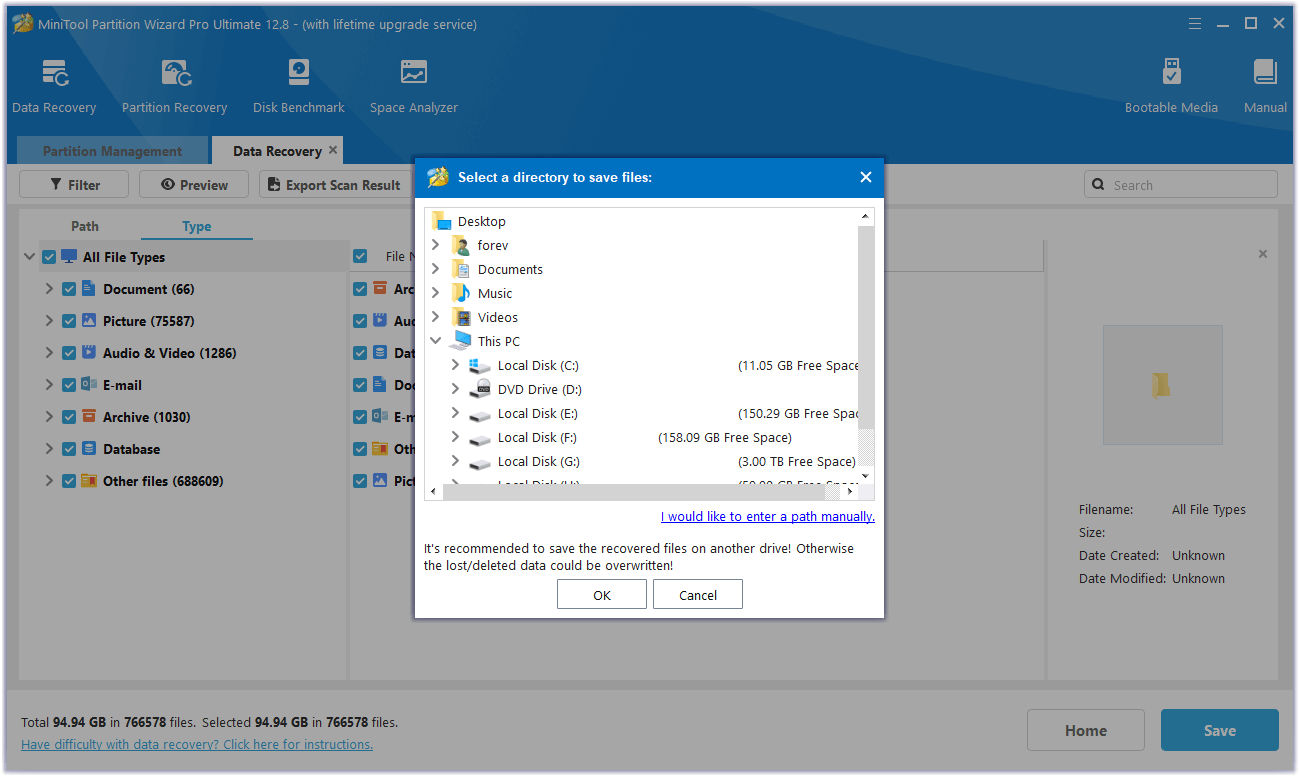
In Conclusion
How to fix the NETWORK BOOT DUPLICATE ADDRESS 0x000000BC error? This post provides 5 effective solutions to fix it. You can try them one by one until this error gets fixed.

User Comments :