.NET 8.0 is available for Windows PCs today. What’s new in .NET 8.0? If you want to upgrade to .NET 8.0, this post from MiniTool Partition Wizard is worth reading. It shares a complete .NET 8.0 download & install guide for Windows 10/11.
Visual Basic apps run properly. Up till now, Microsoft has released a wide series of .NET Frameworks, including .NET 2.0, 3.0, 3.5, 4.0, 4.5, 4.6, 4.8, 6.0, and 7.0. The latest version of .NET 8 has been released for Windows, macOS, and Linux. What’s new in .NET 8.0? How to download .NET 8.0 and install it? Let’s keep reading the context below.
What Is .NET 8.0
The .NET Runtime 8.0 is the successor to .NET 7. It was released with Visual Studio 2022 Version 17.8 on November 14, 2023. As a long-term support (LTS) release, this version of .NET will be supported for 3 years (support ends on November 10, 2026). Since the release of the .NET 8.0 preview, it has been updated several times. The latest version of .NET 8.0.2 was released on February 13, 2024.
What’s new in the .NET 8.0 version? According to a survey, .NET 8.0 brings many features and improvements to .NET Runtime, .NET SDK, C# 12, .NET Aspire, ASP.NET Core, .NET MAUI, EF Core, Windows Forms, and Windows Presentation Foundation. To learn more details, you can refer to this post offered by learn.microsoft.com.
.NET 8.0 Download & Install for Windows 10/11 PCs
How to download .NET 8.0 and install it on Windows 10/11? Now, the latest version of .NET 8.0.2 is available, including Arm64, x64, and x86 packages. Let’s follow the guide below.
Before You Do
Before you install .NET 8.0 on Windows, make sure you select the correct version of the .NET Runtime 8.0 pack depending on your system architecture. If you are unclear about that, follow the steps below to check the system type.
Step 1. Press the Win + I keys to open the Settings window and select System.
Step 2. Select About from the left panel, and navigate to the Device specifications section. Then you can check if the system type of your computer is x64 or x86.
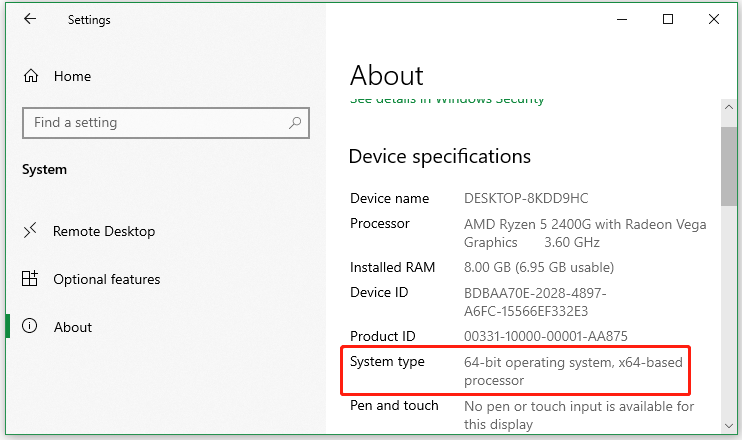
Download .NET 8.0 and Install It
Now, you can follow the steps below to get the .NET 8.0 download package and install it for Windows 10/11. There are different versions of .NET 8.0. We take the .NET SDK 8.0.2 for example.
Step 1. Click here to open the official website of .NET 8.0 download page, and then find your desired version from the page and click on the blue download link.
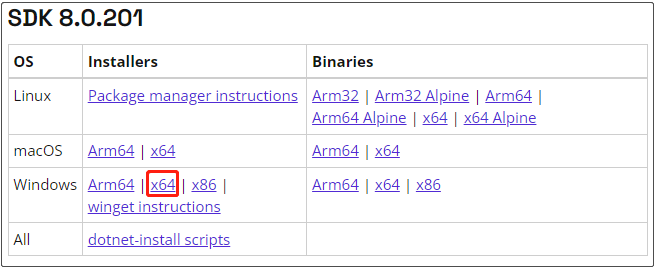
Step 2. Wait for the download process to complete. Once downloaded, double-click the executable file and click on Install > Yes to install .NET 8.0 on your PC. When the installation is successful, click on Close to exit.
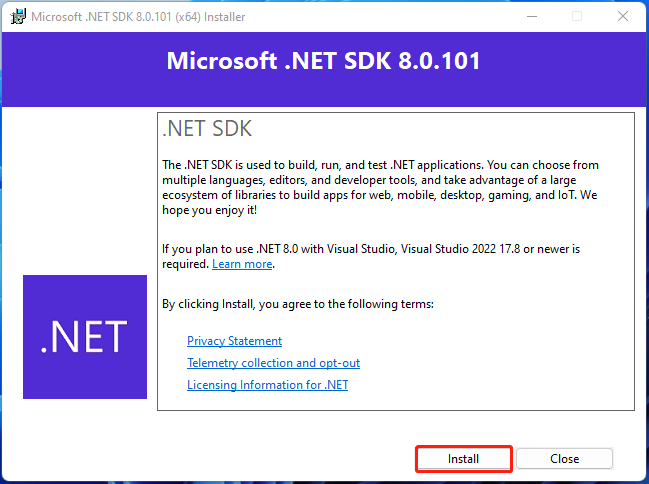
Step 3. Now, you can verify if the .NET 8.0 is installed correctly and ready to use. Open the Command Prompt window, type the dotnet –list-sdks command and press Enter to check that.
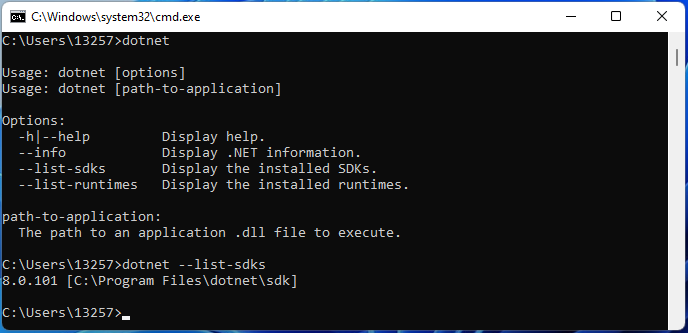
Once you setup .NET 8.0, you can start building your first app with the framework.
Bottom Line
How to download .NET 8.0 and install it on Windows 10/11? Now, we believe you know the answer. If you encounter some issues like low disk space or disk errors while installing .NET 8.0, don’t worry. MiniTool Partition Wizard can help you solve them easily. It’s a free partition manager that can extend/resize partitions, analyze disk space, migrate OS to larger SSD/HDD, convert FAT32 to NTFS without data loss, and more.
MiniTool Partition Wizard FreeClick to Download100%Clean & Safe

User Comments :