Navagio.sys Blue Screen Error
Some users encounter the navagio.sys BSOD error while playing PUBG on Windows 10/11. The game asks administrators for approval to install an anti-cheat program when it launches. But when the user finishes the game and closes the application, the computer starts showing the Navagio.sys blue screen error.
Here is a true example from Reddit.com:
Navagio.sys causing BSOD. Hi all, I started PUBG today and it asked me to grant administrator permissions to install an "anticheat", I gave permissions and played 2 matches with the new hardcore mode. When I closed PUBG a BSOD surprised me showing references to navagio.sys, googled it and it seems to be the new anticheat, how can I get rid of this shit?https://www.reddit.com/r/PUBATTLEGROUNDS/comments/jopwnz/navagiosys_causing_bsod/
What causes the navagio.sys blue screen error on PC? It may be an outdated PC, faulty game files, and a faulty Windows update.
If you encounter the same issue, you can follow the solutions below to solve it.
MiniTool Partition Wizard DemoClick to Download100%Clean & Safe
How to Fix Navagio.sys Blue Screen Error
Here is how to fix the navagio.sys blue screen error in Windows 10/11. You can try them one by one until the error gets solved. If you cannot boot your PC normally when you encounter this issue, you can boot into Safe Mode, and then try the solutions below.
Solution 1. Delete the Navagio.sys File
The easiest way to fix this blue screen error is to delete the Navagio.sys file from the game’s installation folder. Navagio.sys interferes with the system file loading screen, thus causing the BSOD.
- Press the Win + R key to open the Run dialog box. Then type C:/Program Data/Common Files/PUBG in the box, and click OK. You can change the path if you installed the game to another path.
- Double-click the unistall.exe file to launch it.
- After the CMD black window is exited, restart your PC.
- Next, repeat step 1 to go to the game path again. Right-click the navagio.sys file and select Delete.
- Finally, launch the game and click the No button when asked for disk access. Note that you will have to do this anytime you want to play the game from now on.
Solution 2. Uninstall the Latest Update
Some users reported experiencing navagio.sys error after updating their PC. Certain compatibility issues between the game and the PC can cause this problem. Therefore, you need to uninstall the latest update to fix the error.
- Press the Win + I key to open the Windows Settings.
- Go to Update & Security > Windows Update> View update history > Uninstall updates.
- In the next pop-up window, go to the Microsoft Windows section, right-click the latest update, choose Uninstall, and then follow the on-screen instructions to complete the process.
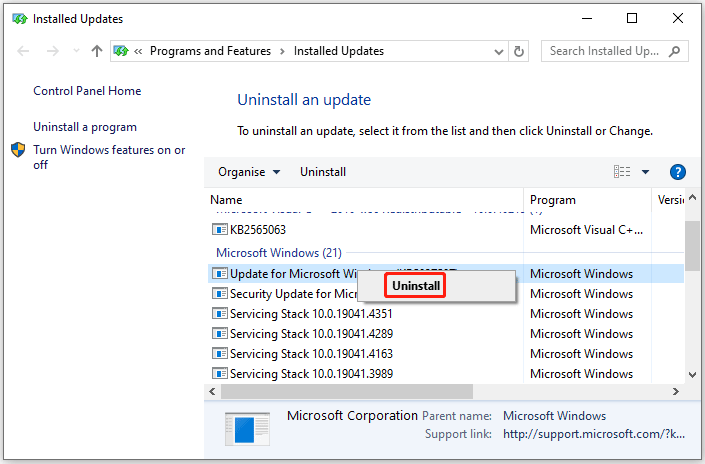
Solution 3. Update Your PC
If your PC is outdated, it is prone to some issues such as navagio.sys BSOD error. Therefore, you should update your PC to solve this problem.
- Open the Settings again. Then click the Update & Security option.
- In the Windows Update option in the left panel, click the Check for updates button.
- Now, your computer will download and install the available updates.
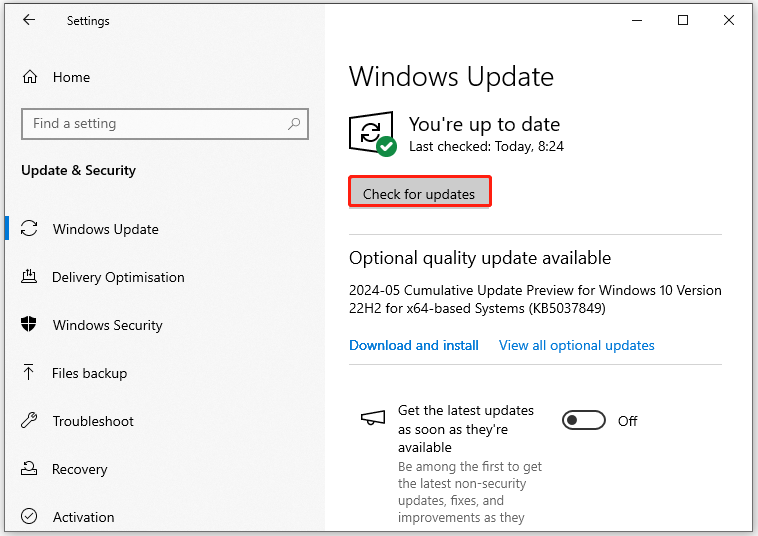
Solution 4. Disable Kernel-mode Hardware-enforced Stack Protection
Windows 11 introduced a feature in Core Isolation in the Device Security section in Windows Security – Kernel-mode Hardware-enforced Stack Protection (KSHSP). After its rollout via security updates, many gamers are complaining about BSOD.
This is the root cause of the Navagio.sys blue screen error. Therefore, you can choose to disable this option to fix this issue. Here’s how to do that.
- Type Security in the Search box, and then select the Windows Security option.
- Click the Device security option in the left panel, and then choose the Core isolation details option in the right panel.
- Toggle off the Kernel-mode Hardware-enforced Stack Protection to disable it.
Bottom Line
When faced with the navagio.sys blue screen error, you can try several effective methods above to help you troubleshoot this error.

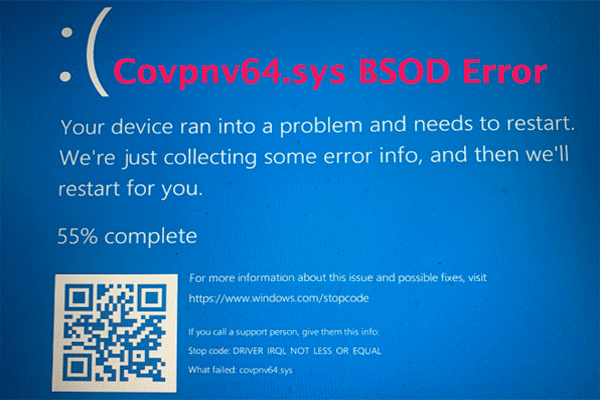
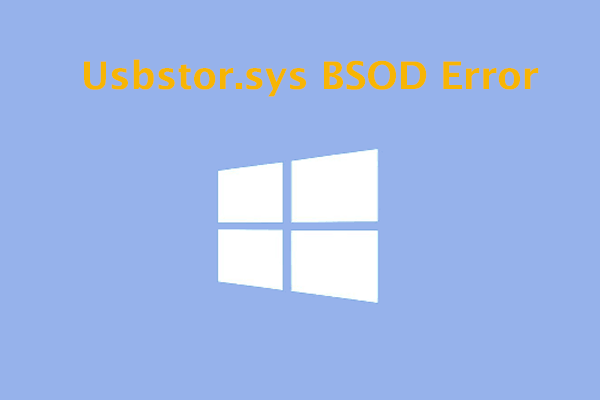
User Comments :