How to fix the MUST_SUCCEED_POOL_EMPTY BSOD error? If you get in trouble with this error, you come to the right place. Here, Partition Magic provides several effective solutions for you.
Speaking of blue screen error, what is a blue screen error? The Blue Screen of Death (BSOD), also referred to as a Blue Screen Error or STOP Error, is an error screen shown on a Windows computer following a fatal system error.
Now that we know what a blue screen error is, let’s understand what causes the MUST_SUCCEED_POOL_EMPTY blue screen error.
What Causes the MUST_SUCCEED_POOL_EMPTY
The MUST_SUCCEED_POOL_EMPTY Blue Screen of Death (BSOD) error can be caused by a variety of factors, including:
- Faulty drivers: Incompatible or faulty drivers can cause improper memory management.
- Corrupted system files: System file issues can interfere with proper memory allocation and management, causing this error.
- Software conflicts: Conflicts between different software applications or between software and system components can cause this problem.
- Malware or viruses: Malware can disrupt normal system operations and cause errors like MUST_SUCCEED_POOL_EMPTY.
To fix this problem, you may need to update or reinstall drivers, run a system file check, resolve software conflicts, or perform a thorough malware scan, among other things.
Before You Do
As we are all aware, a BSOD error frequently results in a computer unexpectedly shutting down or restarting, potentially causing data loss. If you also encounter data loss due to the MUST_SUCCEED_POOL_EMPTY BSOD error, don’t worry. You can use the Data Recovery feature of MiniTool Partition Wizard to help you recover lost data quickly. It is a powerful data recovery and partition software.
MiniTool Partition Wizard DemoClick to Download100%Clean & Safe
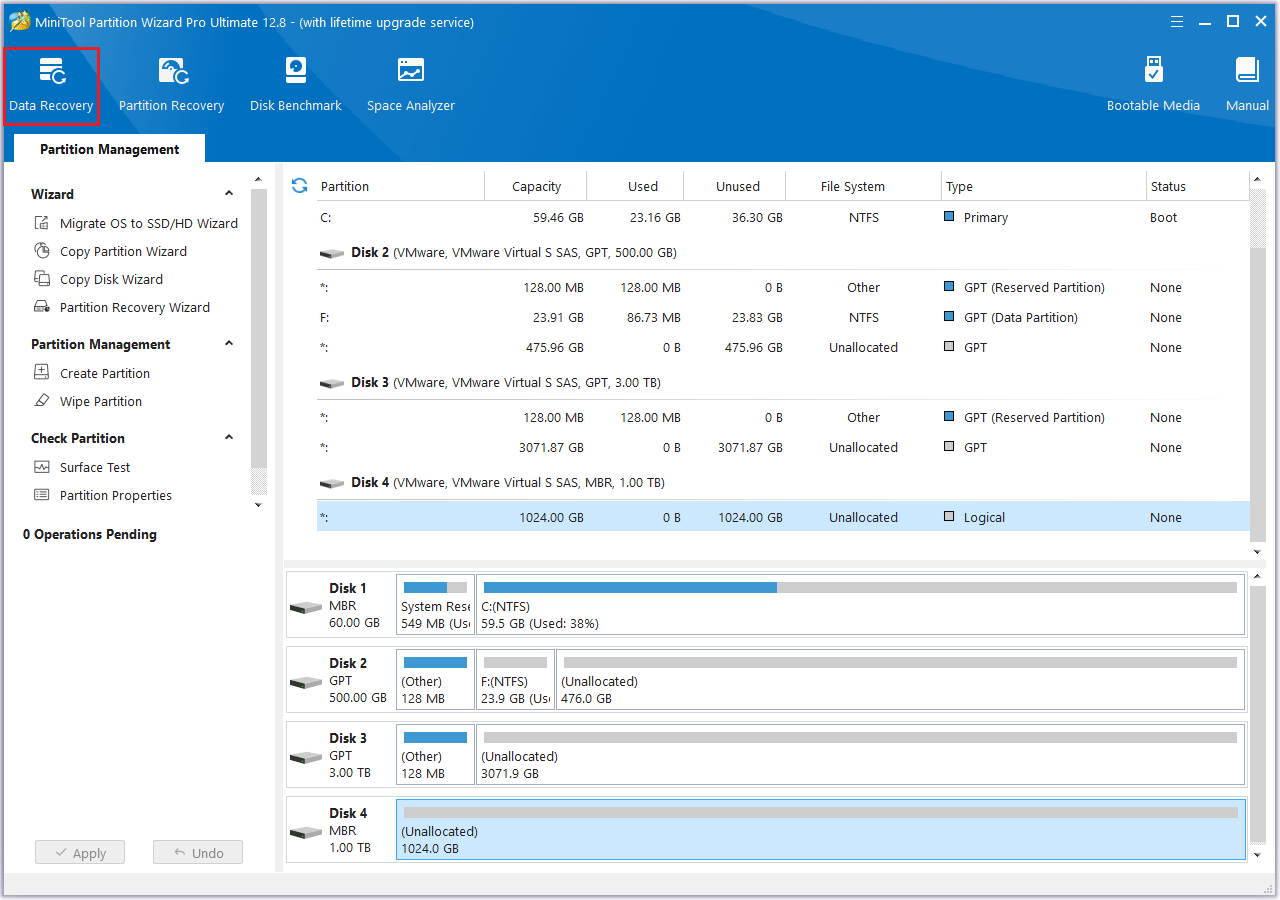
How to Fix MUST_SUCCEED_POOL_EMPTY BSOD
Here are 4 methods to introduce you to how to fix the MUST_SUCCEED_POOL_EMPTY blue screen error. Let’s dive in.
Method 1: Update All the Drivers
Another common reason for the MUST_SUCCEED_POOL_EMPTY error is related to incompatible or outdated system drivers. To remove it, you can try updating all your drivers.
Step 1: Press the Windows logo key + X to open the context menu and select Device Manager.
Step 2: Expand the different entries individually, right-click the device below, and select Update driver.
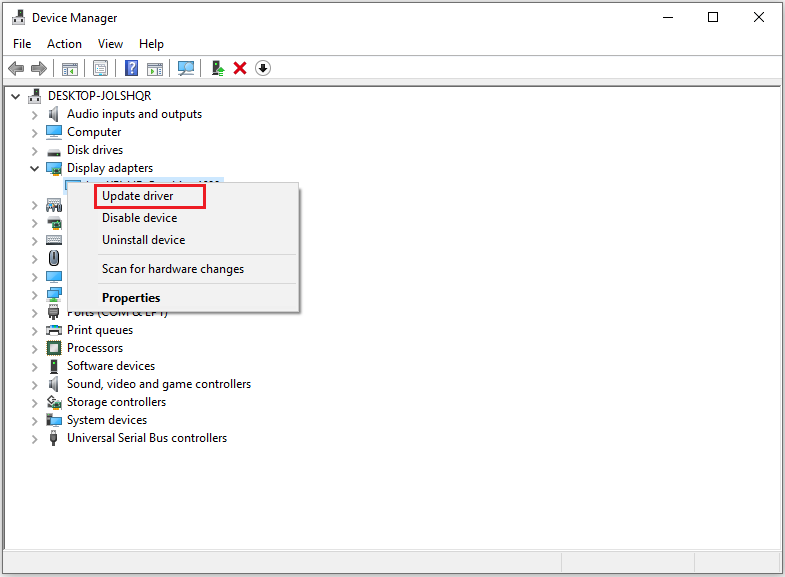
Step 3: Select Search automatically for drivers and follow the on-screen prompts to complete this update.
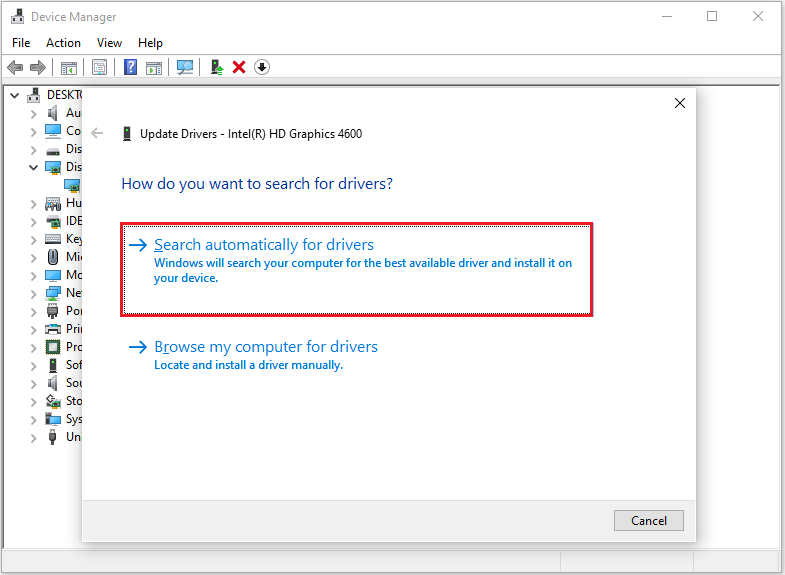
Step 4: Similarly, update the other drivers.
Method 2: Roll Back Recent Driver
If you upgrade the device driver and the new driver is incompatible with the current Windows operating system, resulting in the MUST_SUCCEED_POOL_EMPTY BSOD error, you can try rolling back the driver to its original version to see if the problem is solved. You can follow these steps to do the job:
Step 1: Right-click on the Windows button and select Device Manager to open.
Step 2: Go to find the recent device that you want to roll back the driver for in Device Manager. Then expand the categories and right-click it to select Properties from the popup menu.
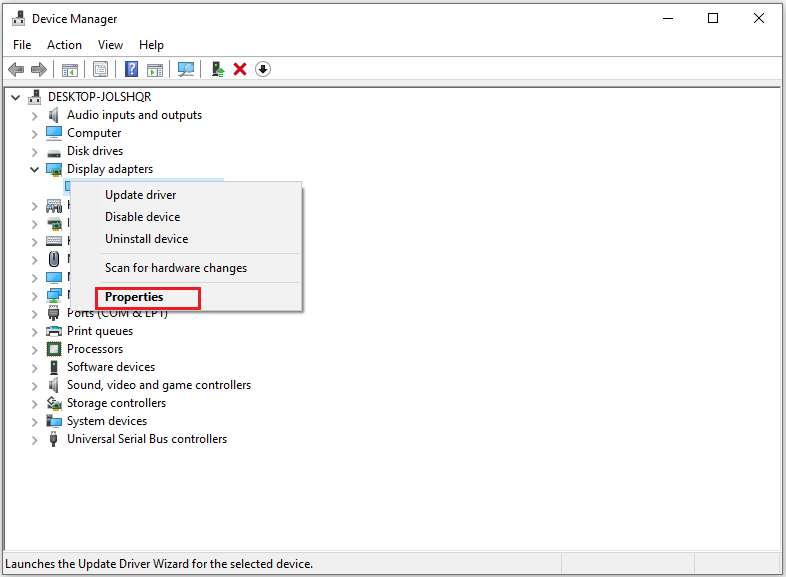
Step 3: On the Properties window, navigate to the Driver. Then, you will find there are some available buttons including Roll Back Drivers. Press it to continue.
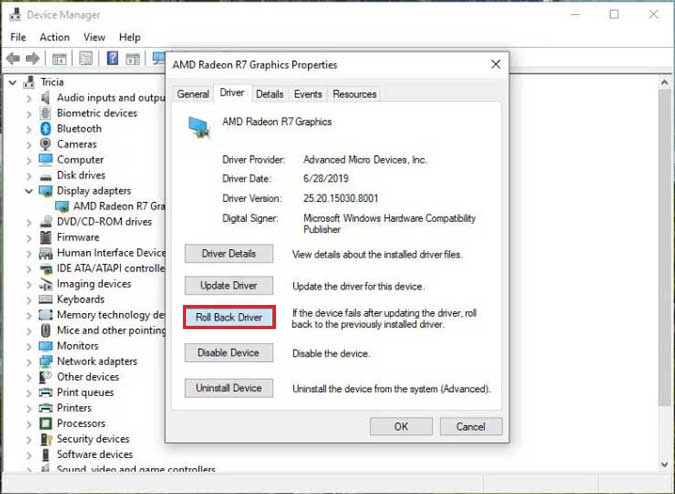
Step 4: In the new popup window, you need to select why you need to roll back the device driver and press OK. Then you will see Roll Back Driver greyed out
Step 5: You will see the System Settings Change dialog box saying “Your hardware settings have changed. You must restart your computer for these changes to take effect. Do you want to restart your computer now?” Click Yes to reboot your computer.
Method 3: Run SFC and DISM
Run SFC and DISM is another way to fix MUST_SUCCEED_POOL_EMPTY.
Step 1: Press Windows + S to open the Search box, type Command Prompt, and click on Run as administrator.
Step 2: Type the sfc /scannow command to scan for corruption in files and press Enter.
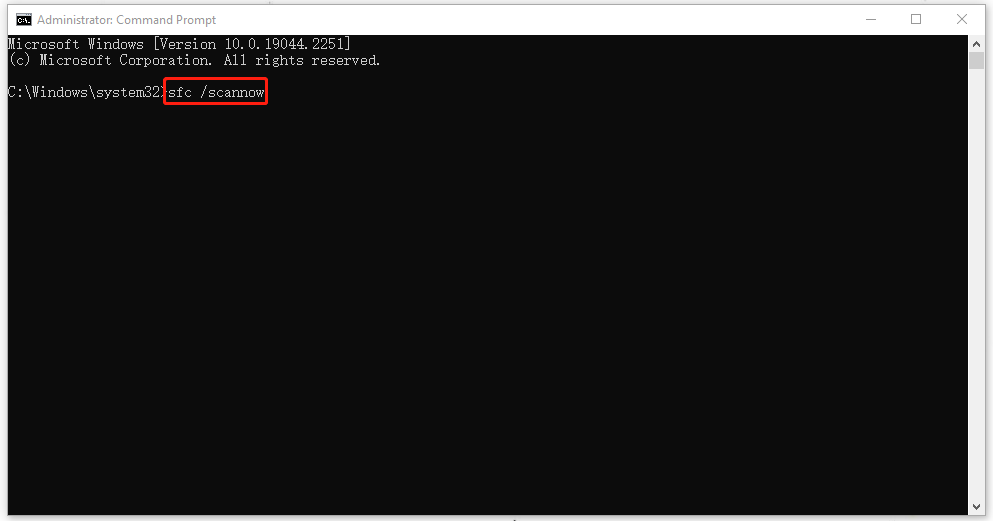
Step 3: Once done, type the following commands one by one, pressing Enter after each:
- DISM /Online /Cleanup-Image /CheckHealth – this command is to perform a quick check for the DISM scan.
- DISM /Online /Cleanup-Image /ScanHealth – this command is to check your OS image with a more advanced scan.
- DISM /Online /Cleanup-Image /RestoreHealth – this command is to fix any problems it finds automatically.
Step 4: After it finishes, restart your computer and check if the error is resolved.
Method 4: Uninstall Recent Windows Updates
If none of the above works, you can try uninstalling recent Windows Updates.
Step 1: Enter Update & security by clicking Settings in the Start menu.
Step 2: Navigate to Windows Update, then click View update history.
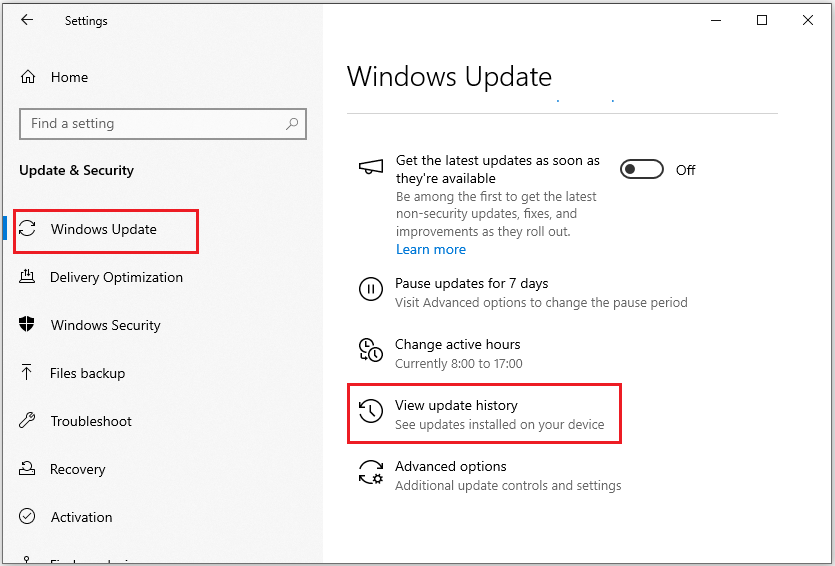
Step 3: All the update history shows and click Uninstall updates.
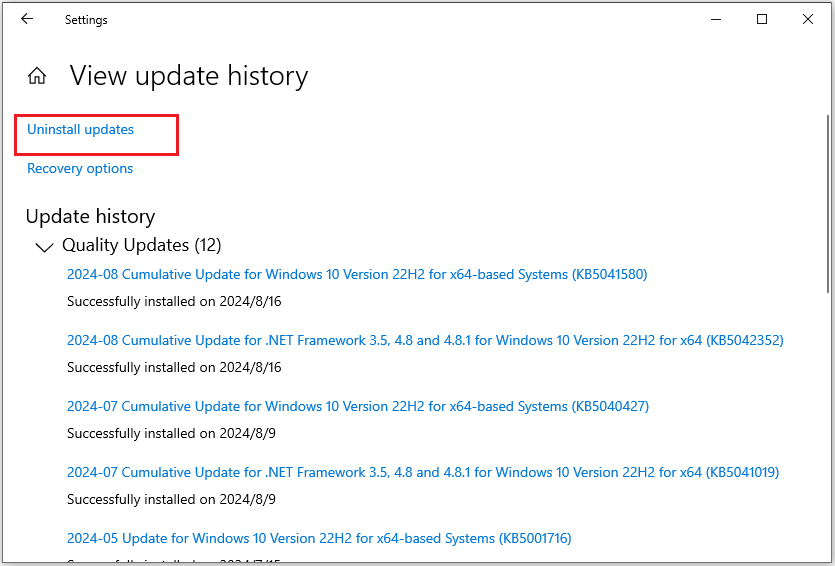
Step 4: Select an update from the list and then click Uninstall.
Bottom Line
This post shows you how to fix the MUST_SUCCEED_POOL_EMPTY BSOD error in four ways. I hope this article is helpful to you.

User Comments :