Are you bothered by MUI_NO_VALID_SYSTEM_LANGUAGE BSOD? If so, read this post now! Here, Partition Magic summarizes the possible reasons and available fixes for the issue. You can take it as a reference.
MUI (Multilingual User Interface) is developed to help users work on globalized apps in a localized manner. Sometimes, it prompts MUI_NO_VALID_SYSTEM_LANGUAGE BSOD, along with the bug check value 0x0000012A.
Actually, many users encounter this issue and many of them are bothered by it. Here is a true example on the forum.
My computer was running on windows 10 Chinese version, and I looked up online trying to change the current display language. So, I followed the instruction and removed the existing Chinese mui. This is where things start to go bad, it asked me to restart and I accepted, when it boots, I ended up in a BSOD telling me there is no valid system language.https://answers.microsoft.com
How to troubleshoot bug check 0x12A MUI_NO_VALID_SYSTEM_LANGUAGE? To solve the problem, you should find out the possible reasons for it. Well, the section below explains that. Please keep reading the post!
Causes of MUI_NO_VALID_SYSTEM_LANGUAGE BSOD
The MUI_NO_VALID_SYSTEM_LANGUAGE BSOD can be caused by various reasons. Some known causes are collected as follows.
- Malware or virus infection
- Corrupt language packs
- Misconfigured Registry settings
- Incorrect region or language settings
- Damaged system files
- Outdated Windows updates
- Faulty third-party software
Before trying the following solutions, you should run a virus scan. After confirming that your PC is safe, use the methods below to fix it. If the computer is stuck on bug check 0x12A MUI_NO_VALID_SYSTEM_LANGUAGE, boot the computer into safe mode and then start the operation.
- Repeatedly shut down the computer and power on it until it enters Automatic Repair Mode.
- Click Advanced Options > Troubleshoot > Advanced Options.
- Select Startup Settings and click Restart.
- Press F4 for Safe Mode or F5 for Safe Mode with Networking.
Solution 1: Correct Language and Regional Settings
You should correct language and regional settings when the Mui No Valid System Language blue screen error occurs. Here’s how to do that.
Step 1: Open Settings by pressing Windows and I keys.
Step 2: In the Settings window, click Time & Language.
Step 3: Hit the Language tab and then click Add a language.

Step 4: In the elevated window, choose a language to install and click Next to move on.
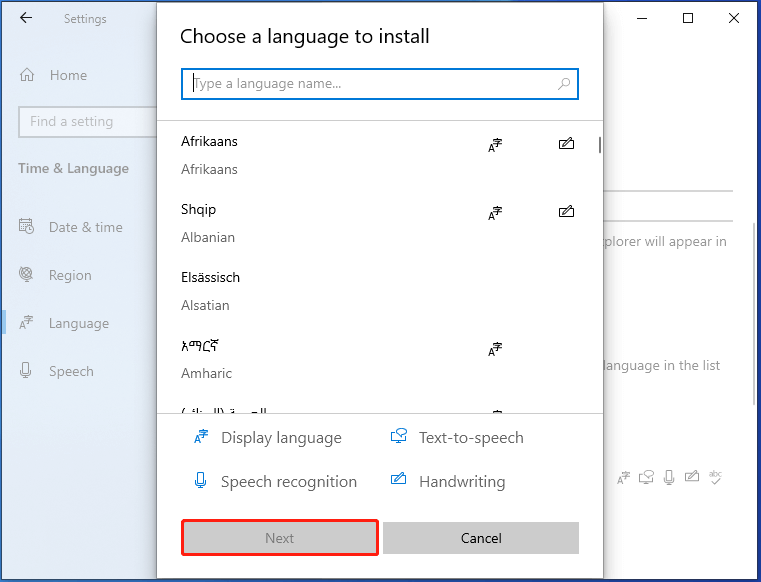
Step 5: Click Install to confirm the language.
Step 6: Tap on the installed language and click up arrow to set as default.
Step 7: Click on the desired language and hit the Options button.
Step 8: Click Settings under Regional format and then ensure the correct region is picked for dates, time, and numbers by opening Additional date, time & regional settings.
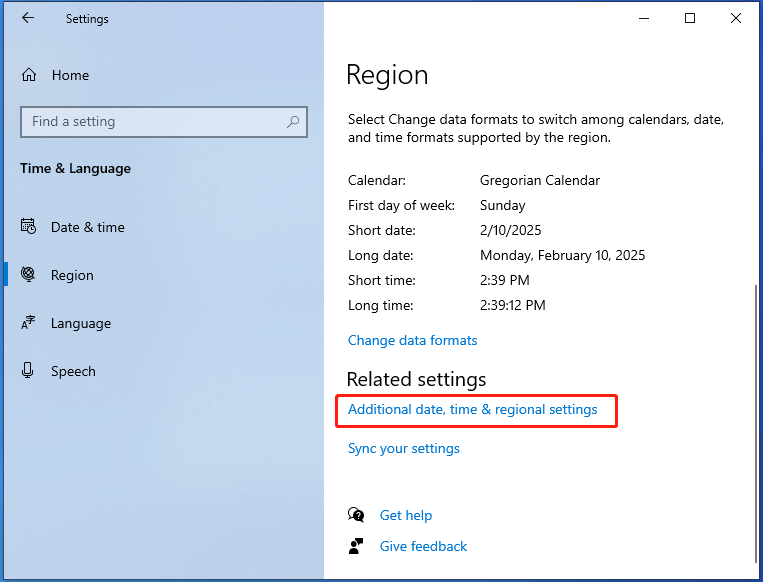
Step 9: Under Related settings section, click Administrative language settings. Then click Change system locale…, choose the appropriate language, click OK, and tap Apply.
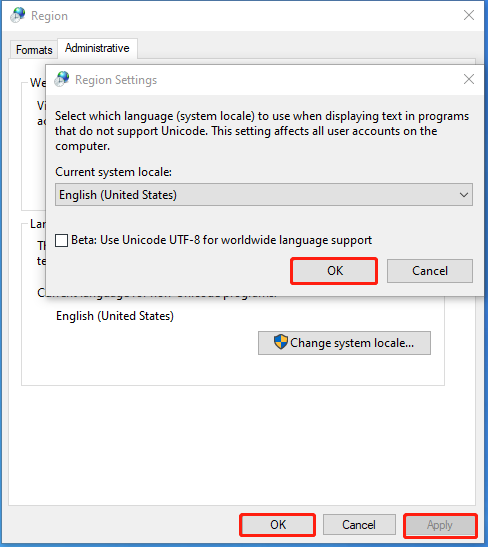
Step 10: Restart the computer to make the changes to take effect.
Solution 2: Reset Language Settings
You can also reset language settings to solve Mui No Valid System Language error.
Step 1: Navigate to the Language option in Settings with the above instructions.
Step 2: Locate the Preferred languages section, click the language pack, and hit the Remove button.
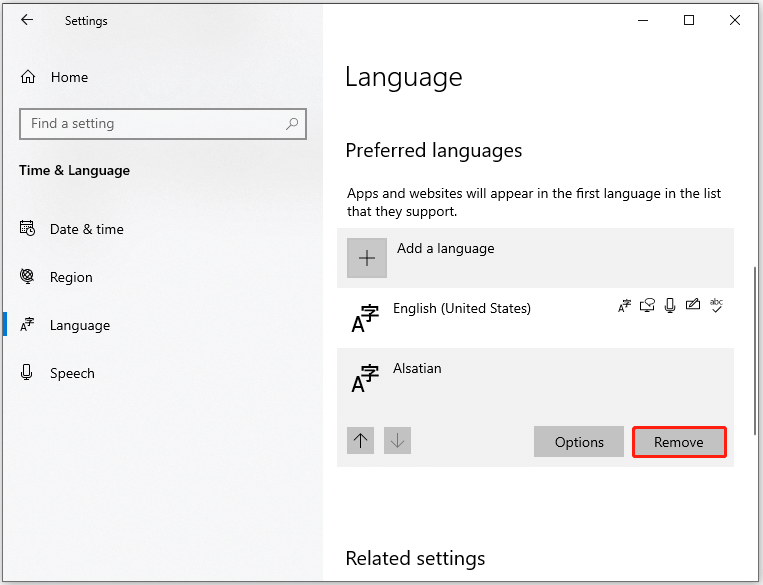
Step 3: Repeat the above step to remove the rest language packs, but for the default one.
Step 4: Go to Administrative language settings > click Change system locale.
Step 5: Tick the box in front of the option “Beta: Use Unicode UTF-8 for worldwide language support”. Then click OK to save changes.
Step 6: Click Apply > OK to execute the operation.
Solution 3: Run SFC or DISM Scans
For damaged or missing system files, you can run SFC or DISM scans. To do that, follow these steps.
Step 1: Type cmd in the search box and click Run as administrator under the displayed Command Prompt app.
Step 2: In the User Account Control window, click Yes to allow the operation.
Step 3: Type sfc /scannow and hit Enter to execute the command.
Step 4: After the scan ends, type the following command and hit Enter.
DISM /Online /Cleanup-Image /RestoreHealth
Step 5: Restart the computer and check if the BSOD disappears.
Solution 4: Uninstall the Latest Windows Update
If MUI_NO_VALID_SYSTEM_LANGUAGE BSOD appears after you install an update, consider uninstalling the latest Windows update to resolve the error. Here’s how to do that.
Step 1: Open Settings and click Update & Security.
Step 2: Click View update history > Uninstall updates.
Step 3: Right-click on the recently installed update and click Uninstall.
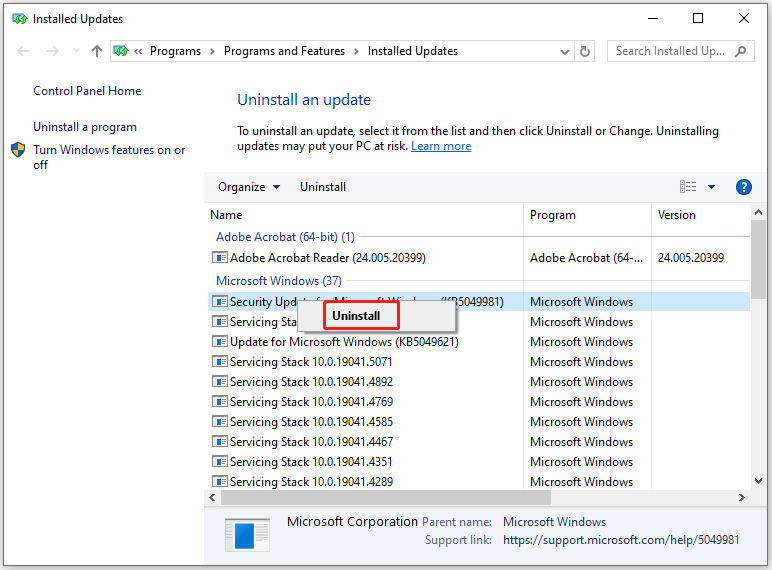
Step 4: Wait until the process ends.
Solution 5: Reinstall Windows
The last resort to the bug check 0x12A MUI_NO_VALID_SYSTEM_LANGUAGE is to reinstall Windows. This is a thorough way to get rid of the error.
Step 1: Download the ISO file of the desired system from the official website of Microsoft.
Step 2: Use a piece of USB bootable software to burn bootable USB drive.
Step 3: Plug the bootable USB into the target computer and boot from it. To do that, restart the computer, enter boot menu, and click the bootable USB.
Step 4: Follow the on-screen instructions to complete the installation.
The End
Up to now, possible reasons and solutions for MUI_NO_VALID_SYSTEM_LANGUAGE BSOD have been shown to you. If you receive Mui No Valid System Language error, try the given methods to fix it.

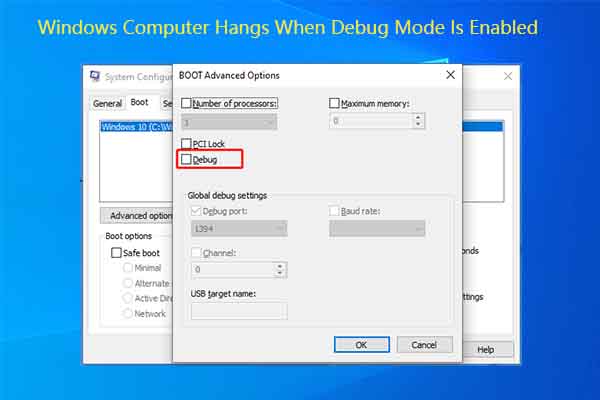
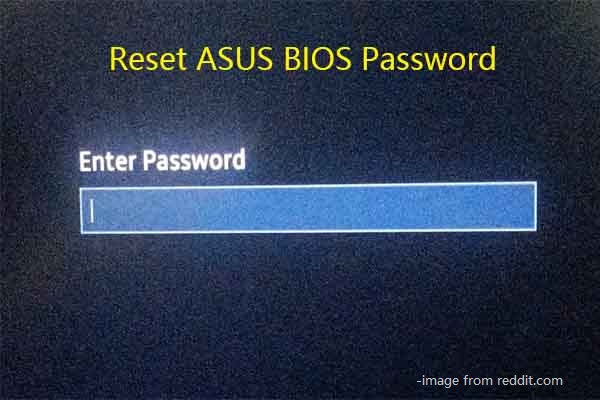
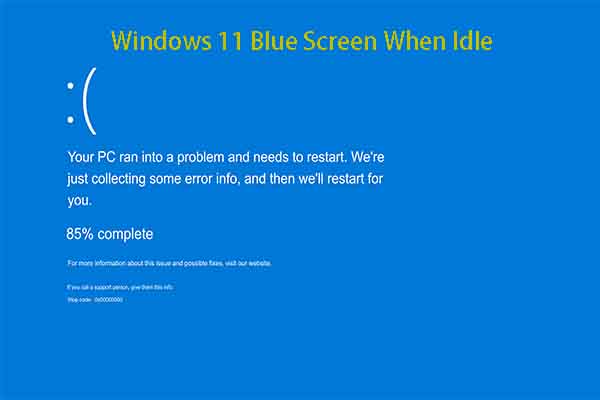
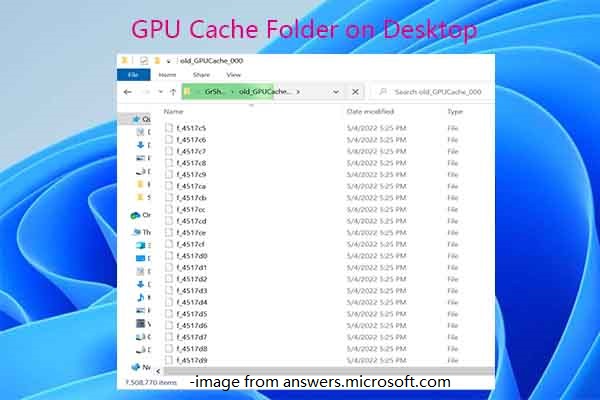
User Comments :