Many users receive the “MSR and EFI partitions are only supported on the GPT disk” when creating an MSR/EFI partition on Windows 10/11. How to fix the error? If you are also trying to figure it out, this post from MiniTool Partition Wizard is worth reading.
According to user reports, the “MSR and EFI are only supported on the GPT disk” error usually occurs while creating an MSR partition via DiskPart. Here is a true example from the answers.microsoft.com forum:
Windows can't be installed because this pc has an unsupported disk layout for UEFI firmware. So, I followed the steps to create an MSR partition. I have successfully shrunk the partition. Now I’m getting this error. "MSR and EFI partitions are only supported on GPT disks. Convert the selected disk to GPT and try again."https://answers.microsoft.com
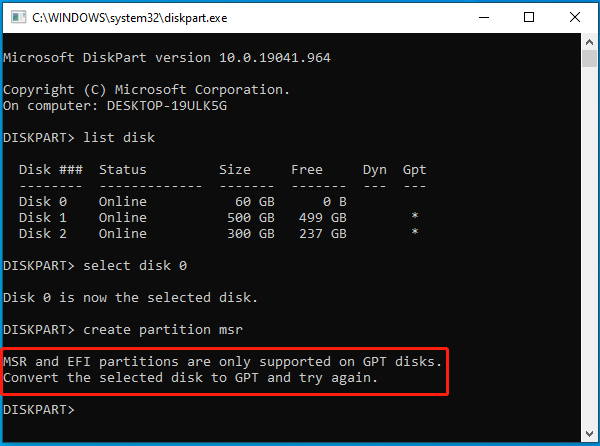
What Are MSR and EFI Partitions
To fix the “MSR and EFI are only supported on GPT disks” error, it’s important to figure out what MSR and EFI partitions are. Both partitions are produced after installing Windows OS on a GPT disk.
The first partition on the GPT disk is the EFI (Extensible Firmware Interface) system partition formatted with the FAT32 file system. It contains many important information, such as EFI boot loaders, driver files, system utility programs, etc.
MSR (Microsoft Reserved Partition) is a partition created to reserve a portion of disk space for possible subsequent use by Windows OS on a separate partition. There is no meaningful data stored within the MSR partition. If the GPT disk is only used for data storage, then the MSR partition will be in the first place of the disk but no EFI partition.
However, a lot of users encounter the “MSR and EFI partitions are only supported on the GPT” error when creating the MSR partition via DiskPart.
How to Fix the “MSR and EFI Are Only Supported on the GPT Disk” Error on Windows 10/11
As the error “MSR and EFI must be on the GPT disk” message suggests, the main reason for the error is that your hard disk is initialized to the MBR type. To successfully create the MSR partition on a hard disk, you need to convert the MBR disk to GPT disk first.
When it comes to converting MBR to GPT disk, most people may want to use the Windows built-in utility – MBR2GPT. However, this tool often runs into various errors like “MBR2GPT cannot create EFI system partition”, “MBR2GPT is not recognized”, etc. To convert MBR to GPT without data loss, we highly recommend you use MiniTool Partition Wizard.
This powerful partition software can help you convert MBR to GPT without data loss (and vice versa), convert NTFS to FAT, and convert dynamic disk to basic. Besides, it can extend/resize/format/copy/merge partitions, change cluster size, analyze disk space, migrate OS to SSD/HD, rebuild MBR, and more.
MiniTool Partition Wizard FreeClick to Download100%Clean & Safe
Here’s how to convert MBR to GPT using the MiniTool software.
Step 1. Start the MiniTool software to enter its main interface, and then select your desired disk from the disk map and click on Convert MBR Disk to GPT Disk from the left action panel.
Step 2. Click on Apply to execute the pending operation.
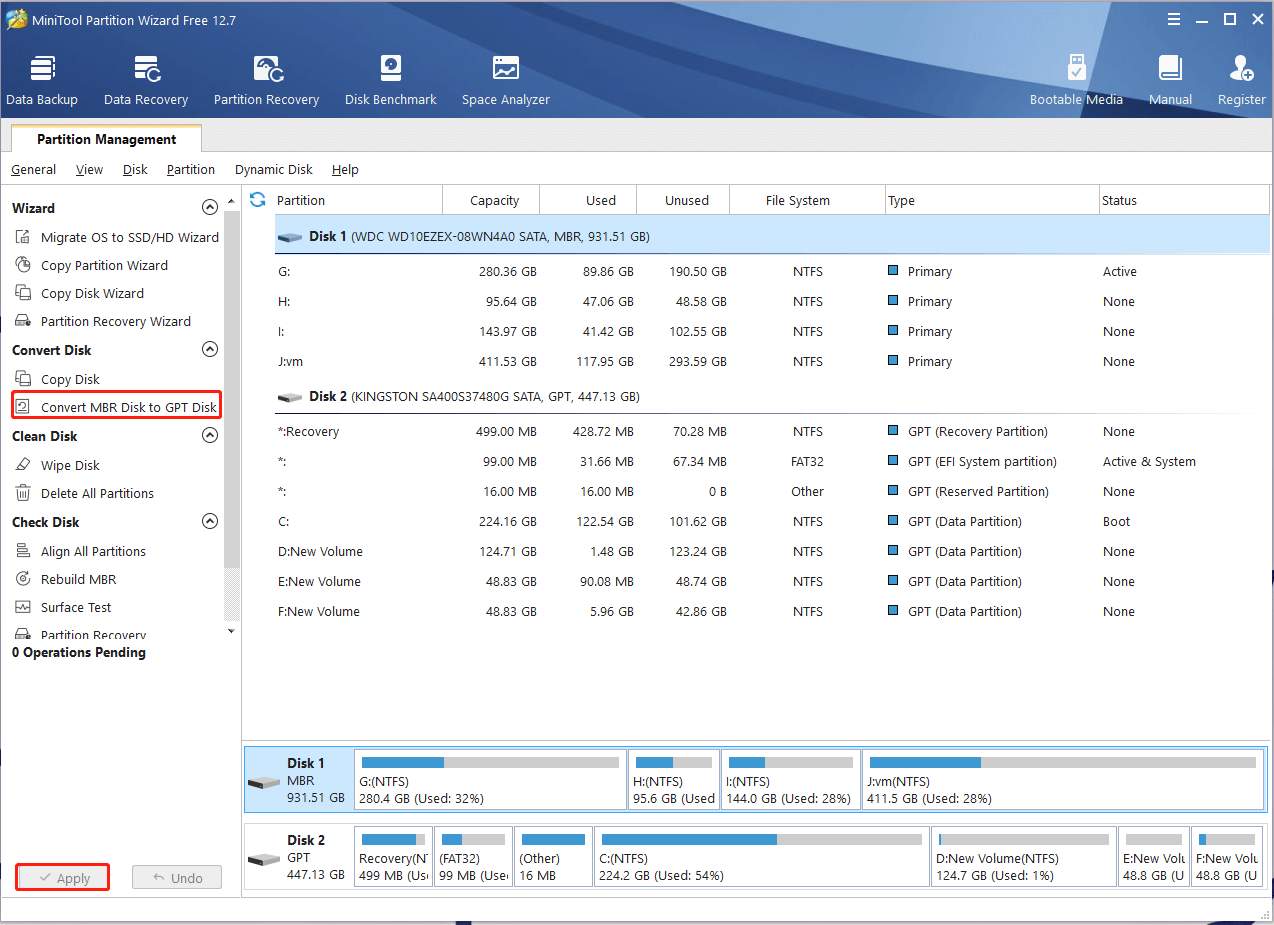
Step 3. Once converted, you can follow the steps below to create the MSR partition and see if the “MSR and EFI partitions are only supported on the GPT disk” error is gone.
- Press the Win + R keys to open the Run dialog box, and then type diskpart in it and press Enter.
- In the pop-up window, type the following commands in order and press Enter after each one to create an MSR partition.
list disk
select disk x (replace X with the disk number where you want to create the MSR partition)
create partition msr size=500 (replace 500 with your desired partition size)
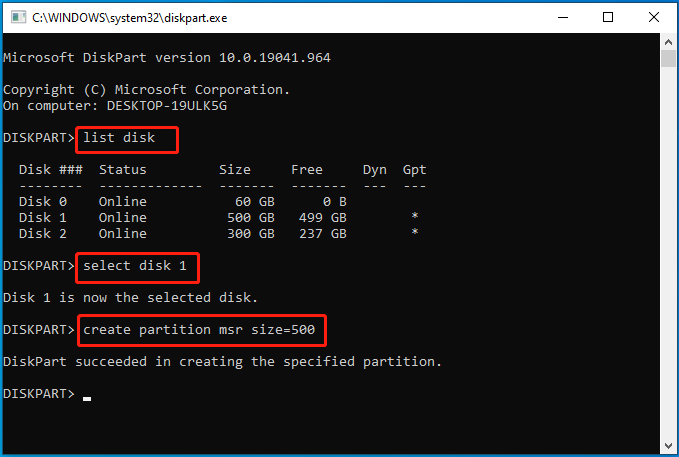
How to fix the “MSR and EFI partitions must be on the GPT disk” error on Windows 10/11? Now, I believe that you already have known the answer. If you have any other suggestions for this error, please leave them in the following comment zone.

![How to Fix It If EFI Partition Is RAW in Windows 10/11? [3 Ways]](https://images.minitool.com/partitionwizard.com/images/uploads/2023/07/efi-partition-is-raw-in-win10-11-thumbnail.jpg)
User Comments :