You need to move League of Legends to another drive in some cases. If you don’t know how to do that, please refer to this post. Here, Partition Magic collects 3 easy methods to move League of Legends to another drive.
For some reason, you might want to move League of Legends to another drive. For instance, the current drive that holds League of Legends (LoL) is going to run out of space, which leads to crashing and freezing issues and causes update failure. In this case, you should move LoL to another drive to improve performance and receive new updates.
MiniTool Partition Wizard FreeClick to Download100%Clean & Safe
You get a new SSD and want to move the game to it for a shorter loading time. Here, comes the question: how to move League of Legends to another drive. Well, this post provides you with three available methods to do that.
#1: Move League of Legends to Another Drive via Copy and Paste
The easiest way to move League of Legends to another drive is to copy and paste game files. With several clicks, you can finish the whole process. This method enables you to move LoL from SSD to HDD without reinstalling.
Here’s the tutorial on how to move League of Legends to another drive by copying and pasting the game file.
Step 1: Open File Explorer by holding the Windows and E keys.
Step 2: Locate the folder where League of Legends is installed by following the path: C:\Riot Games\League of Legends.
Step 3: Right-click on the game folder and click the Copy or Cut option.
Step 4: Navigate to the target drive where you want to move League of Legends to. Right-click on the blank area and click Paste.
Step 5: Wait for the finish of the copy process. Then launch the game as usual.
#2: Move League of Legends to Another Drive via Reinstalling
You can also move League of Legends to another drive by reinstalling the game. Riot Client stores all the Riot titles in one place. From there, you can manage game updates and assign them their drive. The following steps show you how to move League of Legends to another drive via Riot Client.
Step 1: Uninstall League of Legends from Windows.
- Open Settings by pressing the Windows and I keys.
- Click Apps > Apps & features.
- Find and click on League of Legends, and then click Uninstall.
- If you are prompted to confirm the operation, click Uninstall again.
Step 2: After uninstallation, open up the Riot Client application on your computer.
Step 3: Scroll down to All Games at the bottom of the page.
Step 4: Choose League of Legends and click Install.
Step 5: On the installation page, click the option to select the download path.
Step 6: Choose the new drive that you want to install League of Legends.
#3: Move League of Legends to Another Drive via App Movers
Third-party app movers also help you move League of Legends to another drive. For instance, you can use programs like SteamMover and Application Mover to move LoL from SSD to HDD without reinstalling. Using this way saves your time and protects data security. You can have a try
Also read: How to Move Programs to Another Drive Like C to D? See the Guide!
This post shows you how to move League of Legends to another drive in 3 different ways. According to your preference, select one from them to change the location of League of Legends now!


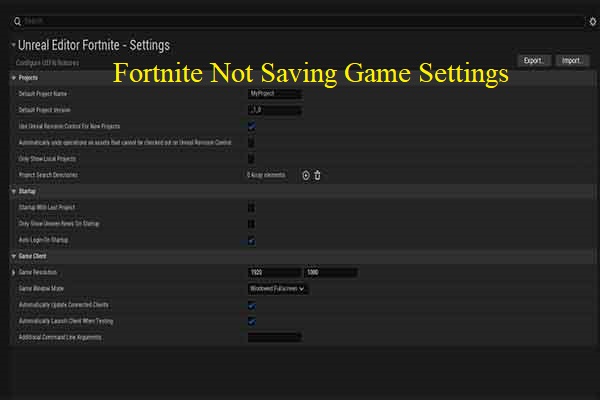
User Comments :