Do you know how to move Epic games to a new PC? If you are also looking for such a guide, this article from Partition Magic is what you need. It will introduce you to three simple ways to move Epic games to another PC.
Why Move Epic Games to A New PC
Moving Epic games to a new PC is advantageous for several reasons. Firstly, it saves time by avoiding the need to re-download large game files, which can be time-consuming and consume bandwidth. It also ensures the continuity of gameplay by transferring game progress, settings, and purchased content seamlessly.
This process preserves your gaming experience as it was on the previous PC, maintaining achievements and configurations. Additionally, moving Epic games to a new PC allows you to start playing immediately without the hassle of reinstalling each game individually, providing a smoother transition to your new gaming setup.
How to Move Epic Games to Another PC/Drive
You may be curious about how to move Epic games to another PC or how to move Epic games to another drive. The following article will introduce to you. Let’s dive in.
Way 1: Use MiniTool Partition Wizard
You can use MiniTool Partition Wizard to move Epic games to a new PC or another drive. It’s free disk partition software specially designed to manage partitions and disk usage without causing any damage to the original data. It can convert MBR to GPT, format SD card FAT32, hard drive clone, etc.
To move Epic games to a new PC, you need to prepare an external hard drive to connect this PC. Then use the Copy Partition feature to move them to the external hard drive.
MiniTool Partition Wizard DemoClick to Download100%Clean & Safe
Step 1: Connect your external hard drive to the computer and run MiniTool Partition Wizard to its main interface. Click on the disk that includes Epic games and select Copy Disk from the left action panel.
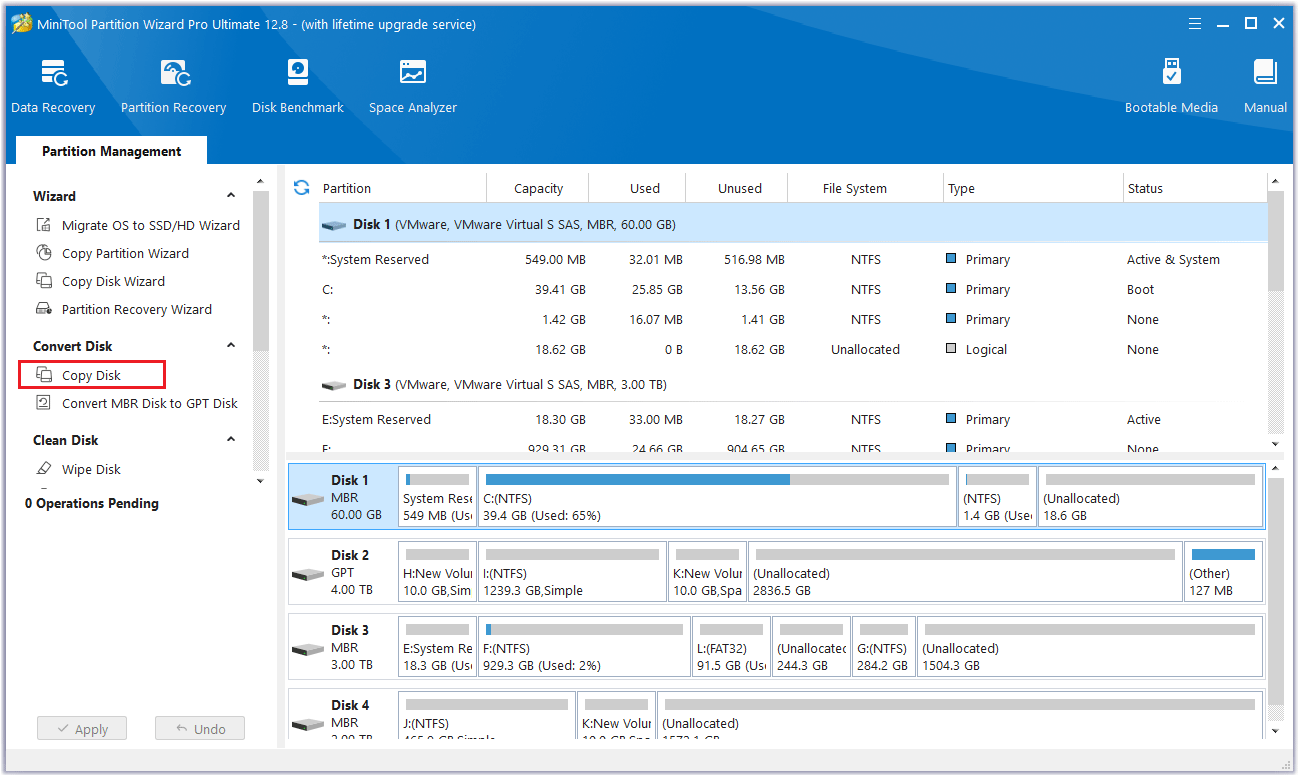
Step 2: In the new pop-up window, select the target disk where the Epic games will be saved. Then click the Next button.
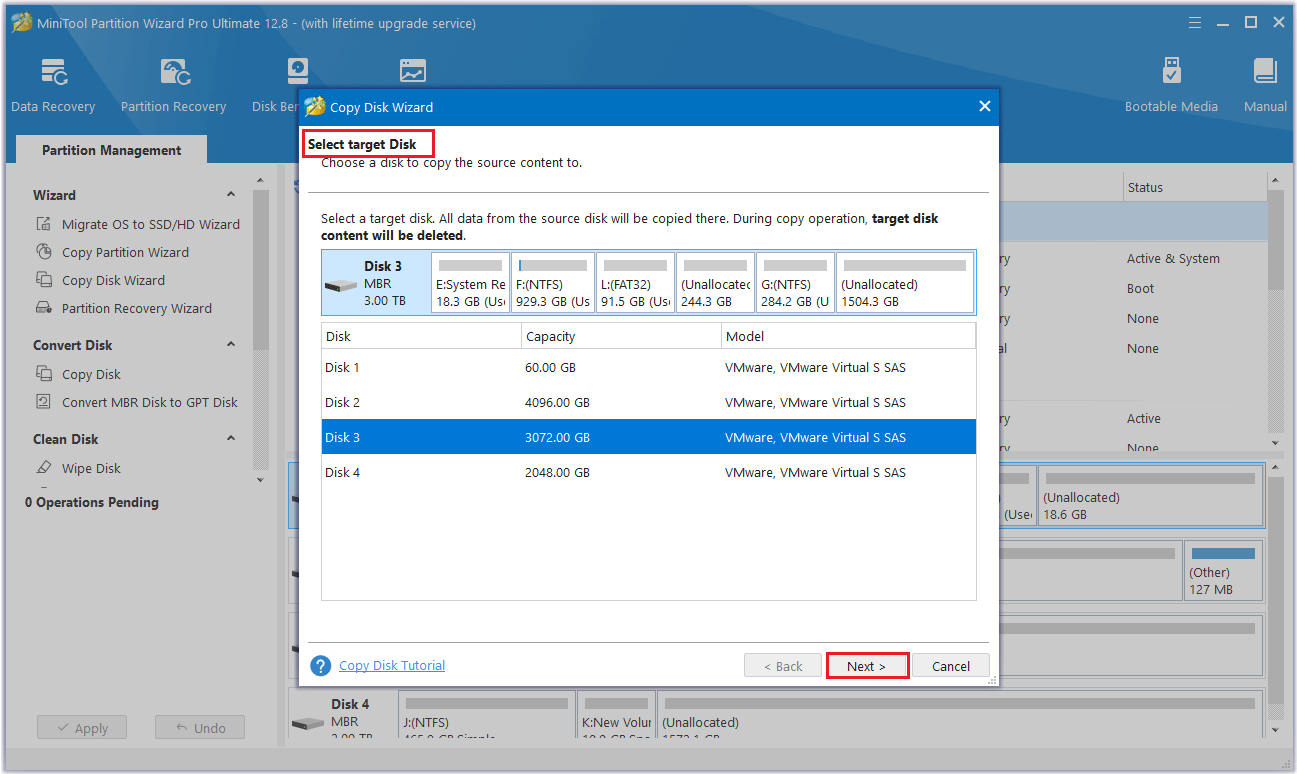
Step 3: A warning will appear telling you all the data on the disk will be destroyed. To perform the cloning operation successfully, click the Yes button.
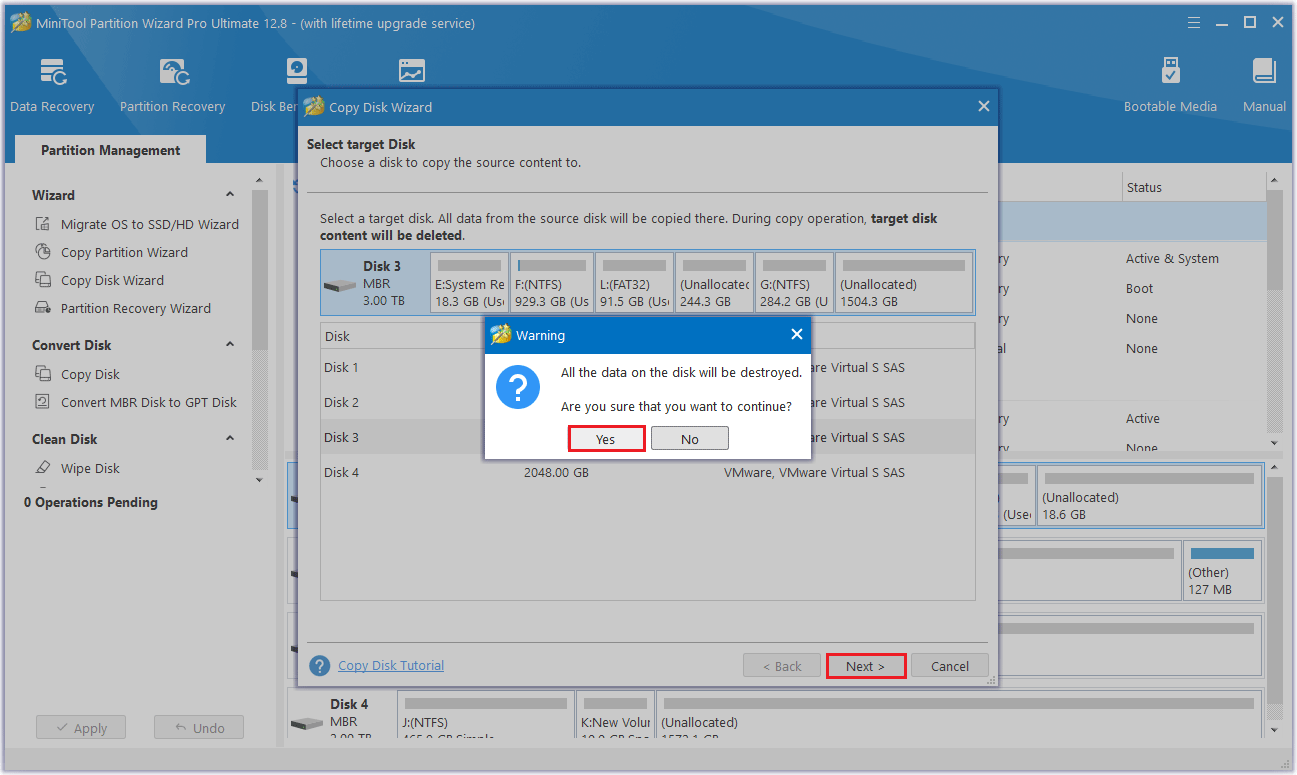
Step 4: Select a copy option based on your demands and click Next.
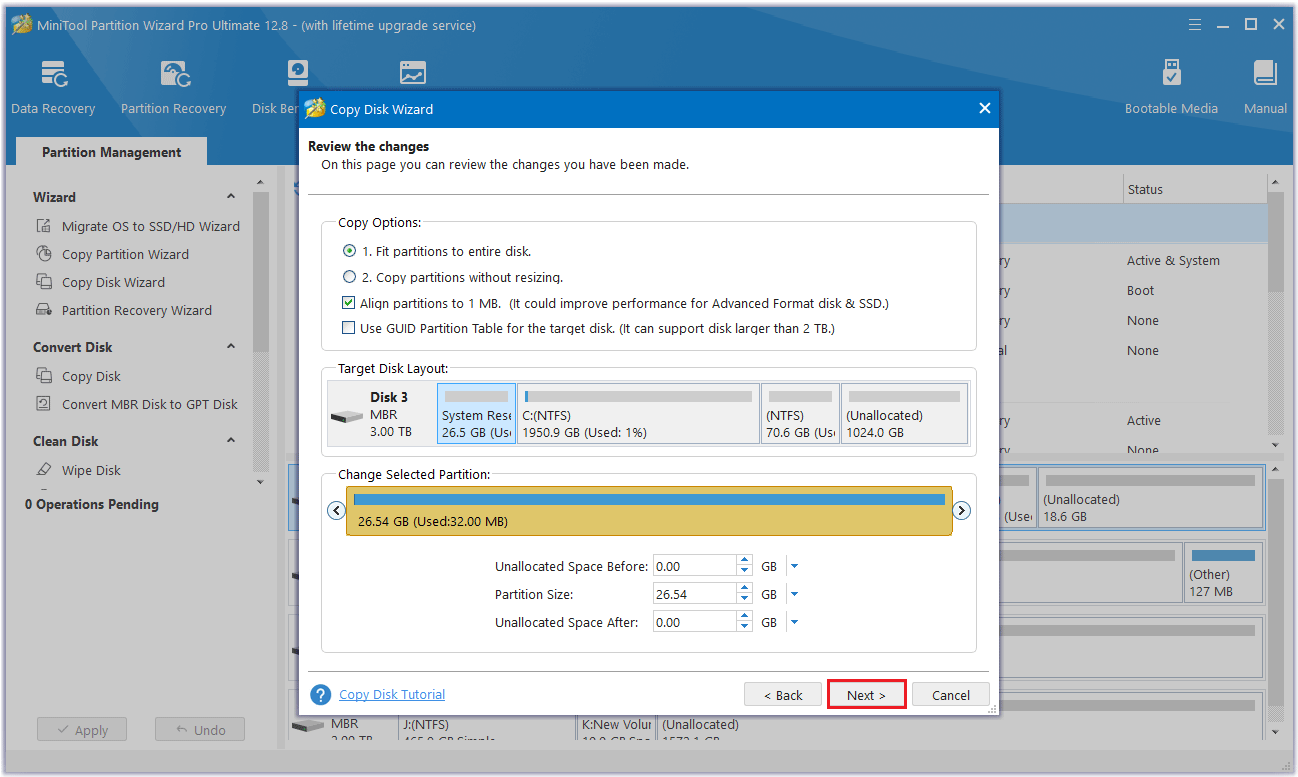
Step 5: Read the note carefully which shows how to boot from the target disk, and click Finish to go back to the main interface.
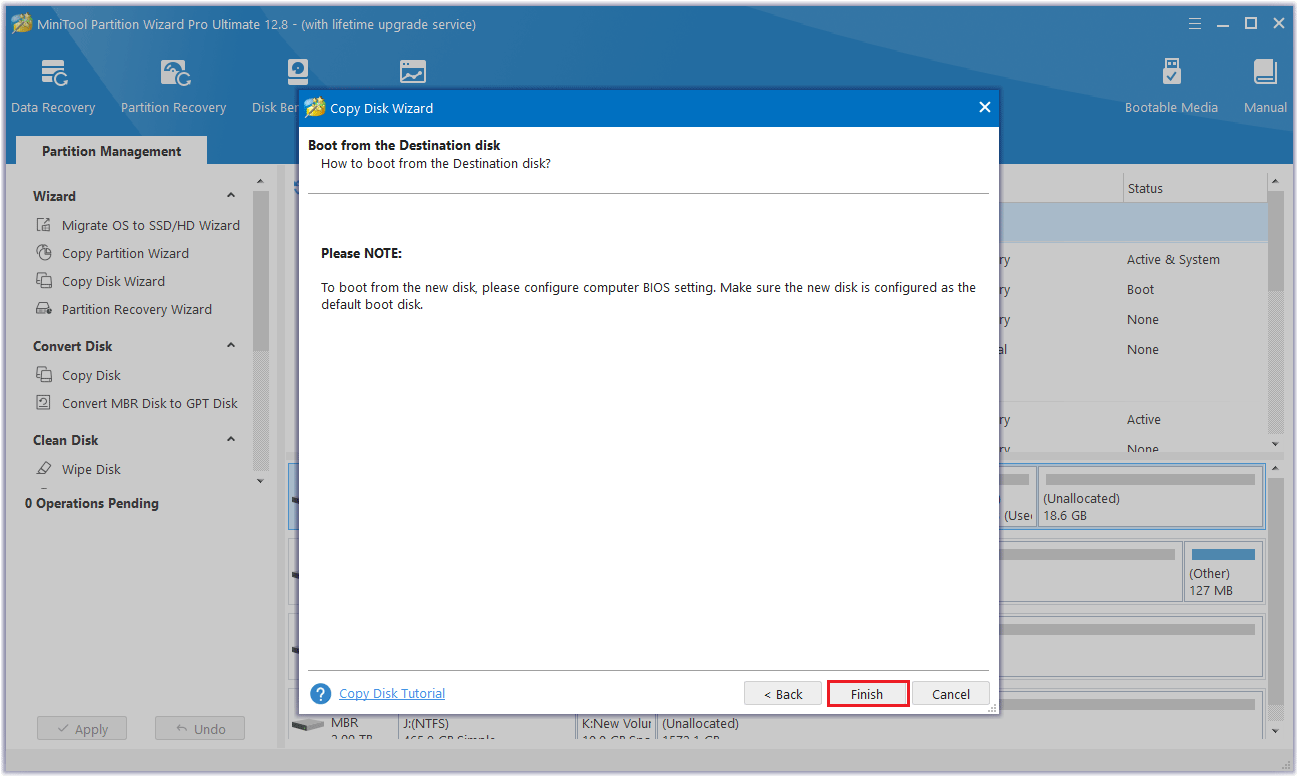
Step 6: Click Apply to make the operation effective.
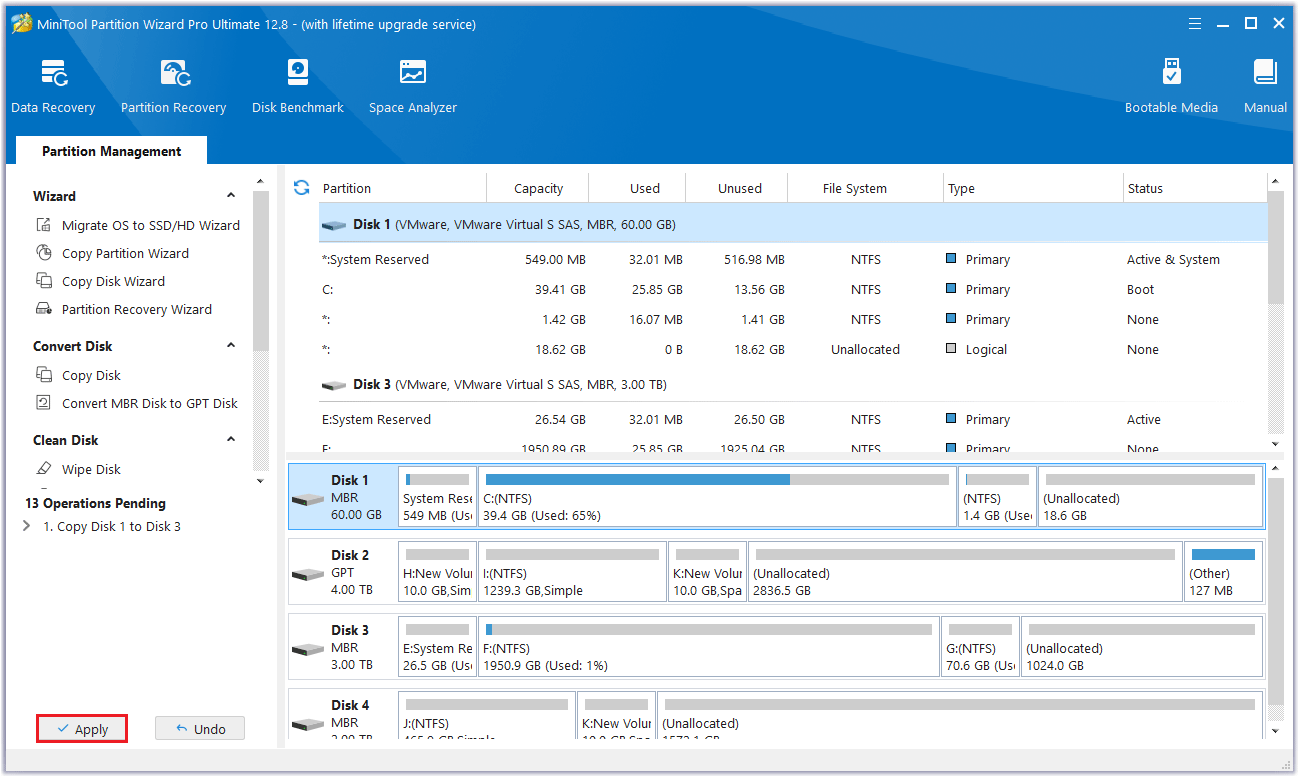
The two methods described later can only move to another hard drive. So, MiniTool Partition Wizard has more advantages.
Way 2: Use Command Prompt
If you are very skilled and proficient in computer operation, you can try to use Command Prompt to create a symbolic link to transfer the Epic game to another drive. Before starting the operation, you need to close any running games and the Epic Games Launcher. However, it is worth noting that this method is more prone to errors and failures.
Step 1: Move the Epic game’s folder to another location.
Step 2: Type Command Prompt in the Search box, and right-click Command Prompt to select Run as administrator to open.
Step 3: In the popup window, type the command line mklink /D “#” “*”, and click OK. (# refers to the original location while * refers to the new location.)
Way 3: Reinstall Epic Game
You can transfer the Epic game location by uninstalling and reinstalling the Epic game to another location as follows:
Step 1: First you need to navigate to where the Epic Games files are stored and back up it. By default, it should be C:\Program Files\Epic Games\.
Step 2: Copy the game’s folder to another location on your computer and paste it.
Step 3: Now go to Epic Games Launcher > Select Library > Click Settings > Uninstall to uninstall Epic Games.
Step 4: Click on it in your Library to install it and select the new install location where you hope it to be.
Step 5: Go to the new installation directory you selected earlier and paste the backed-up game folder there. If asked to replace any existing duplicate files, just click Replace to continue.
Step 6: Restart the installation. You should be able to launch the game smoothly.
Bottom Line
This is the end of this article. You probably already have a basic understanding of how to move Epic games to another drive/another PC. I hope this article is helpful to you.

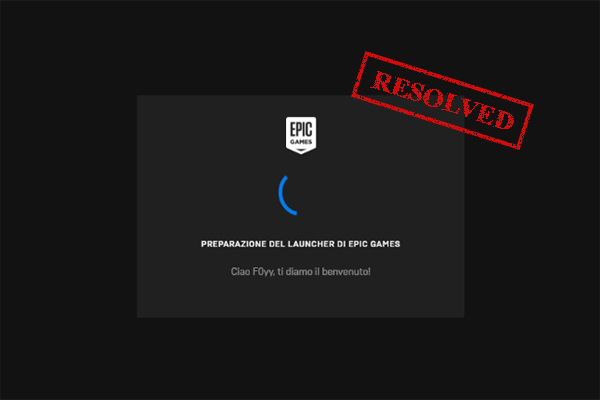
![How to Move Uplay Games to Another Drive? [Complete Guide]](https://images.minitool.com/partitionwizard.com/images/uploads/2021/03/how-to-move-uplay-games-to-another-drive-thumbnail.jpg)
User Comments :