Mount & Blade II: Bannerlord is a popular strategy action role-playing video game. Do you play this game on your PC? If so, you may encounter the Mount & Blade II: Bannerlord lagging, stuttering, or low FPS issues. Then, Partition Magic offers you solutions to this issue.
Way 1. Set the Game’s Priority to High
If you set an app’s priority to High, this will force the computer to dedicate more resources and CPU time to the app. When the Mount & Blade II: Bannerlord lagging issue occurs, you can try setting Mount & Blade II: Bannerlord’s priority to high to solve the issue. Here is the guide:
- Launch Mount & Blade II: Bannerlord.
- Press the Windows logo key + X and then select Task Manager from the menu.
- Go to the Details tab and look for the Bannerlord process.
- Right-click on it, and there should be a Set priority option. Mouse on that and set it to “High“.
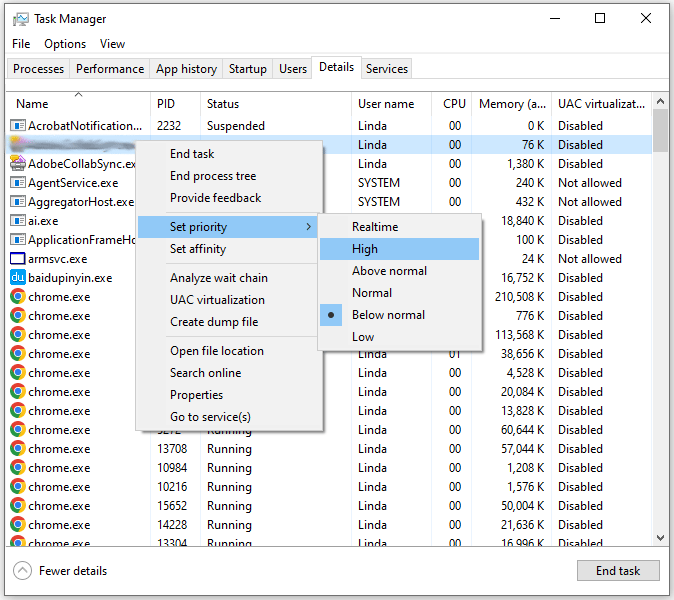
Way 2. Install .NET Framework and Microsoft Visual C++
Both .NET framework and Microsoft Visual C++ are the game’s dependencies. If they are outdated or corrupt, the Mount & Blade II: Bannerlord stuttering issue will occur. You need to reinstall them to solve the issue.
Way 3. Force the Game to Run on the Dedicated GPU
Nowadays, most CPUs have an integrated GPU. However, if Mount & Blade II: Bannerlord is set to use the integrated GPU, the Mount & Blade II: Bannerlord lagging or stuttering issue will occur. To solve the issue, you need to force the game to run on the dedicated GPU. Here is the guide:
- Press the Windows logo key + I to open Settings.
- Go to System > Display and then click the Graphics settings link.
- Under Graphics performance preference, click the Browse button to add the game.
- Click Options and then select High performance. Then, save the changes.
Way 4. Tweak the In-Game Settings
Tweaking the following in-game settings is proven to be useful by some users. You can also try changing them to solve the Mount & Blade II: Bannerlord low FPS or lagging issues.
- Turn on or off Vsync in Video settings. It depends on the current status of your game.
- Limit FPS in Video settings, depending on your monitor’s refresh rate.
- Lower the number of sound channels to 128 in Performance settings.
- Turn off screen space reflection in Performance options.
- Disable motion blur in Performance settings.
- Set shadow type to static only in Performance settings.
- Turn the number of corpses down in Performance settings.
Of course, some people also suggest you decrease your texture streaming budget and set the audio quality to low. You can have a try.
Way 5. Move the Game to an SSD
Many games will perform better on an SSD. If you are still playing Mount & Blade II: Bannerlord on an HDD, it may be time to move the game to an SSD. This may solve the Mount & Blade II: Bannerlord stuttering or low FPS issue.
If the game is on Steam, you need to know how to move Steam games to another drive. If the game is on Epic Games, you need to know how to move Epic games to another drive. If your computer doesn’t have an SSD, you can use MiniTool Partition Wizard to upgrade the hard drive to an SSD.
MiniTool Partition Wizard DemoClick to Download100%Clean & Safe
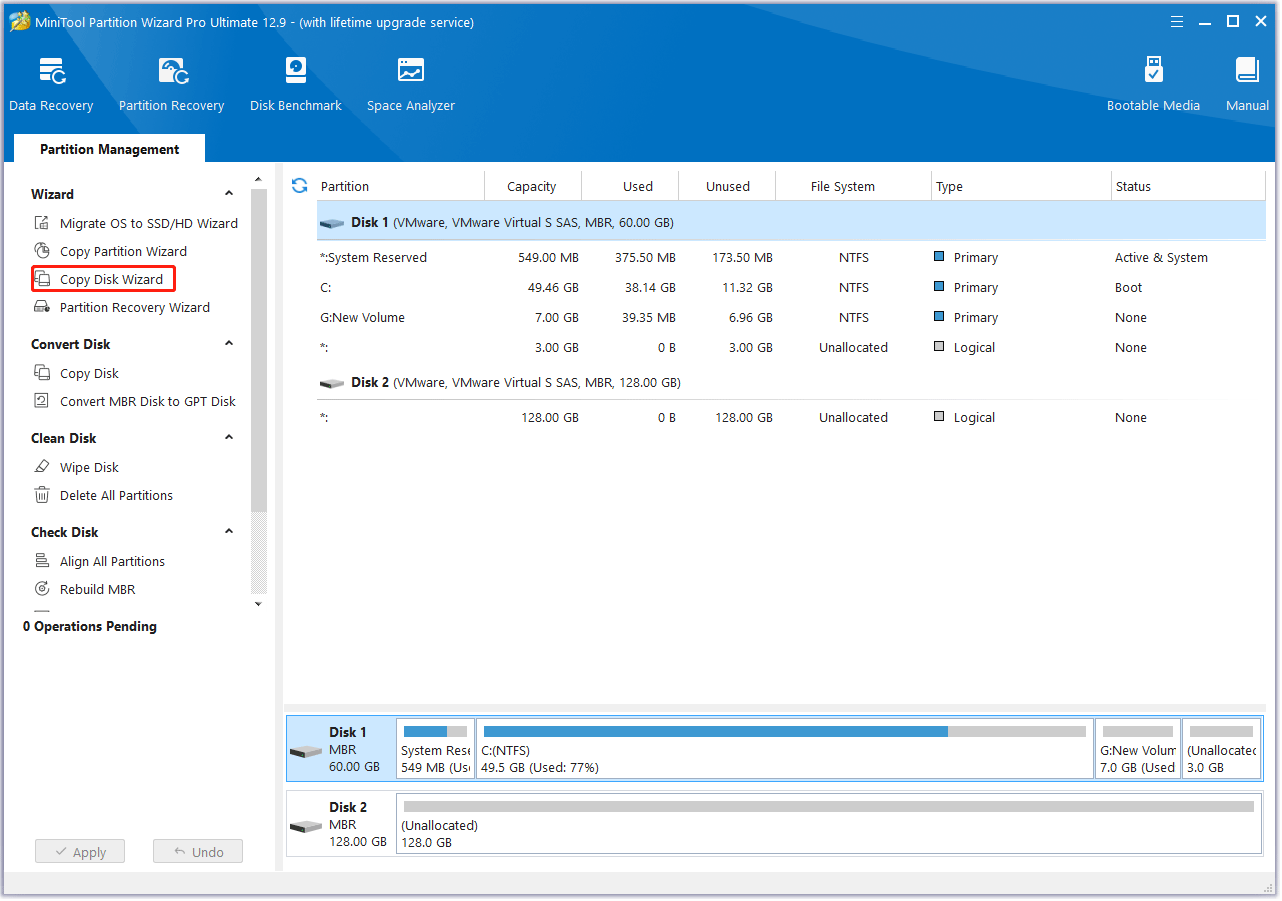
Way 6. Fix RAM and CPU Issues
First, you can get more memory to solve the Mount & Blade II: Bannerlord low FPS or lagging issues.
Besides, some people suspect that the game has a memory leak issue. If so, you need to contact the game development team. They may release fixes to this issue.
Some people also say the Mount & Blade II: Bannerlord lagging or low FPS issue is related to thermal throttling. Then limiting the CPU may solve the issue. You can have a try.
Bottom Line
Is your Mount & Blade II: Bannerlord lagging, stuttering, or having low FPS? This post offers you 6 solutions. You can have a try.


User Comments :