How to know if the motherboard is overheating? Why is my motherboard overheating? How to solve the motherboard overheating or motherboard burnt issue? This post from Partition Magic will show you the answer.
Signs of Motherboard Overheating
The motherboard is one of the most important components of a computer. It is used to attach all other PC components and allow communication between these crucial electronic components. Some motherboards also have CPU and GPU integrated.
Sometimes, the motherboard can be overheating and cause various issues. How to know if motherboard is overheating? Here are some signs of motherboard overheating.
- The computer freezes and crashes suddenly.
- The computer performance drops.
- The computer shows you various BSOD and errors related to PC overheating.
- Your computer’s fans are running at a higher speed than usual or making more noise than usual.
- You smell burning coming from your computer. The motherboard is burnt.
Why Is My Motherboard Overheating?
If your motherboard is overheating, the possible reasons may be as follows.
- The dust accumulates on the motherboard, which can clog the pores of the heat sink or prevent the fan from working properly. Then, the motherboard overheating issue may occur.
- The number of PC fans is less or the direction of the PC fans is not reasonable. As a result, the PC fans cannot work at their best performance to cool down the motherboard.
- The PC fans or other cooling components (like thermal paste) are damaged or cannot work normally.
- You have overclocked your PC parts like CPU, GPU, RAM, etc.
- The PSU has faults and causes the motherboard overheating issue.
- The PC cases are small and then the heat cannot be transferred to outside in time. This issue usually occurs on thin laptops.
- The electronic circuitry inside the motherboard may have been damaged.
- The motherboard temperature monitor software doesn’t work normally or shows incorrect readings.
How to Fix the Motherboard Overheating Issue
If your motherboard is overheating, you can try the following ways to solve it.
#1. Stop or Reduce System Overclocking
- Power on your system.
- Press F2, F12, Esc, Del, or other BIOS keys repeatedly to open the BIOS setup.
- Look for the Load Defaults option or other similar options.
- Select this option and confirm this operation.
- Save and exit the BIOS setup.
#2. Clean Your PC Thoroughly and Re-Apply Thermal Paste
- Disconnect all cables and external hardware like the power supply, VGA, USB, etc. of the system.
- Take the casing to an open, clean place.
- Unscrew the nuts that hold the housing cover on both sides.
- Remove the fan, RAM, hard drive or SSD, video card, CPU, and all removable hardware.
- Use a blower to blow air through the case to keep it free of dust.
- Use a soft cleaning brush to remove any dirt stuck to the components.
- Clean the removed components carefully without causing any damage.
- Apply the new thermal paste to the CPU and GPU components.
- Assemble the hardware and the entire system in an organized manner.
- If possible, bundle the cables and manage them properly using cable ties.
If you are a laptop user, you can refer to the following posts to clean your PC and apply the thermal paste.
- How to Clean Laptop Fan—The Fan May Be in 5 Different Locations
- How Much Thermal Paste Do You Need & How to Apply Thermal Paste?
#3. Fix PC Fan and PSU Issues
Refer to this post to know where you should install a PC fan: PC Fan Direction: How to Install Fans in PC. If necessary, you should replace and add the number of fans. Then, change the power supply and damaged hardware.
Bottom Line
This post tells you how to solve the motherboard overheating issue. You can take these measures if you are facing the same issue.

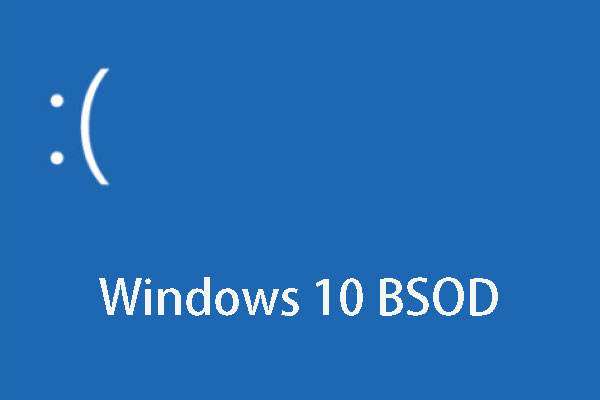
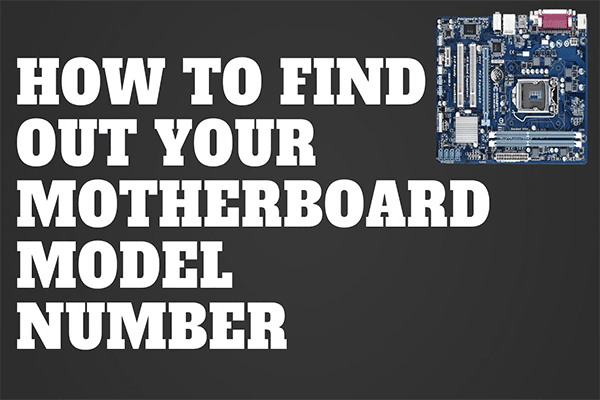
User Comments :