Monster Hunter Wilds is a 2025 action role-playing game released worldwide for Windows, PlayStation 5, and Xbox Series X/S, with support for cross-platform play, on February 28, 2025. Within three days of release, Wilds sold more than 8 million copies, making it Capcom’s fastest-selling game to date.
However, some people report that they have encountered the Monster Hunter Wilds black screen issue. Are you facing the same issue? If so, first check if your PC meets the minimum requirements of the game (1080p / 30 fps).
- OS: Windows 10/11 (64-bit)
- CPU: Intel Core i5-10400 or Intel Core i3-12100 or AMD Ryzen 5 3600
- RAM: 16 GB
- GPU: NVIDIA GeForce GTX 1660 (VRAM 6GB) or AMD Radeon RX 5500 XT (VRAM 8GB)
- DirectX: Version 12
- Network: Broadband Internet connection
- Storage: 75 GB available space (SSD required)
If your PC meets the above requirements but the Monster Hunter Wilds black screen issue occurs still, you can try the following methods to solve it.
Way 1. Delete CrashReport.exe and CrashReportDLL.dll
Some people report that this method worked for them. You can have a try.
- Open Steam and go to the Library.
- Right-click the Monster Hunter Wilds game and click Manage > Browse local files. It will open the game installation folder.
- Under this folder, you need to find CrashReport.exe and CrashReportDLL.dll files and then delete them.
- Launch the game and check.
Way 2. Fix the GPU Issues
Your GPU meets the GPU requirement. However, you should also make sure the GPU driver is up to date and your game is running on the GPU device. Here is the guide:
- Press the Windows logo key + X and then select Device Manager from the menu.
- Expand Display adapters, right-click on the AMD or Nvidia graphics device, and then select Update driver. Then, follow the on-screen instructions to complete the driver update process.
- After that, press the Windows logo key + I to open Settings.
- Go to System > Display and then click the Graphics settings link.
- Under Graphics performance preference, click the Browse button to add the Monster Hunter Wilds game.
- Click Options and then select High performance. Then, save the changes. This will ensure the game is running on the high-performance AMD/Nvidia GPU, not on the Intel GPU.
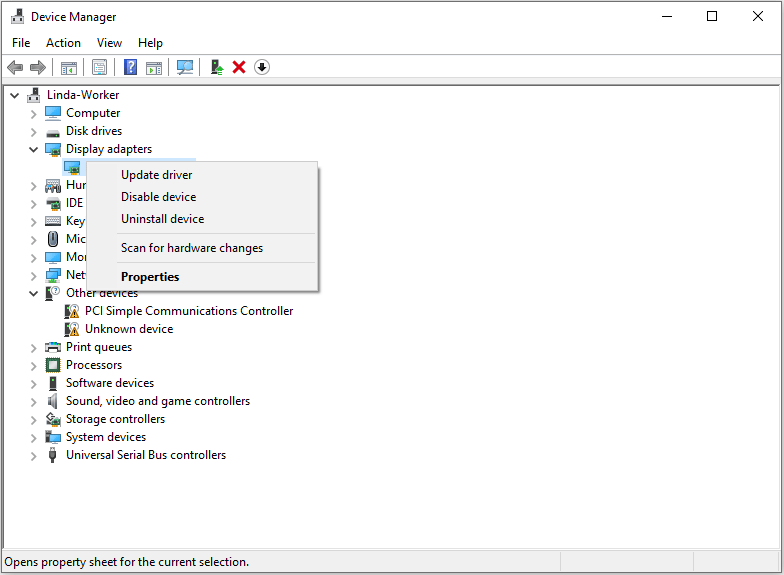
Way 3. Change the Launch Options
This launch command is offered by Reddit users and some people say it works. You can try it.
- Right-click the game on Steam Library and then select Properties.
- On the General tab, you’ll find the Launch Options section. Enter the command VKD3D_CONFIG=disable_uav_compression or VKD3D_CONFIG=disable_uav_compression %command% and then save the changes.
- Launch the game to see if it works.
Way 4. Turn Off Upscaling or Other Options
Have you encountered the Monster Hunter Wilds black screen on character creation issue? In most cases, this is due to the upscaling feature, which can use super-resolution imaging to improve performance without compromising image quality. However, this feature seems to cause trouble.
Many people give feedback that turning off upscaling can solve the Monster Hunter Wilds black screen on character creation issue. You can have a try. Just go to System (the gear icon) > Options > Graphics > Upscaling (Super-resolution imaging) and select the Disable option.
If this doesn’t work, you can also try the following ways:
- Use the AMD FSR 3 Upscaling and then change the Upscaling Mode to AMD Native AA.
- Check if you have adjusted the brightness, gamma, or render scaling. If so, you need to reset them to the default value.
- Disable frame generation.
- Go to the game’s properties to disable the full screen optimization.
Bottom Line
Have you encountered the Monster Hunter Wilds black screen issue? Don’t worry. This post offers 4 solutions. You can have a try.


User Comments :