How to fix the missing DLL files after Windows update issue on Windows 10/11? This article is worth reading if you encounter the same problem. Here, Partition Magic will offer you several feasible solutions to solve it.
Updating Windows can improve system performance and speed. Timely updating of fixed vulnerability systems can better protect personal information security and usage safety and avoid invasion of viruses and other malware.
However, users sometimes report problems with missing DLL files after Windows update. For example, Psapi.dll is not found, shpafact.dll is missing, wsock32.dll is missing, etc.
How to fix missing DLL files after Windows update? Please keep reading.
Fix 1. Scan Your System for Viruses or Malware
Virus or malware infections on your computer may lead to missing DLL files after Windows update. To bypass it, you’d better run an antivirus scan to detect and remove potential threats.
- Press Win + I to open Windows Settings. Then select Update & Security.
- Go to Windows Security. Then click Virus & threat protection in the right panel.
- In the next window, click Scan options to move on.
- Select Full scan and click Scan now. It may take a long time to complete.
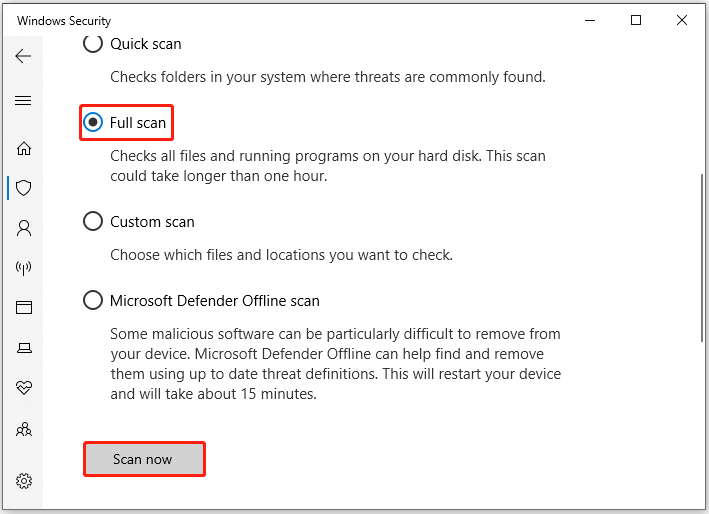
Fix 2. Run SFC and DISM
Running SFC and DISM can fix the missing system or DLL files. So, you can try to run SFC and DISM to fix the missing DLL files after Windows update error by doing the following:
- Press Win + R to open the Run dialog. Type cmd in the text box and then press Ctrl + Shift + Enter to open Command Prompt as an administrator.
- Type sfc /scannow in Command Prompt and then press Enter.
- Once the process ends, restart your PC and open the elevated Command Prompt again.
- After that, type DISM /Online /Cleanup-image /Restorehealth and press Enter.
Fix 3. Update Your Device Drivers
Corrupt or outdated device drivers can also lead to the error that a Windows update causes DLL files missing. So, you can try updating your drivers.
- Type device manager in Taskbar Search, find and open the Device Manager.
- Unfold the Display adapters.
- Right-click on the graphics card that you are going to update and click the Update driver option.
- Select Search automatically for drivers and then follow the wizard to update the driver.

Fix 4. Perform a Clean Boot
You can try performing a clean boot to solve this error. Here is the guide:
- Press the Win + R key to open the Run dialog box, and then type msconfig in it, and press Enter.
- Under the Services tab, select the Hide all Microsoft services box, and then click Disable all.
- Switch to the Startup tab, and then click on Open Task Manager.
- Now on the Startup tab in Task Manager, select all items, and click Disable.
- Close the Task Manager.
- On the Startup tab of the System Configuration, click OK and then restart your computer.
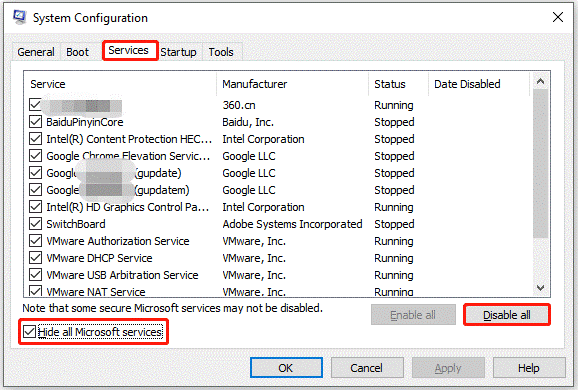
Fix 5. Perform System Restore
If you have created a system restore point before the DLL file is missing, you could perform a system restore. To execute the operation, you can follow this guide: How to Perform a System Restore from Command Prompt Windows 10/7?
Fix 6. Check the Hard Drive for Errors
If all the above methods fail to solve the problem, you may need to turn your attention to the hard disk. Because bad sectors on the hard disk can also cause some files to be lost.
To test the hard disk, you can use a professional third-party program. Here I recommend MiniTool Partition Wizard. It is a safe and reliable application that provides a surface test function to show you the condition of the hard disk sectors in a fairly intuitive way.
MiniTool Partition Wizard FreeClick to Download100%Clean & Safe
Step 1: Launch MiniTool Partition Wizard on your computer and enter its main interface. Click on your hard drive where the error occurs and select Surface Test.
Step 2: In the pop-up window, click on the Start Now button to scan the hard drive for bad sectors. If bad sectors on the hard drive are found, they will be marked with red colors. If there are too many bad sectors, you need to back up data and then replace the hard drive.
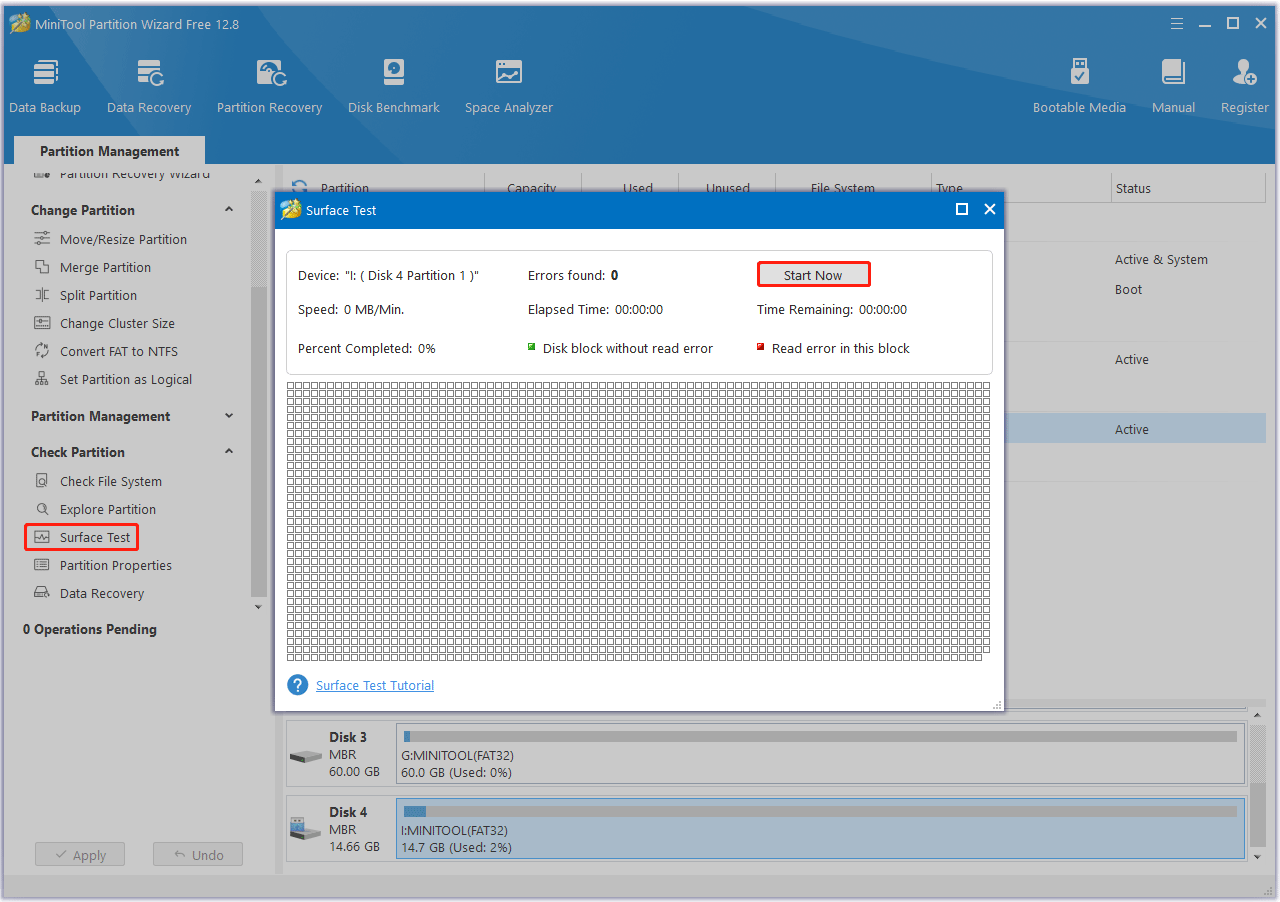
Bottom Line
What to do if a Windows update causes DLL file missing? You can try the solutions above to solve it.

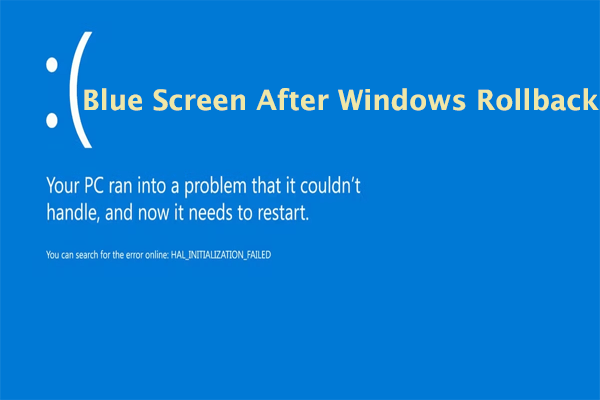

User Comments :