You may sometimes be prompted with Minecraft corrupted world while trying to load into one world. What should you do when this issue happens? In this post, Partition Magic introduces multiple ways to help you repair a corrupted Minecraft world.
Minecraft is a sandbox game that is popular with millions of players. If you are a fan of Minecraft and have spent much time building your wonderful world in this game, it’s pretty awful to experience the “Minecraft corrupted world” issue.
The corrupted world Minecraft can be caused by various reasons, like unexpected shutdown, file corruption, hard disk damage, etc. When world corruption occurs, how to fix corrupted Minecraft world? Take it easy. This post offers some solutions to help you out.
Way 1: Fix Minecraft Corrupted World from Backup
If you have created a backup of your corrupted Minecraft world, you can get the corrupted world back easily. You just need to copy or transfer the backup folder of the specific world into the C:\Users\UserName\AppData\Roaming\.minecraft\saves path. Then delete the corrupted world and copy & paste the backup world there.
To find your backup world, you can launch Minecraft, click the corrupted world, select Edit, and then click Open Backups Folder.
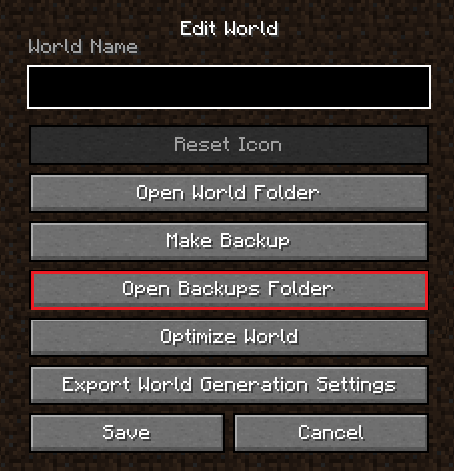
Way 2: Fix Minecraft Corrupted World via the JSON File
A JSON file in a Minecraft world folder contains information about the specific world. When you get a Minecraft world corrupted, you may be able to regenerate this world using the JSON file. What are the details of how to fix a corrupted Minecraft world with a JSON file? Simply read on.
Step 1: Open Minecraft and locate the corrupted world. Then click Edit.
Step 2: On the next screen, click Export World Generation Settings. That helps create the JSON file we need.
Step 3: After that, go back to the world list and click Create New World. Then click More World Options.
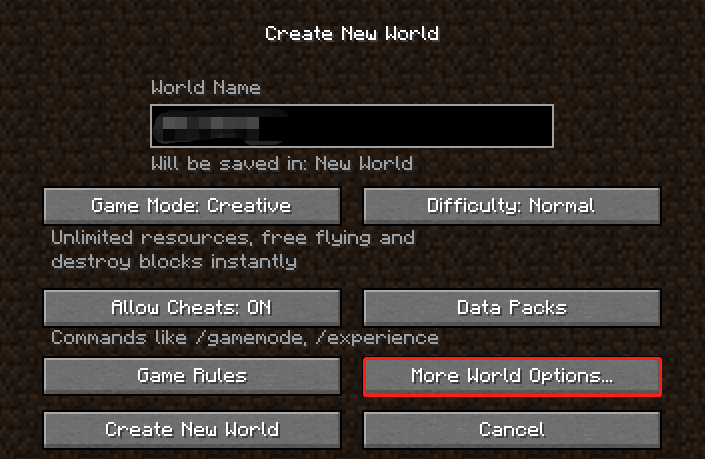
Step 4: Click Import Settings to open File Explorer and then navigate to the path: C:\Users\UserName\AppData\Roaming\.minecraft\saves.
Step 5: Locate the worldgen_settings_export.json file and click Open to create a new world with the JSON file.
Step 6: Wait until the process ends. Then go to check if the newly created world can run normally.
Way 3: Fix Minecraft Corrupted World by Creating a New World
It’s also possible for you to fix your corrupted world Minecraft by creating a new world and transferring the necessary game files to it. You can learn how to fix corrupted Minecraft world in this way from below.
Step 1: Access the C:\Users\UserName\AppData\Roaming\.minecraft\saves path in File Explorer. Make a copy of the corrupted world folder and rename it, e.g. CorruptedWorldCopy.
Step 2: Launch Minecraft to create a new world with the same seed and map generator settings (Generate Structures, Superflat, etc.) as the corrupted world.
Step 3: Go back to the C:\Users\UserName\AppData\Roaming\.minecraft\saves directory.
Step 4: Get into the folder of the newly created world. Then find and copy the following files to the copy folder of the Minecraft corrupted world.
- level.dat
- level.dat_mcr
- level.dat_old
- session.lock
Step 5: Once done, restart Minecraft and you will see a new world. It has the same name as the world you created before but is saved in the copy folder of the Minecraft corrupted world, which is your restored world.
Further reading:
If you lose your Minecraft world by accidental deletion, we’d like to recommend you restore it using MiniTool Partition Wizard. It’s a powerful data recovery tool that enables you to recover deleted/lost data from various storage devices. Besides, it also allows you to partition/clone a hard drive, format USB to FAT32/NTFS/exFAT, etc.
MiniTool Partition Wizard DemoClick to Download100%Clean & Safe
Final Words
That’s all about how to fix a corrupted Minecraft world. If you have your Minecraft world corrupted, try the above methods to fix it.

![[Fixed] Minecraft Connection Refused No Further Information?](https://images.minitool.com/partitionwizard.com/images/uploads/2022/12/connection-refused-no-further-information-thumbnail.png)
User Comments :