Microsoft Teams Installation Has Failed Error
As shown in the picture below, the “Microsoft Teams installation has failed error” usually comes with the error message “There was an error while installing the application. Check the setup log for more information and contact the author”. You can click the Open Setup Log button to see more information.
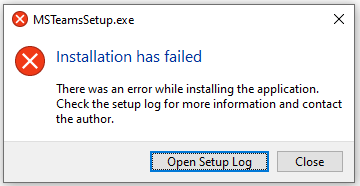
To solve the error successfully, you should find the possible reasons behind it. Here are some possible reasons for the error.
- Insufficient disk space: If the free space is not enough, you can encounter the “Microsoft Teams setup error installation has failed” error.
- Lack of administrator privileges: The installation of Microsoft Teams won’t succeed if you don’t have administrator privileges.
- Interference of antivirus or firewall: Third-party antivirus or Windows firewall can block the installation of Microsoft Teams.
- Corrupted or incomplete installation files: Once the installation files are corrupt or incomplete, you will receive “MS Teams installation has failed” error.
- System conflicts with background programs: When background applications run simultaneously, it can cause Microsoft Teams installation failure.
Way 1: Ensure that the PC Meets the Minimum System Requirements of MS Teams
Make sure that your device meets the system requirements of Microsoft Teams. When “Microsoft Teams installation has failed error” occurs, you should check if your computer meets the minimum requirements of MS Teams before starting other ways.
- Processor: minimum 1.1GHz or faster, two core
- Graphics hardware: Graphics hardware acceleration requires DirectX 9 or later, with WDDM 2.0 or higher for Windows 10 (or WDDM 1.3 or higher for Windows 10 Fall Creators Update.)
- Memory: 4GB
- Free space: 3GB available disk space
- Display: 1024 x 768 or higher resolution
- OS: Windows 10 version 10.0.19041 or higher (excluding Windows LTSC versions for Teams desktop app)
If the disk space is insufficient, increase disk space by taking some measures. There are several methods for reaching the purpose, such as freeing up space, extending the partition, and upgrading to a larger hard drive. As the amount of the needed disk space (3GB) is small, simply free up disk space by deleting useless files on the drive.
MiniTool Partition Wizard, a disk space analyzer, helps you find what’s taking up your hard drive space and delete unnecessary files on the drive. Get it installed on your computer and then use it to release disk space. If you want to obtain more space without deleting files, extend the partition with this software.
MiniTool Partition Wizard FreeClick to Download100%Clean & Safe
Way 2: Run the Installer as Administrator
Administrative privileges are required while you install Microsoft Teams. Otherwise, you can encounter permission-related installation issues leading to installation failure. When “Microsoft Teams setup error installation has failed” happens, try running the installer as administrator with the steps below.
Step 1: Locate the folder where the Microsoft Teams setup file is located.
Step 2: Right-click the MSTeamsSetup.exe file and choose Run as administrator.
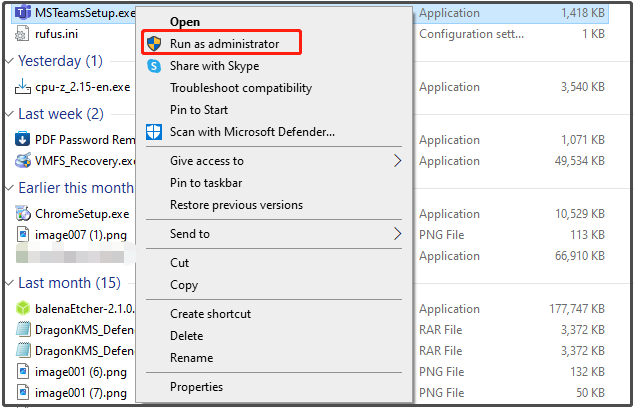
Step 3: Follow the on-screen instructions to complete the installation. If you still fail to install Microsoft Teams, try other methods offered in the post.
Way 3: Download and Install Teams from a Different Browser
According to user reports, downloading and installing Microsoft Teams on a different browser works for “Microsoft Teams installation has failed error”. For instance, if you previously downloaded Microsoft Teams from Firefox, now download the program from Chrome.
The run the setup file and follow prompted instructions to install the program. Check if you can install Microsoft Teams successfully.
Way 4: Close Unnecessary Programs Running in the Background
As mentioned earlier, system conflicts with background programs can lead to “MS Teams installation has failed” error. You should close unnecessary programs like Microsoft services or collaboration tools including Skype for Business when the error occurs.
Step 1: Open the Start menu by right-clicking the Start button on the desktop.
Step 2: Click on Task Manager.
Step 3: Right-click on unnecessary programs and click End task.
Now, go through the installation process again to see if “Microsoft Teams installation has failed error” disappears.
Way 5: Disable Antivirus Temporarily
Interference of antivirus can also result in Microsoft Teams setup error installation has failed. Given that fact, you should disable antivirus temporarily. In this scenario, I show you how to disable firewall on Windows.
Step 1: Open the Start menu and click Run.
Step 2: In the Run window, type control and click OK.
Step 3: Set the View by as Large icons and then locate & click Windows Defender Firewall.
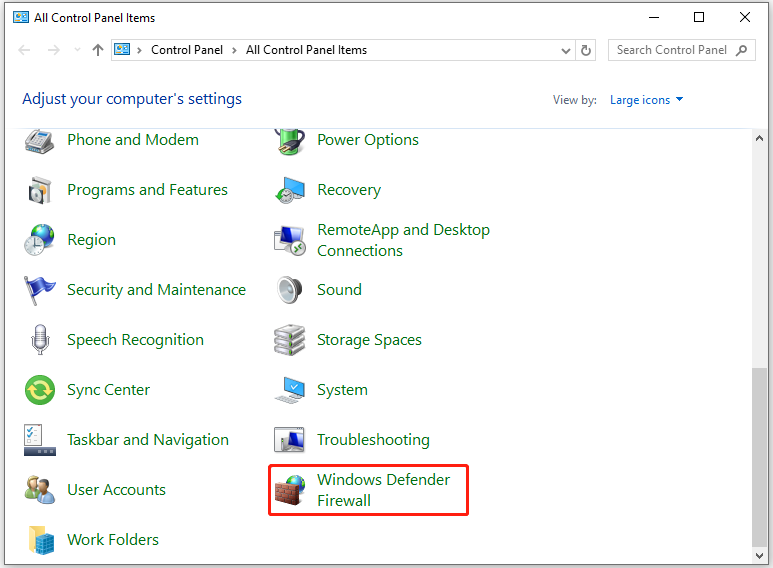
Step 4: In the next window, click Turn Windows Defender Firewall on or off in the left pane.
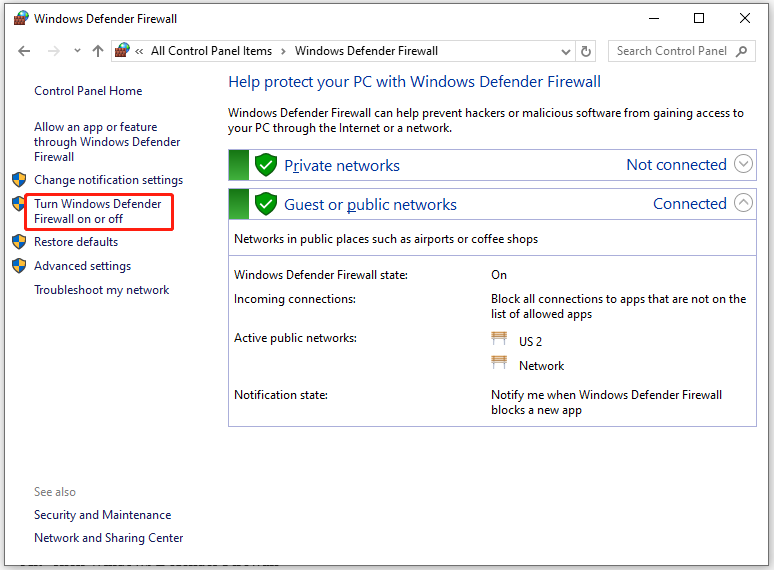
Step 5: Tick the Turn off Windows Defender Firewall (not recommended) option under Private/Public network settings. Then click OK to save changes.
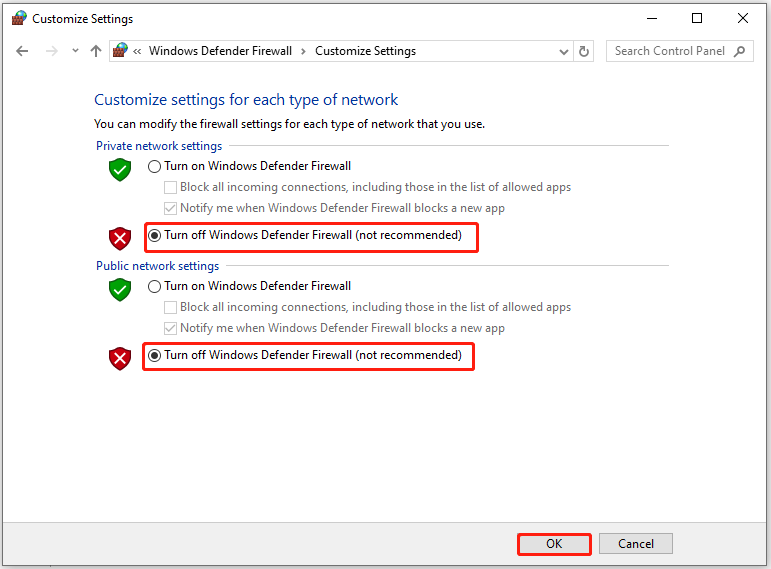
After you finish the installation process, turn on Windows Defender Firewall with the above steps.
Bottom Line
This post collects possible reasons and available fixes for “Microsoft Teams installation has failed error”. If you receive “Microsoft Teams setup error installation has failed”, apply the given methods to troubleshoot it immediately.

![Everything You Should Know about ReactOS [Full Guide]](https://images.minitool.com/partitionwizard.com/images/uploads/2025/04/reactos-download-install-thumbnail.jpg)
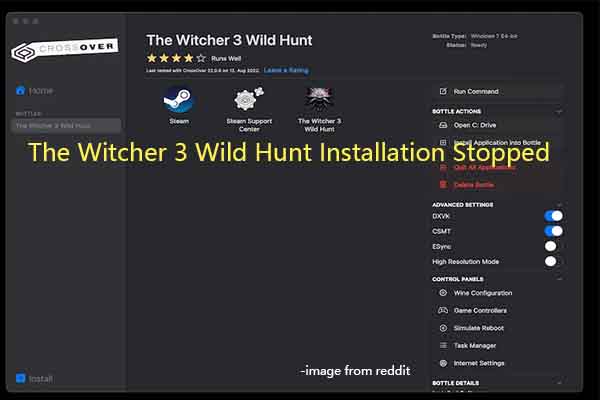
User Comments :