What Is Error Code CAA20003?
Microsoft Teams is a communication program provided by Microsoft. It is available for Microsoft Windows, macOS, Linux, Android, and iOS. With this program, users can meet, chat, call, and collaborate anytime, anywhere.
To use Microsoft Teams, users need to log in with their account after launching the program. Unfortunately, some of them encounter Microsoft Team error code CAA20003 when they log in.
The main reasons for this error can be Microsoft’s ongoing server maintenance, VPN interference, incorrect system date and time settings, account settings issues, and unstable Internet connection.
How to Fix Microsoft Teams Error Code CAA20003?
How to fix Microsoft Teams error code CAA20003 on Windows 10/11? We summarized 6 effective methods. You can have a try.
Method 1. Disable VPN
If you are running a VPN, you should consider disabling it. VPN can sometimes cause connection issues when signing in to Microsoft apps. Here is the guide:
- Open Windows Settings and go to Network & Internet.
- In the left window, select the VPN tab.
- In the right window, select your VPN connection and click the Disconnect button.
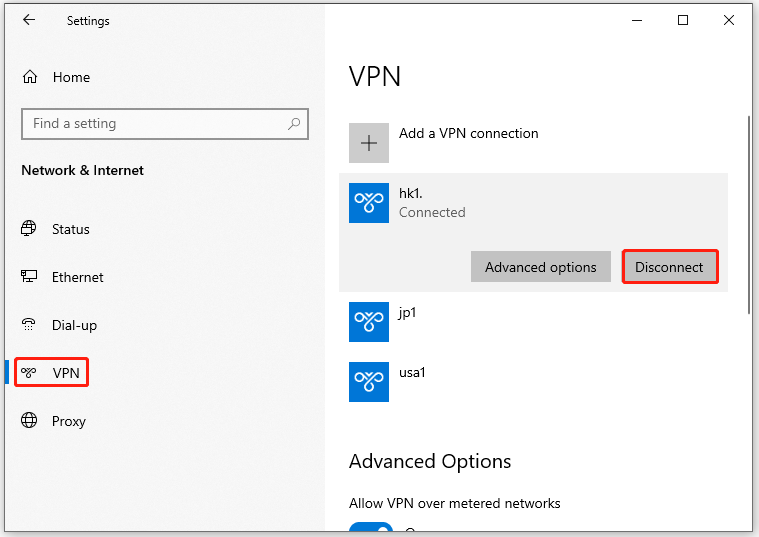
Method 2. Check Date and Time Settings
When your PC settings are out of sync with your actual time, it can prevent you from signing in to Microsoft Teams. You can fix this issue by making sure your PC is set to the correct date and time. To set the date and time, follow the steps below.
- Open Windows Settings and go to Time & Language.
- In the left window, select Date & Time.
- In the right window, enable Set the time automatically and Set the time zone automatically.
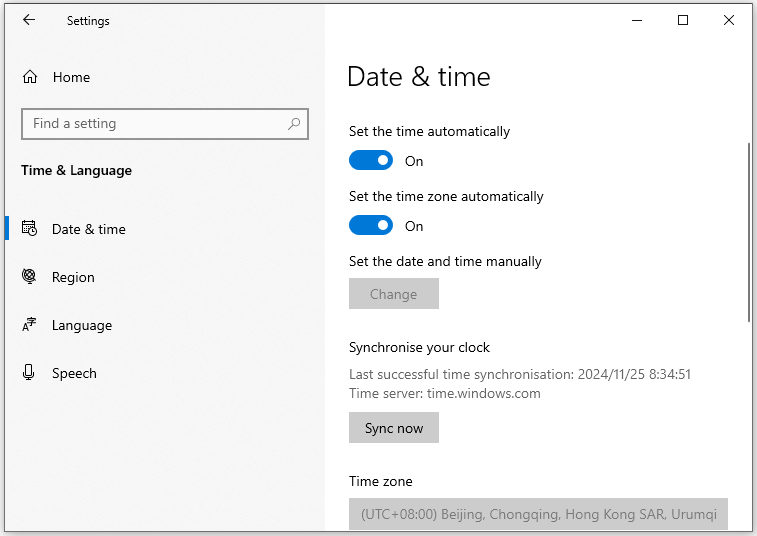
Method 3. Update Microsoft 365 Apps
Older versions of apps may lack necessary updates, bug fixes, or improved features that are present in the latest versions. Also, updates often include patches for security vulnerabilities, making the software more secure. Therefore, if you are experiencing the CAA20003 error, updating Microsoft 365 apps may resolve the issue.
- Type Store in the Search box and open it.
- Click the Library icon at the bottom left.
- Click on Get Update and then Update all. This will automatically update and install the latest version available.
Method 4. Sign in Using Incognito Mode
Using Incognito mode ensures that no cookies, cached data, or browser extensions interfere with your sign-in process. These files may contain old data or errors. By attempting to sign in without loading these files, you can bypass any issues they may cause, potentially resolving your issue.
To open an Incognito mode window in your browser, press the CTRL + SHIFT + N key and start using Microsoft Teams there.
Method 5. Disconnect from an Email Address
To disconnect from your email address, follow the steps below.
- Open Windows Settings and go to Accounts.
- In the left window, select Email and Accounts.
- In the right window, click on the Manage button to launch the Outlook Account settings dialog box.
- Click on the Delete Account from your Device and select Delete to disconnect your email address.
Method 6. Clear Microsoft Teams Cache
When you use Teams, it stores temporary memory or cache data to improve performance and speed. Over time, this cache can become outdated or corrupted, causing unexpected behavior such as login errors.
- Press the Win + R key to open the Run dialog box.
- Type %AppData%\Microsoft\teams\cache in the box, and press Enter.
- Select all the contents in the folder and delete the files.
- Click the Yes button to confirm.
Further reading: You may lose some data after misusing your computer like accidental formatting or deletion. How to recover data on Windows 10/11? MiniTool Partition Wizard is a powerful data recovery tool that can recover lost data/partitions from different storage media. Besides, it can convert MBR to GPT without data loss, migrate OS to SSD, rebuild MBR, and more.
MiniTool Partition Wizard DemoClick to Download100%Clean & Safe
Bottom Line
This post focuses on how to fix Microsoft Teams error code CAA20003 on Windows 10/11. It provides 6 simple ways to solve the problem. You can try them one by one until the error is gone.

![[Solved] Couldn't Find a Bootable Operating System on Surface](https://images.minitool.com/partitionwizard.com/images/uploads/2024/11/couldnt-find-a-bootable-operating-system-thumbnail.png)
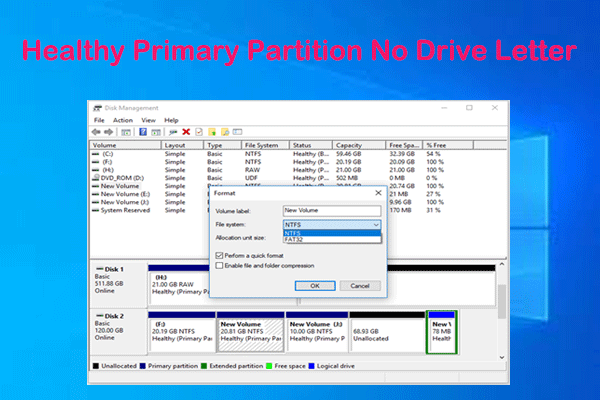
User Comments :