Microsoft removes FAT32 partition size limit in Windows 11, which is good news if you want to create large FAT32 partitions without third-party software. For more details, read this post of Partition Magic now!
About FAT32 Partition Size Limit
Though the maximum partition size of FAT32 is 2TB, you can’t create/format/extend a FAT32 partition larger than 32GB via Disk Management. Microsoft first put the 32GB limit on FAT32 partitions during the development of Windows 95, so the FAT32 partition size limit has existed for nearly 30 years.
Besides, FAT32 partitions also have a limit on the size of a single file (4GB). You can’t save or transfer a single file over 4GB to a FAT32 partition. If you try doing that, you will receive errors like “the file is too large for the destination file system”.
If you want to break the partition size limit, try using MiniTool Partition Wizard – a professional partition manager. It allows you to create/format/extend a FAT32 partition up to 2TB. Moreover, it enables you to convert FAT32 to NTFS without data loss and reformat the FAT32 partition to NTFS easily.
MiniTool Partition Wizard FreeClick to Download100%Clean & Safe
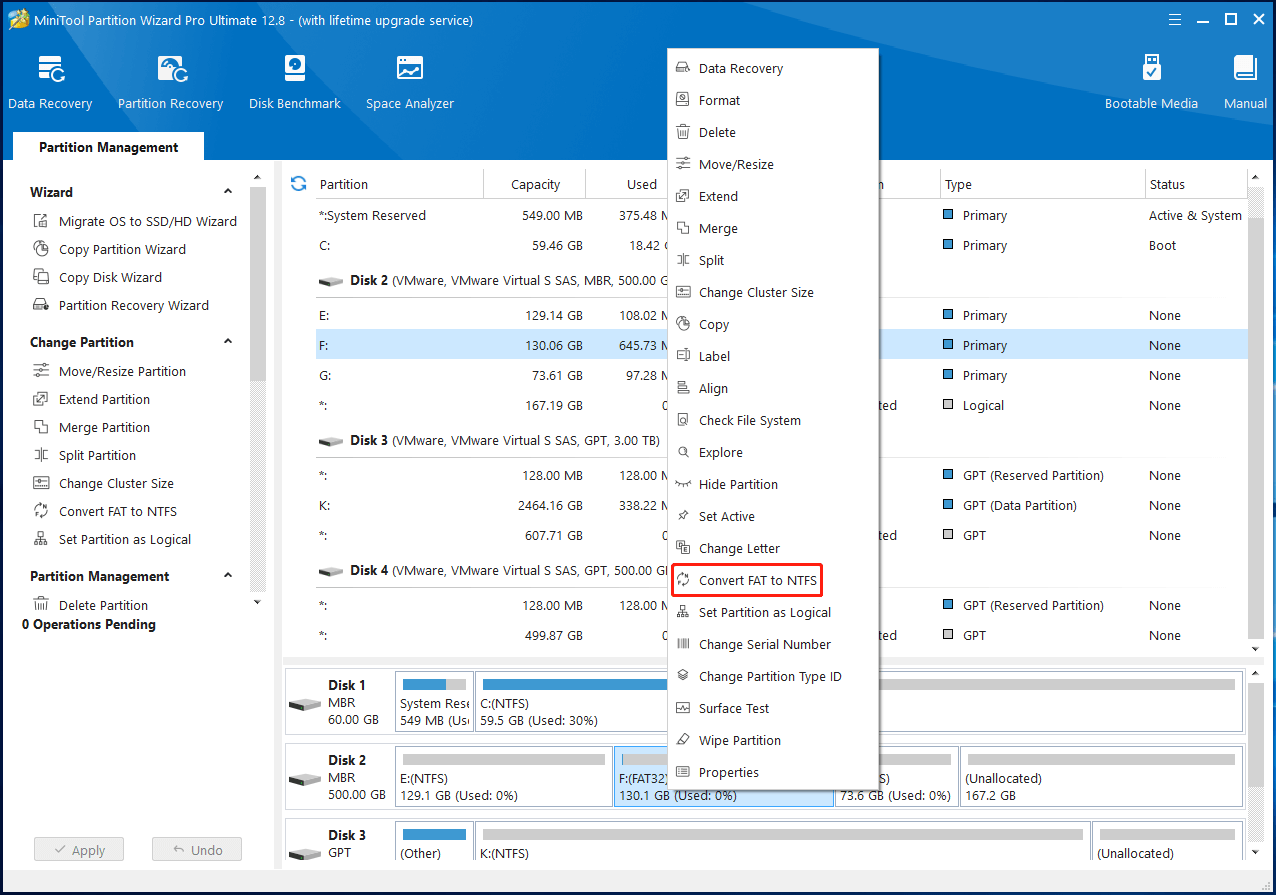
With this software, you can break the FAT32 partition size limit and overcome the 4GB file size limit. Then you are able to store large files without concern. According to the latest news, Microsoft removes FAT32 partition size limit in Windows 11.
This is a thorough way to solve the FAT32 partition size limit. If you want to experience this new change, upgrade to Windows 11 with these Windows 11 upgrade methods.
Microsoft Removes FAT32 Partition Size Limit in Windows 11
On August 15, 2024, Microsoft removed the arbitrary 32GB size limit for FAT32 partitions in the latest Windows 11 Canary build. To be specific, the change is implemented in Windows 11 Insider Preview Build 27686. Now, users are allowed to create FAT32 partitions up to 2TB using the command-line format tool.
You should note that the limit is only being removed from the format command line at present. Therefore, you will still see the 32GB limit for FAT32 partitions in the format dialog box unless Microsoft updates this feature in the future.
Once the FAT32 partition size limit is removed on the stable channel, all Windows 11 users can use the format command from a command line prompt to create FAT32 partitions up to 2TB without installing third-party software or using a PowerShell prompt.
Microsoft is finally removing FAT32 partition size limit in Windows 11. You can look forward to the day when you can create large FAT32 partitions using the format command.
Further reading:
While Microsoft removes FAT32 partition size limit in Windows 11, there’s still a 4GB size limit on single files on the FAT32 partition. If you want to store large files, you’d better choose exFAT or NTFS partitions. If there are only FAT32 partitions, convert FAT32 to NTFS or format them to NTFS or exFAT by using MiniTool Partition Wizard.
Fortunately, FAT32 isn’t used much these days. It is often used in older devices like USB drives, external hard drives, and SD cards.
Bottom Line
As you see, Microsoft is finally removing FAT32 partition size limit in Windows 11. After the FAT32 partition size limit is removed, you can create large FAT32 partitions freely. However, you have to update to the available Windows 11 version first.



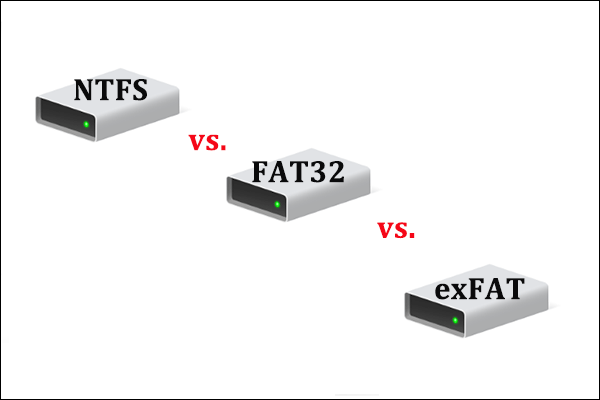
User Comments :