What Causes Microsoft Office Has Identified Potential Security Concern
When Microsoft Office finds a potential security concern error, it’s usually due to a variety of factors designed to protect your computer and data. Here are some common reasons:
- Malicious content detection: Office applications may detect potentially harmful content, such as macros or embedded objects that could be used to spread malware. If these macros come from unsafe websites, Office may warn you.
- Untrusted documents or sources: If you receive a document from an unfamiliar or untrusted source, the Office may warn you to make sure you understand the potential risks.
- Potential phishing attempts: Office applications may detect signs of a phishing attempt. For example, if an email contains a suspicious link or attachment, Office’s built-in security features may flag it as a potential threat.
How to Fix Microsoft Office Has Identified A Potential Security Concern Error
Here are 5 solutions to fix potential security concern on Microsoft Office.
Way 1: Scan for Viruses & Malware
When Office has identified a potential security concern, you can solve this problem by using antivirus software to scan for malicious viruses.
Step 1: Type Windows Security in the Search box and click it to open.
Step 2: Select Virus & threat protection from the left side and press Quick scan under Current threats.
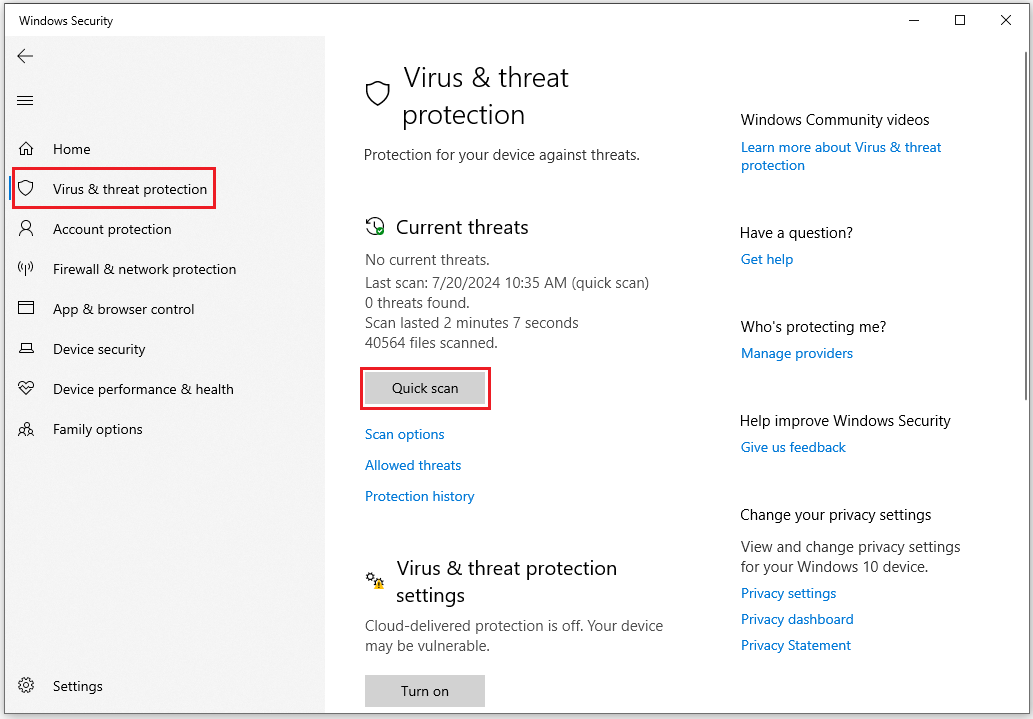
Step 3: If you don’t find any threats, you can perform a full scan by clicking on the Scan options just below Quick scan.
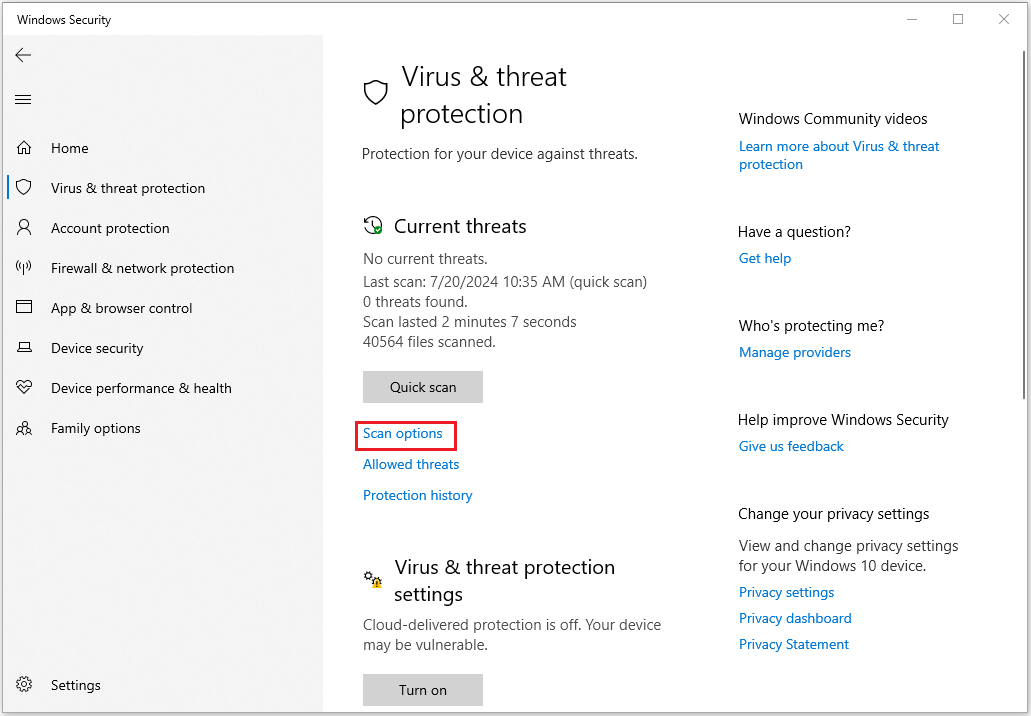
Step 4: Scroll down to find Full scan and select it. Click Scan now to perform a deep scan of your PC.
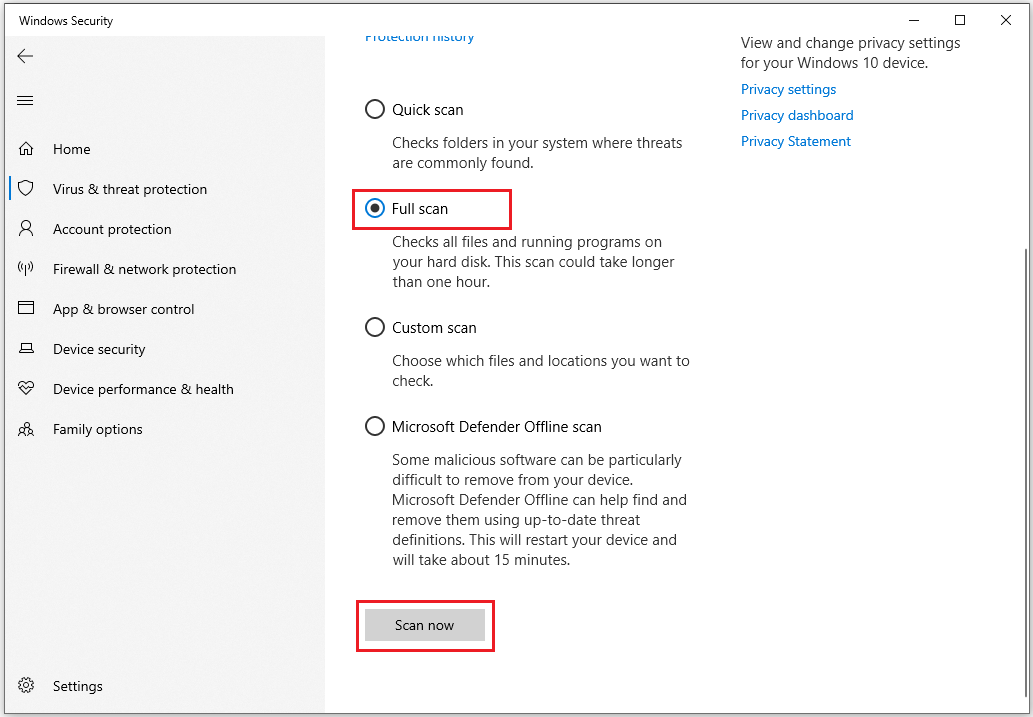
Wait for the process to complete and then restart your system to see if the error is resolved.
Way 2: Start Outlook in Safe Mode
Starting Outlook in safe mode can isolate some of Microsoft Office’s potential security concern errors.
Step 1: Click the Windows Search icon, and type outlook.exe /safe in the search bar. Click Open from the right.
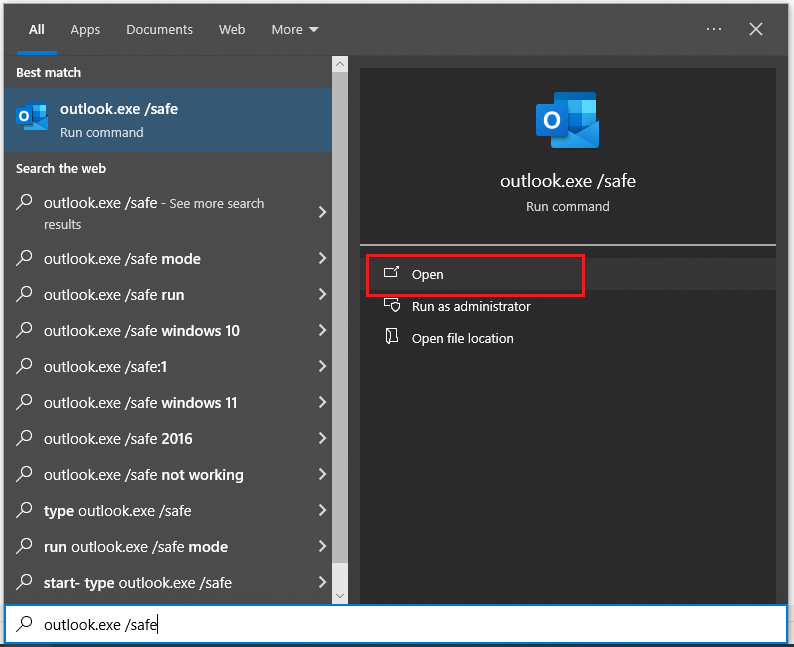
Step 2: Try opening the problematic email and check whether the problem persists.
Way 3: Add/Change Trusted Location
You can try to change or add trusted locations because they usually contain add-in settings and customizations for Office apps. If you modify or download these trusted locations, you will recreate secure storage space for these files, so Microsoft Office will think they are safe.
Step 1: Type Microsoft Office (Word) from the Search box and click Open from the right.
Step 2: Click Trust Center from the left pane and hit the Trust Center Settings button on the right.
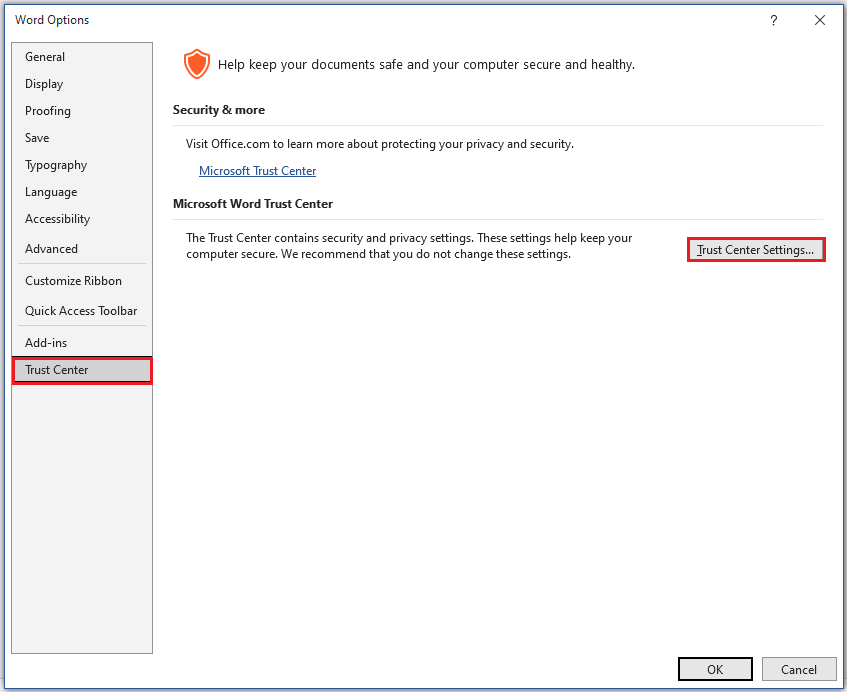
Step 3: Select Trusted Locations from the left and you will see your trusted locations. You can remove any suspicious-looking ones, add new locations, or remove them. Finally, click the OK button.
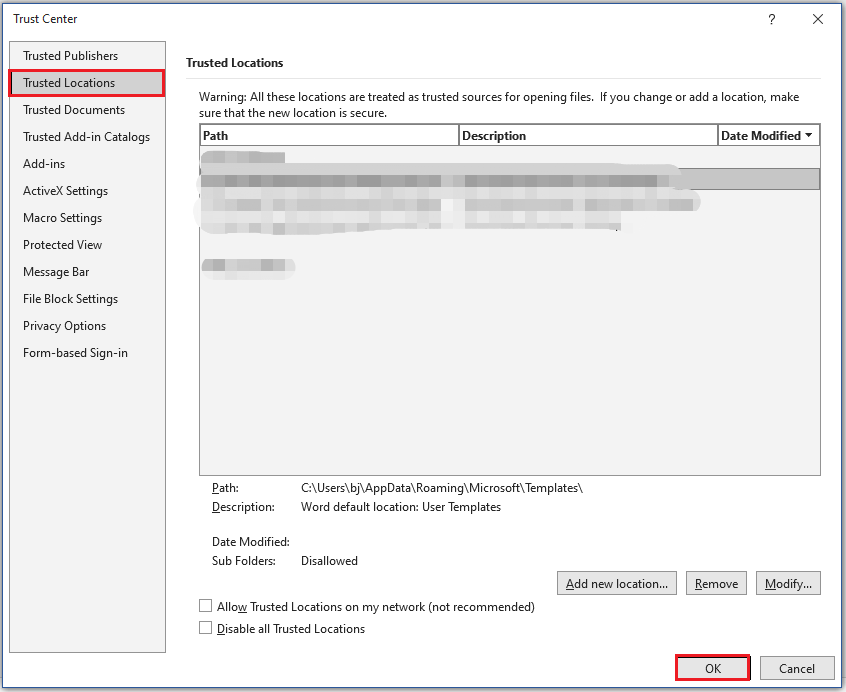
Way 4: Repair Microsoft Office
Repairing Microsoft Office is also a good way to fix the “Microsoft Office has identified a potential security concern” error. Here are the steps:
Step 1: Press the Win + R key to open the Run dialog box.
Step 2: Type appwiz.cpl in the dialog box and click OK.
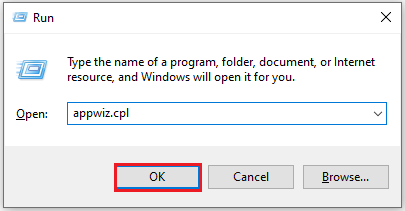
Step 3: Find your Microsoft Office suite software to click it and click the Change button from the top to open a repair utility for MS Office.
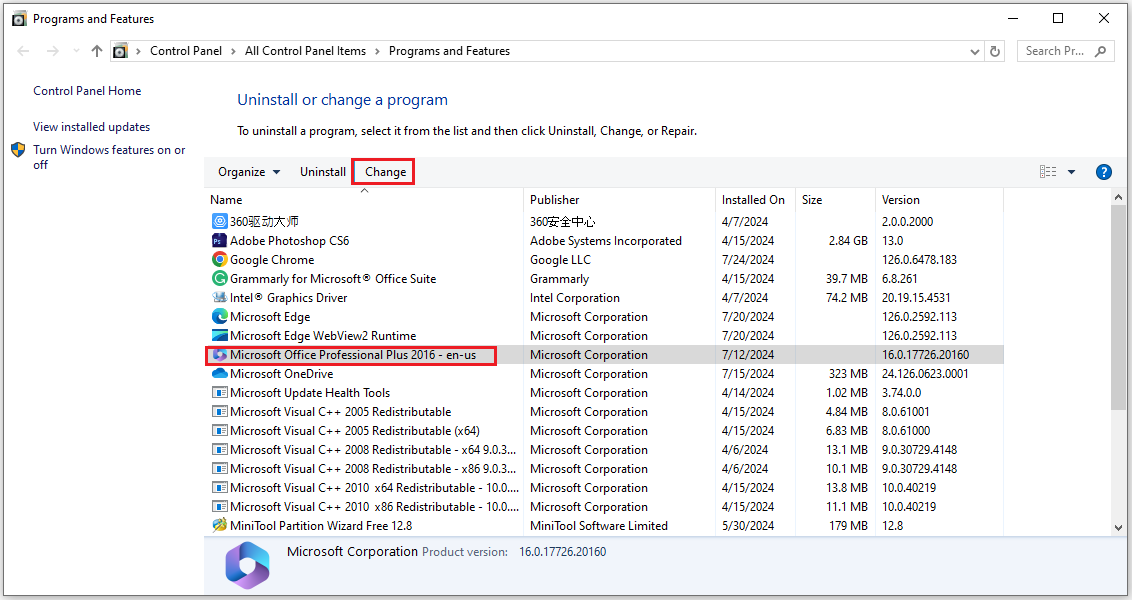
Step 4: In the new pop window, select the Quick Repair option and click the Repair button.
Repairing the application can help rebuild these files which can expose your system to potential security risks.
Bottom Line
This article shows you how to fix Microsoft Office has identified a potential security concern error in 4 ways. You can choose a method you like to fix it. Hope this article is helpful to you.
Have you ever encountered disk problems? To check bad sectors on hard drives, you can take a piece of third-party software. Thus, MiniTool Partition Wizard, the professional disk and partition software, would be a good choice.
It can create/format/split/merge partitions. In addition, it provides you with many advanced features, it can convert MBR to GPT, external hard drive data recovery, Windows 10 100 disk usage, etc.
MiniTool Partition Wizard FreeClick to Download100%Clean & Safe

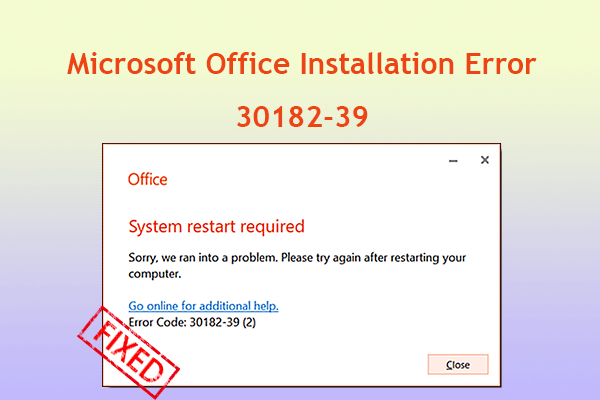
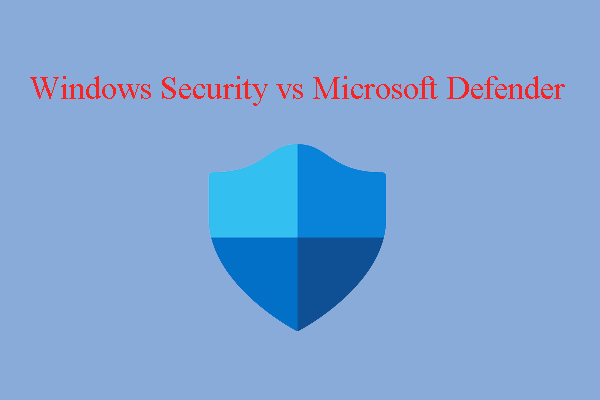
User Comments :