Have you encountered the error code 30068 when installing or using Office? If so, you come to the right place. In this post, MiniTool Partition Wizard offers 5 solutions to the Microsoft Office error code 30068.
Microsoft Office Error Code 30068
When you install, use, repair, or uninstall the Microsoft Office, there are chances to encounter the Microsoft Office error code 30068. The error code could be 30068-39, 30068-4, 30068-26, 30068-13, 30068-15, and so on. In addition, the error message may also be various. For example:
- Microsoft Office error code 30068-39: Sorry, we ran into a problem. Please try again after restarting your computer.
- Microsoft Office error code 30068 4 and 13: Sorry Office ran into a problem because its system service is disabled. Please ensure the Office system service can run, then try again.
How to Fix the Microsoft Office Error Code 30068
To get rid of the Microsoft Office error code 30068-39 or other 30068 error codes, you can try the following ways.
Way 1. Check If the Click-to-Run Service Is Disabled
Microsoft Office Click-to-Run service is a solution that allows users to download and launch Microsoft Office products faster. This service is enabled by default. But if it is disabled by mistake or third-party software, the Microsoft Office error code 30068 may occur.
Then, you can enable this service through the following steps:
- Press the Windows logo key + R to call out the Run box.
- In the box, type “services.msc” and press Enter to open the Services tool.
- Scroll down to find Microsoft Office Click-to-Run Service and right-click it.
- Choose Properties.
- On the General tab,
- Make sure the Startup type is set to Automatic.
- Click Apply and then OK to save changes.
Way 2. Uninstall Other Microsoft Office Installations
If you encounter Microsoft Office error code 30068-39 while installing Office 365 or another Office version, the reason may be that the new version is incompatible with the old version. You need to uninstall the old Office version first.
Way 3. Repair the Office App
If you encounter the Microsoft Office error code 30068 when using Office, you can try repairing the Office app to solve the issue. Here is the guide:
- Press the Windows logo key + I to open Settings.
- Go to Apps > Apps & features.
- Find the Office app and click it.
- Click Advanced options.
- Find the Reset section.
- Click Repair to repair the tool.
Way 4. Reinstall the Office App
If all of the above methods don’t work, you can try reinstalling the Office app. You just need to uninstall it and then download and install it from Microsoft.
Way 5. Run SFC
Corrupt Windows may also cause the Microsoft Office error code 30068. If all the above methods don’t work, you can try running the SFC command to repair Windows. Here is the guide:
- Type “command prompt” in the Windows search box.
- Right-click the Command Prompt icon and select Run as administrator.
- In the cmd.exe window, type “sfc /scannow” and press the Enter key.
Bottom Line
I recommend you to try MiniTool Partition Wizard. This tool is very useful if your Windows goes wrong. It can partition hard drive, clone hard drive, and recover hard drive data.
MiniTool Partition Wizard DemoClick to Download100%Clean & Safe

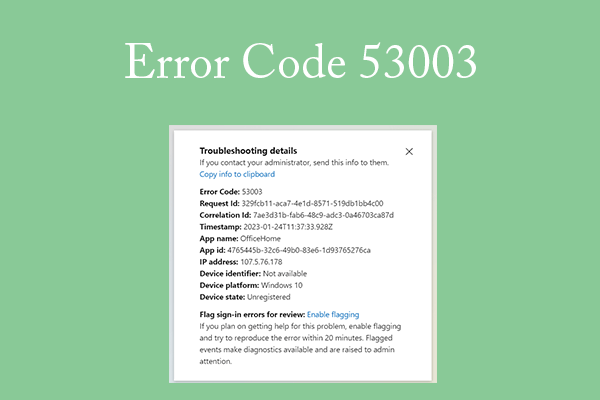
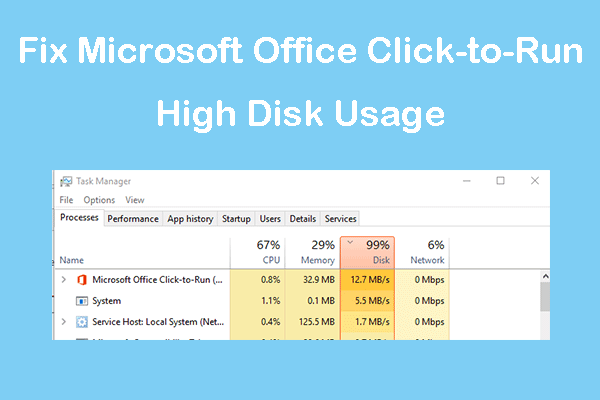
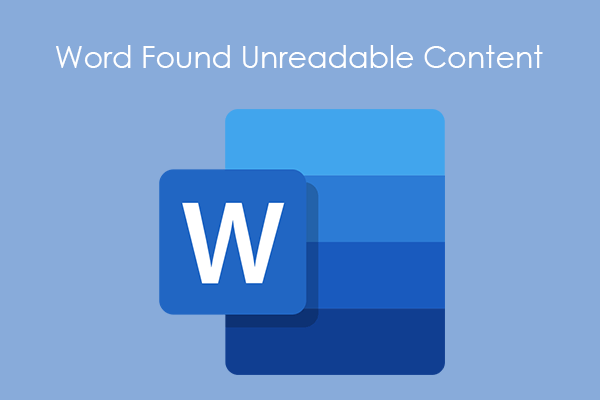
User Comments :