If you get Office error code 30088-45 while installing Microsoft Office, this post is exactly what you need. Here, MiniTool Partition Wizard analyzes the Microsoft Office error 30088-45 and provides some helpful solutions to help you fix it.
Microsoft Office is one of the most popular document processing suites installed on Windows. People use it to deal with their daily work, studies, tasks, etc. However, installing Microsoft Office could be a problem for someone. For example, some people encounter the error code 30088-45 when installing it on their computer. Here is an example from answers.microsoft.com:
When trying to install Office, I got the error code: Error Code: 30088-45 (1). Can someone please help?
https://answers.microsoft.com/en-us/msoffice/forum/all/error-code-30088-45/4c1b571f-097e-4ceb-91d9-a184f95f699e
MiniTool Partition Wizard FreeClick to Download100%Clean & Safe
Why Did Microsoft Office Error 30088-45 Occur?
Microsoft Office error 30088-45 can occur during all versions of Microsoft Office installation. It will also occur on all versions of the Windows operating system, like Windows 10, Windows 11, and more. After investigating extensive user reports and posts, I find that the Office error code 30088-45 can usually be caused by these reasons:
- Blocked by firewall or antivirus.
- Prevented by Internet connection or proxy.
- Interfered by old Microsoft Office installation files.
- Interrupted by poor network connection.
- …
Solution 1. Try Some Basic Tricks
Sometimes, the Office error code 30088-45 can be fixed by some basic tricks. So, you can try the following tricks first to fix the Microsoft Office error 30088-45.
- Check the internet connection.
- Temporarily disable firewall and antivirus apps.
- Create a new user profile.
- Perform a clean boot.
If these tricks do not work for the error on your PC, you can continue with the following solutions.
Solution 2. Run Windows Store Apps Troubleshooter
If you get Microsoft Office from the Microsoft Store and encounter the error code 30088-45 when you install it, you can try running the Windows Store Apps troubleshooter to fix the error. Here’s the way:
- Press the Win + I keys simultaneously to open the Settings window.
- Then go to Update & Security > Troubleshooter.
- Click Additional troubleshooter.
- Select Windows Store Apps and click Run the troubleshooter.
- Once done, check if the error has been resolved.
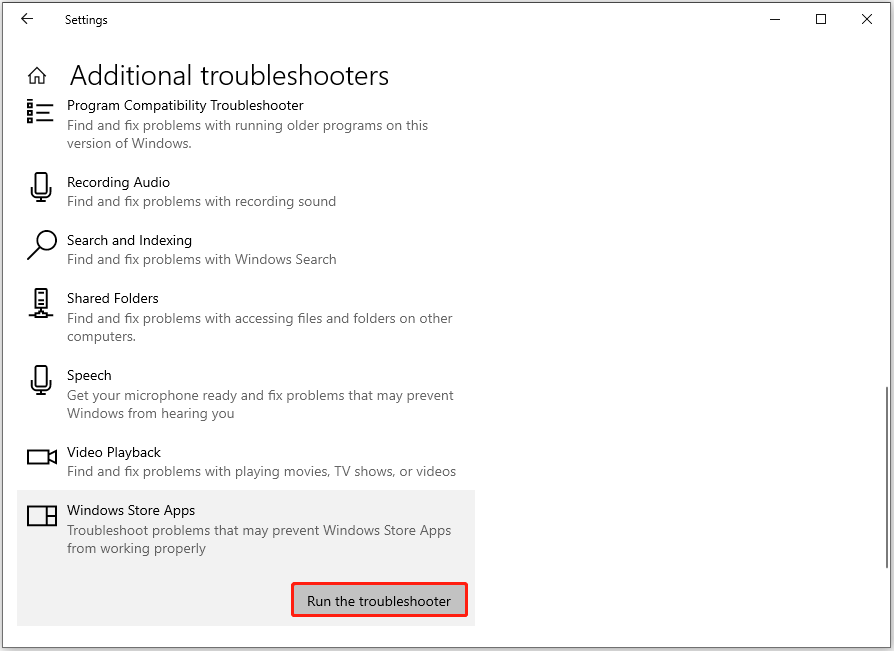
Solution 3. Run Network Troubleshooter
If you have a poor network connection, you can also encounter the Microsoft Office error 30088-45 on your PC. In this situation, you can run the Network troubleshooter to fix the error. Here’s how to do it:
- Open the Settings window.
- Go to Network & Internet > Status.
- Scroll down to select the Network troubleshooter from the right pane.
- Wait for the scanning process to be done, and then check if the error is fixed.
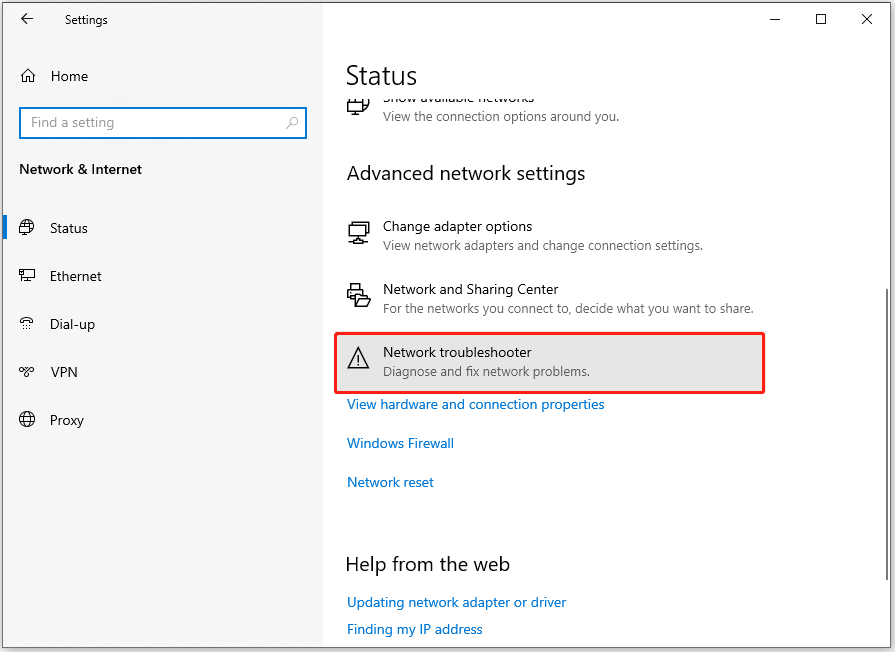
Solution 4. Repair the Installation
There is a built-in repair tool included in Microsoft installation that can help you fix many basic Office errors. So, when you encounter the error code 30088-45 when you install Microsoft Office on your PC, you can try running it with the following steps to fix the error:
Step 1. Press the Win + S keys simultaneously to open the Search window.
Step 2. Type “control panel” in the Search box and press Enter.
Step 3. In the Control Panel window, set View by as Categories, and then go to Programs > Programs and Features.
Step 4. Find and select the Microsoft Office installation from the app list and click Change. Then select the Quick Repair in the pop-up window and click Repair.
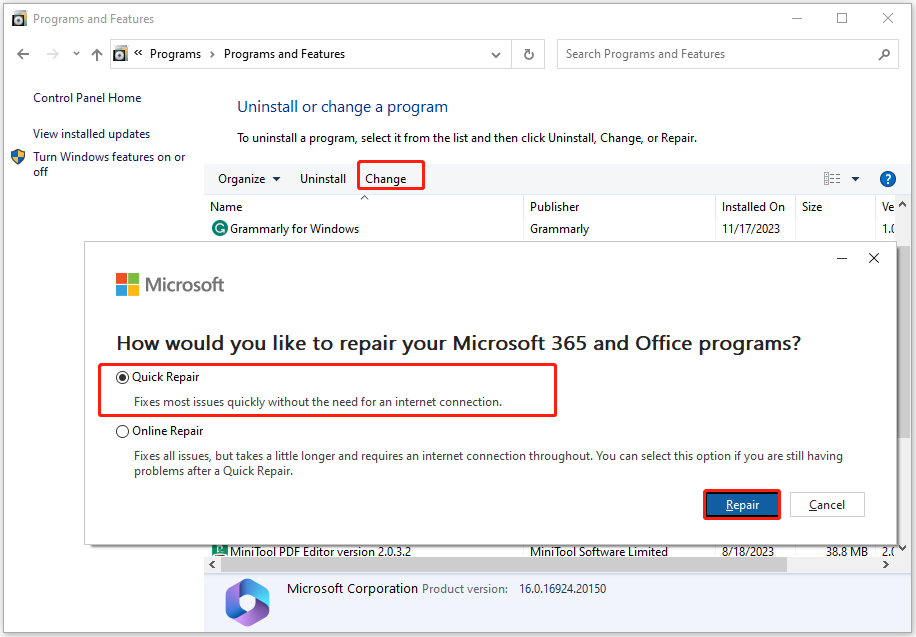
Step 5. Wait for the repair process to complete. If the Quick Repair option didn’t help, go back to the previous window and select Online Repair > Repair this time.
Solution 5. Reinstall Microsoft Office
If the repair installation does not work on your PC, you can try uninstalling Microsoft Office and then reinstalling it again to fix the Microsoft Office error 30088-45. Here’s the guide:
- Open the Control Panel window.
- Set View by as Categories.
- Select Programs > Programs and Features.
- Select the Microsoft Office and click Uninstall.
- Follow the prompts to complete the uninstallation.
- Go to the official Microsoft website and install it using guided support.
Have a Try Now
How to fix the Microsoft Office error 30088-45? This post provides some practical methods to help you get rid of the error with ease.

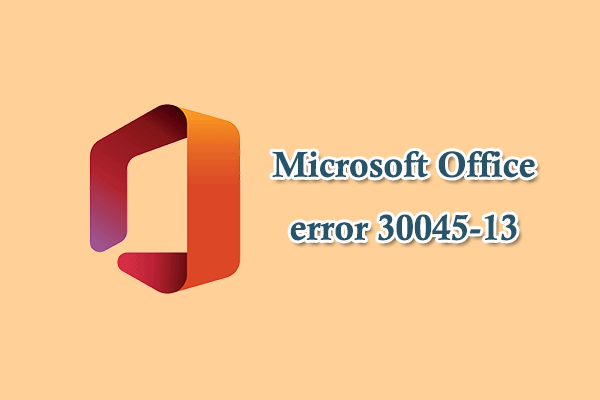
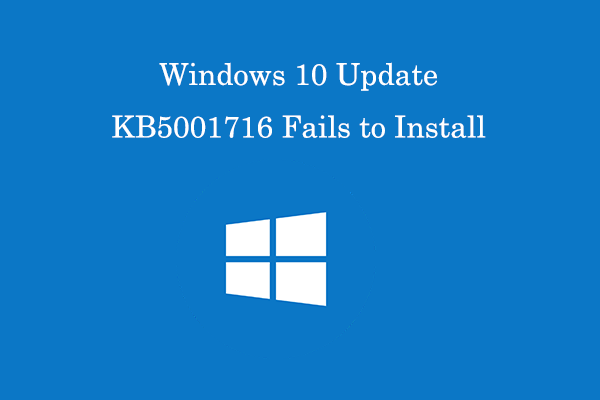
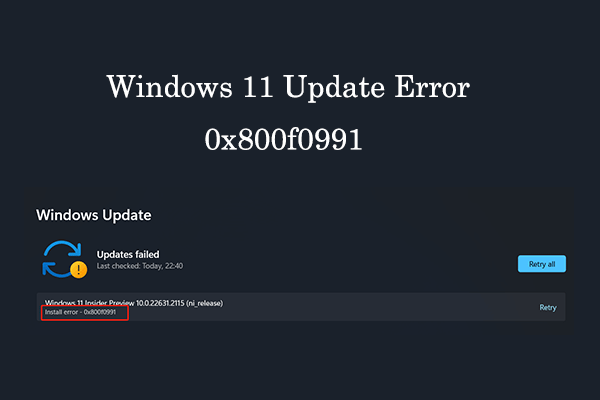
User Comments :