Some people report that the Microsoft Edge installer disk usage is very high. This post from MiniTool Partition Wizard offers you 6 solutions to the Microsoft Edge installer high disk usage issue.
Microsoft Edge Installer High Disk Usage
Microsoft Edge Installer maxing disk usage @ 100%. Does anyone know why this is running? It maxes out the disk and then stops after several minutes. I don't even use Edge... https://www.reddit.com/r/MicrosoftEdge/comments/qpsh5n/microsoft_edge_installer_maxing_disk_usage_100/
Some people report that they have encountered the Microsoft Edge installer high disk usage issue. The Microsoft Edge installer runs for installing updates. But when it causes high disk issues, you can try the following methods to solve it.
How to Fix the Microsoft Edge Installer High Disk Usage Issue
To get rid of the Microsoft Edge installer high disk usage issue, you can try the following ways.
Way 1. Scan Your PC for Virus
This method can ensure that the Microsoft Edge high disk usage is not caused by virus infection. Here is the guide:
- Press the Windows logo key + I to open Settings.
- Go to Update & Security > Windows Security and click Open Windows Security.
- Click Virus & threat protection and then click Quick scan.
Way 2. Close Microsoft Edge Processes and Use an Alternative Browser
- Press the Windows log key and X to open the shortcut menu.
- From the menu, choose Task Manager.
- On the Process tab, find out all Microsoft Edge processes and end them one by one.
- Then, use another browser like Google Chrome, Firefox, etc.
Way 3. Clear Microsoft Edge Browser Cache
When the Microsoft Edge high disk usage issue occurs, you can try clearing the browser cache to see if the issue can be solved. Here is the guide:
- Launch the Edge browser and click on the three-dot menu at the top right corner.
- Go to Settings, and then set focus on Privacy, search, and services in the left sidebar.
- Scroll down until you spot a segment titled Clear browsing data. Hit Choose what to clear.
- Click checkboxes for both Cookies and other site data, along with Cached images and files.
- Press Clear now.
Way 4. Update Windows
If the Microsoft Edge high disk usage issue is caused by Windows, Microsoft may release a fix in the next update. Then, updating Windows may solve the issue. Here is the guide:
- Press the Windows logo key + I to open Settings.
- Go to Update & Security > Windows Update.
- Click Check for updates.
Way 5. Disable Unnecessary Windows Services
Windows 10/11 has many services and some of them are unnecessary for you. You can disable them. For example, Phone Service, Windows Error Reporting Service, etc. As for how to disable them, you can refer to this post: Windows 11 Services to Disable Safely for Performance.
In addition, I recommend you disable Windows update because every update may bring bloatware and incompatibility to your PC.
Way 6. Reinstall Windows
If the above ways don’t work, you can try reinstalling Windows. In addition, some people suggest that installing Windows on an SSD can solve the issue.
I think this method makes sense because a high disk issue usually means that the data transfer speeds between the hard drive and the RAM are approaching the maximum read and write speeds of the disk. Therefore, replacing a faster hard drive may solve the issue.
Bottom Line
MiniTool Partition Wizard is a functional tool. It can convert MBR to GPT without data loss, migrate OS, clone hard drive, recover partitions, recover data from hard drive, etc. If you have this need, download it to have a try.
MiniTool Partition Wizard DemoClick to Download100%Clean & Safe

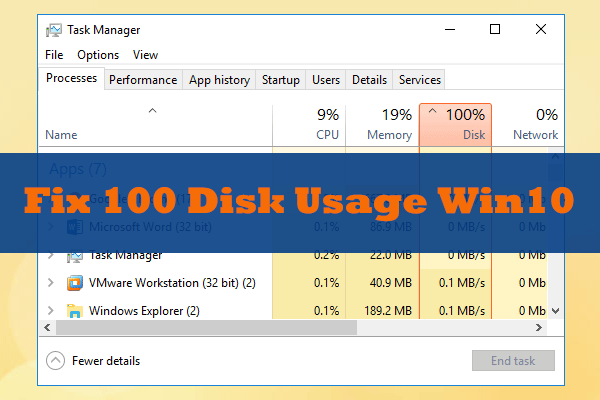
User Comments :