Some people report that they encountered the mfc90.dll missing issue when they opened a certain app. This error bothers them a lot. For example, here’s a user report from the answers.microsoft.com forum:
I wanted to use MSI afterburner but every time I try opening it says missing mfc90.dll file. I have tried redownloading and have tried downloading the Microsoft Visual C++ 2010 redistributable package multiple times. Can anyone help?https://answers.microsoft.com/en-us/windows/forum/all/windows-10-missing-mfc90dll-file/adbca3fd-fd0f-492e-ba9d-6f95922ee09c
Mfc90.Dll Missing or Not Found Error
The mfc90.dll is a vital part of MFC Library version 9.0, which allows the creation of apps with rich interfaces, automation support, and database connectivity. If missing or corrupted, apps depending on MFC Library v9.0 may fail, leading to productivity loss and user frustration.
After investigating extensive user reports and posts, I find that the mfc90.dll missing or not found error can mainly be caused by accidental deletion, corruption of the mfc90.dll file, virus or malware infection, hardware failure, and recent software installations/updates.
Have you also encountered the same error? Do you know how to fix the mfc90.dll missing or not found error? Don’t worry. Continue reading and then you can get a full guide for solving the mfc90.dll missing or not found error.
Fix 1. Recover the Missing Mfc90.dll File
The easiest way to fix the mfc90.dll not found error is recover the deleted mfc90.dll file from the recycle bin. Here’s how to do it:
- Double-click the Recycle Bin icon on the Desktop.
- Find and select the mfc90.dll file here.
- Click the Restore the selected items from the top toolbar.
- Once done, the mfc90.dll file will revert to its previous location.
If you can’t find and recover the deleted mfc90.dll file from the Recycle, you can try using a reliable and professional data recovery tool to do that. MiniTool Partition Wizard is such a app. It provides the Data Recovery feature to help you recover lost/deleted files with ease.
Besides, this multifunctional tool can also help you partition hard drives, move/resize partitions, extend partitions, format USB to FAT32, change cluster size, rebuild MBR, check disk errors, convert MBR to GPT, and more.
Here’s how to use MiniTool Partition Wizard to help you recover the mfc90.dll file:
MiniTool Partition Wizard DemoClick to Download100%Clean & Safe
- Download and install MiniTool Partition Wizard on your computer.
- Click the Data Recovery feature from the top toolbar.
- Move your cursor to the drive that you want to scan and then click Scan.
- Wait for the scanning process to complete.
- Tick the Mfc90.dll file from the search results. If there are too many files in the search result, you can type “mfc90.dll” in the search box and click the right arrow to search for it.
- Click Save and choose a safe location to store the recorded file.
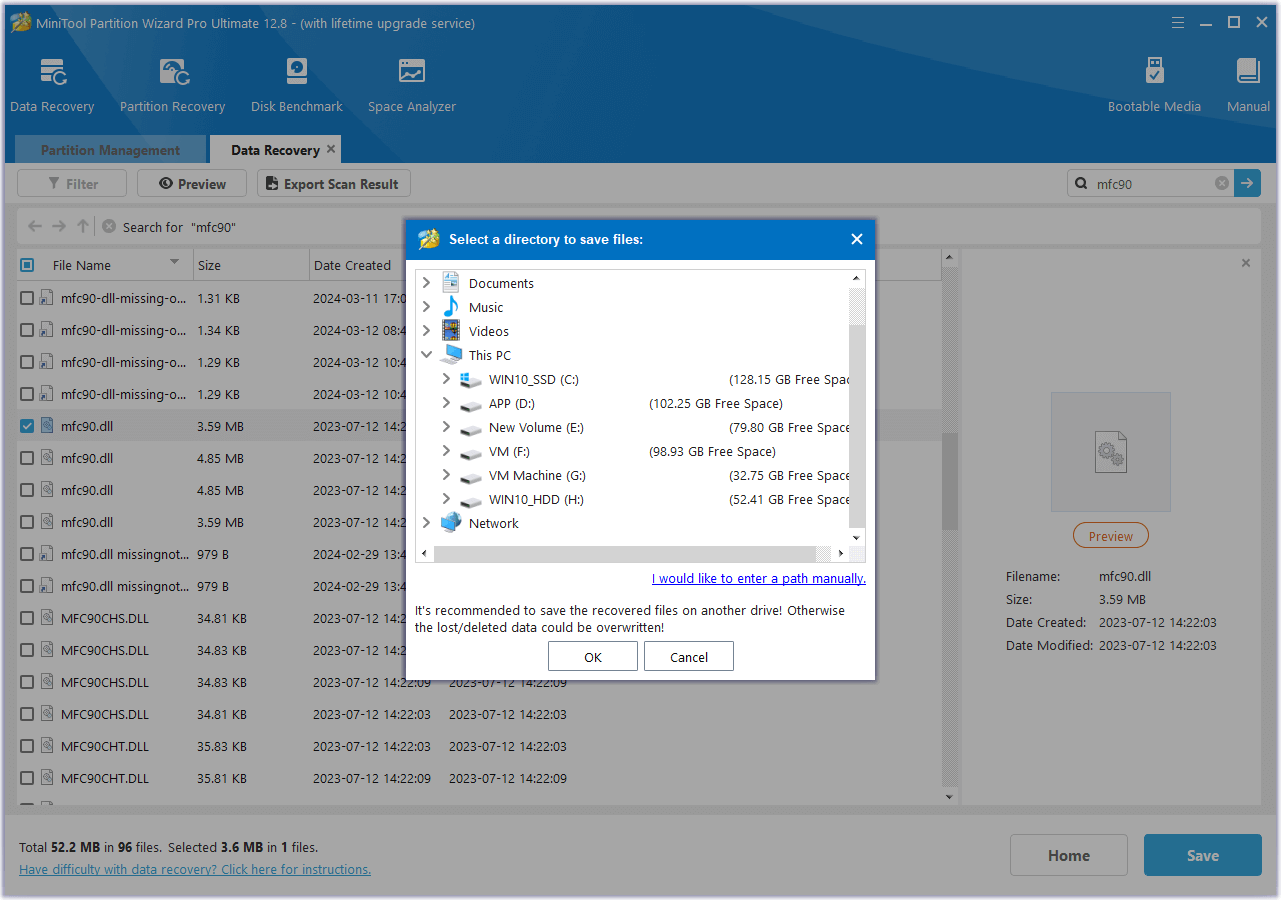
Fix 2. Reinstall the Affected Application
If you encounter the mfc90.dll missing or not found error when you open/install/update a certain app, you can try reinstalling the affected application to fix the error. To do that, you just need to do the following steps:
- Press the Win + S keys to open the Search window.
- Type “control panel” and select Control Panel from the results.
- Set View by as Category, and click the Uninstall a program option under Programs.
- Right-click the affected app and select Uninstall.
- After that, restart your PC and download the latest version of the app from its official website or the original installation media.
- Follow the install wizard to complete the installation.
Fix 3. Update Windows
Outdated Windows may also cause the mfc90.dll not found error. In this case, you can try updating Windows to the latest version to fix the error. If it does not work, you can continue and try the following fixes.
Fix 4. Run a Malware Scan
Virus and malware infections can also cause the mfc90.dll missing or not found error. So, you can try running a malware scan to fix the error. Here’s the guide:
Step 1. Open the Search window, type “virus & threat protection”, and then select Virus & threat protection under Best Match.
Step 2. In the pop-up window, click the Quick scan button. If you want to run a full or custom scan, you can do as follows:
- Click the Scan options link.
- Choose a scan way from Quick scan, Full scan, Custom scan, and Microsoft Defender Offline scan.
- Next, click Scan now to start the virus scan.
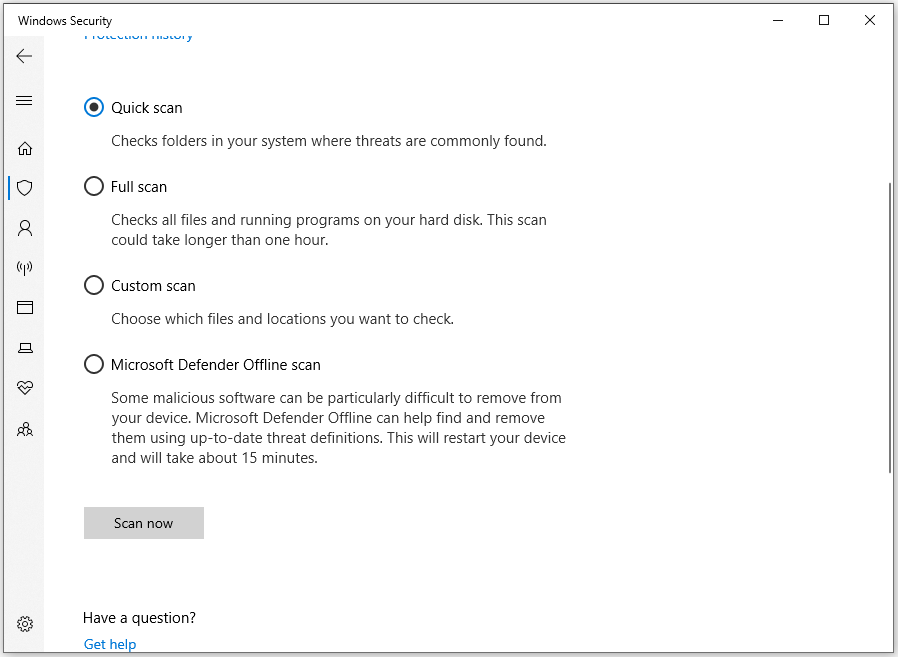
Step 3. Once done, reboot your PC and check if the error is solved.
Fix 5. Run SFC and DISM
SFC and DISM are built-in utilities in Windows. SFC repairs system files including DLLs, while DISM checks for Windows image issues. Running these tools can help ensure proper system functioning and prevent errors. So, you can also try running them to fix the mfc90.dll not found error. Here’s the way:
Step 1. Press the Win + S keys simultaneously to open the Search window, type “cmd” in the Search window.
Step 2. Then, right-click Command Prompt under Best Match and then select Run as administrator.
Step 3. Type “sfc /scannow” and press Enter to run System File Checker.
Step 4. Once done, restart your PC and check if the error is fixed. If not, proceed by initiating a DISM scan. Here are the DISM commands:
- DISM.exe /Online /Cleanup-image /Scanhealth
- DISM.exe /Online /Cleanup-image /Checkhealth
- DISM.exe /Online /Cleanup-image /Restorehealth
Fix 6. Install Microsoft Visual C++ Redistributable Package
The mfc90.dll file is a part of the Microsoft Visual C++ Redistributable package. So, you can try installing or repairing this package to fix the mfc90.dll missing error. To do that, you just need to go to the official Microsoft website and download the needed Microsoft Visual C++ Redistributable package (such as 2008, 2010). Then, follow the on-screen instructions to complete the installation. After that, restart your PC and check if the error is fixed.
Fix 7. Restore your system using System Restore
If none of the above ways can help you fix the mfc90.dll missing or not found error, you can try using the System Restore feature to revert to the previous status to fix the error. If you don’t know how to run the system restore, you can refer to this post: How to Restore Computer to Earlier Date in Win10/8/7 (2 Ways).
Fix 8. Try Some Advanced Ways
If the mfc90.dll missing or not found error persists, you can try some advanced ways to fix the error, such as:
- Test your memory and hard drive.
- Repair Windows
- Clean install Windows
- Troubleshoot the hardware problems
In Conclusion
How to fix the mfc90.dll missing or not found error? This post provides 8 effective solutions to fix the error. You can try them one by one until the error gets fixed.

User Comments :