As a blue screen error code, the MBR_CHECKSUM_MISMATCH bug check has a value of 0x0000008B. This bug check indicates an MBR checksum mismatch.
An MBR_CHECKSUM_MISMATCH bug check occurs during the boot process when the MBR checksum calculated by the Microsoft Windows operating system does not match the checksum passed in by the loader. This error usually indicates a virus.
Well, how do you fix this annoying blue screen error? You can try the following solutions to solve it.
MiniTool Partition Wizard DemoClick to Download100%Clean & Safe
Fix 1. Scan Your PC for Viruses
As mentioned above, this blue screen error is most likely to occur when your system is infected by a virus. Therefore, you need to scan your computer for viruses. Viruses come in many forms, and not all of them can be detected. Newer viruses are usually only detected by recently updated virus scanners.
If your computer cannot boot into Windows, you should boot using a write-protected disk containing a virus scanner and try to clean the infection.
Step 1. Create a bootable antivirus recovery tool.
- Go to the Norton Bootable Recovery Tool website and download it.
- After the download is complete, head to the Rufus official website and download it.
- Now, double-click on the downloaded file and click Yes to launch Rufus with administrator privileges.
- Insert the USB drive and wait for it to be detected on the Rufus window.
- Under Boot selection, click on the SELECT button.
- Navigate to the location where you saved nbrt.iso and click Open. Then click Start.
- Click OK. Once the process is complete, you will see the Status as Ready in Green, then click Close.
Step 2. Scan your computer using the bootable USB drive.
- Insert the USB drive into the infected computer and press F2 or Del to enter the BIOS setup utility as instructed by the device manufacturer.
- Go to the Boot tab and navigate to the boot order options in the BIOS menu.
- Use the arrow keys to select the USB drive as a boot option, and then press F10 to save and exit the BIOS menu.
- Your computer will restart, and the bootable antivirus installer will open. Select the language and click OK. Click Agree.
- Then, click Start Scan and wait for the scan to complete. If you find infected files, click Fix to delete them and clean your computer.
- Click Reboot and remove the USB flash drive.
Fix 2. Perform a CHKDSK Scan
To solve the MBR_CHECKSUM_MISMATCH blue screen error, you should scan and repair your hard drive errors. Here is the guide:
Step 1: Boot into the Windows Recovery Environment (WinRE). Go to Troubleshoot > Advanced options > Command Prompt.
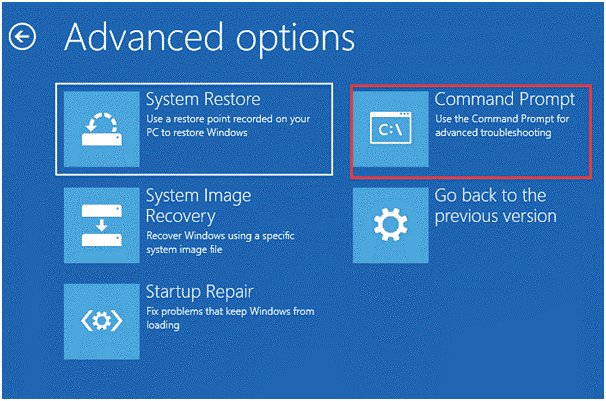
Step 2: In the Command Prompt window, type the chkdsk /f command and press Enter to check for disk errors. Click Y if prompted and wait for the process to complete.
Fix 3. Repair the MBR
Another way to solve the bug check 0x8B is to repair the MBR. You can try the following steps to do that.
Step 1: Choose Command Prompt in the Advanced options screen of WinRE.
Step 2: Type the following commands in order and press Enter after each one.
- bootrec /rebuildbcd
- bootrec /fixmbr
- bootrec /fixboot
Alternatively, the Rebuild MBR feature of MiniTool Partition Wizard can help you repair a damaged MBR when you cannot boot your PC.
MiniTool Partition Wizard DemoClick to Download100%Clean & Safe
- Plug a USB drive into a working computer and create a MiniTool Partition Wizard bootable USB media via the Bootable Media feature.
- Insert the bootable USB into the original computer, restart your computer, and press F2 or Delete keys to enter BIOS, change boot order, and make your computer boot from the USB drive.
- When the computer boots from the media, you will enter the main interface of the MiniTool Partition Wizard.
- Select the target hard drive, click Rebuild MBR from the left panel, and click on Apply to start repairing the MBR.
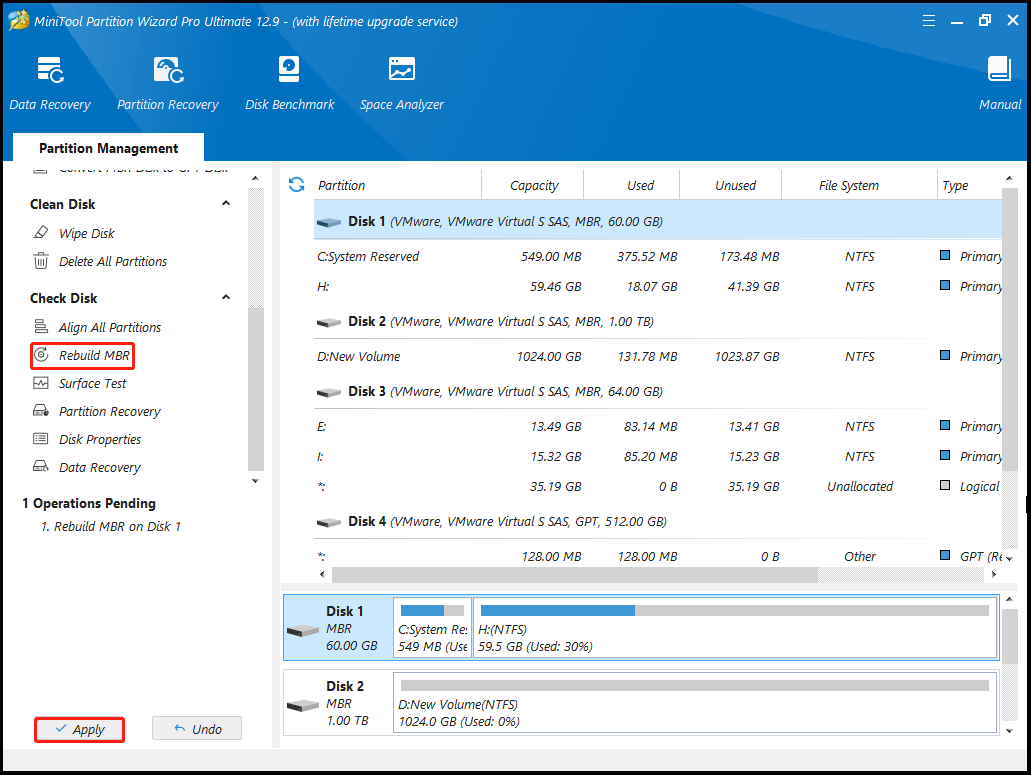
Fix 4. Perform a Clean Installation of Windows
If the above methods don’t work, then you can try a clean installation of Windows. Before starting this process, back up important data.
Bottom Line
When faced with this MBR_CHECKSUM_MISMATCH blue screen error, try the solutions above in this post.

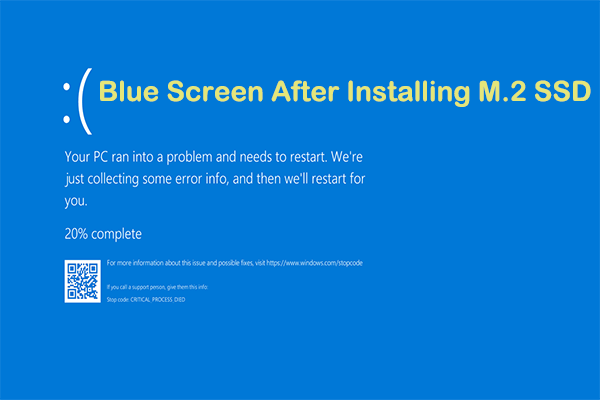
User Comments :