Partition Magic tells you what to do if Avengers keeps crashing on PC. Once Marvel’s Avengers crashing on PC issue happens, take a look at this post in which 6 solutions are offered. They help you solve the issue.
Method 1: Check If Your PC Meets the System Requirements
When Avengers keeps crashing on PC, the first thing you should do is to check if your PC meets the system requirements of the game. Hardware requirements determine the gameplay experience. The minimum and recommended system requirements of Marvel’s Avengers are summarized as follows.
Minimum System Requirements of Marvel’s Avengers
- CPU: Core i3-4160 or AMD equivalent
- Video card: 2 GB NVIDIA GeForce GTX 950/AMD
- Dedicated video RAM: 2048MB
- RAM: 8GB
- OS: Windows 10 64-bit
- Free space: 75GB
Recommended System Requirements of Marvel’s Avengers
- CPU: Intel Core i7 4770K, 3.4 Ghz or AMD Ryzen 51600, 3.2 Ghz
- Video card: 8 GB NVIDIA GeForce GTX 1060 6GB / AMD Radeon RX 480
- Dedicated video RAM: 6GB
- RAM: 16GB
- OS: Windows 10 64-bit
- Free space: 110GB
As you see, the demand for free disk space is pretty high (75GB at least). You should increase disk space if the current disk space is not enough. Here comes the need for MiniTool Partition Wizard. It helps you enlarge the partition for installing the game by taking space from other partitions or unallocated space on the same disk.
Its Space Analyzer feature can find what’s taking up your hard drive space and then free up disk space. If you want to upgrade to a larger hard drive without data loss, you can clone the hard drive with this software in advance.
MiniTool Partition Wizard DemoClick to Download100%Clean & Safe
Method 2: Verify the Integrity of Game Files
Corrupted game files are also responsible for Marvel’s Avengers crashing on PC issue. So, you’d better verify the integrity of game files once Avengers freezing and crashing issue occurs.
Step 1: Launch Steam and navigate to the Library section.
Step 2: Find & right-click Marvel’s Avengers, and hit the Properties option on the context menu.
Step 3: Switch to the LOCAL FILES tab and click on VERIFY INTEGRITY OF GAME FILES.
Step 4: Wait until the verifying process ends. Once done, check if Avengers keeps crashing.
Method 3: Run DISM and SFC Scans
Corrupted or missing system files can result in Marvel’s Avengers crashing on PC error too. Given that fact, try running DISM and SFC scans to troubleshoot the issue.
Step 1: Type cmd in the search box, and then click Run as administrator under Command Prompt on the right side of the window. Alternatively, right-click Command Prompt under Best match and hit Run as administrator.
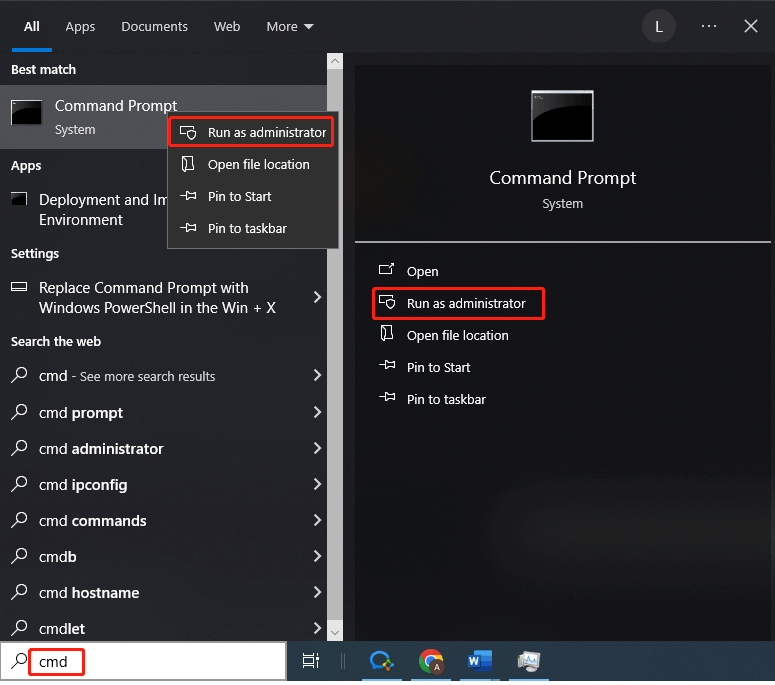
Step 2: In Command Prompt, type DISM /Online /Cleanup-Image /ScanHealth and press Enter to check for image corruption.
Step 3: Execute the command: DISM /Online /Cleanup-Image /RestoreHealth to repair corrupted image.
Step 4: Run sfc /scannow to scan for system corrupt and perform automatic repair.
Method 4: Update Graphics Drivers
If Avengers freezing and crashing issue happens due to outdated graphics drivers, you should graphics drivers immediately using the following steps.
Step 1: Right-click the Windows icon on the desktop to open the Start menu.
Step 2: Click on Device Manager from the Start menu.
Step 3: Expand Display adapters by double-clicking on it. Right-click the graphics driver listed under the category and hit Update driver.
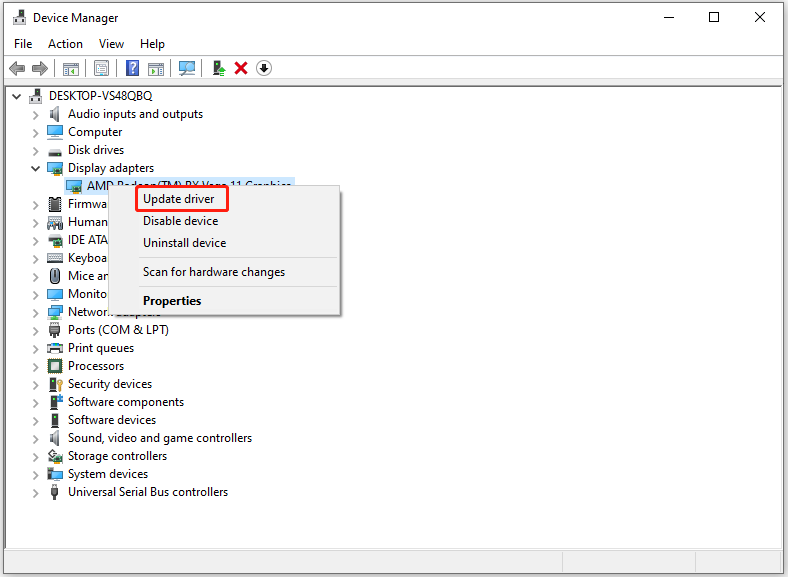
Step 4: According to your preference, click either Search automatically for drivers or Browse my computer for drivers.
Step 5: Follow the on-screen instructions to complete the operation.
Method 5: Scan the Hard Disk for Errors
It’s recommended to scan the hard disk for errors while Marvel’s Avengers crashing on PC issue occurs. To do that, you can run CHKDSK command.
Step 1: Run Command Prompt as administrator.
Step 2: Type chkdsk /f and press Enter. If you are prompted to restart the computer, type Y and hit Enter. After the computer restarts, it will scan the drive for errors.
Method 6: Update Windows
If Avengers freezing and crashing issue persists, try updating Windows to the latest version. This might work for the issue.
Step 1: Open the Start menu and click Settings.
Step 2: Head to Update & Security > Windows Update.
Step 3: Tap on the Check for updates button under Windows Update section. If there are available updates, they will be listed after a while.
Step 4: Click the Download and install button next to the latest updates. Then follow the prompted instructions to finish the process.
The End
Is Marvel’s Avengers crashing on PC? If so, read this post now! It provides you with 6 feasible solutions to it. Try them now!



![Windows Can’t Check the Disk While It’s in Use [Solved]](https://images.minitool.com/partitionwizard.com/images/uploads/2023/07/windows-cant-check-the-disk-while-its-in-use-thumbnail.jpg)
User Comments :