Packet loss is one of Marvel Rivals network issues that you can encounter during gameplay. If you receive the same issue, you can refer to this guide. Here, Partition Magic lists the possible reasons and available fixes for Marvel Rivals packet loss.
For game errors related to hard disks, you can fix them by using MiniTool Partition Wizard. Up to now, it has resolved errors like games stuttering on high end PC, Battlefield 2042 crashing, and Dev error 6068. You can also install it and then use it to fix game errors or manage hard disks on the computer.
MiniTool Partition Wizard FreeClick to Download100%Clean & Safe
Causes of Marvel Rivals Packet Loss
Being one of Marvel Rivals network issues, packet loss troubles plenty of gamers. It can interrupt gameplay, leading to lag, delays, and performance drop-down. It is annoying. How to get rid of the issue? To troubleshoot Marvel Rivals packet loss successfully, you should find the potential causes of the problem. After looking into the error, I found the following reasons.
- Network congestions: If multiple devices use the Internet simultaneously, it can cause high traffic resulting in packet loss. If so, control bandwidth usage and limit the number of active connections.
- Hardware issues: Marvel Rivals packet loss can also be triggered by faulty or outdated network equipment like router or network cables. You should ensure that your hardware is in good condition and keep it up to date.
- Software conflicts: Outdated or conflicting software is also responsible for packet loss.
Based on these reasons, this post collects several troubleshooting methods for packet loss in Marvel Rivals.
Fix 1: Switch to a More Stable Network
Marvel Rivals network issues like packet loss is associated with network connection. So, you should choose a stable and fast network. Compared with wired connections, wireless networks are more vulnerable to interference and signal instability.
Given that fact, you’d better choose a wired network. If you experience Marvel Rivals packet loss, consider switching to a wired network.
Fix 2: Modify Graphics Preference
Modifying graphics preference is an available solution to packet loss in Marvel Rivals. To be specific, you need to change graphics preference to High performance. Here are the steps for you.
Step 1: Type graphics settings in the search box and then open the option.
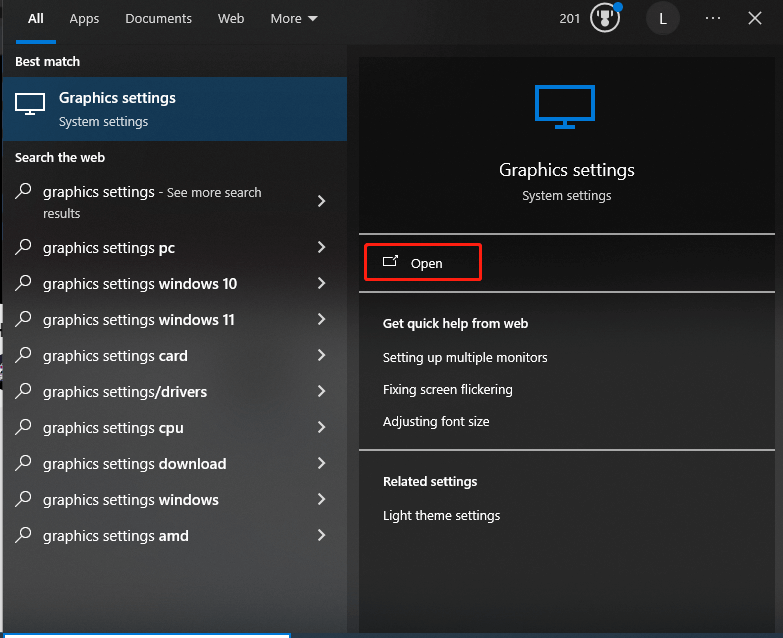
Step 2: In the opened window, click Browse and then find and open the Marvel Rivals game file.
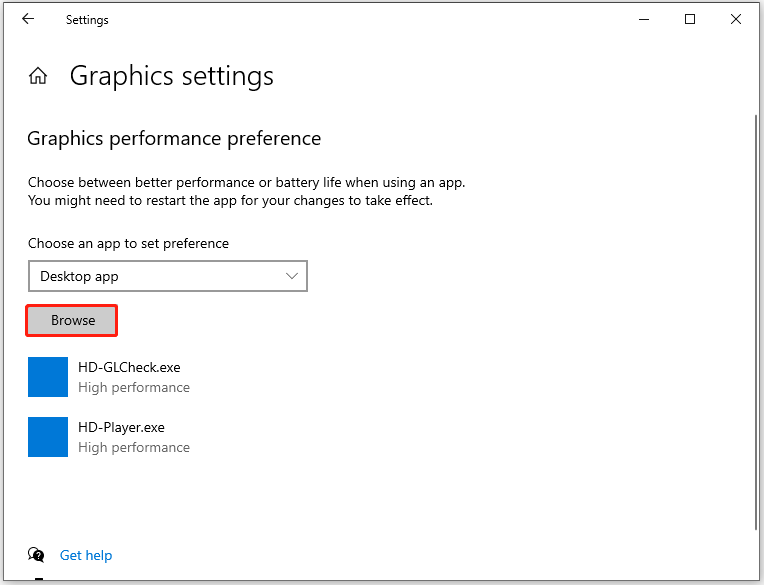
Step 3: From the listed files, locate and click Marvel Rivals game file, and then click Options.
Step 4: Choose High performance and click Save.
Fix 3: Update Graphics Drivers
If outdated graphics drivers are the root cause, update them to the latest version to get rid of packet loss in Marvel Rivals.
Step 1: Press Windows and X keys, and then hit Device Manager from the elevated menu.
Step 2: In the Device Manager window, double-click Display adapters to expand the option. Then right-click your graphics driver from the expanded category and choose Update driver.
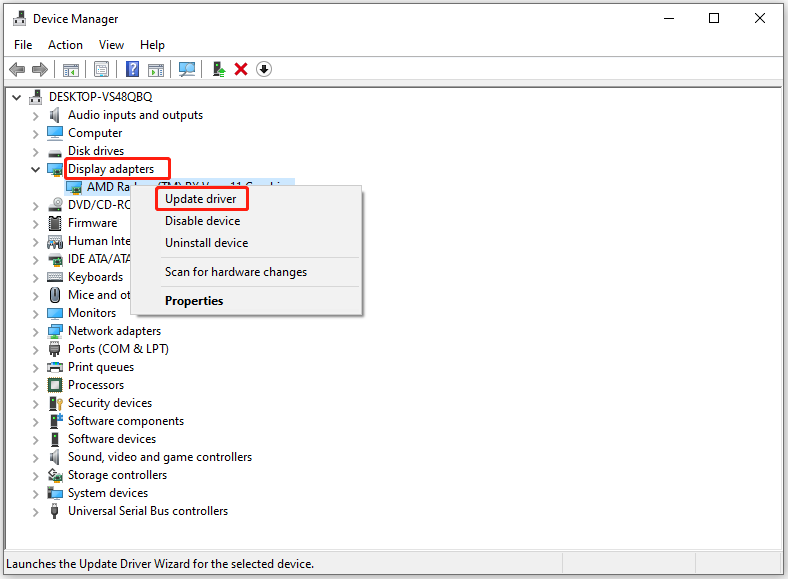
Step 3: Based on your preference, select Search automatically for drivers or Browse my computer for drivers.
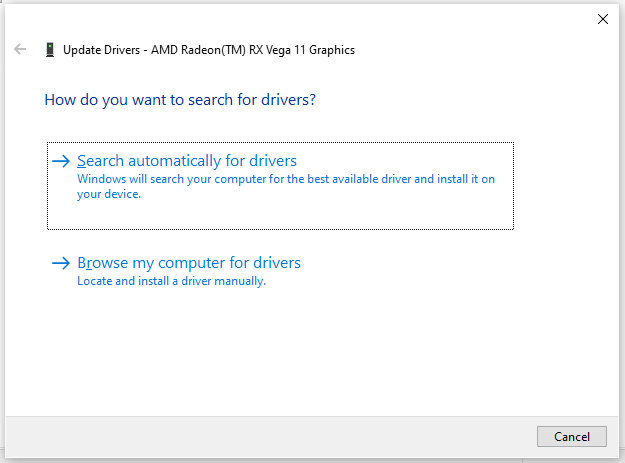
Step 4: Follow the on-screen instructions to complete the update operation.
Fix 4: Change IPv4
You can also change IPv4 to troubleshoot Marvel Rivals network issues like packet loss. It has been proven useful by some gamers. You can also have a try!
Step 1: Open Settings and click Network & Internet > Status > Change adapter options.
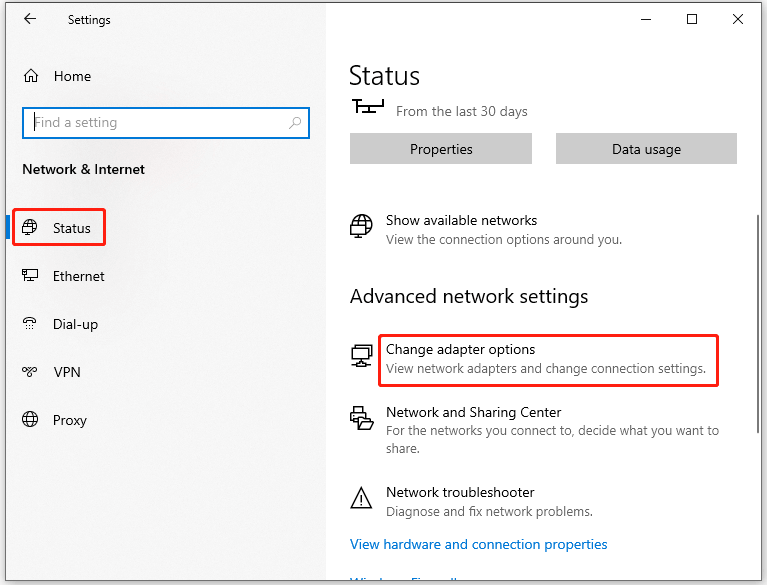
Step 2: Right-click on your Ethernet network and choose Properties.
Step 3: Find and double-click Internet Protocol Version (TCP/IPv4) to open its properties.
Step 4: In the next window, tick the “Use the following DNS server addresses” option, type server addresses, and click OK to save changes.
Preferred DNS server: 1.1.1.1
Alternate DNS server: 1.0.0.1
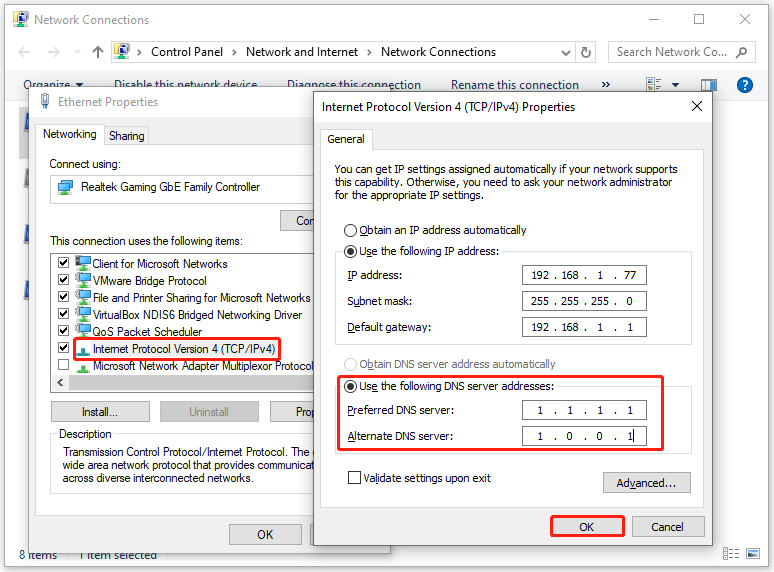
Step 5: Run Command Prompt as admin.
- Type cmd in the search box.
- Click Run as administrator under Command Prompt.
Step 6: In the Command Prompt window, type ipconfig /flushdns and hit Enter.
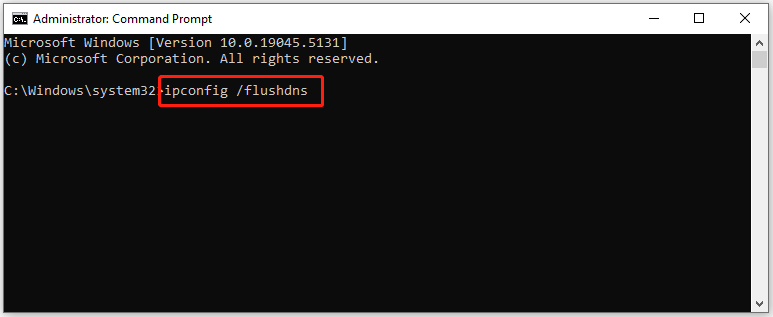
Fix 5: Reset Network Settings
If none of the above method work, try resetting network settings. This operation may help you fix Marvel Rivals packet loss.
Step 1: Open Settings and move to Network & Internet > Status.
Step 2: Scroll down the content on the right side of the window to locate and click Network reset.
Step 3: In the next window, click Reset now to start the operation.

The End
If you are experiencing Marvel Rivals packet loss, pay attention to this post now! It analyzes the possible reasons and offers 5 solutions for packet loss for Marvel Rivals.



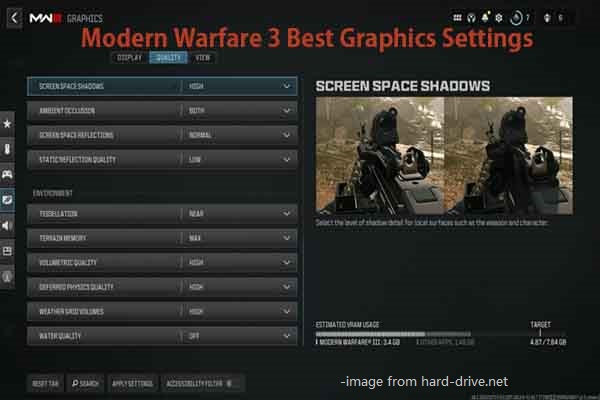
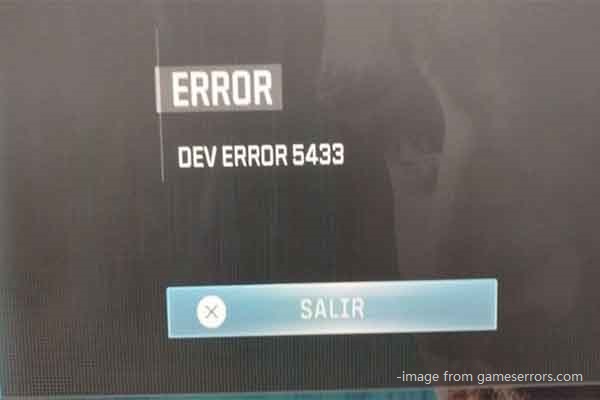
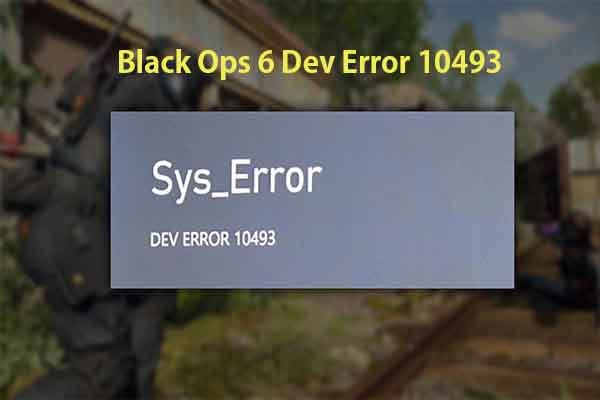

User Comments :