Many users have experienced the MAILSLOT_FILE_SYSTEM BSOD error on their PCs, which can be quite troublesome. Have you faced this error too? If yes, check out the post from Partition Magic, as it explores the potential causes of this issue and provides helpful solutions.
Potential Causes of MAILSLOT_FILE_SYSTEM
MAILSLOT_FILE_SYSTEM is an infrequent BSOD error. Its bug check value is 0x00000052. Yet, some users are still experiencing this error on their PCs. After researching online, I found that it can be caused by these reasons:
- A corrupted msfs.sys system file
- Malware infection
- Buggy Windows updates
- Conflicts of third-party apps
- Outdated driver
Do Some Preparation
Blue screen errors can cause data loss easily. Therefore, it is necessary to recover your data to a safe location. To do that, I highly recommend MiniTool Partition Wizard. It is a powerful partition disk manager that offers the Data Recovery feature to help you recover lost files easily.
What’s more, you can also use this feature-rich tool to partition hard drive, check disk for errors, format SD card FAT32, rebuild MBR, convert MBR to GPT, and more.
MiniTool Partition Wizard DemoClick to Download100%Clean & Safe
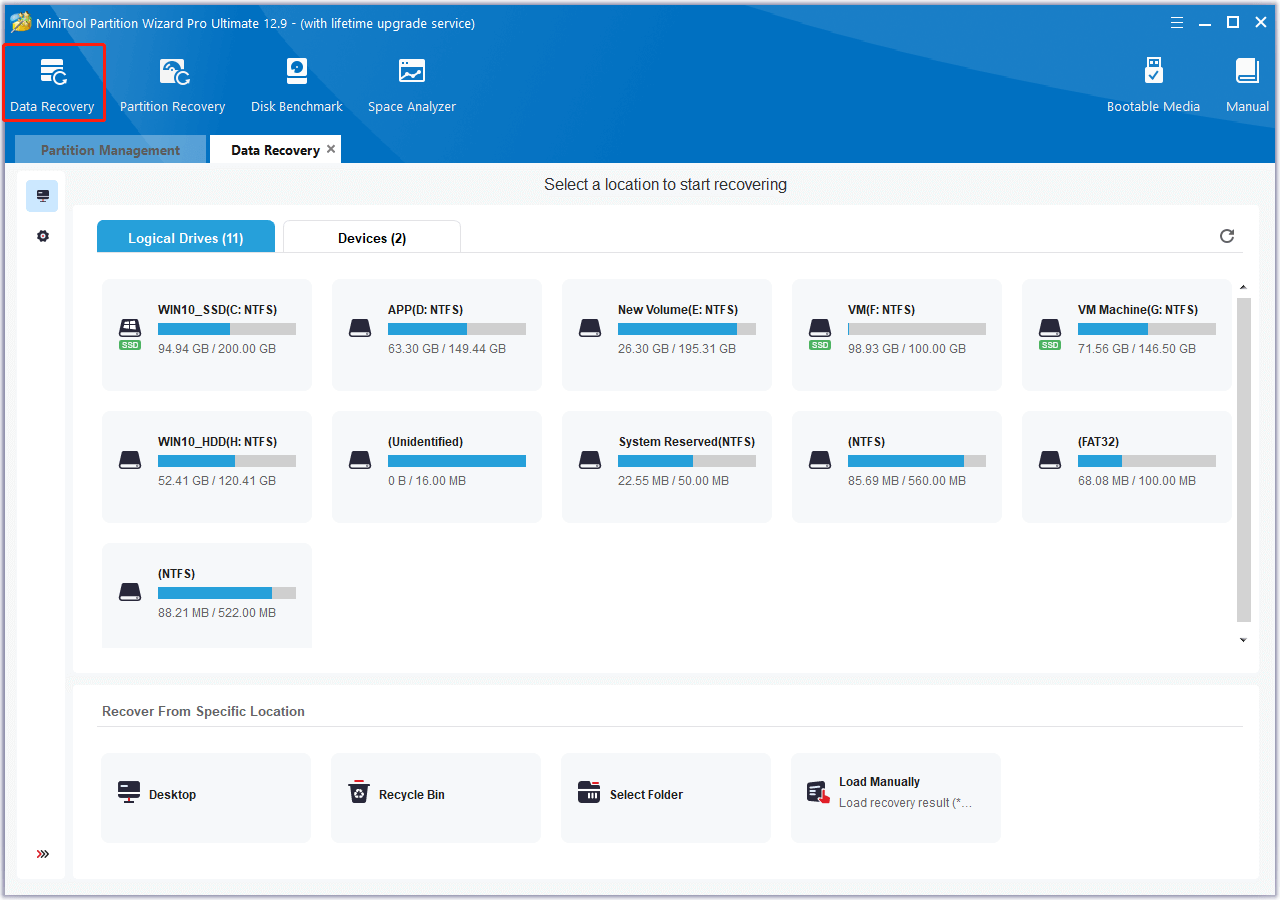
How to Fix the MAILSLOT_FILE_SYSTEM BSOD Error
How to fix the MAILSLOT_FILE_SYSTEM BSOD error? In this section, I outline several feasible solutions to troubleshoot the error.
Solution 1. Run SFC and DISM
Corrupted system files can cause the 0x00000052 MAILSLOT_FILE_SYSTEM BSOD error easily. If you suspect the MAILSLOT FILE SYSTEM BSOD error on your PC is caused by this reason, you can try running the SFC and DISM commands to fix the error. Here’s the way:
Step 1. Press the Win + S keys simultaneously to open the Search window. Type “cmd” in the search box, right-click Command Prompt under Best Match, and then select Run as administrator.
Step 2. In the elevated Command Prompt window, type “sfc /scannow” and press Enter.
Step 3. Once the process is complete, restart your PC and check if the error has been resolved. If not, proceed by initiating a DISM scan. Here are the DISM commands:
- DISM.exe /Online /Cleanup-image /Scanhealth
- DISM.exe /Online /Cleanup-image /Checkhealth
- DISM.exe /Online /Cleanup-image /Restorehealth
Solution 2. Run a Full Virus Scan
Virus infection can cause the MAILSLOT_FILE_SYSTEM blue screen error as well. In this case, you can try running a full virus scan to fix the error. Here’s how to do that:
Step 1. Open the Search window, type “windows security” in the search box, and press Enter.
Step 2. In the pop-up window, click Virus & threat protection.
Step 3. Then, click Scan option. After that, choose Full scan and click Scan now.
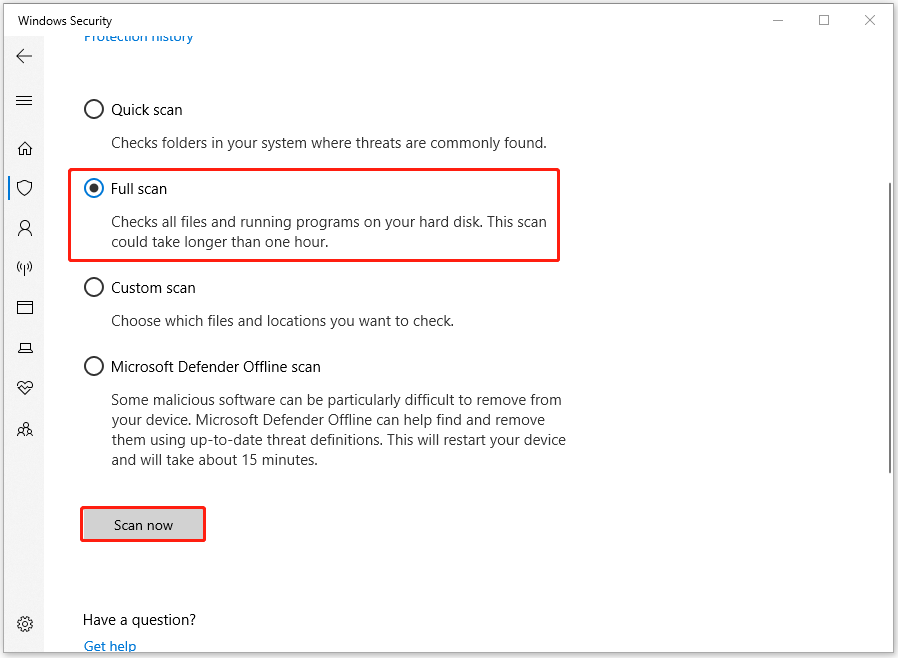
Step 4. Once the scanning process is complete, follow the on-screen guide to eliminate all detected threats.
Solution 3. Uninstall the Recent Windows Updates
Sometimes, the buggy Windows updates can trigger the MAILSLOT_FILE_SYSTEM blue screen error as well. In this situation, you can try uninstalling the recent Windows updates to fix the error. Here’s the guide:
Step 1. Press the Win + I keys simultaneously to open the Settings window, go to Update & Security > Windows Update.
Step 2. Scroll down and click View update history.
Step 3. Then, click Uninstall updates, choose the latest update in the pop-up window, and click Uninstall.
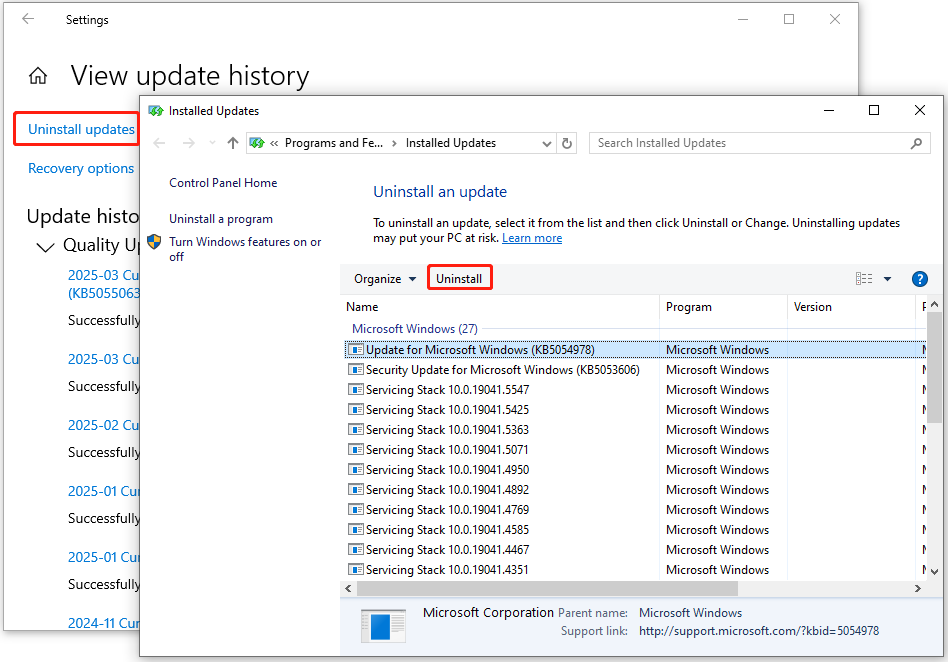
Step 4. Next, click Uninstall again to confirm. Once done, restart your PC and check if the error has been resolved.
Solution 5. Uninstall the Conflicting Apps
If there are conflicts between the installed apps and your system, you can run into the MAILSLOT_FILE_SYSTEM BSOD error as well. In this situation, you can try uninstalling the conflicting apps to fix the error. Here’s how to do that:
Step 1. Open the Search window, type “control panel” and press Enter.
Step 2. Set View by as Large icons or Small icons, and click Programs and Features.
Step 3. Choose any recently installed app from the app list and click Uninstall.
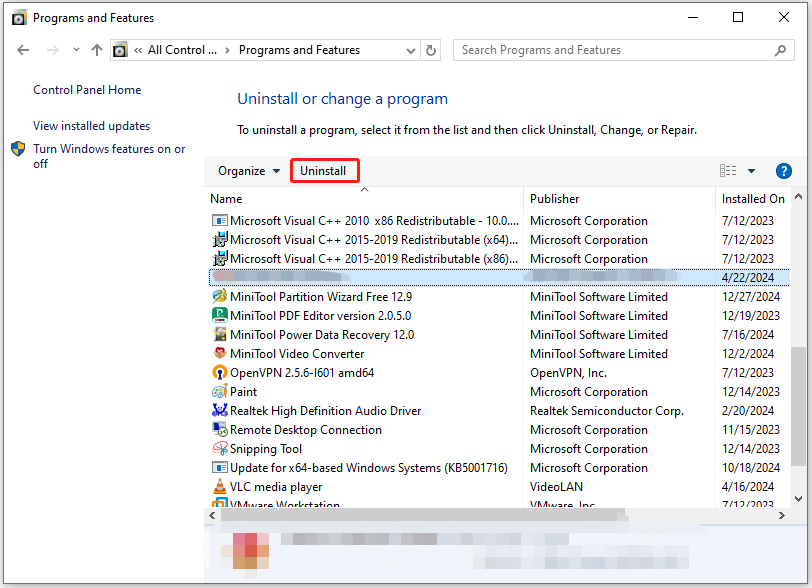
Step 4. Follow the on-screen instructions to complete the process.
Step 5. After that, restart your PC and check if the error is fixed. If not, you can repeat the above steps to uninstall other recent apps until you find the conflicting one. Once done, you can reinstall the other apps you just removed before.
Solution 6. Try Some Advanced Ways
If none of the above solutions can help you fix the MAILSLOT_FILE_SYSTEM BSOD error, you can try the following advanced ways to fix the error.
Bottom Line
This is the end of the post. Now, you may already know how to fix the MAILSLOT_FILE_SYSTEM BSOD error. It provides some effective solutions to fix the error. You can try these solutions one by one to solve the error on your own.

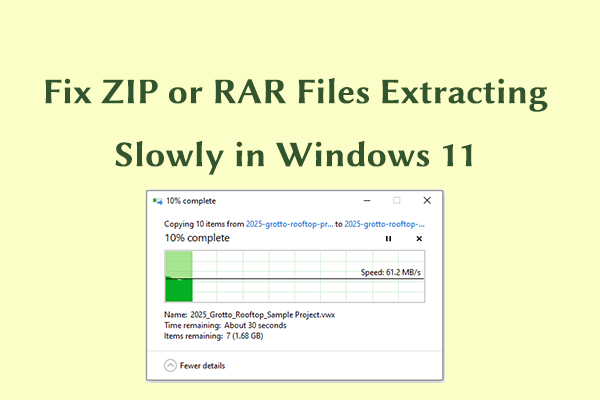
User Comments :