Luma Island is a farming adventure game released recently to Steam. Have you encountered the Luma Island crashing, freezing, not launching/loading, or black screen issues? Don’t worry. Partition Magic offers you 6 ways to solve them.
Way 1. Make Sure Your Computer Meets the Game Requirements
Luma Island is a lightweight game. Most gaming PCs can meet its requirements. Its minimum and recommended requirements are as follows.
- CPU: Intel i5 (Intel i7 is recommended)
- RAM: 8 GB (16 GB is recommended)
- GPU: NVIDIA GTX 1060 (NVIDIA GTX 1660Ti is recommended)
- DirectX: Version 11
- Network: Broadband Internet connection
- Storage: 7 GB available space (12 GB is recommended)
You should make sure your PC meets the above minimum requirements. Otherwise, the Luma Island not launching or crashing issue will occur.
Besides, you should make sure your graphics card has more than 10,000 PassMark points on the PassMark GPU list. This point is emphasized by the Luma Island development team.

Way 2. Run the Game on the Dedicated GPU
Press the Windows logo key + X and then select Device Manager from the menu. Expand Display adaptors and see if there are 2 GPU devices.
If so, one may be an integrated GPU card and the other one may be a dedicated GPU card. Then, Windows might use the integrated GPU instead of the dedicated GPU. As a result, the Luma Island black screen or crashing issue will occur.
To solve this issue, you need to force the game to run on the dedicated GPU card. Here is the guide:
- Press the Windows logo key + I to open Settings.
- Go to System > Display and then click the Graphics settings link.
- Under Graphics performance preference, click the Browse button to add the game.
- Click Options and then select High performance. Then, save the changes.
Way 3. Update the GPU Driver
Some people say updating the GPU driver to the latest version has helped them solve the Luma Island freezing or crashing issue. You can also have a try.
- Press the Windows logo key + X and then select Device Manager from the menu.
- Expand Display adapters, right-click on the graphics device, and then select Update driver. Then, follow the on-screen instructions to complete the driver update process.
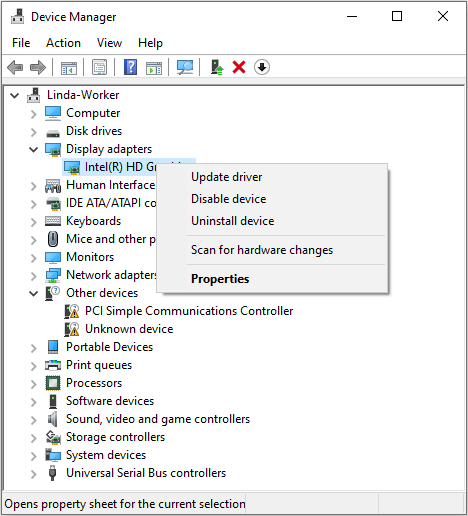
Way 4. Switch the Language to English
A Steam user says everything works fine after switching the language to English. Then, you can also have a try. If you have already installed the English language package, you can click the language icon in the bottom right corner to change it easily.
If you haven’t installed the English language package before, you need to install it first. Here is the guide:
- Press the Windows logo key + I to open Settings and then go to Time & Language > Language.
- On the right panel, under Preferred languages, click Add a language, and then follow the wizard to install the English language package.
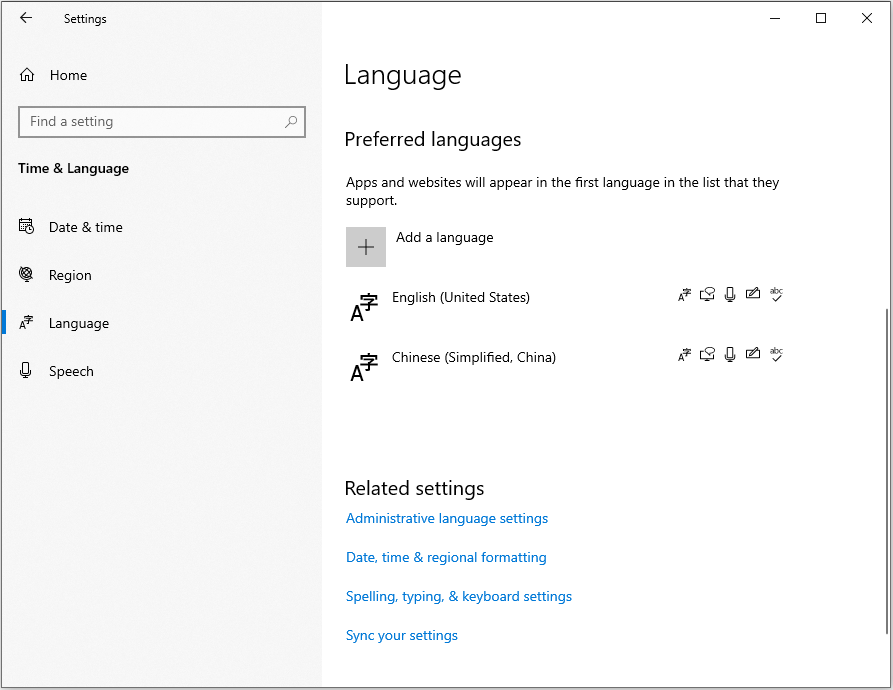
Way 5. Make Sure the Game Has Necessary Permissions
One of the reasons for Luma Island not loading or black screen issues is that the game lacks the necessary permissions to write data to its save folder on your disk. Then, you can solve the issue by running the game as administrator or getting full control of the game folder. Here is the guide:
How to run the game as administrator:
- Browse to the game’s installation folder: %ProgramFiles(x86)%\Steam\steamapps\common\Luma Island\Luma Island.exe.
- Right-click Luma Island.exe and select Properties.
- Go to the Compatibility tab.
- Check the box for Run this program as an administrator.
- Click OK to save the changes. Then, you can launch the game as usual.
How to get the full control of the save folder:
- Open File Explorer and navigate to the following folder: %USERPROFILE%\AppData\LocalLow\FeelFreeGames\Luma Island.
- Right-click the folder, select Properties, and go to the Security tab.
- Check if your user account has Full Control. If not, click the Edit button to adjust the permissions.
Way 6. Deleted the Config File
If the settings file has become corrupted, the Luma Island crashing or not launching issue will occur. Then, you can delete the Config file to solve the issue. Here is the guide:
- Make sure that Luma Island is running.
- Open File Explorer and go to %USERPROFILE%\AppData\LocalLow\FeelFreeGames\Luma Island.
- Delete the Config inside the Luma Island folder.
- Then, go to %USERPROFILE%\Documents\My Games\Luma Island and delete the Config inside this folder.
- Restart Luma Island.
MiniTool Partition Wizard DemoClick to Download100%Clean & Safe
Bottom Line
Does Luma Island freeze, crash, or show a black screen on your PC? If so, the above 6 methods may help you. You can have a try.



User Comments :