Lords of the Fallen is a popular role-playing video game. However, many gamers complain that they encounter Lords of the Fallen issues, like Lords of the Fallen crashing, Lords of the Fallen freezing, Lords of the Fallen not launching, Lords of the Fallen stuttering, Lords of the Fallen low FPS, Lords of the Fallen black screen. This post offers solutions to these issues in Lords of the Fallen.
Method 1. Try Some Basic Tricks
Before you try the other advent methods to fix the Lords of the Fallen crashing/freezing/not loading issue, you can try these basic tricks first:
- Run the game from the installation folder.
- Launch the game as an administrator.
- Disable full-screen optimization.
- Try compatibility mode.
- Restart computer.
- Update Windows.
- Update/roll back to a previous graphics driver.
- Uninstall and then reinstall Easy Anti Cheat.
- Turn off Cross-Play.
- Disable all overclocking settings.
- Update Microsoft Visual C++ Redistributable.
- Update DirectX.
- Whitelist Lord of the Fallen in your Antivirus Software.
- Check Lords of the Fallen system requirements.
- Update Lords of the Fallen.
MiniTool Partition Wizard FreeClick to Download100%Clean & Safe
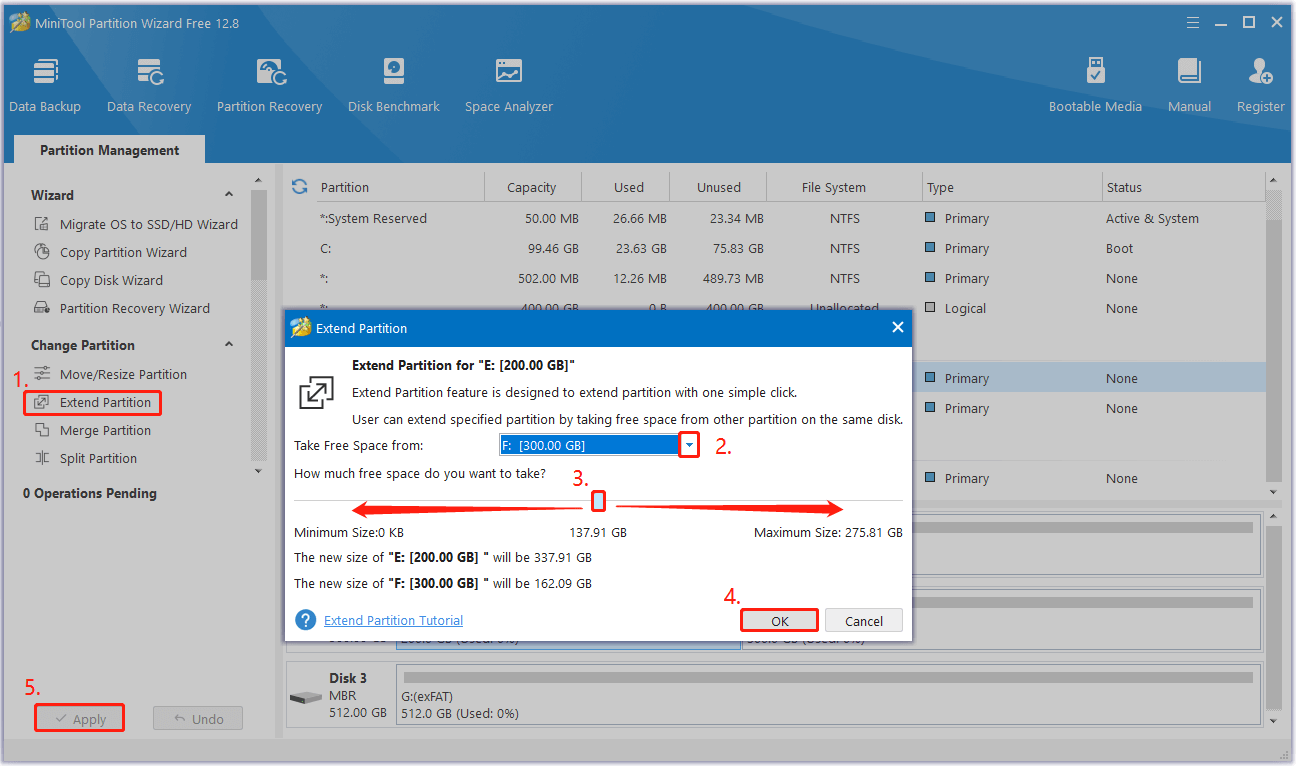
Method 2. Verify the Game Files
Verify the game files can check for any corrupted data. So, you can also try verifying the game files to fix the issue. Here’s the way:
- Open Steam and navigate to your game Library.
- Find Lords of the Fallen in your library.
- Right-click on the game and select Properties.
- Head to the Installed Files tab.
- Click Verify Integrity of game files.
Method 3. Change In-Game Graphics Settings
Some people report that they fix the Lords of Fallen issues successfully by changing the in-game graphics settings. If you want to have a try, please do the following steps:
1. Reduce the Graphics Settings
- Launch the game and enter its Settings > Display.
- Choose Full Screen mode and select your monitor’s native resolution.
- Adjust all Graphics settings to low or medium.
2. Turn on Vsync
- Enter the game’s Settings window.
- Find the Vsync option in the Display tab and turn it on.
3. Lock the FPS to 60
- Go to Settings > Display > FPS Linit.
- Set it to 60.
- Next, disable NAVIDIA DLSS and enable NVIDIA Reflex Low Latency.
Method 4. Turn off PSO Calculation
Some people report that turning off PSO calculation helps them fix the Lords of the Fallen crashing issue. You can also have a try. To do that, you can just do as follows:
- Launch Steam on your PC.
- Go to Library > Lords of the Fallen.
- Right-click the game and select Properties.
- Then go to the General tab.
- Click the Launch Options and type “-nopsos” in the field.
- Once done, exit the window and check if the error is fixed.
In addition, there also some users report that they fixed the Lords of Fallen crashing issue successfully via deleting PSO. If you also want to have a try, you can do with the following steps:
- Navigate to X:\Users\MYUSER\AppData\Local\LOTF2\Saved\ on your PC.
- Delete the *.UPIPELINECACHE file.
- After deleting the file, right-click on the game and select Properties.
- Choose Installed Files.
- Click Verify Integrity of Cache.
Method 5. Edit the Config file
If you have a 4-core processor, you can also try modifying the Engine.ini config file to fix the Lords of the Fallen crashing issue. Here’s how to do it:
Step 1. Press the Win + R keys to open the Run window.
Step 2. Type “appdata” and press Enter.
Step 3. Navigate to Local > LOTF2 > Saved > Config > Windows.
Step 4. Open the Engine.ini file, and then copy the following lines into the file:
- [SystemSettings]
- r.FullScreenMode=1
- r.TextureStreaming=0
- g.TimeoutForBlockOnRenderFence=9999999
- [/script/engine.renderersettings]
- r.CreateShadersOnLoad=1
- niagara.CreateShadersOnLoad=1
Step 5. Once done, launch the game and then check if the issue has been resolved.
Method 6. Update the BIOS
Some people report that updating BIOS helps them fix the Lords of the Fallen crashing issue successfully. You can also have a try. To do that, you can follow the guide in this post: How to Update BIOS Windows 10 | How to Check BIOS Version.
Method 7. Reinstall the Game on SSD
Although Lords of the Fallen supports installation and running on HDD, using an SSD is a better choice for a more fluent and stable gaming experience. So, if you are experiencing issues such as crashes, freezes, failure to launch, a black screen, or low FPS, consider reinstalling the game on an SSD to resolve these problems.
Method 8. Reinstalled Windows
If updating the BIOS and reinstalling the game on SSD is still unable to help you fix the Lord of the Fallen crashing issue, you can try reinstalling Windows to fix the issue. To do that, you can refer to these posts:
- Detailed Steps and Instructions to Reinstall Windows 10
- How to Reinstall Windows 11 Without Losing Apps? Use Win11 Setup
Method 9. Contacting Support
If none of the above can help you fix the Lords of the Fallen crashes, freezes, does not launch, black screen, or Low FPS issue, you can contact support for help.
Bottom Line
No matter you encounter Lords of the Fallen crashing, Lords of the Fallen freezing, Lords of the Fallen not launching, Lords of the Fallen stuttering, Lords of the Fallen low FPS, or Lords of the Fallen black screen, this post is worth reading.
This post provides several practical ways to help you fix these issues with ease, you can try these methods one by one until the issue gets fixed.

User Comments :