The exit code: 1 usually comes along with the message “An unexpected issue occurred and the game has crashed. We’re sorry for the inconvenience”. Moreover, you can’t get back to the game when you receive the LOOT failed exit code 1 error. Fortunately, this issue can be solved by the following methods.
MiniTool Partition Wizard FreeClick to Download100%Clean & Safe
Solution 1: Ensure There Are No Conflicting Programs
The exit code: 1 can also be triggered by conflicting programs. So, you should check if there are conflicting programs when you receive the “LOOT failed exit code 1 error”. Then close unnecessary applications running in the background.
Step 1: Right-click on the Windows icon to open the Start menu.
Step 2: Click on Task Manager from the menu.
Step 3: Check for any applications that might be using the LOOT files in the background.
Step 4: Right-click on these suspicious applications and click End task. You can only close a program each time, so you need to repeat the operation until all the suspicious applications are closed.
Step 5: Run MO2 (Mod Organizer 2) as administrator by right-clicking on the MO2 shortcut and selecting the Run as administrator option. Do the same for LOOT if it runs independently.
Solution 2: Update LOOT’s .dll Files
You can also update LOOT’s .dll files to get rid of “LOOT failed exit code 1”. Here are the steps for you.
Step 1: Open File Explorer by holding the Windows and E keys.
Step 2: Navigate to the installation location of MO2 by following this path: C:\Program Files\ModOrganizer\loot
Step 3: Download the updated loot32.dll file from a safe and trusted site.
Step 4: Replace the existing loot32.dll in the MO2 loot folder with the new one.
Step 5: Restart MO2 and try running LOOT again to see if the exit code: 1 still appears.
Solution 3: Delete the Cache of LOOT and Reinstall the Game
Step 1: Close Mod Organizer 2 (MO2) and make sure that LOOT is not running.
Step 2: Open File Explorer on your computer.
Step 3: Follow the path below to locate the destination.
C:\Users\[YourUsername]\AppData\Local\LOOT\
Step 4: Seek for folders named after the game(s) you are modding like Fallout4 or Skyrim Special Edition.
Step 5: Delete the whole LOOT folder within AppData\Local\.
Step 6: Navigate to the official website of LOOT and download the latest version.
Step 7: Run the install and follow the on-screen instructions to finish the installation.
Step 8: Open LOOT from the installed location and allow it to initialize and sort the masterlist. After that, close LOOT.
Step 9: Restart MO2 and try running LLOT from MO2 again to see if the exit code: 1 occurs.
Solution 4: Disable Firewall or Third-party Antivirus Software
The LOOT failed exit code 1 error can also occur due to the block of Windows Firewall or third-party antivirus software installed on your PC. To solve the error, you can disable Firewall or third-party antivirus software temporarily.
To do that, please follow these steps.
Step 1: Type control panel in the search box and then click Open under the searched Control Panel app.
Step 2: Set the View by as Category and then click System and Security.
Step 3: Tap on Windows Defender Firewall.
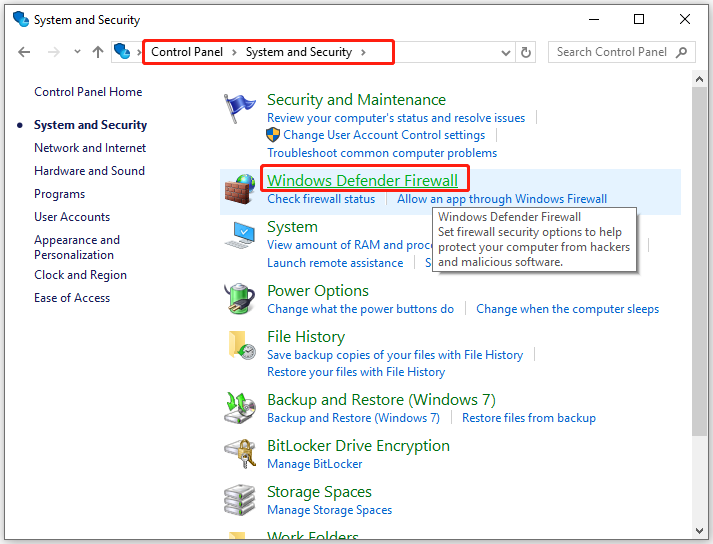
Step 4: Click Turn Windows Defender Firewall on or off in the left pane.
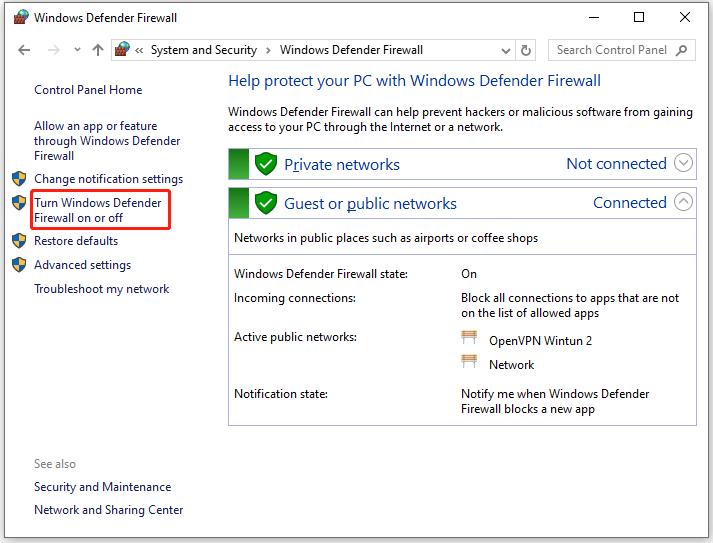
Step 5: In the next window, tick the “Turn off Windows Defender Firewall (not recommended)” option under the Private network settings and Public network settings sections. Then click OK to save changes.
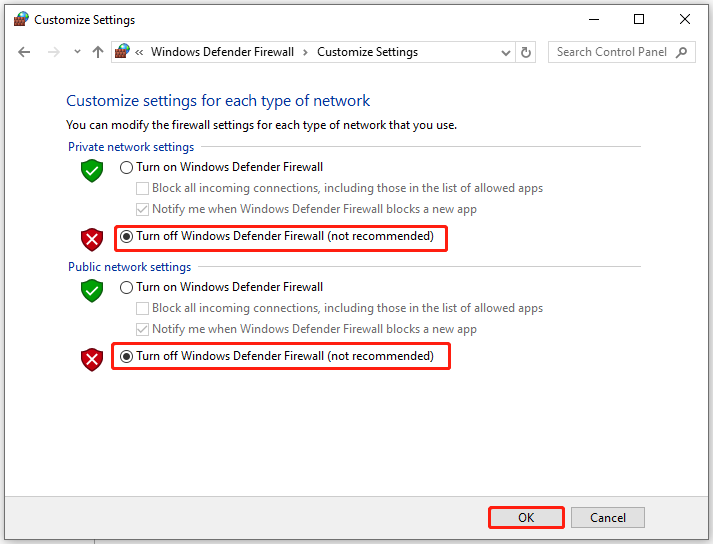
Step 6: Then Run MO2 and LOOT to see if the issue is fixed.
Step 7: After the issue is resolved, turn on Windows Defender Firewall.
Also read: Is Windows Defender Enough? More Solutions to Protect PC
Solution 5: Reinstall MO2
The last resort is to reinstall Mod Organizer 2. Reinstalling MO2 ensures that all corrupted files are replaced. Then any issues triggered by the program itself are fixed. You can try reinstalling MO2 to solve the “LOOT failed exit code 1” issue.
Step 1: Open MO2 and export your mod list and configurations to a safe location.
Step 2: Head to Control Panel > Programs > Programs and Features.
Step 3: Find Mod Organizer 2 and uninstall it.
Step 4: Download the latest version of MO2 from the Nexus website.
Step 5: Follow the prompted instructions to finish the installation.
Step 6: Import the mod list and configurations back into MO2.
Conclusion
This post shows you how to fix the LOOT failed exit code 1 error in 5 ways. If you receive the exit code: 1, you can try these methods to fix it.

![How to Fix the Minecraft Exit Code 1? [Here Are 5 Methods]](https://images.minitool.com/partitionwizard.com/images/uploads/2022/06/minecraft-exit-code-1-thumbnail.jpg)
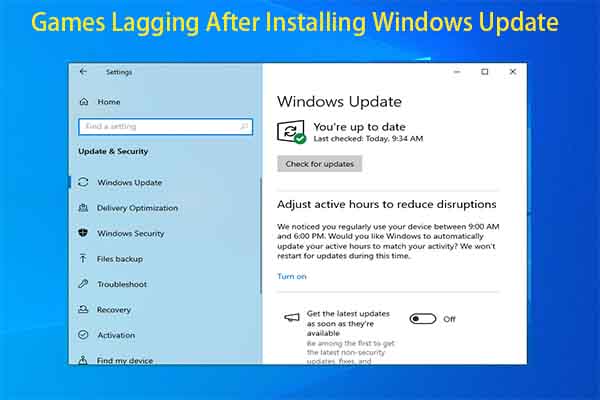

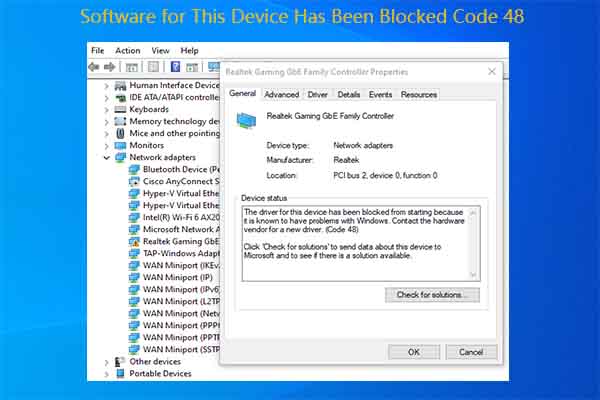
User Comments :