The LOCKED_PAGES_TRACKER_CORRUPTION error is one of the blue screen errors. It may sometimes come with the stop code 0x000000D9, but not always. After investigating extensive user reports and posts on the Internet, I find that the error can mainly be caused by the corruption of locked pages and a recent hardware change.
Are you also the one who encounters the same error? If so, no worries. This post provides a comprehensive guide to help you fix the error.
Solution 1. Scan for Virus
Sometimes, virus or malware infections may also result in the LOCKED_PAGES_TRACKER_CORRUPTION BSOD error. In this case, you can try running a virus scan to fix the error. Here’s the way:
- Press the Win + S keys simultaneously to open the Search window.
- Type “virus & threat protection” in the search box and press Enter.
- In the pop-up window, click Scan options.
- Choose Full scan and click Scan Now.
- Once done, restart your PC and check if the error has been resolved.
Solution 2. Uninstall Recent Windows Update
Some people also report that they fixed the LOCKED PAGES TRACKER CORRUPTION BSOD error successfully by uninstalling the recent Windows update. You can also have a try with the following steps:
Step 1. Open the Search window, type “control panel” in the search box and press Enter.
Step 2. In the Control Panel window, set View by as Category, and click Uninstall a program under the Programs section.
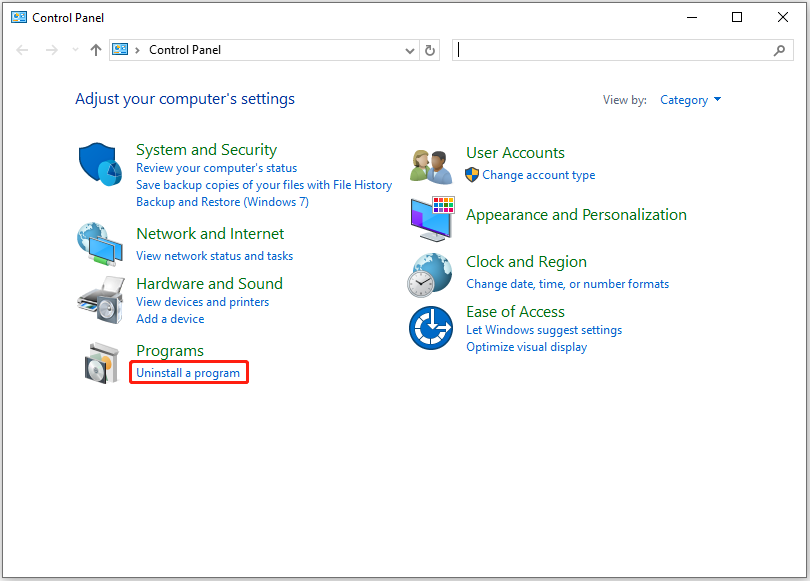
Step 3. Click the View installed updates link from the left panel.
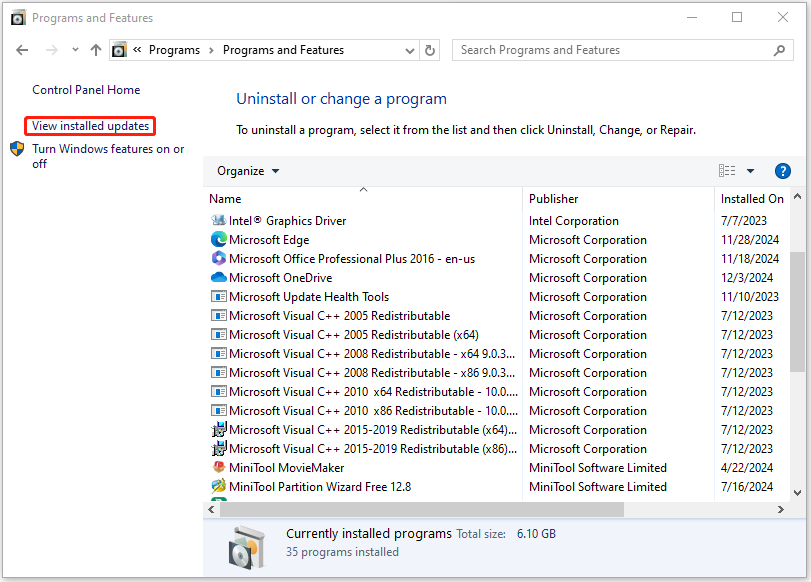
Step 4. In the Windows updates list, select the latest update, and click Uninstall.
Step 5. Once done, restart your PC and check if the error is fixed.
Solution 3. Disable Fast Startup
You can also try disabling fast startup to fix the LOCKED_PAGES_TRACKER_CORRUPTION blue screen error. Here’s the guide:
- Press the Win + R keys to open the Run window.
- Type “powercfg.cpl” in the box and press Enter.
- In the Power Options window, select Choose what the power buttons do link from the left pane.
- Then click on the Change settings that are currently unavailable link.
- Next, under Shut-down settings, uncheck the box of Turn on fast start (recommended).
- After that, click Save changes, and then restart your PC.
Solution 4. Run Startup Repair
You can also try running a startup repair fix the LOCKED_PAGES_TRACKER_CORRUPTION blue screen error. Here’s how to do that:
Step 1. Restart your computer and repeatedly, and press the F8 key during the boot process to access the Advanced Boot Options menu.
Step 2. Select Troubleshoot > Advanced Options, and click Startup Repair. Then, this tool will automatically diagnose and repair your system.
Step 3. Once done, reboot your computer and see if the LOCKED_PAGES_TRACKER_CORRUPTION BSOD error is gone.
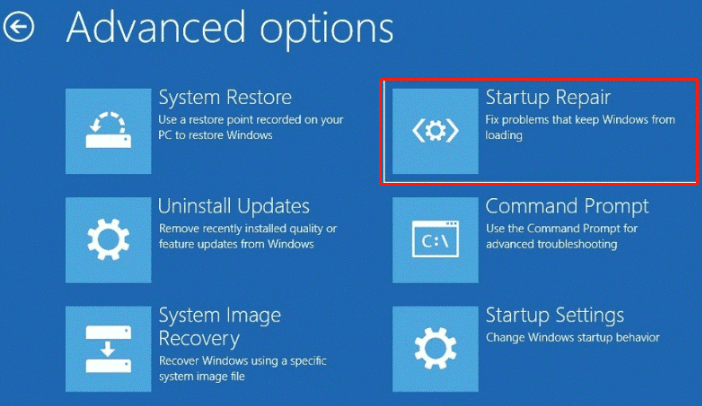
Solution 5. Run CHKDSK
If running Startup Repair doesn’t help you fix the LOCKED PAGES TRACKER CORRUPTION BSOD error, you can try running the CHKDSK command to fix the error. To do that, you can follow the guide below:
- Access the Advanced Boot Options menu again.
- Select Troubleshoot > Advanced options > Command Prompt.
- Type “chkdsk C: /f /r /x” and press Enter.Then Windows will start to scan the disk.
- If the disk drive is already is in use, you can see an error message “CHKDSK cannot run because the volume is in use by another process. Would you like to schedule this volume to be checked the next time the system restarts?”
- Type “Y” and press Enter.
- Next, restart your PC, and the scanning starts when the system reboots.
In addition to using CHKDSK to check disk errors, you can also use MiniTool Partition Wizard. It provides the Check File System feature to check disk for errors, and the Surface Test feature to scan and mark bad sectors.
Besides, this multifunctional tool can also help you partition hard drive, change cluster size, format SD card FAT32, create/delete partitions, convert MBR to GPT, rebuild MBR, and more. Here’s how to use the Check File System feature and the Surface Test feature:
- How to Check File System | MiniTool Partition Wizard Tutorial
- How to Make Disk Surface Test | MiniTool Tutorial
- How to Make Partition Surface Test | MiniTool Tutorial
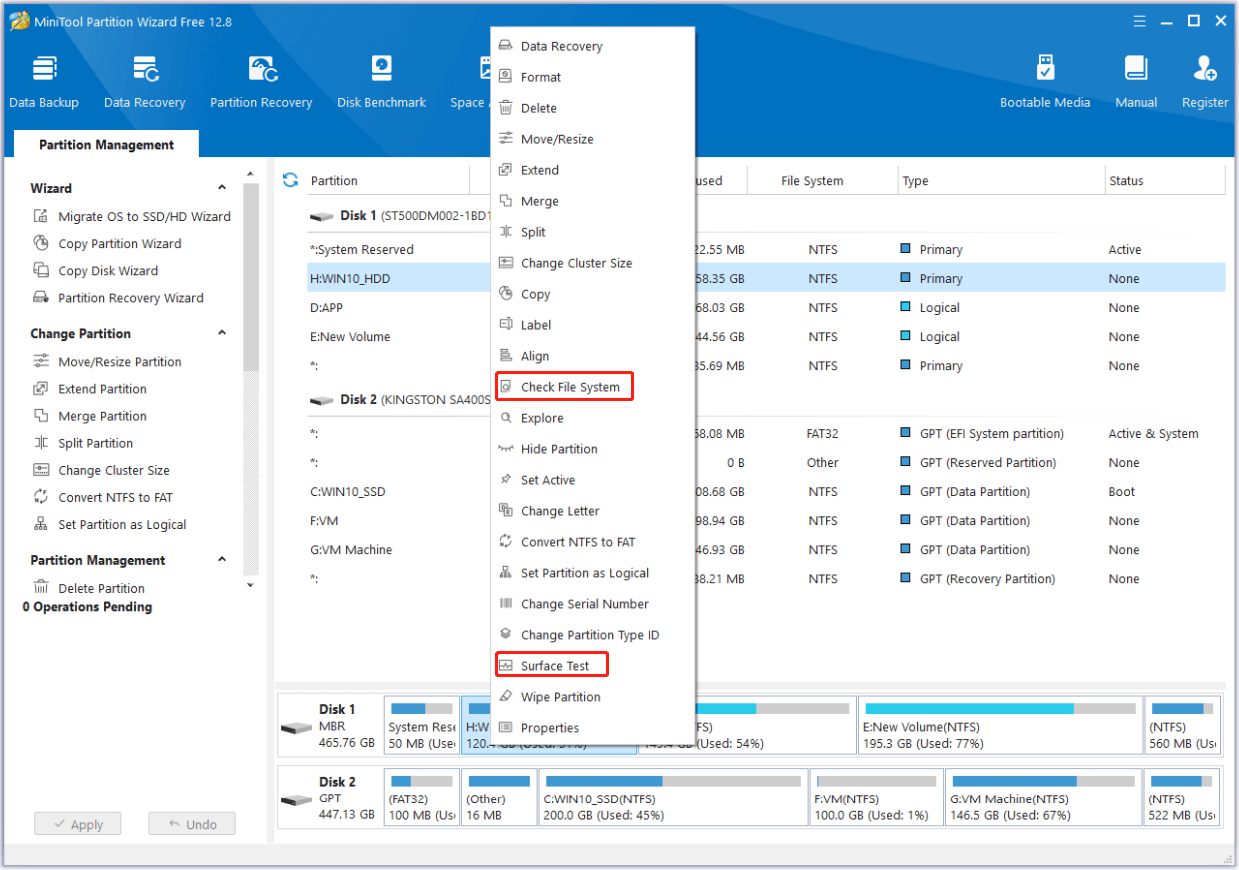
Solution 6. Run System Restore
If none of the above solutions can help you fix the LOCKED_PAGES_TRACKER_CORRUPTION BSOD error, you can try running a system restore to fix the error. Here’s how to do it:
- Reboot your PC to enter Safe Mode.
- Press the Windows and R keys simultaneously to open the Run window.
- Type “rstrui.exe” in the box and press Enter.
- Click Next, and you can find all the restore points you have created on your Windows computer to date.
- Select one restore point, and then click Next.
- Follow the on-screen instructions to complete the restore process.
Once done, check if the error has been fixed. If not, try resetting or reinstalling Windows to fix this error.
Bottom Line
How to fix the LOCKED_PAGES_TRACKER_CORRUPTION BSOD error? After reading this post, you may already know the answers. It provides several effective solutions to fix the error. If you run into the same error on your PC, you can try these solutions.

User Comments :