Where is the Limbus Company save location? Have you encountered the Limbus Company storage problem? This post from Partition Magic shows you how to move the Limbus Company files from the C drive’s AppData to another drive to solve the issue.
Where Is the Limbus Company Save Location?
Limbus Company is an indie strategy role-playing video game for Microsoft Windows and mobile devices using iOS or Android. It was released worldwide on February 26, 2023. On Steam, this game received very positive reviews.
Although this game is a single-player game, it doesn’t save its games on local devices. Instead, it saves the progress after every fight in its servers.
In addition, this game supports cross progression. In Settings under Account, there’s a Send Merge Code and Merge Code Input option. This will allow you to merge your Steam and mobile account. The main account sends the merge code, and the newly made account inputs the merge code.
What to Do When Limbus Company Eats C Drive?
Due to how Unity projects work by default, Limbus stores most of its data in the AppData folder, no matter where you choose to install the game. If your C drive doesn’t have too much space, this will be an issue.
If Limbus Company eats C drive too much, you can try using the following methods to solve the issue.
Way 1. Run Disk Cleanup to Clear the Cache
The game may store cache files on the C drive. Then, you can run the Disk Cleanup to delete them. Here is the way:
- Open Windows File Explorer.
- Under This PC, right-click the C drive and select Properties.
- Under the General tab, click the Disk Cleanup button.
- Select all files in the box to delete and then click OK.
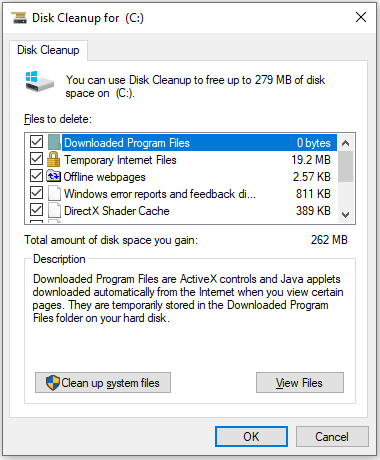
Way 2. Move Limbus Company Files to Another Drive
Limbus Company installs part of its resources into the Unity folder inside the AppData storage on Windows and it does not allow us to change this location. As of December 2024, this folder is about 9GB.
If you want to move Limbus Company files to another drive, you can do the following:
Step 1: Open Windows File Explorer and then make it show hidden files.
- On Windows 10: Click File in the left upper corner and choose Change folders and search options. Skip to the View tab and check Show hidden files, folders, and drives. Click Apply and OK to save changes.
- On Windows 11: Click View on the ribbon and click Show > Hidden items.
Step 2: Go to C:\Users\UserName\AppData\LocalLow and then cut (Ctrl+X) the Unity folder. Go to another drive to paste the Unity folder. Now, you need to open Command Prompt and make a soft link (junction) with mklink command. The command formula is as follows: Mklink /J “C:\Users\UserName\AppData\LocalLow\Unity” “NewUnityPath”.
Way 3. Extend the C Drive
If Limbus Company eats C drive, you can try extending the C drive by taking free space from other drives. To do that, you can try MiniTool Partition Wizard. Here is the guide:
MiniTool Partition Wizard FreeClick to Download100%Clean & Safe
Step 1: Launch MiniTool Partition Wizard, right-click the C drive, and choose Extend from the context menu.
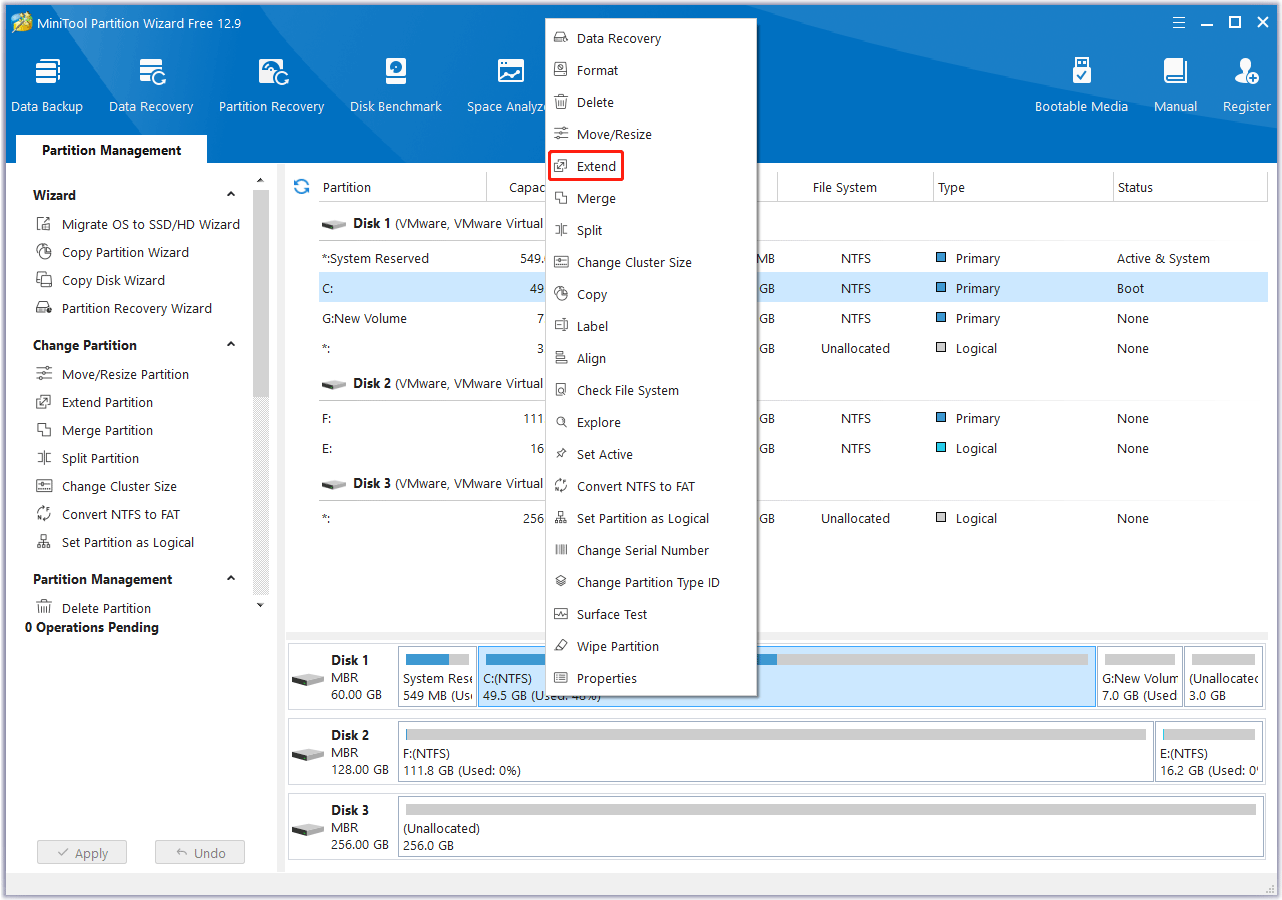
Step 2: On the pop-up window, determine where to take free space from – an existing partition or unallocated space on the same disk. Then drag the blue block to determine how much free space to take. Then, click OK.
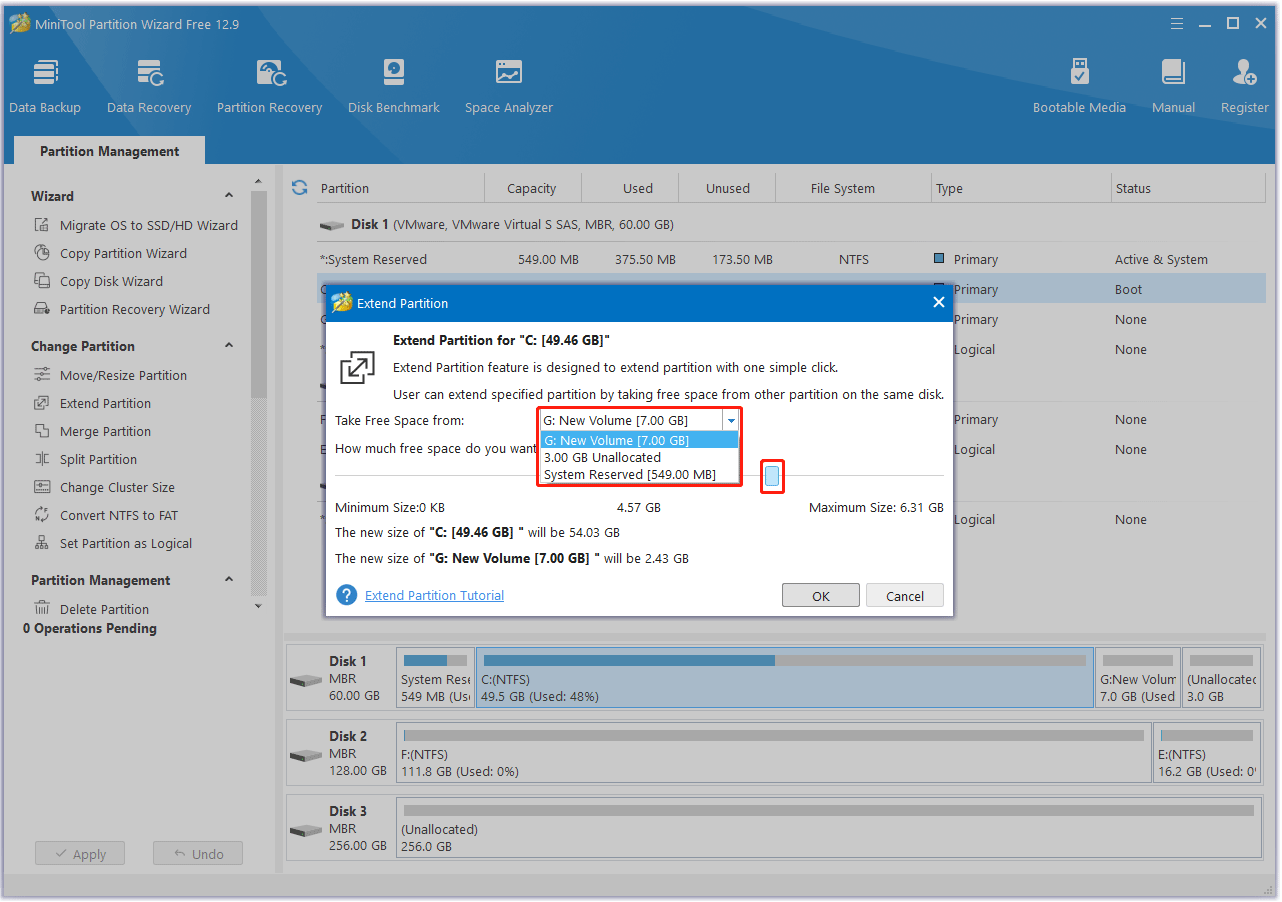
Step 3: Click the Apply button to execute the pending operation.
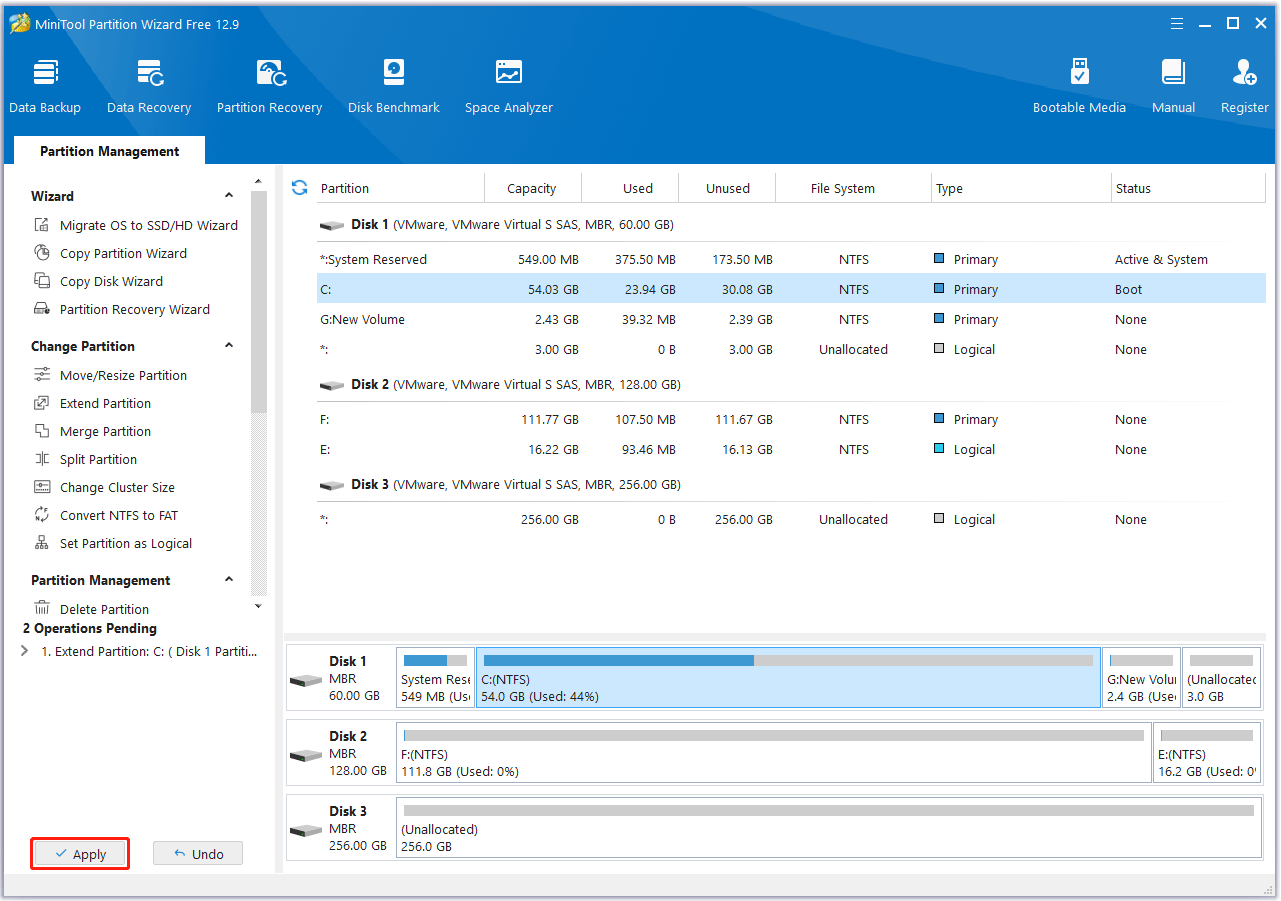
In addition to the above ways, there are also other ways to solve the Limbus Company storage problem. For example, you can delete unnecessary files, upgrade the hard drive, etc.
Bottom Line
Where is the Limbus Company save location? Do you want to move the Limbus Company files from AppData to another drive? This post offers you the ways.

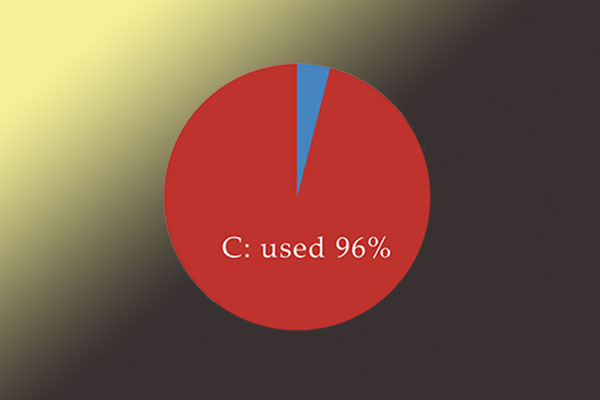

User Comments :