Is your Lethal Company stuttering, freezing, or FPS dropping? If so, you can try the following solutions.
Fix 1. Make Sure Your Computer Meets the Game’s Requirements
Lethal Company is a lightweight game. It just requires Windows 10 64-bit OS, Intel Core i5-7400 CPU @ 3.00GHz with Shader Model 5, NVIDIA GeForce GTX 1050, and 1 GB available space.
These requirements are not difficult to meet. However, you should make sure you have a dedicated GPU at least. Otherwise, the Lethal Company stuttering or low FPS issue may occur.
Fix 2. Disable the Integrated GPU
As mentioned above, running Lethal Company on an iGPU may cause the Lethal Company low FPS. Therefore, if your computer has both the integrated GPU and the dedicated GPU, I recommend you disable the iGPU. Here is the way:
- Press the Windows logo key + X and then select Device Manager from the menu.
- Expand Display adapters, right-click Intel HD graphics, and select Disable device.
Fix 3. Update the GPU Driver
You can update the GPU driver using Device Manager or software offered by the GPU manufacturers. Some people also say they solve the Lethal Company freezing by downgrading the AMD software to match the graphics card and then upgrading the drivers.
Fix 4. Play the Game in Windowed Mode
Some people say playing the game in Windowed mode helps them solve the Lethal Company freezing. Here is the guide:
- Open Steam.
- In the Steam Library, right-click Lethal Company and select Properties.
- Go to General > Launch Options and type “–windowed” into the text box.
- Save the changes and then launch the game.
Fix 5. Fix the Internet Issue
Sometimes, the Lethal Company lag issue is just caused by a poor Internet connection. You should make sure it is fine. If you don’t know what to do, you can refer to this post: 11 Tips to Troubleshoot Internet Connection Problems Win 10.
Fix 6. Turn off vSync
vSync will put the framerate uncapped, desyncing your game. This will cause the Lethal Company lag issue. To solve it, you just need to turn off vSync.
Fix 7. Fix the Mod Issues
Lethal Company allows you to use mods. However, if you use modes improperly, the Lethal Company low FPS, lagging, and freezing issues may occur. Do as follows to fix the issues.
- Disable mods like Helmet Cameras, Skinwalkers, and BiggerLobby. These mods may affect the gaming performance and cause Lethal Company low FPS or lagging issues.
- Move the mods into the drive where Lethal Company is installed. If you install Lethal Company and its mods on different hard drives, this may cause the Lethal Company freezing issue.
- Reduce logs produced by mods. Logs will also cause the Lethal Company lag issue. You should look into some mods to help reduce the logs generated or just put “-nolog” in your Launch Options. If this doesn’t fix it, try clearing out your old config files.
Fix 8. Check the Hard Drive for Bad Blocks
The corrupt hard drive will cause the Lethal Company freezing issue. If none of the above methods don’t solve the issue, you can try using MiniTool Partition Wizard to check the hard drive for bad blocks. Here is the guide:
MiniTool Partition Wizard FreeClick to Download100%Clean & Safe
Step 1: Launch MiniTool Partition Wizard. Right-click the disk and choose Surface Test.
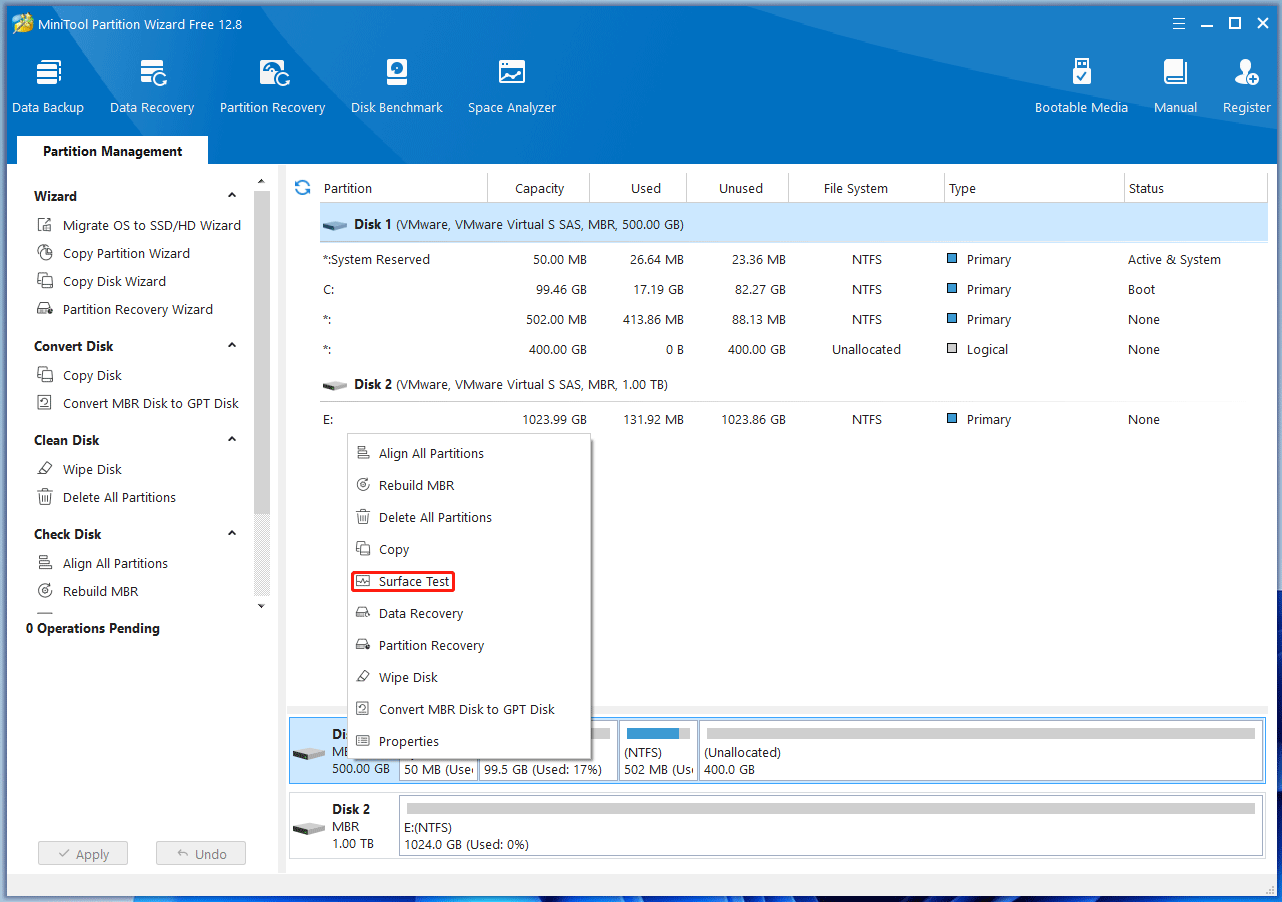
Step 2: On the pop-up window, click Start Now. If bad blocks are found, they will be marked with red color. Bad blocks usually mean that the disk is failing and you need to replace the hard drive.
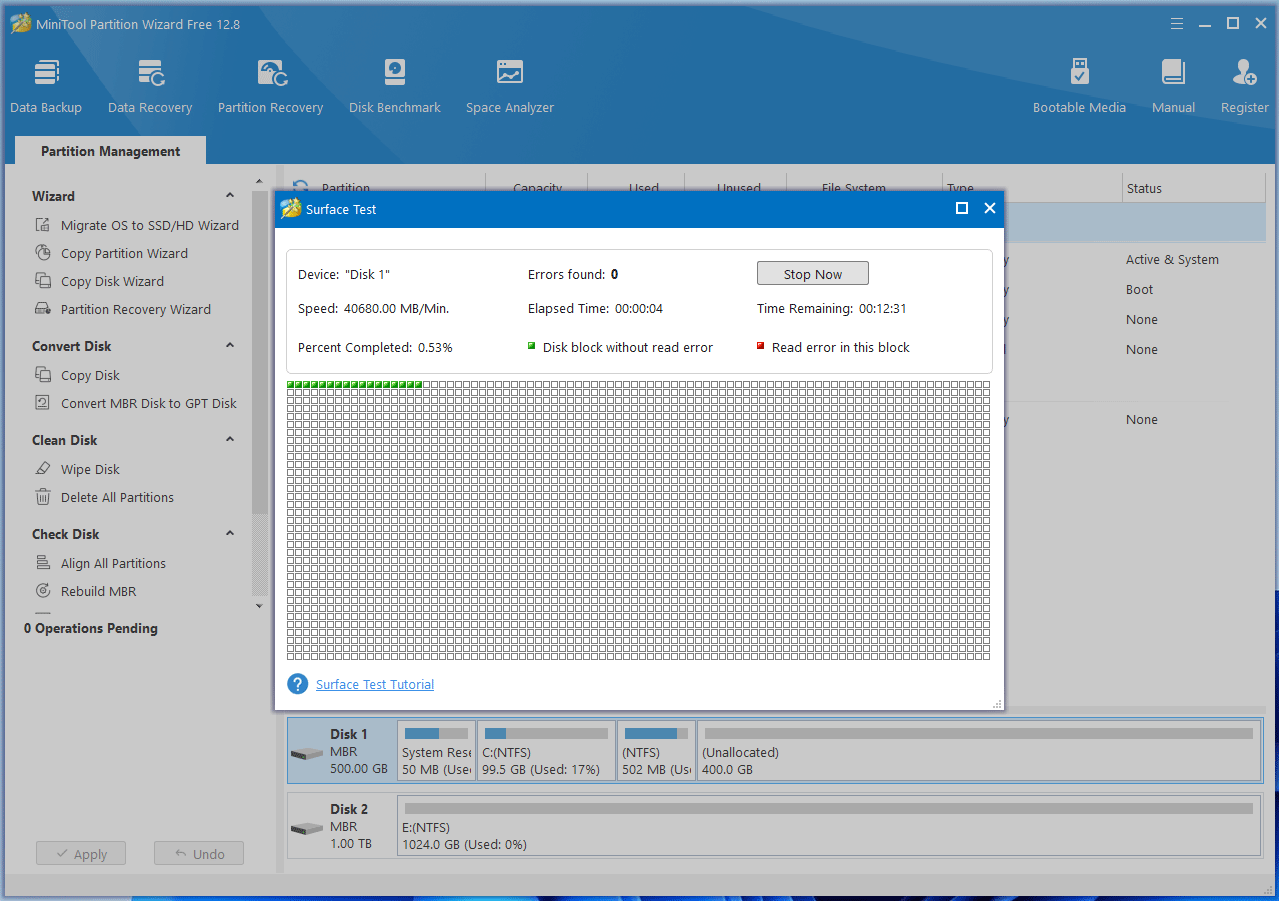
Bottom Line
This post offers you 8 ways to solve the Lethal Company freezing, lagging, stuttering, and low FPS issues. You can have a try.

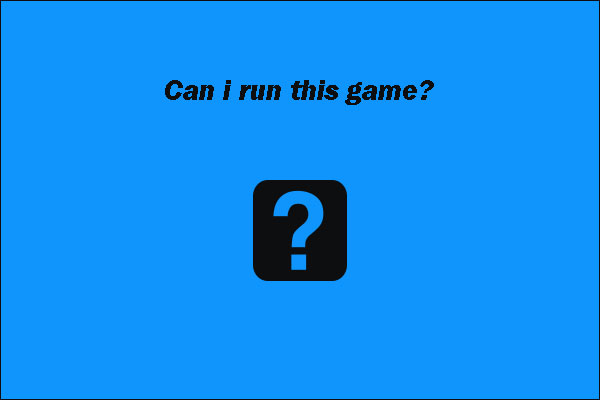
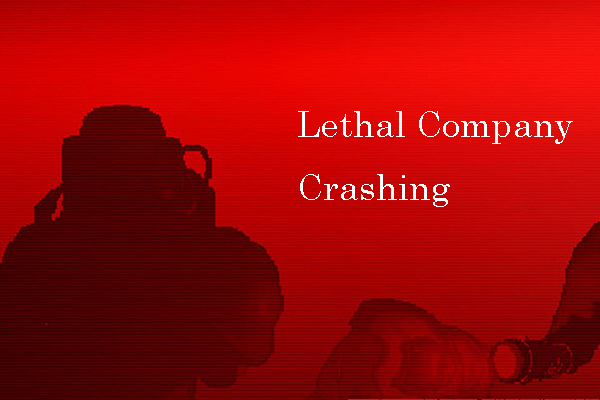
User Comments :