Lethal Company is a cooperative survival horror video game released in early access in October 2023 and gained popularity on the Steam storefront. However, some people report that they have encountered the Lethal Company crashing or the Lethal Company not launching/responding issues.
Hello, I have a problem with Lethal Company. For some reason, my game crashes when I try to host a server or get in…https://www.reddit.com/r/lethalcompany/comments/18auik9/lethal_company_crash_issue/
If you also encounter these issues, you can try the following ways to solve them.
Way 1. Update the GPU Driver
If your GPU driver is outdated, the Lethal Company not responding issue may occur. Updating the GPU driver can solve the issue. Here is the guide:
- Press the Windows logo key + X and then select Device Manager from the menu.
- In Device Manager, expand the Display adapters section.
- Right-click on the target graphics device and select Update driver.
- On the pop-up window, click Search automatically for drivers and then follow the wizard to update the driver.
Then, check if the Lethal Company crashing or not launching issue is solved.
Way 2. Adjust the Game’s Properties
Is your Lethal Company crashing or stuck on the loading screen? If so, you can try changing the game’s properties and then relaunch the game to see if the problem is solved. Here is the guide:
- Go into the C:\Program Files (x86)\Steam\steamapps\common\Lethal Company directory.
- Find the Lethal Company.exe file. Right-click it and then select Properties.
- Go to the Compatibility tab.
- Under Settings, check the boxes before Disbale fullscreen optimizations, Run this program as an administrator, and Use legacy display ICC color management.
- Click Apply and OK to save changes.
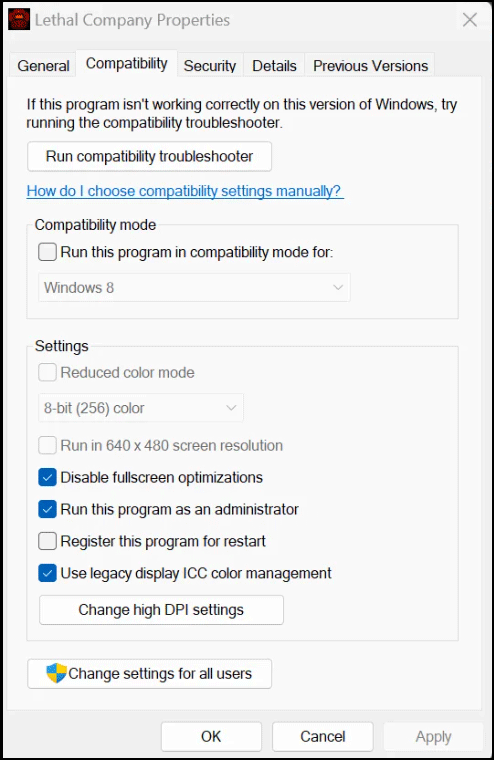
Way 3. Adjust the Launch Options
If Lethal Company won’t launch, you can try adjusting the launch options on Steam. Here is the guide:
- Go to Steam Library, right-click on the game, and then select Properties.
- Find General > Launch Options and type the following command “-autoconfig”.
Then, relaunch the game to see if the Lethal Company not launching or responding issue is solved.
Way 4. Run Another Game in the Background
For some reason, running another Steam game in the background seems to solve the Lethal Company black screen issue for many users. Here is the guide:
- Run another game on Steam and then run Lethal Company.
- Close both and then run Lethal Company again. Check if the issue is solved.
Way 5. Delete Some Game Files and then Verify Game Files
Some people report this method works for them. You can have a try.
- Go to the steam/steamapps/common/Lethal Company folder.
- Delete everything except for Lethal Company_Data.
- Open Steam Library, right-click Lethal Company, and then choose Properties.
- Skip to the Local Files tab and click Verify integrity of game files.
Then, check if the Lethal Company not responding issue is solved.
Way 6. Fix Mod Issues
Is your Lethal Company stuck on loading screen? Sometimes, Lethal Company won’t load or shows a black screen, just because of incompatible mods. You should consider the following cases:
- Are you using the Skinwalker mod? This mod will constantly record voice. As a result, you don’t have the space, and then the Lethal Company crashing issue will occur. To solve the issue, you should disable this mod.
- Do you encounter Lethal Company black screen when playing the gamer with your friend? If so, the reason may be that you guys don’t have the same version of mods. One of you has an older version because the mod got updated. Then, make sure everyone deletes and reinstalls the latest version mod.
Way 7. Fix the GPU or Display Issues
First, do you have a HDR monitor and have HDR turned on? If so, the Lethal Company crashing issue may occur. You should go to Settings > System > Display > HDR to turn off HDR.
Second, turn on GPU Scaling within the AMD Radeon Settings. Some people say this method solves the Lethal Company crashing issue.
Third, disable the Intel HD graphics card if you have a dedicated GPU. To do that, you just need to open Device Manager, expand Display adapters, right-click Intel HD graphics, and select Disable device. This may solve the Lethal Company not responding issue.
Note: If your PC doesn’t have a dedicated GPU, disabling the Intel HD graphics card may make your PC laggy.
Finally, if all the above methods don’t work, you can try upgrading the GPU.
Bottom Line
This post tells you what to do if Lethal Company won’t launch, crashes, or shows black screens. You can try these solutions.

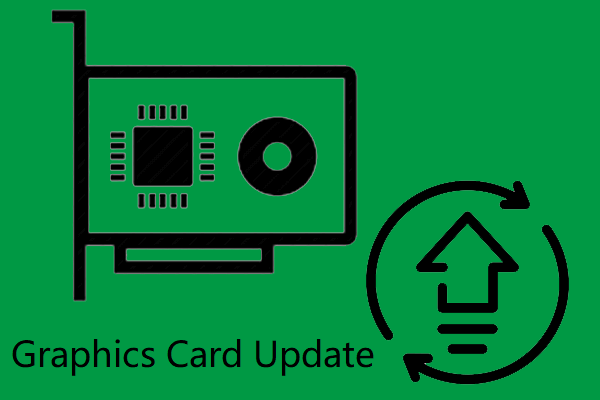


User Comments :