Many users complain about Lenovo Vantage not working on Windows 11/10. Are you also struggling with the problem? Don’t worry. This post from Partition Magic explores 3 instant fixes for Lenovo Vantage not loading.
Lenovo Vantage is a pre-installed application on Lenovo PCs to personalize PC in power/audio/visual, protect PC, update system software and drivers, and check system and device health. A lot of users encounter Lenovo Vantage not working after installing the latest updates on Windows 11/10.
The Lenovo Vantage stopped working issue has been heatedly discussed in different forums. Here’s a true example from the Lenovo forum:
Lenovo Vantage not working after the latest update. So, the Lenovo Vantage app just stays on the start-up splash screen without ever opening. This has happened to me before but a simple uninstall and re-install solved it back then, but not now. Can anyone please help me or give me some pointers on how to fix this?https://forums.lenovo.com/t5/Windows-10/Lenovo-Vantage-not-working-after-latest-update/m-p/5249348
According to a survey, the “Lenovo Vantage won’t start” issue is related to the missing .NET Framework 3.5 pack. Besides, disabled Lenovo Vantage service and incompatible Windows updates are also responsible for the problem. Here are 3 instant fixes for the issue. Let’s try them in order.
Solution 1. Enable .NET Framework 3.5
Lots of users have proven that the Lenovo Vantage not working error 0xc0000135 can be solved by enabling the .NET Framework 3.5. You can follow the guide below to enable the feature on Windows 11.
Step 1. Press the Win + R keys to open the Run dialog box, type optionalfeatures.exe in the box, and press Enter.
Step 2. Tick the box next to .NET Framework 3.5 and press OK to save the change. Then restart your PC and check if the Lenovo Vantage stopped working issue is gone. If not, proceed with the following steps.
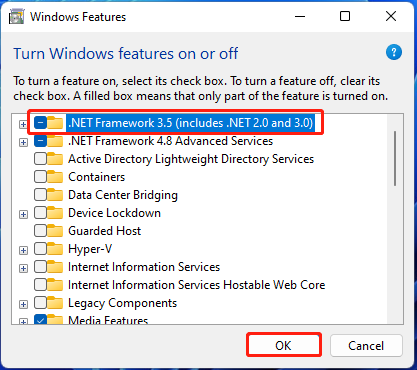
Step 3. Type CMD in the search box, right-click Command Prompt, and select Run as administrator. Then click Yes to run CMD with admin rights.
Step 4. In the elevated Command Prompt window, type the following commands in order and press Enter after each one. After the 3 commands, restart your PC.
- dism /online /enable-feature /featurename:netfx3 /all
- dism /online /enable-feature /featurename:WCF-HTTP-Activation
- dism /online /enable-feature /featurename:WCF-NonHTTP-Activation
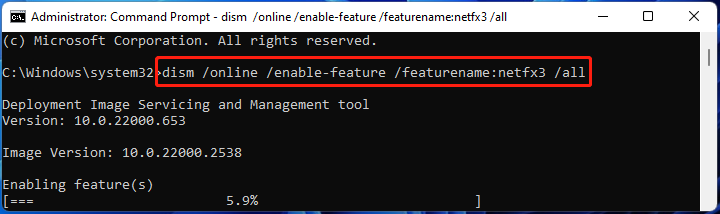
Solution 2. Restart the Lenovo Vantage Service
If the Lenovo Vantage service is disabled, you may encounter the Lenovo Vantage not loading problem. In this case, you need to re-enable the service. Here’s a quick guide.
Step 1. Open the Run box again, type services.msc in it, and hit Enter.
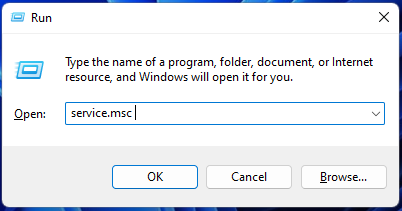
Step 2. Scroll down the list of services to Lenovo Vantage service and double-click it to open the Properties window.
Step 3. Select Automatic from the Startup type drop-down menu and click Apply > OK to save the change. After that, reboot your PC and see if the Lenovo Vantage not working error 0xc0000135 gets solved.
Solution 3. Uninstall Recently Installed Update
As mentioned above, the “Lenovo Vantage won’t start” issue mainly appears after installing the latest updates like KB5013628, KB5013943, etc. If none of the solutions work, try uninstalling the updates on Windows 11.
Step 1. Press the Win + I keys to open the Settings window and select Windows Update.
Step 2. Select Update history from the right panel and scroll down to click Uninstall updates.
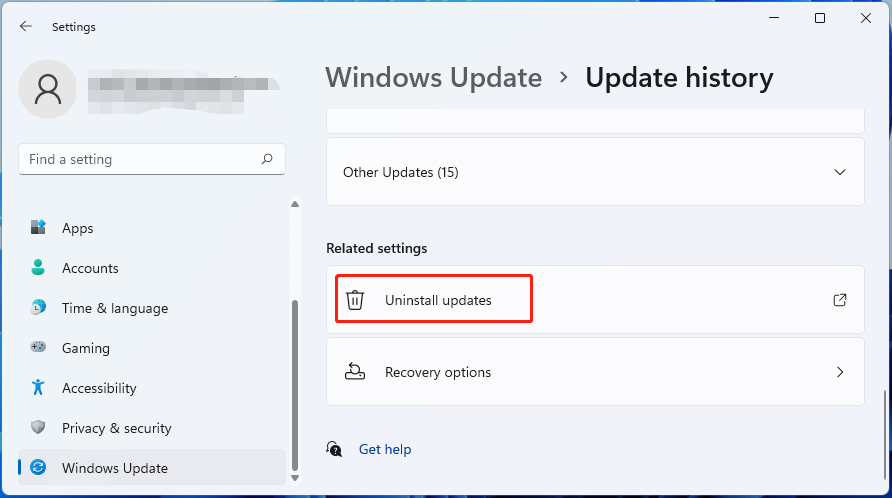
Step 3. Select the recently installed update and click Uninstall > Yes to confirm the uninstallation.
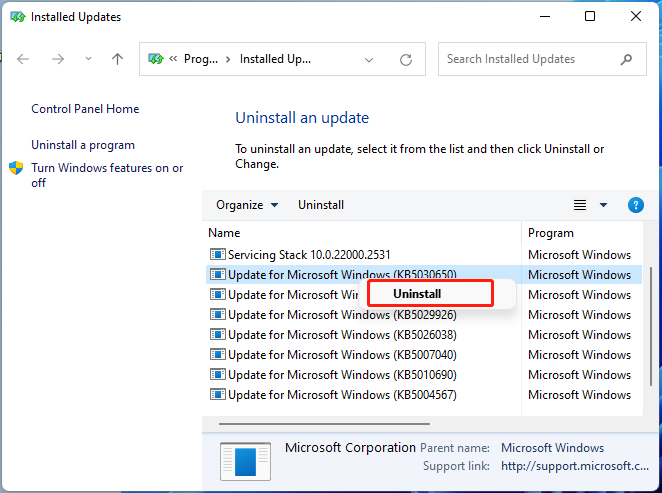
After uninstalling these updates, restart your PC, and the Lenovo Vantage not loading issue disappears. If not, you can try performing a system restore to undo the recent changes, which may fix the problem.
Bonus Tip: Best Lenovo PC Optimization Tools on Windows 11/10
In addition to Lenovo Vantage, there are many other tools to optimize your Lenovo PC on Windows 11/10. MiniTool Partition Wizard is one of the best PC optimizers that can be used to do many powerful works, like “migrate Windows OS to SSD”, “partition hard drive”, “clone hard drives”, “recover data”, etc. This program has helped millions of users to manage their partitions and disks effectively.
MiniTool Partition Wizard DemoClick to Download100%Clean & Safe
MiniTool ShadowMaker is another highly recommended backup software for Lenovo PCs. It can back up/sync files, folders, partitions, and disks, and create an image of the operating system on Windows regularly. With this tool, you can enjoy simple and comprehensive PC protection.
MiniTool ShadowMaker TrialClick to Download100%Clean & Safe
The End
Now, here comes the end of this post. I sincerely hope the above 3 methods can fix the Lenovo Vantage not working error 0xc0000135 for you. Additionally, you can try the recommended tools to manage your disks/partitions and protect your Lenovo PC on Windows.

User Comments :