Sleep mode is a power-saving state for electronic devices. It reduces power consumption while allowing the user to resume normal operation.
However, recently, many Windows users reported that their Lenovo laptop won’t wake up from sleep mode. This problem may be related to system settings, drivers, or power management configuration.
This problem is very annoying. How can I solve it? Don’t worry, and you can try to fix this issue by implementing the solutions below.
Before doing that, you should first try restarting your computer. Press the power button on your computer and hold it down for a few seconds. This works in most cases.
MiniTool Partition Wizard FreeClick to Download100%Clean & Safe
Fix 1. Update Drivers
When your Lenovo laptop won’t wake up after sleep mode, you should make sure that all device drivers (especially graphics drivers and chipset drivers) are up to date.
- Right-click on the Start menu and select Device Manager.
- In the Device Manager window, expand the Display adapters category. Then right-click the driver and select Update driver from the drop-down menu.
- In the new window, click on Search automatically for drivers. Then follow the on-screen instructions, and the drive should be updated to the latest version.
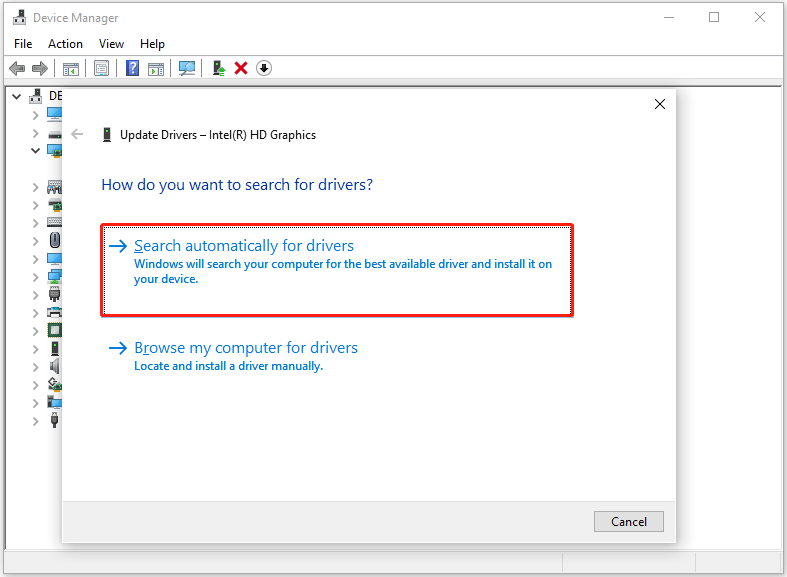
Alternatively, you can visit Lenovo’s official website to download and install the latest drivers.
Fix 2. Adjust Power Settings
You can try to adjust the power settings to solve this problem. Here is the guide:
- Type Control Panel in the Search box and select the best match.
- In the Control Panel window, select Hardware and Sound > Power Options.
- Find the power plan you’re using and click Change plan settings, and then select Change advanced power settings.
- Expand the Sleep section, make sure Allow hybrid sleep to be set to Off, and set Sleep after to an appropriate time.
- Expand the USB settings section, and make sure the USB selective suspend setting is set to Disable.
- Click Apply and OK.
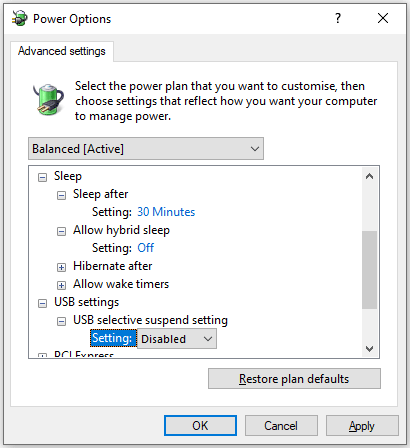
Fix 3. Check the Fast Startup Setting
Turning off the fast startup settings may be a solution to solve the Lenovo laptop not waking up properly from sleep mode issue. The steps are as follows:
- In the Control Panel window, select Power Options, and then click Choose what the power buttons do.
- Click Change settings that are currently unavailable.
- Under Shut-down settings, uncheck the Turn on fast start-up (recommended) box.
- Click Save changes.
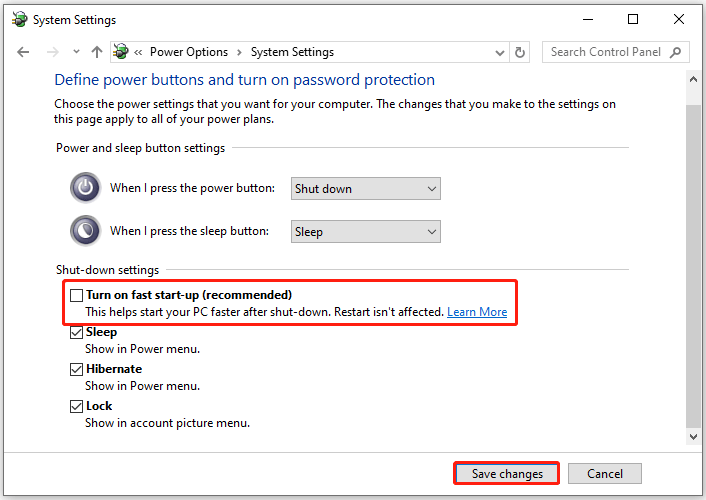
Fix 4. Disable Hibernation
Another solution is to disable hibernate. This may improve the wake-up experience from sleep mode.
- Type cmd in the Search box, and right-click Command Prompt to choose Run as administrator.
- In the elevated Command Prompt window, enter the following command to disable hibernation mode: powercfg -h off.
This will disable hibernation mode and may improve the wake-up experience from sleep mode.
Fix 5. Check for Windows Updates
Make sure your system is up to date. Go to Settings > Update & Security > Windows Update to check for and install any pending updates.
Fix 6. Run the Power Troubleshooter
Running the Power troubleshooter can troubleshoot some problems with power. So, when faced with the “Lenovo laptop won’t wake up from sleep mode” issue, you can run this troubleshooter.
- Press the Win + I key to open Settings.
- Select Update & Security > Troubleshoot > Additional troubleshooters.
- Find Power and click it to choose Run the troubleshooter.
- Follow the instructions.
In addition, some applications may interfere with the normal wake-up behavior of the system. Try closing any unnecessary applications before entering sleep mode to see if this improves the situation.
Bottom Line
When your Lenovo laptop won’t wake up from sleep mode, don’t worry. This post provides 6 effective ways to this problem. You can have a try.

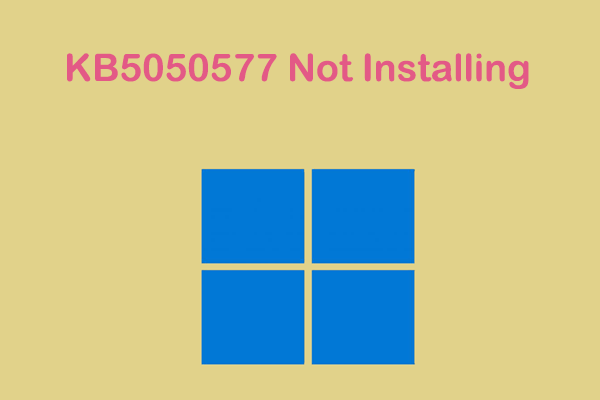
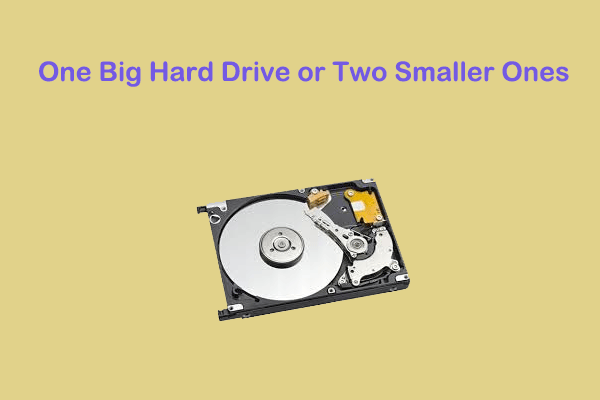
User Comments :