Overview of Kingdom Come: Deliverance II
Kingdom Come: Deliverance II is an open-world action role-playing game developed by Warhorse Studios and published by Deep Silver. The game is the sequel to Kingdom Come: Deliverance and was released on February 4, 2025. It can be played on PlayStation 5, Windows, and Xbox Series X/S.
Unlike the previous game, Kingdom Come: Deliverance II does not start with Henry completely without experience and training. Crossbows and early firearms were introduced for the first time in the game. Crossbows can also be fired while riding horses.
In the first game, three skills were available when talking to NPCs: Speech, Charm, and Intimidation. Now, Appearance, Coercion, and Domination skills have been added in Kingdom Come: Deliverance II.
Kingdom Come: Deliverance II has been loved by players since its release.
Where Is the Kingdom Come: Deliverance II Save Location?
Where is the Kingdom Come: Deliverance II save file location on PC? A lot of gamers are interested in it. The default Kingdom Come: Deliverance II save file location on Windows is located in the C:\Users\[Windows Username]\Saved Games\kingdomcome2\saves.
To locate it, you can simply press the Win + E keys to open Windows File Explorer, copy the path, paste it into the Quick access bar, and press Enter.
How to Transfer Kingdom Come: Deliverance II Save Files
Sometimes, you might need to transfer your Kingdom Come: Deliverance II save files from one PC to another. In such cases, you can use the following method below:
If your family or friends want to transfer Kingdom Come: Deliverance II save files from your PC to theirs, you can first sync all your game data to the Steam Server.
Then you need to simply open the game’s Properties > the General tab and see the Cloud Synchronization setting.
How to Fix Kingdom Come: Deliverance II Save File Missing
If your Kingdom Come: Deliverance II save files are missing, don’t panic. You can use professional data recovery software to restore them. MiniTool Partition Wizard can help you do this. Another way is to use Steam Cloud to download again.
Way 1: Download from Steam Cloud
If your Kingdom Come: Deliverance II save file is missing, you can use Steam Cloud to re-download it.
Steam Cloud is a cloud storage service designed to allow you to sync and access game progress, settings, and other game-related files on different devices by storing game data in the cloud.
Here are the steps to re-download Kingdom Come: Deliverance II through Steam Cloud:
Step 1: Launch Steam, and then click Help > Steam Support > My Account > Data Related to Your Steam Account > Steam Cloud.
Step 2: Find the Kingdom Come: Deliverance II save location and click Show Files. Finally, click the Download button.
Step 3: You need to rename the downloaded game save file to delete the path information. Then, put the file into the Kingdom Come: Deliverance II save location.
Way 2: Use MiniTool Partition Wizard
In addition to providing Data Recovery functions, this software can also help you create/delete/format partitions, extend/resize partitions, clone a hard drive, wipe disk, format USB to FAT32, rebuild MBR, change cluster size, convert MBR to GPT, partition hard drives, and more.
MiniTool Partition Wizard DemoClick to Download100%Clean & Safe
Here’s a guide on how to recover Kingdom Come: Deliverance II save files:
Step 1: Launch MiniTool Partition Wizard and click Data Recovery in its main interface.
Step 2: Choose Select Folder and click Browse to select the folder that you used to save Kingdom Come: Deliverance II game files before, and then click Select Folder.
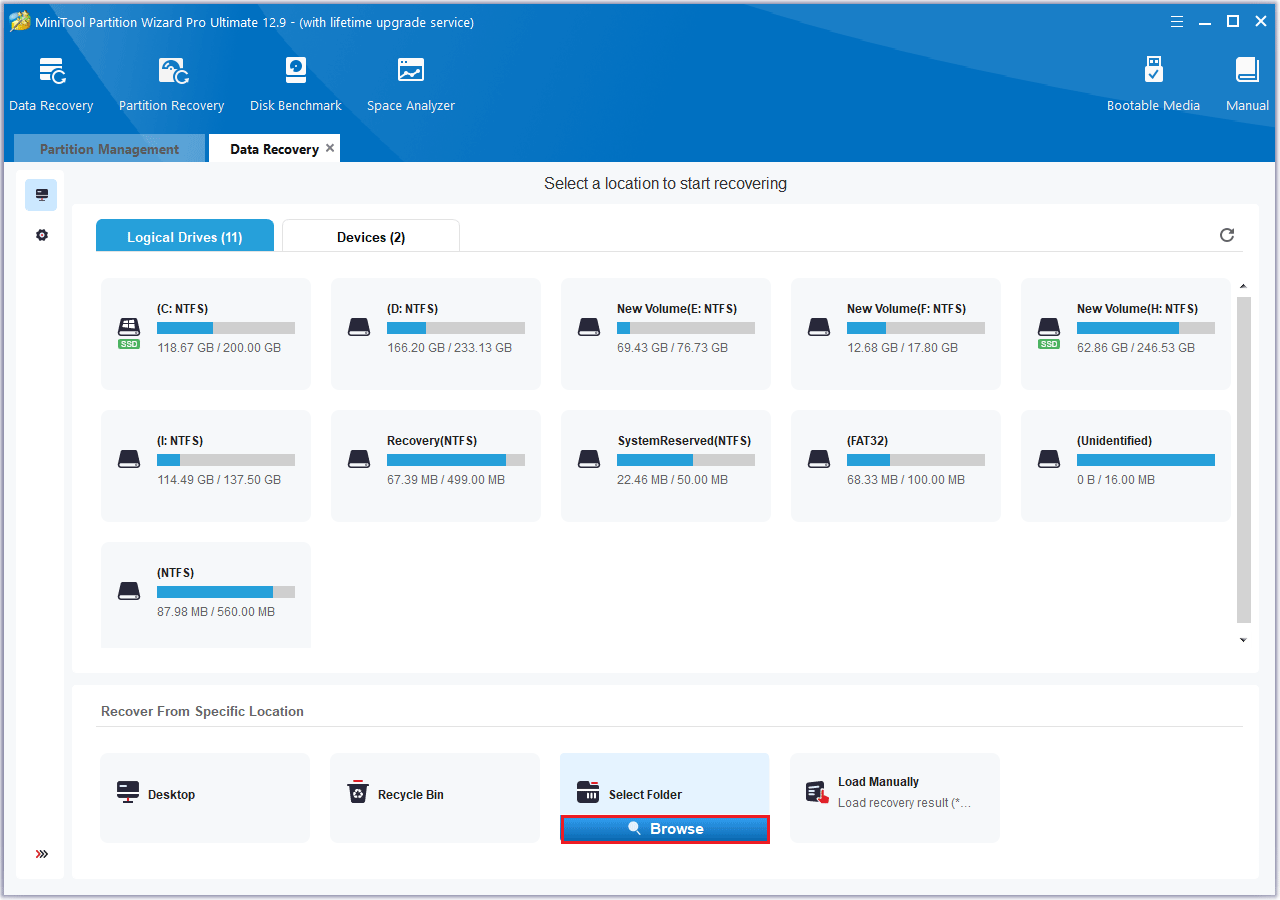
Step 3: After the scan is finished, select the files you wish to recover.
Step 4: After that, click Save. Choose a different location to store the recovered files, and then click OK.
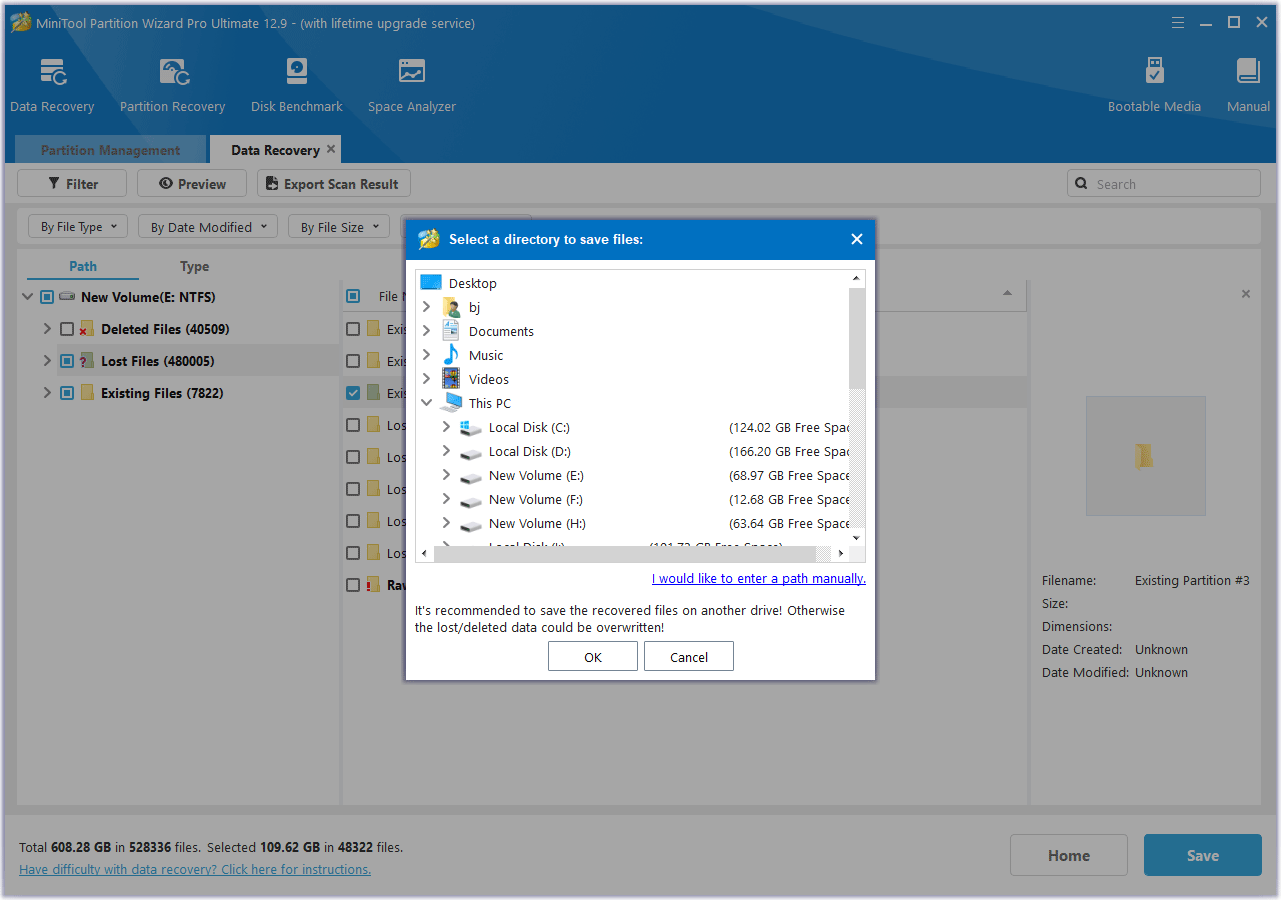
Bottom Line
Where is the save file location for Kingdom Come: Deliverance II? How can you fix the problem of missing save files in Kingdom Come: Deliverance II? Now, you may have already discovered the answers to these questions.

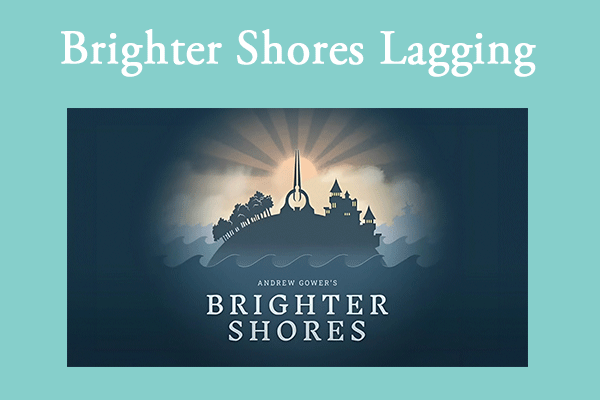
User Comments :