Sometimes, you may encounter the keyboard and mouse not working after reset issue. This problem prevents you from using your computer properly. Fortunately, this article from Partition Magic offers the solutions.
Reset this PC is a useful feature in Windows computers. If the system is not working properly, you can restore the system to factory settings. However, some users reported that their keyboard and mouse stopped working after performing a factory reset on their system.
What to do if my keyboard and mouse not working? In this article, we’ll take a look at what you can do if your keyboard and mouse not working after reset Windows 10/11.
Before performing the following methods, you should first try some tips.
- Restart your computer.
- Try other USB ports
- Attach another mouse and keyboard to your computer.
If these tips don’t work, you should follow the solutions below to solve the “keyboard and mouse not working after reset Windows 10” issue.
Method 1. Update or Reinstall Keyboard or Mouse Drivers
If your keyboard or mouse is not working after reset, it may be caused by outdated or corrupt keyboard or mouse drivers. So, you can try to update or reinstall the keyboard or mouse driver through Device Manager. Follow the instructions provided below:
Step 1: Press the Win + X key and select Device Manager from the menu to open Device Manager.
Step 2: Expand the Keyboards category. Then right-click on the keyboard driver you want to update and click Update driver.
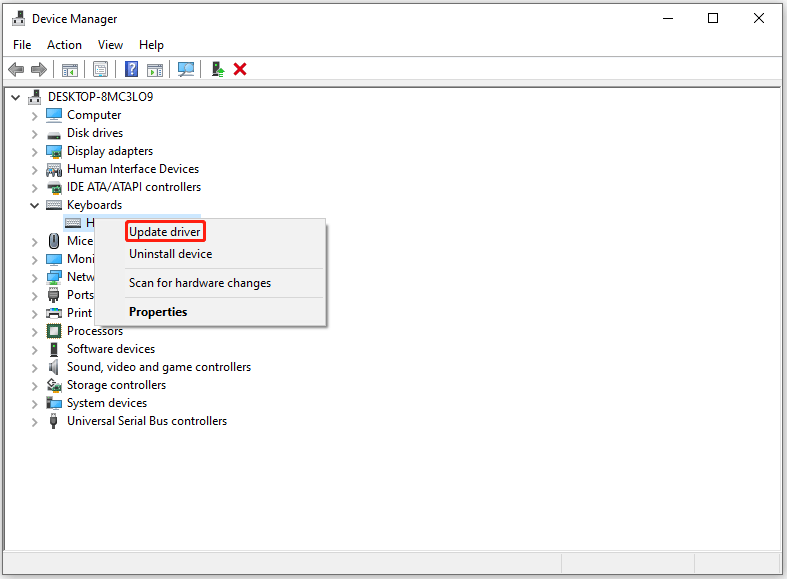
Step 3: Choose Search automatically for drivers. Then do the same with the mouse driver.
If updating the keyboard and mouse drivers does not make any difference, reinstall them. To do that, you need to right-click the driver and select Uninstall device. After that, restart your PC and the driver will be reinstalled automatically.
Method 2. Boot in Safe Mode
You can try booting in Safe Mode to see if your keyboard and mouse work properly. The steps are as follows:
Step 1: Press the Win + X key and then click Shut down. Then press Shift and click Restart to enter Windows Recovery Environment (WinRE).
Step 2: When you are in WinRE, navigate to Troubleshoot > Advanced options > Startup Settings > Restart.
Step 3: After the computer restarts, there is a list of options. Press the F5 key to choose the Enable Safe Mode with Networking option.
Now, if your keyboard or mouse is working in Safe Mode, you can roll back its driver. Open Device Manager and expand the desired category. Right-click it to open the keyboard or mouse driver properties and click the Roll Back Driver button under the Driver tab. Follow the on-screen instructions to roll back the driver.
Method 3. Hard Reset Your Laptop
Laptop users can hard reset their laptops. The hard reset process will drain the remaining power of your laptop. Please follow these steps:
- Turn off the laptop by holding down the power button.
- Disconnect all peripheral devices from the computer.
- Disconnect the charger and remove the battery. If your laptop has a non-removable battery, you can skip this step.
- Press and hold the power button for up to 30 seconds.
- Insert the battery and reconnect the charger.
- Open the laptop and connect the keyboard and mouse.
Bottom Line
This post provides 3 ways to solve the keyboard and mouse not working after reset problem. Hope you can solve it successfully.
Do you need to clone hard drive, migrate OS, recover data, and manage disks/partitions? If so, MiniTool Partition Wizard can help you.
MiniTool Partition Wizard FreeClick to Download100%Clean & Safe

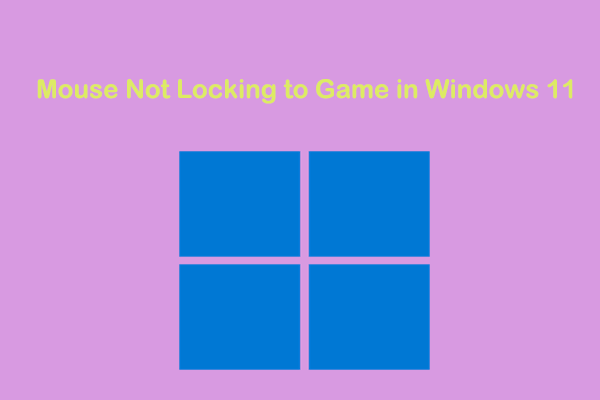
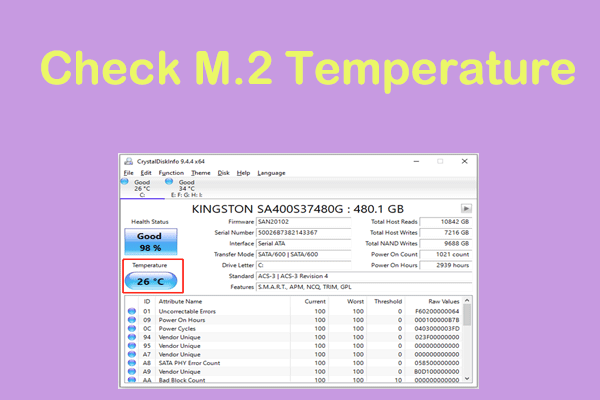
User Comments :