KERNEL_THREAD_PRIORITY_FLOOR_VIOLATION is a stop code that has a value of 0x00000157. It indicates that a thread tried to lower its priority below the allowed limit. This can result in system instability and performance issues.
Why Does the 0x00000157 Occur
The 0x00000157 error usually occurs when loading Windows or running certain applications/games. What causes this BSOD error? Here, we summarize some possible reasons, such as:
- Incompatible drivers
- Corrupted system files
- Hardware issues
- Malware infection
- Hard drive errors
- …
How to repair the KERNEL_THREAD_PRIORITY_FLOOR_VIOLATION BSOD? You can boot your PC into Safe Mode and then try the following solutions.
MiniTool Partition Wizard DemoClick to Download100%Clean & Safe
#1. Disable Automatic Device Reboot
You can try disabling the automatic device reboot feature to fix the 0x00000157 BSOD error. To disable automatic device reboot, follow these steps:
Step 1. Press Win + R to open the Run command box. Then type sysdm.cpl and press Enter to open the System Properties window.
Step 2. In the pop-up window, click the Advanced tab. Then click Settings under the Startup and Recovery section.
Step 3. In the next window, uncheck the box next to Automatically restart and click OK to save the changes.
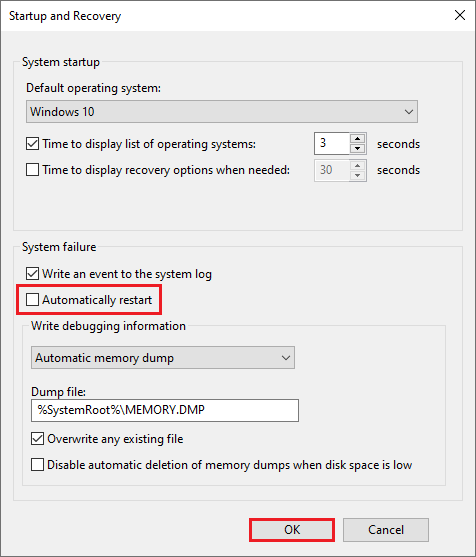
#2. Update or Roll Back Drivers
The outdated or incompatible drivers can cause the KERNEL_THREAD_PRIORITY_FLOOR_VIOLATION BSOD. To fix this issue, you can update your drivers or roll back them to a previous version that works well with your system. To update drivers, follow these steps:
Step 1. Press Windows + X and select Device Manager from the menu.
Step 2. In the prompted window, expand the category of the device that you suspect may cause the problem.
Step 3. Right-click the device and select Update driver. Then choose Search automatically for drivers and follow the on-screen instructions to install the latest driver.
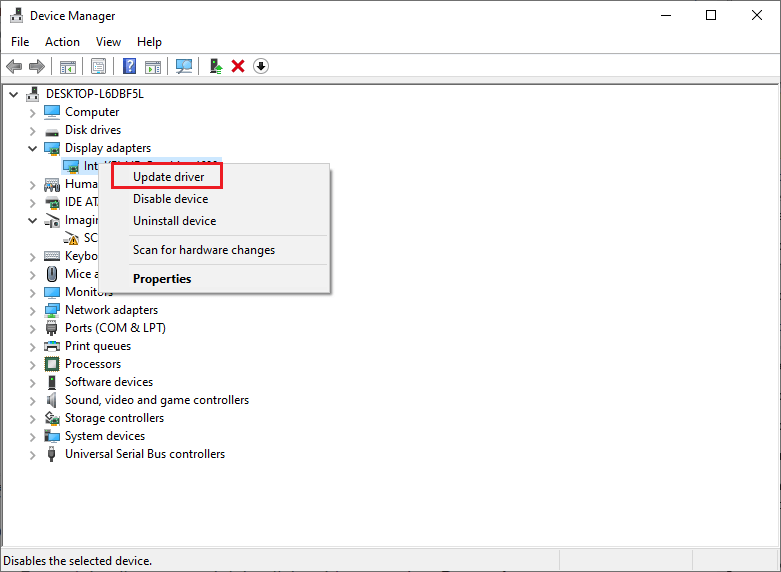
If you want to roll back a driver, you can refer to this guide: How to Roll Back a Driver in Windows? A Step-by-Step Guide.
#3. Run SFC and DISM
The KERNEL_THREAD_PRIORITY_FLOOR_VIOLATION BSOD can be caused by corrupted system files. To fix this, you can run System File Checker (SFC) and Deployment Image Servicing and Management (DISM) tools, which can scan and repair corrupted or missing system files. Here is how to run these tools;
Step 1. In the Run box, type cmd and press Ctrl + Shift + Enter to run Command Prompt as administrator.
Step 2. Then type sfc /scannow and press Enter to start scanning and repairing system files.
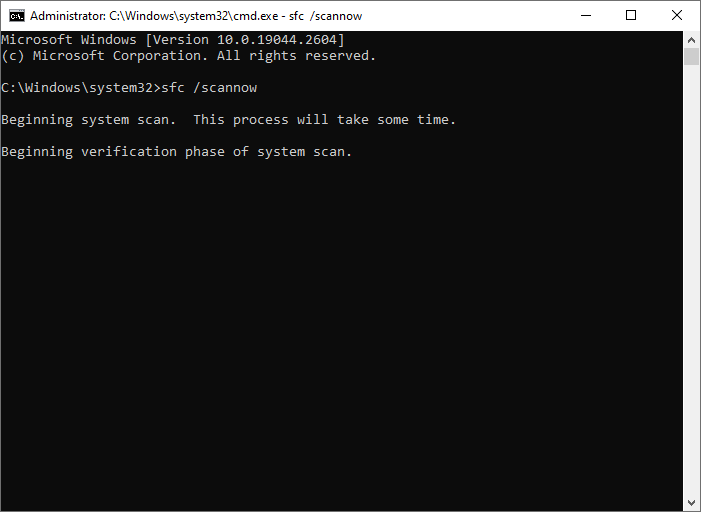
Step 3. Wait for the process to complete. Once done, reboot your system.
Step 4. If the error still exists, run Command Prompt as administrator again.
Step 5. Then type the following commands and press Enter after each one.
- DISM /Online /Cleanup-Image /CheckHealth
- DISM /Online /Cleanup-Image /ScanHealth
- DISM /Online /Cleanup-Image /RestoreHealth
Step 6. Once done, restart your computer and check if the error disappears.
#4. Check Disk Errors
The stop code 0x00000157 can be caused by disk errors or bad sectors on your hard drive. To fix this issue, you can check disk errors using the CHKDSK tool or MiniTool Partition Wizard. Here are the steps to run CHKDSK:
Step 1. Run Command Prompt as administrator. Then type chkdsk C: /f /r and press Enter. You can replace C: with any other drive letter if needed.
Step 2. Then restart your device and check if the issue is resolved.
You can also use MiniTool Partition Wizard to check the hard drive for errors with this post.
#5. Test Your RAM
To get rid of the 0x00000157 error, you can test your RAM using the Windows Memory Diagnostic tool, which can check for memory problems. To do this, follow these steps:
Step 1. In the Run dialog box, type mdsched.exe and click OK to open the Windows Memory Diagnostic tool.
Step 2. In the prompted window, click Restart now and check for problems.
Step 3. Wait for the test to complete and then check the results on the next startup.
If the test shows any errors, you may need to replace your RAM or contact your manufacturer for support.
In addition to the above methods, you can try scanning your PC for malware or performing a system restore to fix the KERNEL_THREAD_PRIORITY_FLOOR_VIOLATION BSOD.
Conclusion
In this post, we have learned a step-by-step guide to fix the KERNEL_THREAD_PRIORITY_FLOOR_VIOLATION BSOD. Do you have any suggestions or other nice solutions to this BSOD error? You can feel free to leave a comment below.

User Comments :