Windows update failures are fairly frequent and can lead to system instability or performance problems. In this article by Partition Magic, I will introduce you to the Windows 11 KB5055613 new features and how to fix KB5055613 fails to install problem.
New Features of Windows 11 KB5055613
Microsoft upgraded Windows 11 again in April 2025. Microsoft launches a new KB5055613 update to Insider members. This update integrates advanced AI functions into the core components of the operating system, enhancing users’ better sense of use. The following will introduce some new features and repair shortcomings brought by this update KB5055613:
- You can watch videos directly within the widget board.
- You can read the full MSN article without starting an Internet browser.
- It fixes issues affecting touchpad, desktop icons, and file explorer.
- It solves crash issues related to settings and external display disconnection.
- …
In the process of downloading Windows 11 KB5055613, sometimes you will encounter problems that cannot be installed. So how to solve it? The following provides you with effective solutions, you can try them one by one.
Method 1: Run the Windows Update Troubleshooter
Windows Update Troubleshooter is used to help users automatically detect and fix Windows update-related issues. Generally speaking, it can help you detect common update errors, reset update components, clear temporary cache, etc.
Basically, it’s a tool for diagnosing and repairing update problems.
Step 1: Press the Win + I keys together to open Windows Settings.
Step 2: Go to System > Troubleshoot > Other troubleshooters.
Step 3: Scroll down to locate Windows Update and hit the Run button beside it.
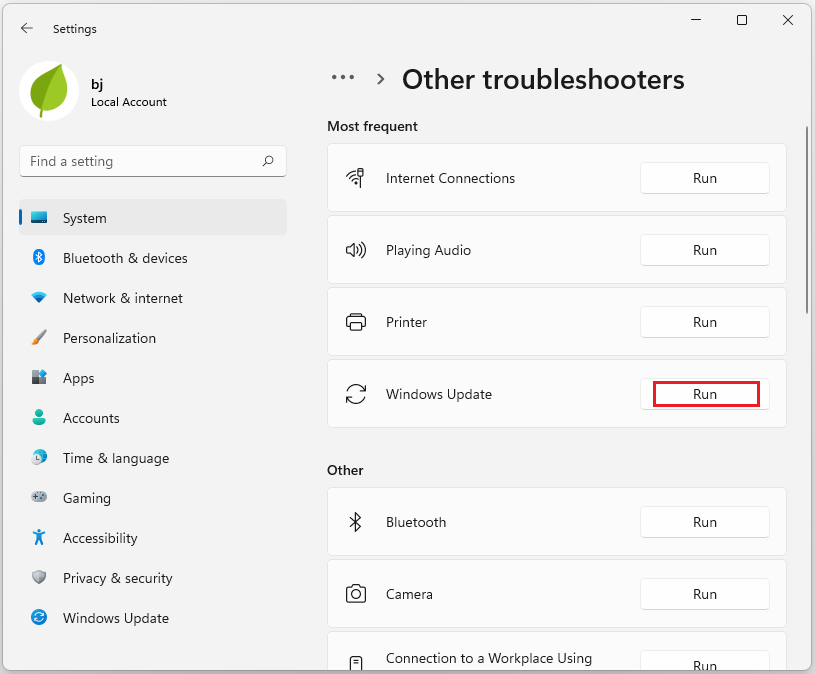
Method 2: Reset Windows Update Components
When the Windows Update component is corrupted, the Windows 11 KB5055613 update may fail or get stuck. These components involve multiple critical update services and files, and you can try resetting the Windows Update component to solve the problem.
Method 3: Restart Windows Update Service
The Windows update service is closely related to the operation of Windows updates. If the Windows update service is disabled knowingly, KB5055613 or other updates may not be installed. In this case, restarting the Windows update service is a good choice.
Step 1: Right-click the Start button and choose Run.
Step 2: Then type services.msc in the text box and click on OK.
Step 3: Scroll down to find Windows Update, then right-click it and select Restart.
Method 4: Run SFC & DISM
Corrupted system files may cause various issues, including failures when trying to install Windows 11 KB5055613. To resolve this, it’s advisable to run SFC and DISM to repair the damaged files.
Step 1: Type cmd in the Search box, and then right-click the Command Prompt app and select Run as administrator.
Step 2: Type the sfc /scannow command in the elevated command prompt and hit the Enter key.
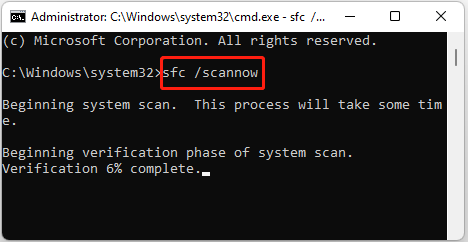
Step 3: After the SFC scan, you can also perform a DISM scan in the Command Prompt using these commands one by one, and press Enter after each one:
- Dism /Online /Cleanup-Image /CheckHealth
- Dism /Online /Cleanup-Image /ScanHealth
- Dism /Online /Cleanup-Image /RestoreHealth
Method 5: Check Disk Errors
If the above 4 methods cannot help you solve the problem of KB5055613 fails to install, then you need to consider whether there is a problem with the system disk. MiniTool Partition Wizard helps determine if there’s any damage to your system drive. Here are the guides:
MiniTool Partition Wizard FreeClick to Download100%Clean & Safe
Step 1: Hit the download button above to install it on your PC. Once installed, open MiniTool Partition Wizard to access the main interface. Select the potentially problematic disk, then choose Surface Test from the action panel on the left.
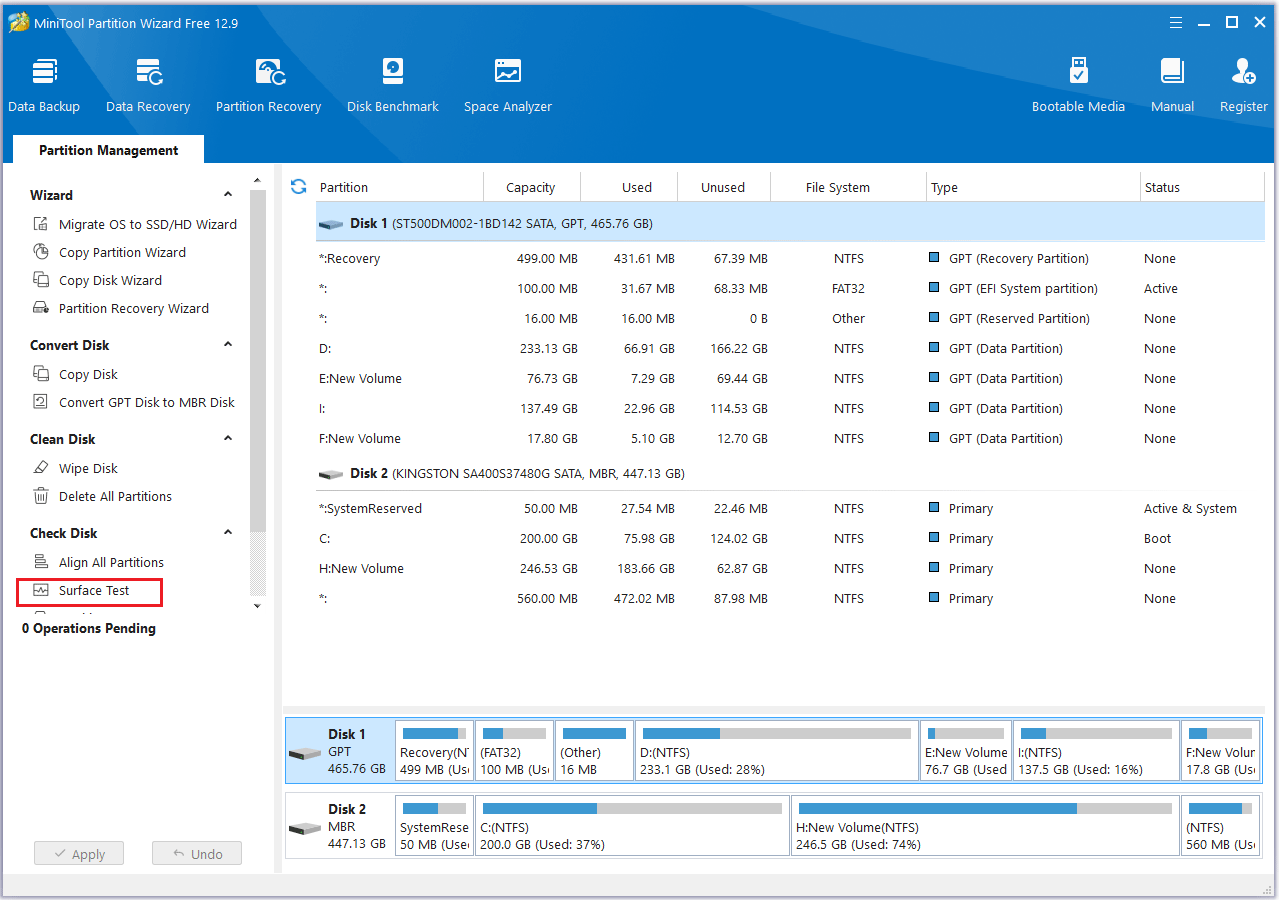
Step 2: In the Surface Test window, click Start Now to begin. Any bad sectors will appear as red blocks. If a large number of bad sectors are detected, replacing the hard drive may be necessary.
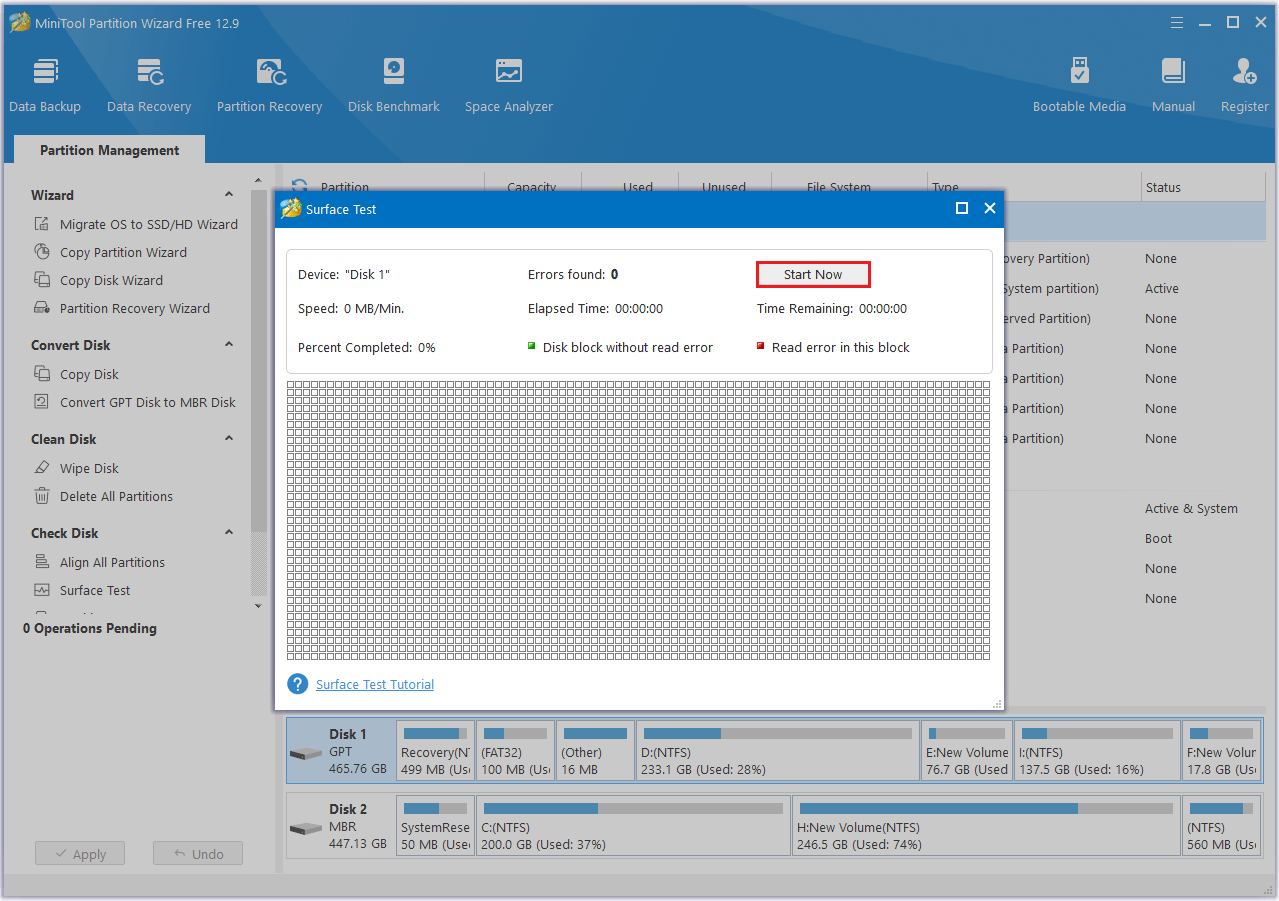
Method 6: Disable Antivirus Software
Antivirus software is usually used to block viruses from entering the computer, but sometimes it will also treat Windows update files as viruses. This will cause the KB5055613 not installing problem, based on which you need to temporarily disable Windows defender antivirus.
Bottom Line
Having trouble with KB5055613 fails to install? This article offers 6 useful troubleshooting tips to help you fix the issue. Hope this article can help you.


User Comments :