On February 11, 2025, Microsoft released Patch Tuesday updates for Windows 10 and Windows 11. Besides, it also released dynamic updates (KB5053426, KB5053424, KB5052424, KB5053485) for all supported versions of Windows 11 like 24H2, 23H2, 22H2, and Windows Server 2025.
These dynamic update packages are meant to be applied to existing Windows images prior to their deployment. Besides, they include fixes to Setup.exe binaries, SafeOS updates for Windows Recovery Environment, etc. Microsoft explained dynamic updates in detail in a Tech Community blog post.
KB5053426, KB5053424, KB5052424, and KB5053485
Here, I briefly introduce Windows 11 KB5053426, KB5053424, KB5052424, and KB5053485.
- KB5053426: It is a safe OS dynamic update for Windows 11 24H2 and Windows Server 2025. It makes improvements to the Windows recovery environment in Windows 11 24H2 and Windows Server 2025.
- KB5053424: It is a setup dynamic update for Windows 11 24H2 version and Windows Server 2025. It makes improvements to Windows setup binaries or any files that setup uses for feature updates in Windows 11 24H2 and Windows Server 2025.
- KB5052424: It is a safe OS dynamic update for Windows 11 22H2 and 23H2., which makes improvements to the Windows recovery environment in the two versions of system.
- KB5053485: It is a setup dynamic update for Windows 11 22H2 and 23H2. It makes improvements to Windows setup binaries or any files that setup uses for feature updates in Windows 11 22H2 and Windows 11 23H2.
There are no prerequisites to apply these updates. Moreover, you don’t have to restart the computer after you apply the above updates. Once KB5053426 and KB5052424 are applied to a Windows image, they can’t be removed.
Where to get these updates? Well, if you want to get the above updates installed, you can refer to the steps offered in next section. Before that, you should ensure that your PC has sufficient disk space for these updates. If not, increase disk space by freeing up space or extending the partition via MiniTool Partition Wizard.
MiniTool Partition Wizard FreeClick to Download100%Clean & Safe
KB5053426/KB5053424/KB5052424/KB5053485 Download
All the above updates (KB5053426, KB5053424, KB5052424, KB5053485) are available in channels like Windows Update, Microsoft Update Catalog, and Windows Server Update Services. You can get them from one of these channels.
If you have enabled or configured Windows Update and Windows Server Update Services, they can automatically download and install KB5053426, KB5053424, KB5052424, and KB5053485. However, sometimes they will fail to download and install updates.
In this case, you need to manually download updates from Microsoft Update Catalog and then install them by following on-screen instructions.
Step 1: Navigate to the website of Microsoft Update Catalog.
Step 2: Type KB5053426, KB5053424, KB5052424, or KB5053485 in the search field. Then hit the Search button or press the Enter key on the keyboard. After a while, all relevant results will be displayed.
Step 3: Click on the Download button behind the version that you want to download.
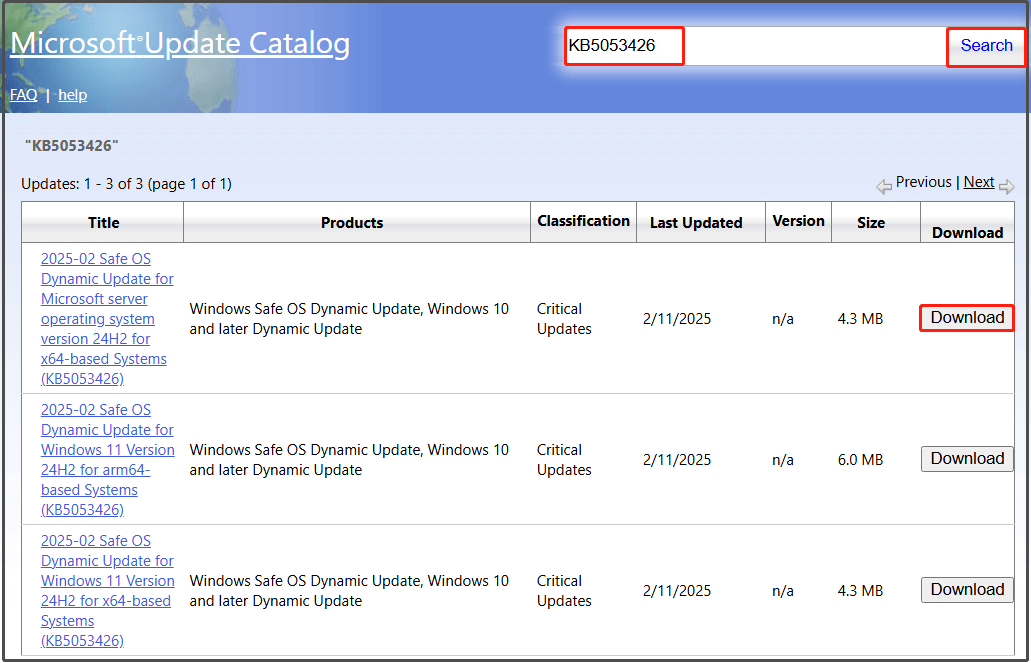
Step 4: In the pop-up window, click on the link to initialize the download process.
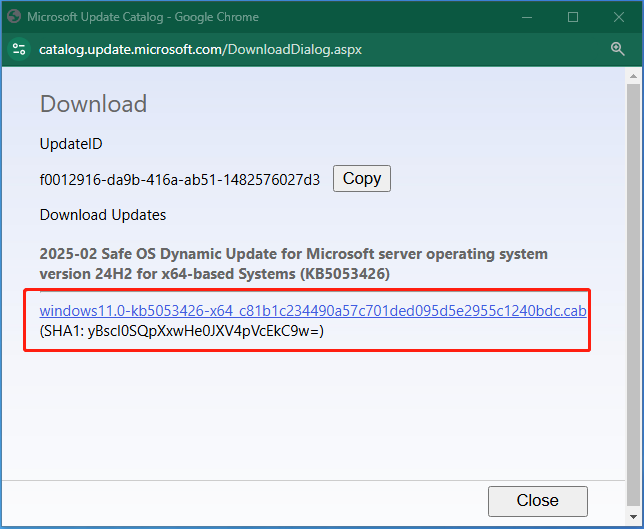
Step 5: Follow the on-screen instructions to complete the installation.
Verify the Installation
The WinRE version installed on the device varies depending on the update version. After you install KB5052424, the WinRE version should be 10.0.22621.4890. If you install KB5053425, the WinRE version installed on the device should be 10.0.26100.3180.
How to verify the WinRE version installed? Here’s the tutorial for you.
Step 1: Type event viewer in the search box and then click Open under the desired app.
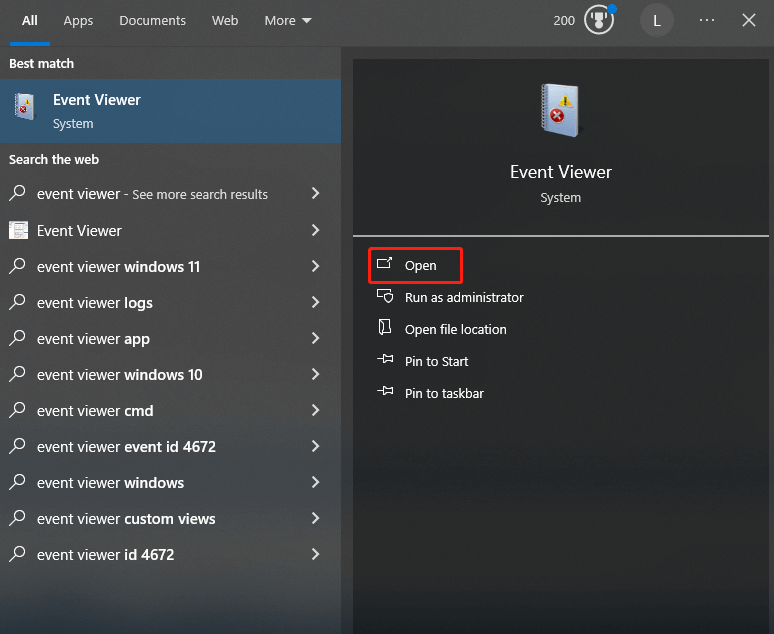
Step 2: Expand Windows Logs > System in the left panel by double-clicking on the option.
Step 3: Then locate the Find option.
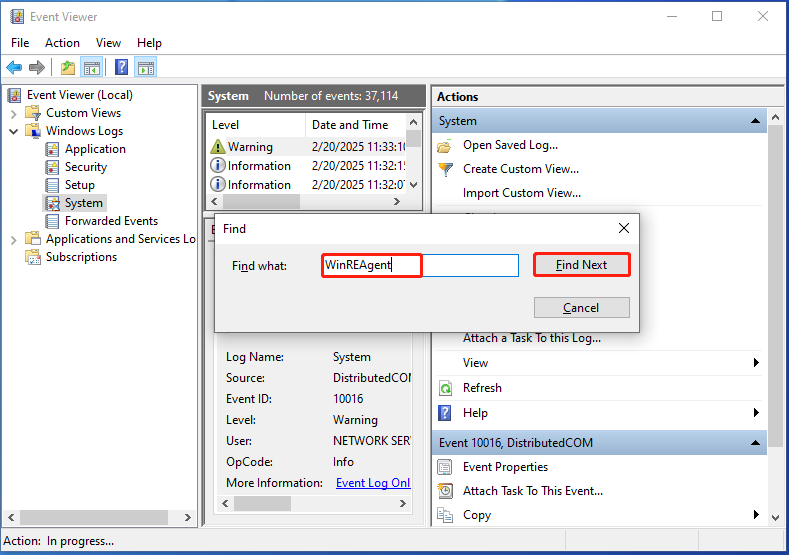
Step 4: In the prompted Find window, type WinREAgent and click Find Next.
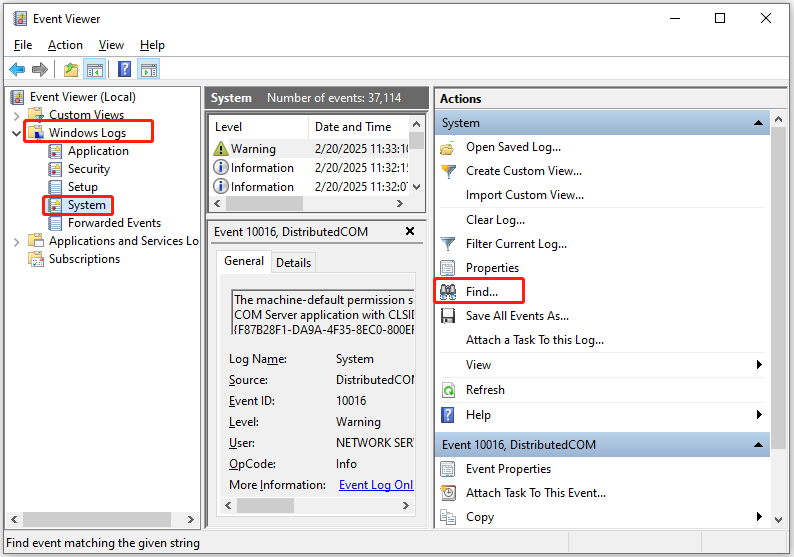
Step 5: Click Cancel to exit Find window. The WinREAgent servicing event should be displayed in the bottom middle pane. Under the General tab, you may see such a message “Servicing succeeded. The Windows Recovery Environment version is now: 10.0.22621.4742.” It means that KB5053426 is installed on your computer.
Conclusion
This post introduces dynamic updates KB5053426, KB5053424, KB5052424, and KB5053485, including their basic information, download, and verification. You can get an overall understanding of them by reading the post.

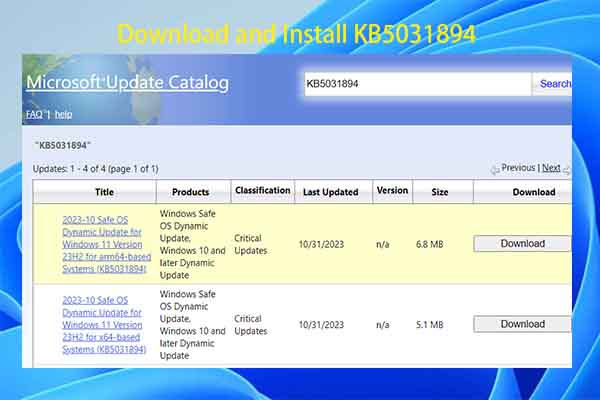
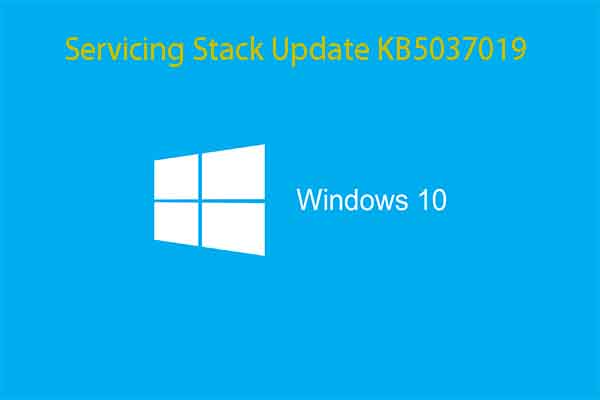
User Comments :