How do you download and install KB5049993? If you're experiencing issues with the installation, you've come to the right place. This guide from Partition Magic offers clear steps for fixing the KB5049993 not installing issue.
Overview of KB5049993
KB5049993 (OS Build 14393.7699), released on January 14, 2025, is an update for Windows 10 1607 and Windows Server 2016. It addresses sine security issues for Windows OS. Also, this update adds to the list of drivers that are at risk for Bring Your Own Vulnerable Driver (BYOVD) attacks.
Normally, this update will be offered to you automatically if you are using Windows Update. If not, you can download and install KB5049993 with the following steps:
- Open your browser, and then navigate to Microsoft Update Catalog.
- Type “KB5049993” in the search box and press Enter.
- Find the file that matches your device’s System type.
- Then, click Download.
- Next, please click the links in the pop-up window to begin downloading the installation package.
- Double-click the execute file and follow the on-screen instructions to complete the installation process.
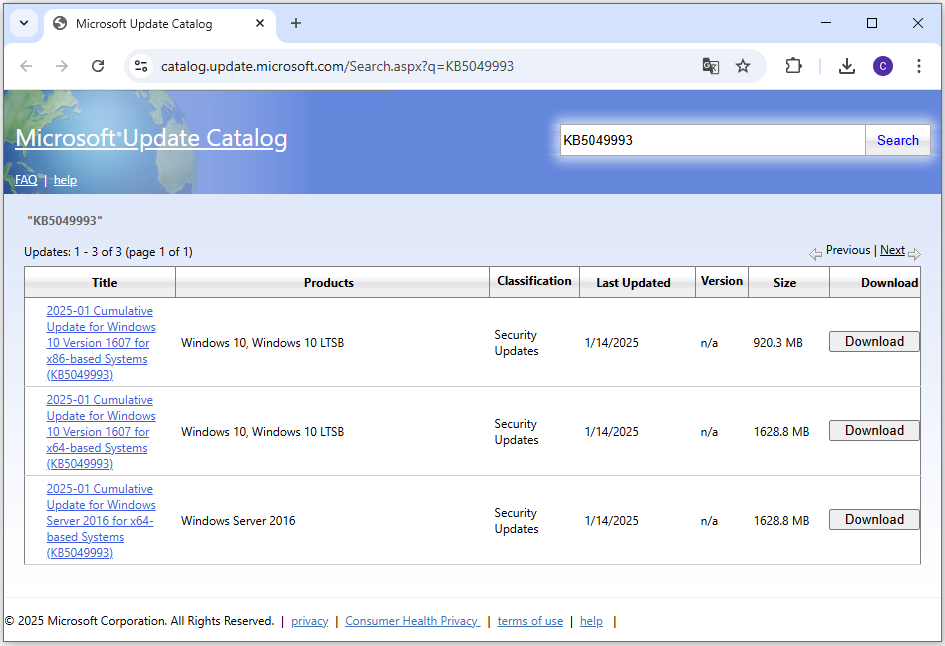
How to Fix the KB5049993 Not Installing Issue?
How to fix the KB5049993 not installing issue? If you find KB5049993 fails to install on your PC, you can try the following ways to fix the issue.
Way 1. Run the Windows Update Troubleshooter
Windows Update Troubleshooter is a useful tool for resolving Windows Update issues. You can run this tool to fix the KB5049993 fails to install issue. Here’s how:
Step 1. Press the Windows key to open the Search window, type “troubleshoot” in the search box, and select Troubleshoot settings under Best Match.
Step 2. In the pop-up window, click Additional troubleshooter.
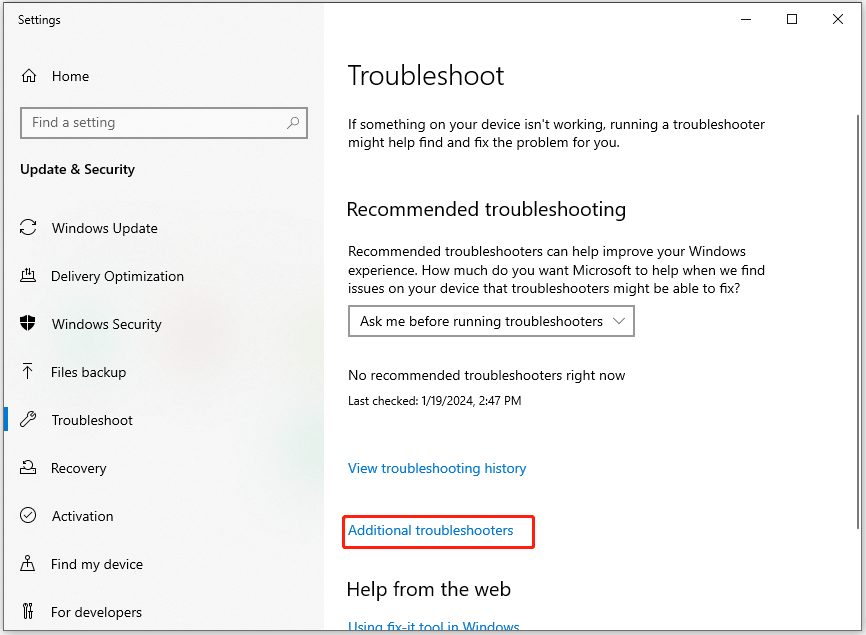
Step 3. Choose Windows Update and click Run the Troubleshooter.
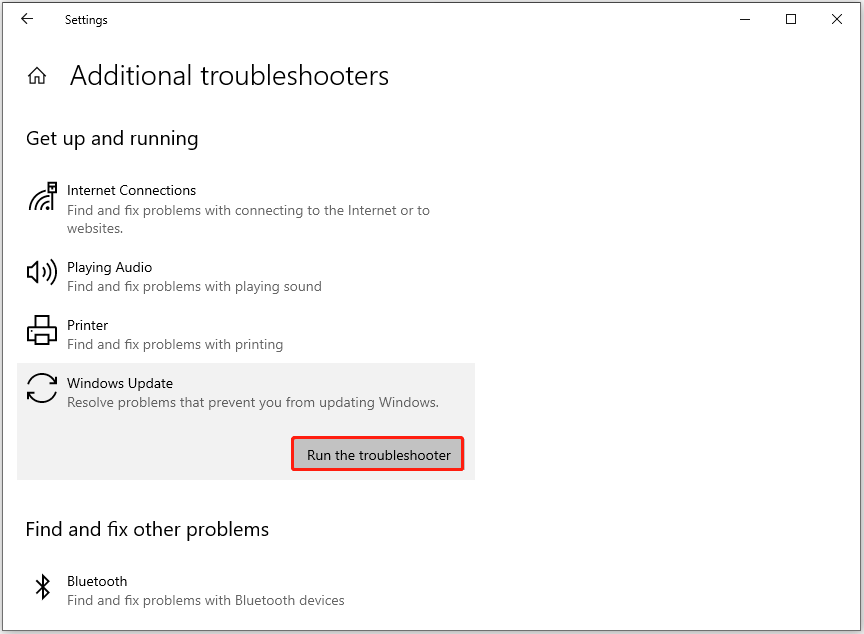
Step 4. Once done, if there are any issues found, follow the on-screen guide to fix them. After that, restart your PC and check if the KB5049993 not installing issue has been resolved.
Way 2. Check All Update Services
Windows update-related services are crucial for the proper installation of updates on your system. If these services are not configured correctly, it can lead to various errors, including issues with the installation of KB5049993.
To resolve this problem, you can try restarting the services by following the steps outlined below:
- Press the Win + R keys simultaneously to open the Run window, type “services.msc”, and then press Enter.
- In the Services window, double-click Windows Update from the list.
- From the Startup type field, select Automatic from its drop-down menu.
- Go to the “Service status” and click on Start.
- Then, click Apply and OK to save the changes.
- Next, do the same operations with Cryptographic Services and Background Intelligent Transfer Service.
- Once done, restart your PC and check if you fixed the KB5049993 not installing issue successfully.
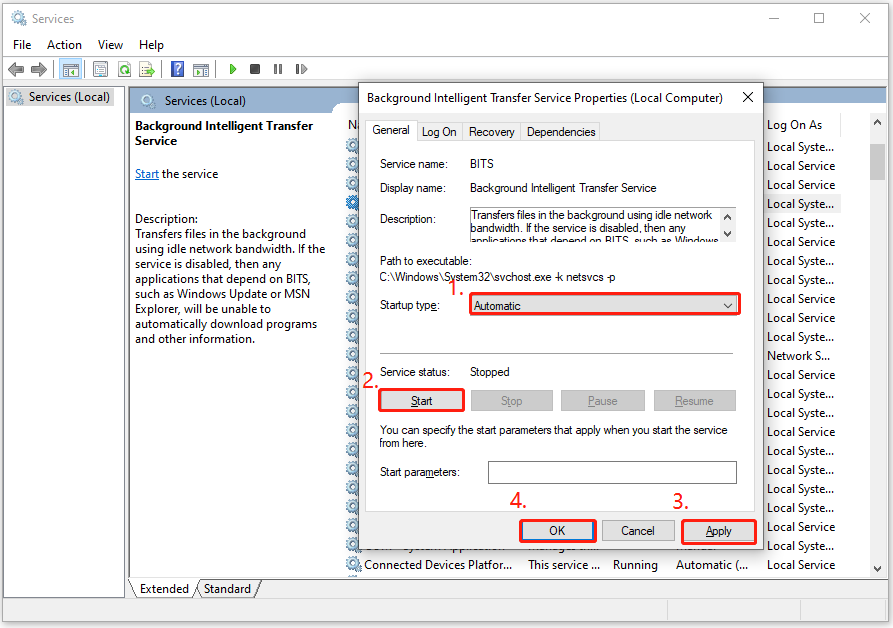
Way 3. Reset Windows Update Components
Some people report that resetting Windows update components also helps them fix the KB5049993 not installing issue successfully. You can also have a try. If this way not work for fixing the issue, you can continue and try other ways.
Way 4. Free Up Storage Space
If there is insufficient disk storage space on your computer, you can come across the KB5049993 not installing issue as well. In this case, you can use MiniTool Partition Wizard’s Space Analyzer feature to get more free space.
In addition, this tool can also be used as USB drive formatter, SD card formatter, disk clone software, data recovery tool, etc. Here’s how to use its Space Analyzer feature:
MiniTool Partition Wizard FreeClick to Download100%Clean & Safe
- Download and install MiniTool Partition Wizard on your PC.
- Launch this tool to enter its main interface.
- Click Space Analyzer from the top toolbar.
- Select the system drive from the drop-down menu.
- Then, click Scan.
- Once the scanning results show, you can see all files on your drive are listed here.
- Right-click the unwanted file/folder and select Delete (Permanently).
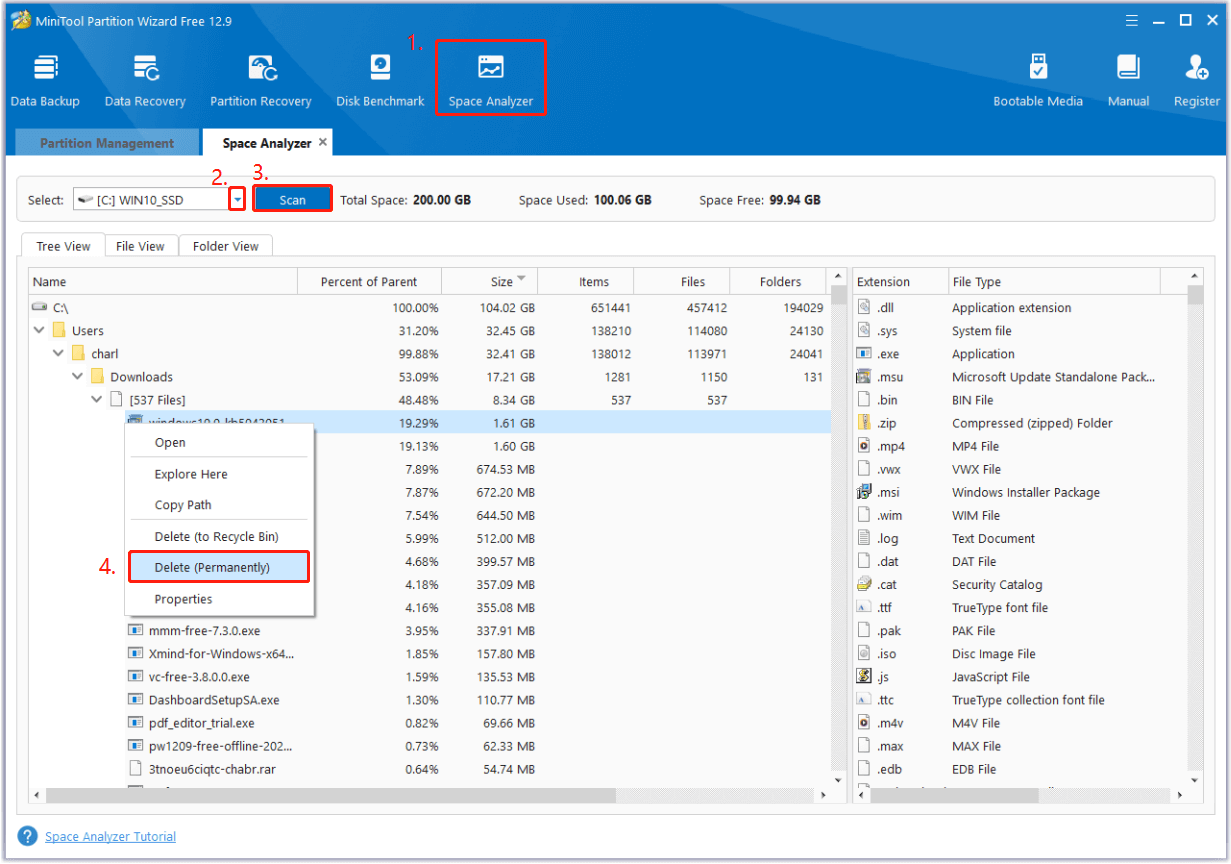
Way 5. Try Some Other Tips
If none of the above ways can help you get rid of the KB5049993 not installing issue, you can try the following tips:
- Remove all the peripherals
- Disable antivirus temporarily
- Uninstall unnecessary software
- Check the disk for errors
- Run SFC and DISM
Bottom Line
This post provides several effective solutions to get rid of the KB5049993 not installing issue. Also, it shows how to download and install KB5049993 in detail. If you have any of the need, try the mentioned ways.

User Comments :