If you experience the KB5048703 fails to install issue on your computer, you come to the right place. In this post, Partition Magic provides several effective solutions to help you solve the issue.
Overview of Windows 10 1507 Update KB5048703
KB5048703 (OS Build 10240.20857) is an update for Windows 10 1507, released on December 10, 2024. This update addresses security issues in the Windows operating system and includes various quality improvements, particularly enhancing internal OS functionality’s security.
However, not everyone can download and install KB5048703 successfully. Some people report that they fail to install the update on their PC. In this post, I list some useful ways to fix the KB5048703 not installing issue. If you encounter the same issue, continue reading to get fixes.
MiniTool Partition Wizard FreeClick to Download100%Clean & Safe
What Should You Do If KB5048703 Fails to Install
If you bump into the KB5048703 fails to install issue on your PC, you can try the ways below one by one to fix the issue on your own.
# 1. Run Windows Update Troubleshooter
Windows Update Troubleshooter is a useful tool for resolving issues related to Windows Update. You can try running this tool to fix the KB5048703 installation failure. Here’s how:
Step 1. Press the Win + S keys simultaneously to open the Search window.
Step 2. Type “troubleshoot” in the search box, and select Troubleshoot settings from the searching results.
Step 3. In the pop-up window, click Additional troubleshooter.
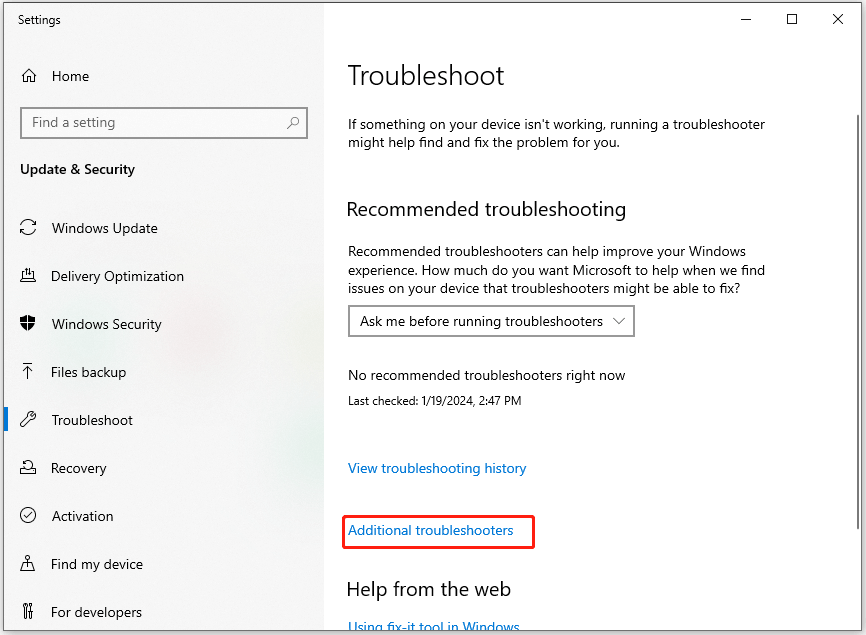
Step 4. Choose Windows Update and click Run the Troubleshooter.
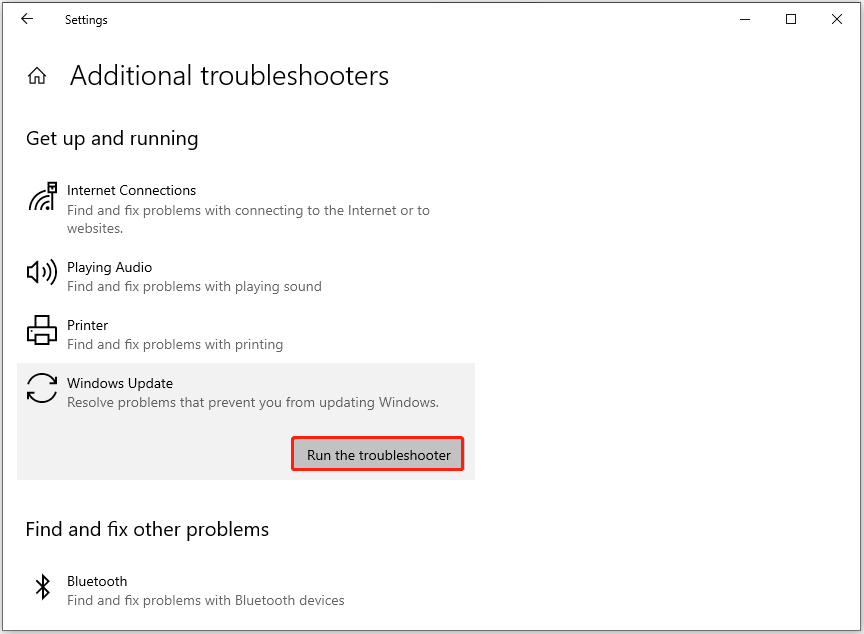
# 2. Restart Windows Update Related Services
Services related to Windows updates are crucial for the proper installation of updates. If these services are not configured correctly, it can lead to various errors, including the KB5048703 not installing issue.
To resolve this issue, you can try restarting the services by following the steps mentioned below:
- Press the Win + R keys simultaneously to open the Run window, type “services.msc”, and then press Enter.
- In the Services window, double-click Windows Update from the list.
- From the Startup type field, select Automatic from its drop-down menu.
- Go to the “Service status” and click on Start.
- Then, click Apply and OK sequentially.
- Next, do the same operations with Cryptographic Services and Background Intelligent Transfer Service.
- Once done, restart your PC and check if you can download and install KB5048703 successfully.
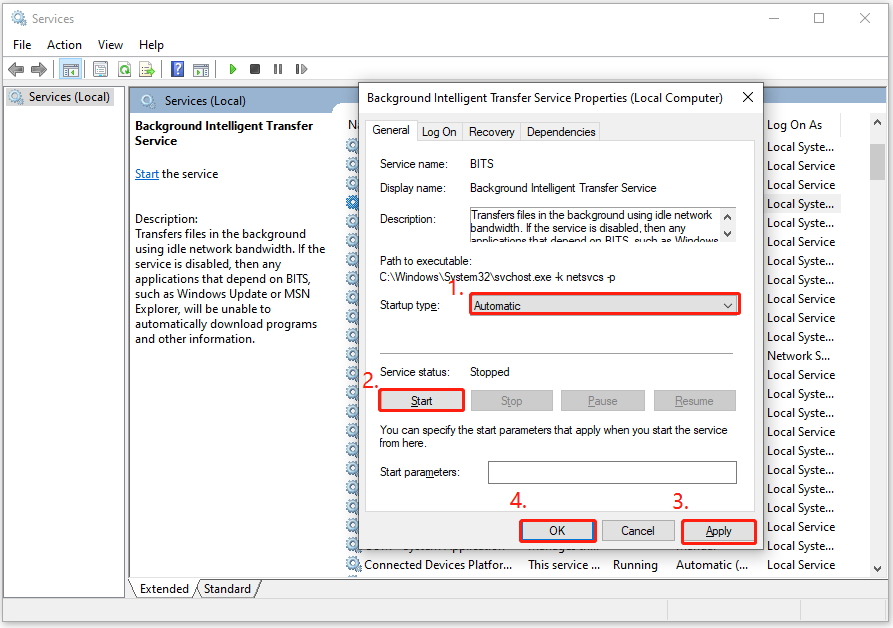
# 3. Reset Windows Update Components
Corrupted Windows update components can also lead to the KB5048703 fails to install issue. In this situation, you can reset Windows update components to troubleshoot the issue. If this way not work for you, you can continue and try other ways.
# 4. Download and Install KB5048703 via Microsoft Update Catalog
If none of the above ways can help you fix the KB5048703 fails to install issue, you can try to download and install KB5048703 via Microsoft Update Catalog. Here’s the guide:
Step 1. Open your browser, and navigate to Microsoft Updates Catalog official website.
Step 2. Type “KB5027231” in the search box and press Enter.
Step 3. Find the file that matches your device’s System type. Then, click Download.
Step 4. Click the links in the pop-up window to start downloading the installation package.
Step 5. Double-click the execute file and follow the on-screen instructions to complete the installation process.
# 5. Verify Whether KB5043936 Has Been Installed
To install any LCU dated September 10, 2024, and later, you must first install SSU KB5043936. If your computer doesn’t have KB5043936, you can encounter the KB5048703 fails to install issue easily. In this case, you can do as follows to fix the issue:
Step 1. Check whether KB5043936 has been installed on your PC. Here’s the way:
- Open the Search window, type “control panel” and press Enter.
- Set View by as Category, and click Uninstall a program under the Program section.
- Then, select View installed updates from the left panel.
- Scroll down to find the update KB5043936.
Step 2. If you don’t find the KB5043936 in the update list, you need to download and install it manually. Here’s how to do that:
- Go to the Microsoft Update Catalog website.
- Type “KB5043936” in the search box and press Enter.
- Download the version that matches your device’s System type.
- Once the download process is finished, execute the file and follow the on-screen guide to install the update on your PC.
Step 3. Go to download and install KB5048703 again with the steps in # 4.
Bottom Line
This post focuses on how to fix the KB5048703 fails to install issue. You can try the above 5 methods to get rid of the error.

User Comments :