What should you do to fix the KB5048661 fails to install Issue? If you fail to install KB5048661 on your computer, this post is what you need. Here, Partition Magic offers some useful methods for fixing the issue, you can follow the guide in this post to fix the issue on your own.
Windows 10 1809 & Windows Server 2019 Update KB5048661
KB5048661 (OS Build 17763.6659) is a Windows 10 1809 and Windows Server 2019 security update, released on December 10, 2024. It addresses security issues for Windows OS and fixes the issue of Windows not activating after you replace a motherboard.
Normally, your Windows OS will download and install KB5048661 automatically on your PC. If not, you can follow the following methods to fix the KB5048661 fails to install issue.
Method 1. Check Internet Connection
Poor Internet connection may cause the KB5048661 not installing issue easily. If you suspect the KB5048661 fails to install issue on your PC is related to the Internet connection, you can do the following tips to fix the issue:
- Check the network icon
- Go to the Status page to check the status of your Internet connection.
- Switch Wi-Fi to Ethernet or vice versa.
- Restart your router.
If trying this way and restarting your PC does not help you fix the issue, you can continue and try the following ways to fix the issue.
Method 2. Disable Third-Party Antivirus
Sometimes, the software you’ve installed on your PC may interfere with the Windows update installation, such as third-party antivirus. Therefore, you can try disabling the third-party antivirus on your PC to fix the KB5048661 fails to install issue.
If you can’t fix the issue by disabling third-party antivirus, you can perform a clean boot to run your computer with a minimal set of drivers and startup programs to find out the culprit.
Method 3. Free Up Disk Space
The KB5048661 fails to install issue is also related to insufficient disk space. So, you can try to free up your disk space to fix the issue. To do that, I highly recommend MiniTool Partition Wizard. It offers the Space Analyzer feature to help you scan and lay out the usage of your disk.
In addition to that, this multifunctional tool can also help you partition hard drive, create/delete partitions, format SD card FAT32, move/resize partitions, convert MBR to GPT, rebuild MBR, copy partitions/disks, and more.
MiniTool Partition Wizard FreeClick to Download100%Clean & Safe
Here’s how to use the Space Analyzer feature:
- Download and install MiniTool Partition Wizard.
- Launch this app to enter its main interface.
- Click the Space Analyzer feature from the top toolbar.
- Click the down arrow to expand the Select menu, and select your system partition.
- Click Scan to start scanning.
- Once the scanning process is finished, right-click the unwanted file and select Delete (Permanently).
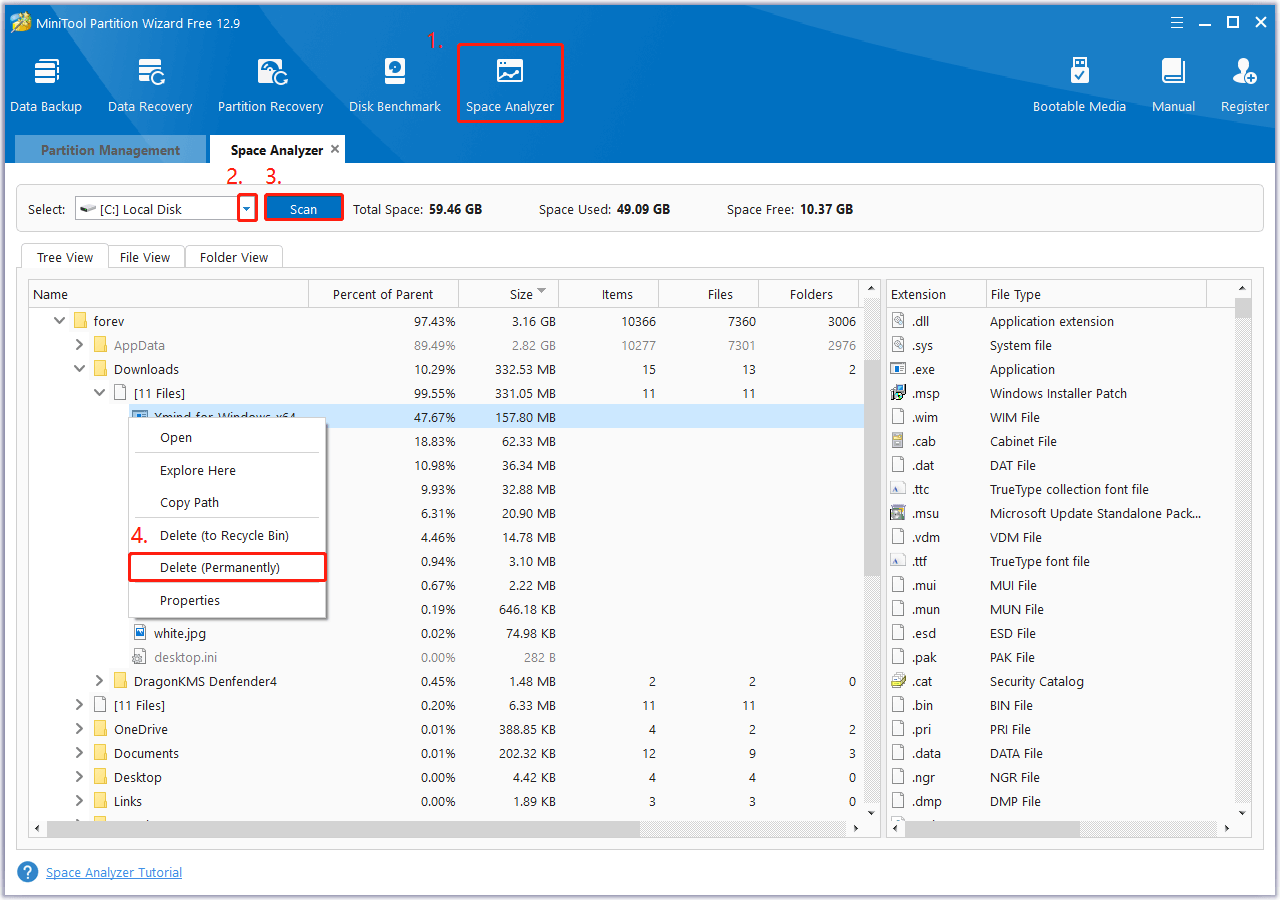
Method 4. Run Windows Update Troubleshooter
Also, Windows update troubleshooter is a good tool to troubleshoot issues related to Windows updates. So, you can try running this tool to fix the KB5048661 not installing issue. Here’s the way:
- Press the Windows key, type “troubleshoot”, and select Troubleshoot Other problems from the search result.
- In the pop-up window, choose Windows Update and click Run the troubleshooter.
- Once done, follow the on-screen instructions to fix the found problems.
- Restart your PC and check if the KB5048661 fails to install issue has been resolved.
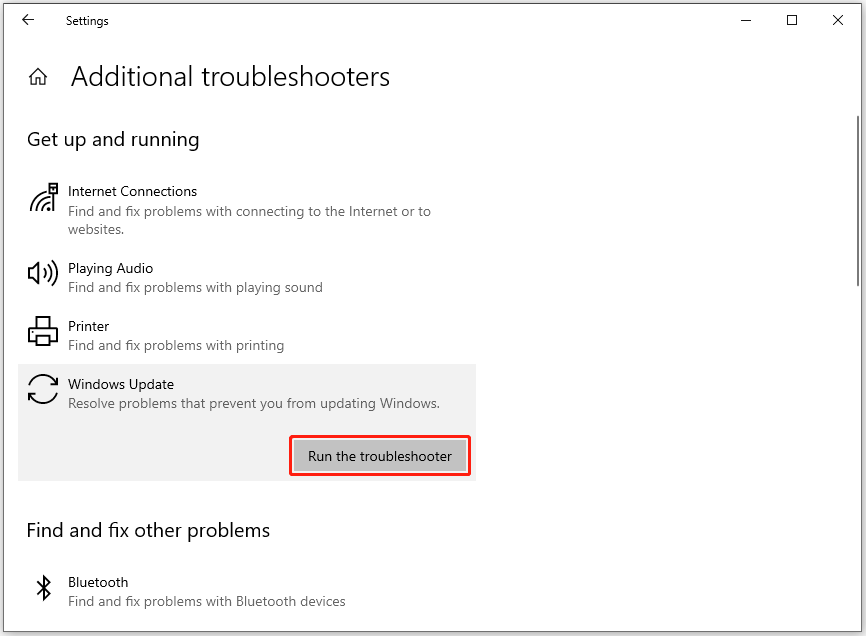
Method 5. Install Windows Update Manually
You can also try installing the update KB5048661 manually to fix the KB5048661 fails to install issue. Here’s how to do that:
- Open your browser and navigate to the Microsoft Update Catalog website.
- Type “KB5048661” in the search box and press Enter.
- Then, you can see the search results on the next page.
- Find the one that is best suitable for your system version.
- Click Download next to that.
- Click the link in the prompt window.
- Once the update installation package downloaded to your PC successfully.
- Double-click the file and follow the on-screen guide to install the update.
- Once done, you download and install KB5048661 successfully.
Method 6. Clear Software Distribution Folder
You can also clear the Software Distribution folder to fresh the update store folder, and then download and install update KB5048661 manually to fix the KB5048661 fails to install issue. Here’s how to do that:
- Press the Win + R keys simultaneously to open the Run window.
- Type “services.msc” in the box and press Enter.
- In the Services window, right-click Windows Update and select Stop.
- Do the same operation on Background Intelligent Transfer Service.
- Then, go to this location “C:\Windows\SoftwareDistribution\Download”.
- Press the Ctrl + A keys simultaneously to select everything, and then press the Delete key to delete all the things in this folder.
- Next, back to the Services window, and restart Windows Update and Background Intelligent Transfer Service.
After the above steps, you clear the Software Distribution folder successfully. Then, you can press the Win + I keys simultaneously to open the Settings window, go to Update & Security > Windows Update, and click Check for updates. Once done, check if you download and install KB5048661 successfully.
If this method cannot help you fix the KB5048661 not installing issue, you can also try to restart Windows update-related services (such as Windows Update, Background Intelligent Transfer Service, and Cryptographic Services) and reset Windows Update components to fix the issue.
What to Do If You Lose Files After Updating Window?
If you encounter data loss after updating Windows to the latest version, you don’t need to worry. In this situation, you can use MiniTool Partition Wizard’s Data Recovery feature to help you retrieve all the lost files. This feature can not only recover data from hard drives but also from USB drives, SD cards, etc.
Furthermore, you can also back up all the important data on your PC to avoid data loss in the future. To do that, MiniTool ShadowMaker may be a good choice.
Bottom Line
In this post, you can find several effective methods to solve the KB5048661 fails to install issue. If you encounter the same issue, you can try these methods one by one to fix the issue.

User Comments :