The installation dynamic update for Windows 11 versions 22H2 and 23H2 was released on November 12, 2024. However, many users are reporting that the new update KB5046906 cannot be installed on Windows 11. How to fix KB5046906 not installing? In this guide, Partition Magic provides 5 simple solutions to help you fix the issue.
On November 12, 2024, Microsoft released KB5046906, an important dynamic update for Windows 11 versions 22H2 and 23H2. Dynamic updates are small incremental updates that provide enhancements or bug fixes during the installation process of the Windows operating system.
This update aims to enhance the Windows installation experience by improving various installation binaries. This means that by improving the binaries, the installation process can be completed faster and more smoothly.
So how to install KB5046906? Please continue reading below.
How to Download & Install KB5046906
Below are two methods to teach you how to download & install the KB5046906. But before downloading and installing, we recommend that you back up your data by using MiniTool Partition Wizard to avoid data loss.
MiniTool Partition Wizard FreeClick to Download100%Clean & Safe
Way 1: Download KB5046906 From Microsoft Update Catalog
You can download KB5046906 via the Microsoft Update Catalog. Here are the steps below:
Step 1: Go to the Microsoft Update Catalog page, type KB5046906 in the search box, and click on Search.
Step 2: You can now view a list of updates related to this update. Identify the appropriate update package for your system type. Once you’ve verified it, click Download and follow the on-screen instructions to install it on your PC.
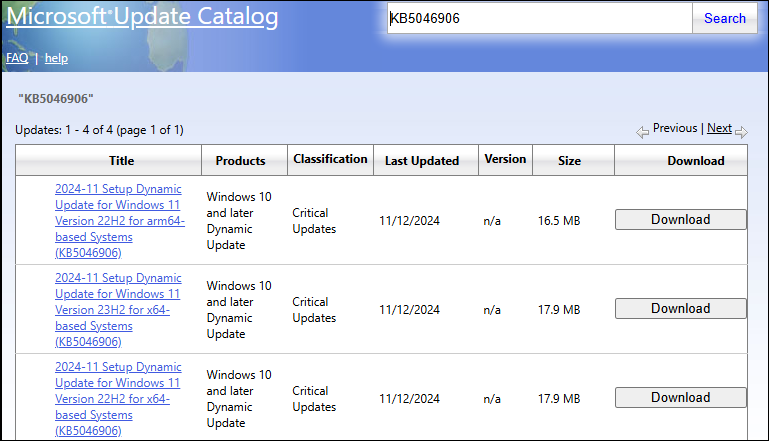
Way 2: Download KB5046906 From Windows Update
You can also download and install in Windows Update
Step 1: Press the Win + I key together to open Windows Settings.
Step 2: Under the Windows Update page, click Check for updates.
Step 3: You will see KB5046906 and click it. Restart your PC to complete the update.
How to Fix KB5046906 Not Installing
Here are 5 ways to solve the KB5046906 not installing problem. Let’s dive in!
Way 1: Run Windows Update Troubleshooter
If you’re encountering the KB5046906 fails to install issue, you can attempt to resolve it by using the Windows Update troubleshooter. This built-in tool helps fix various problems related to Windows updates.
Step 1: Press the Windows logo key + I to open Settings.
Step 2: In the System section, go to Troubleshoot > Other troubleshooters from the right side.
Step 3: In the new pop-up window, click Run next to Windows Update. The troubleshooter will then start identifying and resolving any issues that are preventing you from installing Windows updates.
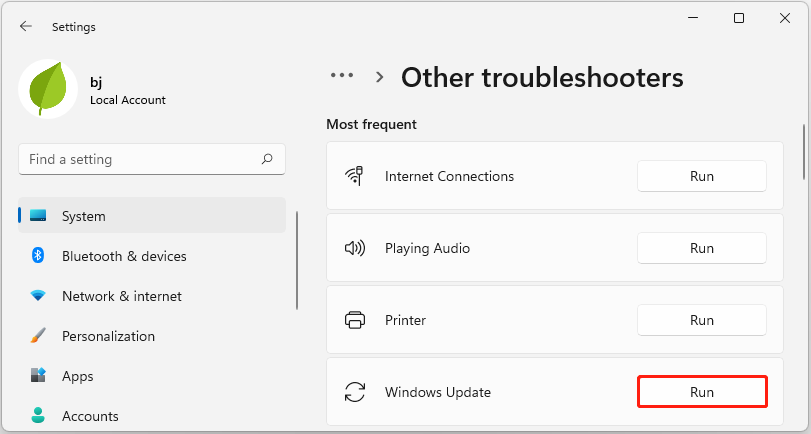
Way 2: Reset Windows Update Components
Corrupted Windows update components can sometimes cause the Windows 11 KB5046906 installation issue. To resolve this, it’s recommended to reset the Windows update components in Windows 11.
Way 3: Run SFC & DISM
Corrupted system files can cause various issues, including the inability to install KB5046906. If you’re unable to install KB5046906, it’s advisable to run SFC and DISM to repair the corruption.
Step 1: Type cmd in the Search box on the taskbar, and then right-click the Command Prompt app and select Run as administrator.
Step 2: Type the sfc /scannow command in the elevated command prompt and hit the Enter key.
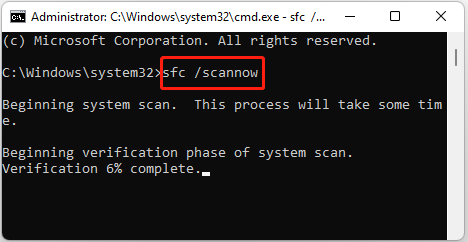
Step 3: Type DISM /Online /Cleanup-image /RestoreHealth and press Enter.
Wait patiently until the process ends. Then restart your computer to see if you can install KB5046906.
Way 4: Disable the Antivirus
Some users have tried temporarily disabling their antivirus program when troubleshooting the update failure issue. Third-party antivirus software or Windows Defender Firewall on your PC may sometimes identify Windows updates as a threat and interfere with the process. Therefore, you can try temporarily disabling your antivirus program when you meet KB5046906 fails to install.
Way 5: Run Disk Cleanup
If you are running low on disk space, this can also prevent you from downloading and installing updates. Disk Cleanup can easily remove unnecessary files on your computer and free up more space. You can fix the KB5046906 fails to install issue with Disk Cleanup. Here are the steps:
Step 1: Type Disk Cleanup in the Windows Search box and hit Enter.
Step 2: Choose the drive where Windows is installed and click OK to proceed. If Windows is installed on drive C, simply press OK.
Step 3: You can select the part that takes up the most memory. Click the Clean up system files option and then click OK to start the cleanup.

Bottom Line
How to fix Windows 11 KB5046906 not installing? This post has introduced 5 effective solutions. Hope this article is helpful to you.

User Comments :