How to resolve the issue of Windows 10 Update KB5046542 failing to install? You've come to the right place. This guide from Partition Magic offers a step-by-step solution to help you fix the KB5046542 fails to install problem easily.
Overview of KB5046542
KB5046542 is an update for Windows 10 released on November 12, 2024. This update brings the following changes and fixes:
- Security Feature Bypass Vulnerability: This security update resolves a security feature bypass vulnerability when using SecUtility.RandomByte
- Information Disclosure Vulnerability: This security update resolves an information disclosure vulnerability in performance counters.
So, what should you do if you encounter KB5046542 not installing? The following section will provide you with a solution. Please keep on reading!
How to Fix the KB5046542 Fails to Install?
This section provides some useful solutions below, you can try them one by one until you fix the KB5046542 fails to install issue successfully.
Way 1: Run Windows Update Troubleshooter
The Windows update troubleshooter is a helpful tool for resolving issues related to Windows updates. You can use it to fix the problem of KB5046542 failing to install. Here’s how to do it:
Step 1: Press the Windows logo key + S simultaneously to open the Search window.
Step 2: Type “troubleshoot” in the search box, and select Troubleshoot settings under Best Match.
Step 3: In the pop-up window, click Additional troubleshooter.
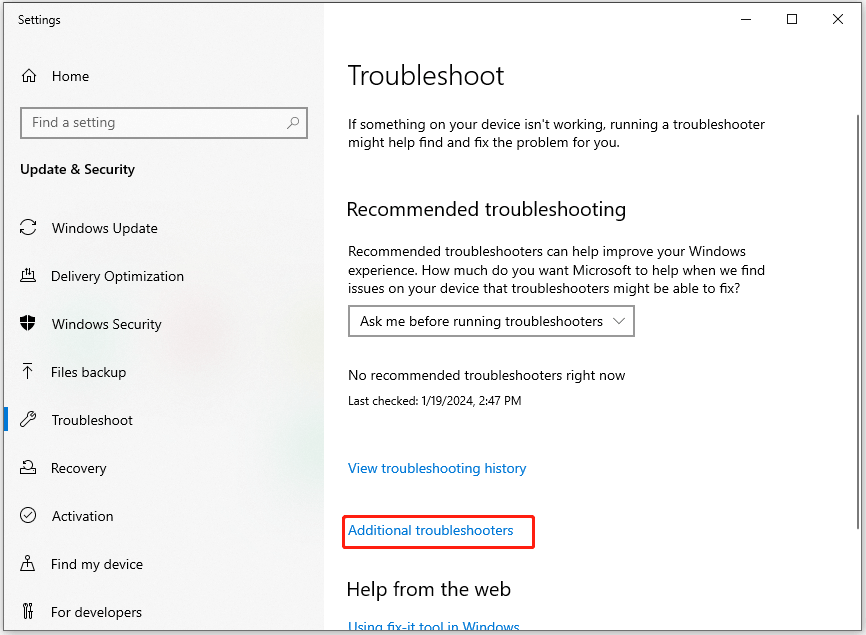
Way 2: Restart Windows Update Service
If you encounter the problem that unable to install KB5046542, you can consider whether the Windows Update service is not working properly.
Based on this, you need to restart the Windows Update service to see if it can solve the problem. You can enter the following command to restart the Windows Update service.
- net stop wuauserv
- net stop cryptSvc
- net stop bits
- net stop msiserver
- ren C:\Windows\SoftwareDistribution SoftwareDistribution.old
- net start wuauserv
- net start cryptSvc
- net start bits
- net start msiserver
Way 3: Fix Corrupted System Files
Corrupted system files prevent Windows from updating properly. To find out if it is caused by corrupted system files, you can run SFC and DISM to check and repair these corrupted files. Here are the steps:
Step 1: Open the Search window, and then type “command prompt” in the search box.
Step 2: Click Run as administrator from the right side.
Step 3: Type “sfc /scannow” and press the Enter key.
Step 4: Once done, restart your computer to check if the error is fixed. If not, proceed by initiating a DISM scan.
Step 5: Run the Command Prompt as administrator on your computer again. Run the following commands:
- DISM.exe /Online /Cleanup-image /Scanhealth
- DISM.exe /Online /Cleanup-image /Checkhealth
- DISM.exe /Online /Cleanup-image /Restorehealth
Step 6: Afterward, restart your computer to see if the issue with Windows 10 KB5046542 fails to install fixed or not.
Way 4: Free up Disk Space
If your computer has insufficient disk space, you may also encounter the problem of KB5046542 not installing.
In this case, you can use the Space Analyzer feature of MiniTool Partition Wizard to scan the disk distribution. After the scan is completed, delete related files as needed to obtain more disk space.
MiniTool Partition Wizard FreeClick to Download100%Clean & Safe
Step 1: Launch MiniTool Partition Wizard to its main interface, and click Space Analyzer from the top toolbar.
Step 2: Select your drive from the Select drop-down menu and click Scan.
Step 3: Right-click the file/folder you don’t want, and select Delete (Permanently).
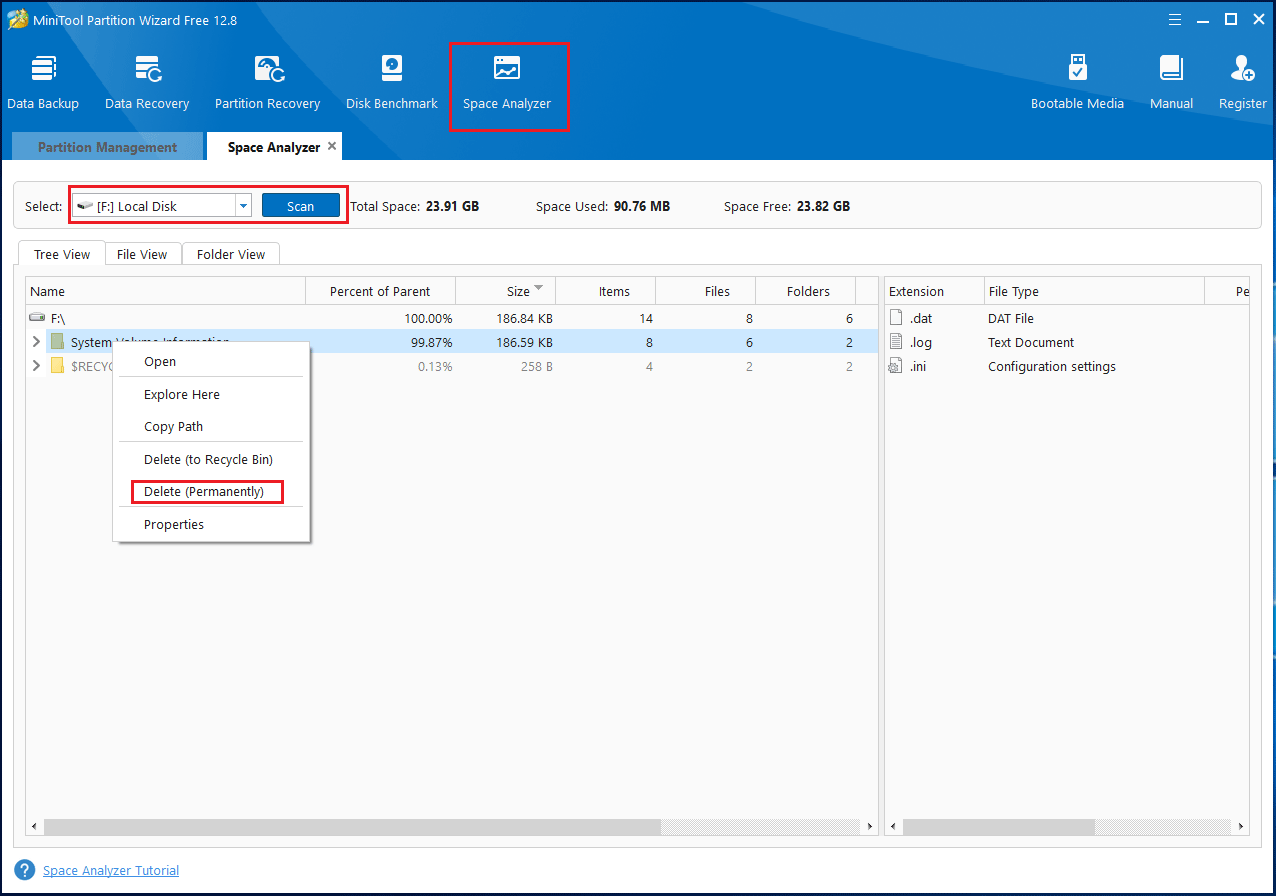
Way 5: Use the Media Creation Tool
If the solutions above don’t resolve the Windows 10 unable to install KB5046542 issue, you can try using the Media Creation Tool to install KB5046542 and fix the problem.
If you’re unsure how to do it, you can refer to this article for guidance: A Complete Guide to Use Windows 10 Media Creation Tool.
Way 6: Other Ways You Can Try
There are some easily overlooked methods that you can also try. Click the link below to find out.
How to Reset Windows Update Components in Windows 11/10?
Detailed Steps and Instructions to Reinstall Windows 10
[Tutorial] How to Download & Install Windows 10 Updates Manually
Bottom Line
What to do if KB5046542 fails to install on your computer? This post offers you detailed guides and solutions.


User Comments :