Microsoft has released the KB5041773 update, which addresses some security issues. This post from MiniTool Partition Wizard offers the KB5041773 download and install guide and 6 solutions to the KB5041773 not installing issue.
Overview of KB5041773
KB5041773 (OS Build 14393.7259) is an update released on Aug 13, 2024, for Windows 10 version 1607 all editions, and Windows Server 2016 all editions. This update mainly addresses some security issues and other issues. For example:
- It fixes the issue that the BitLocker recovery screen shows when you start up your device.
- It addresses the CVE-2024-38143 vulnerability that the “Use my Windows user account” checkbox is not available on the lock screen to connect to Wi-Fi.
- It removes the NetJoinLegacyAccountReuse registry key. After that, you cannot modify this key’s value to 1 to temporarily bypass the domain joining error caused by encountering accounts with the same name in Active Directory.
- It applies SBAT to Windows systems, stopping vulnerable Linux EFI (Shim bootloaders) from running. After the SBAT update is applied, older Linux ISO images might not boot.
- It hardens DNS server security to address the CVE-2024-37968 vulnerability that you might get the SERVFAIL error or time out if the configurations of your domains are not up to date.
- It addresses the issue that using this deprecated protocol to print might not work as you expect or fail.
KB5041773 Download and Install
How to download and install KB5041773? You can refer to the following 2 ways.
Way 1. Check for Updates
This is the most commonly used and easiest way to install KB5041773. You just need to open Settings > Update & Security > Windows Update and then the computer will check for available updates automatically. You just need to agree to get the KB5041773 download and install.
Way 2. Download From Microsoft Update Catalog
Search for KB5041773 on this website and download it suitable for your computer. Then, double-click it for installation.
Fix the KB5041773 Not Installing Issue
If the KB5041773 fails to install on your computer, you can try the following methods to solve the issue.
Way 1. Make Sure Your Computer Has Enough Space
Any updates require some space to download and install. You should make sure your computer, especially the C drive, has enough free space to download and install the KB5041773.
You can take measures to free up the disk space or use MiniTool Partition Wizard to extend the C drive.
MiniTool Partition Wizard FreeClick to Download100%Clean & Safe
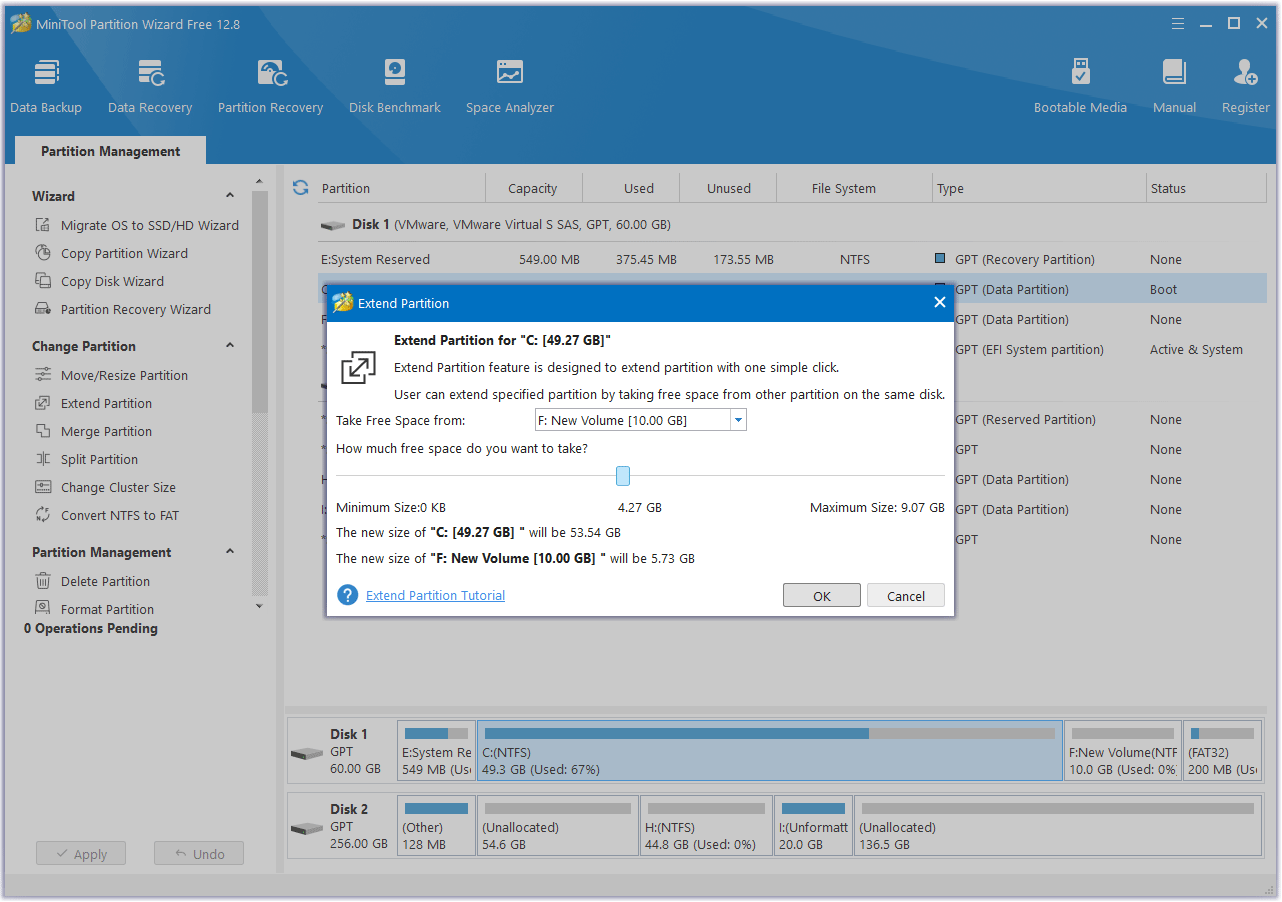
Way 2. Run Windows Update Troubleshooter
Windows Update Troubleshooter can fix most update not installing issues. You can also use it to fix the KB5041773 not installing issue. Here is the guide:
- Press the Windows logo key + I to open Settings.
- Go to Update & Security > Troubleshoot.
- Click Additional troubleshooters.
- Click Windows Update and then click Run the troubleshooter. It will detect and fix issues automatically. After that, try installing KB5041773 again.

Way 3. Clear Windows Update Cache and Restart Windows Update Service
You can clear the Windows update cache and then update Windows again to see if the issue disappears automatically. Here is the guide:
- Open File Explorer and go to the C drive > Windows > SoftwareDistribution folder to delete all contents in it.
- Open the Services app and scroll down to find the Windows Update service. Stop it and then restart it.
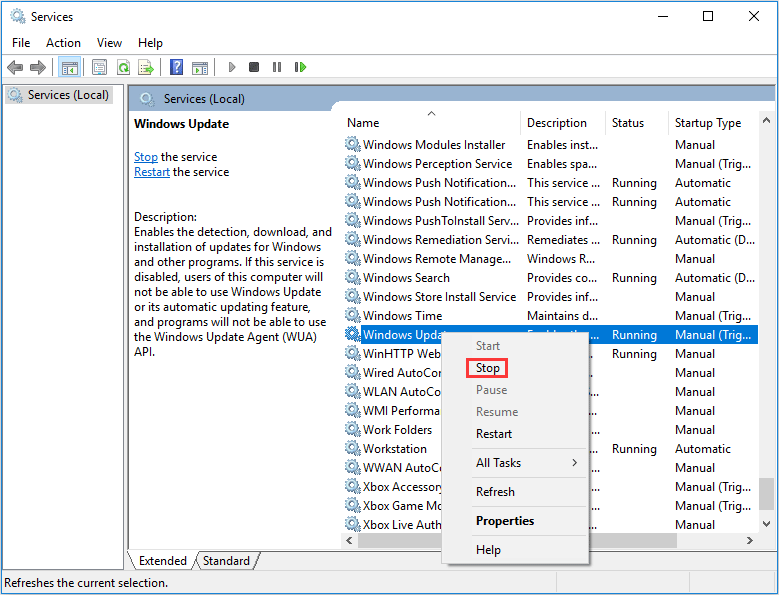
Way 4. Repair Windows
If some system files are corrupt, the KB5041773 download and install process may also fail. Then, you can try repairing Windows. You just need to open Command Prompt and then type the following commands:
- DISM.exe /Online /Cleanup-image /Scanhealth
- DISM.exe /Online /Cleanup-image /Restorehealth
These commands will replace problematic system files with new ones.
Way 5. Perform In-Place Upgrade
You can also download the latest Windows 10 ISO file, double-click to open it, and then run the Setup.exe file to perform the in-place upgrade.
Way 6. Check If the Hard Drive Is Failing
If all the above methods fail, you should check if the hard drive is failing. Then, you can use MiniTool Partition Wizard to do that. Here is the guide:
MiniTool Partition Wizard FreeClick to Download100%Clean & Safe
- Download, install, and launch MiniTool Partition Wizard.
- Right-click the system disk and choose Surface Test.
- On the pop-up window, click Start Now. If bad sectors are found, they will be marked as red blocks. If there are too many bad sectors, replace the hard drive.
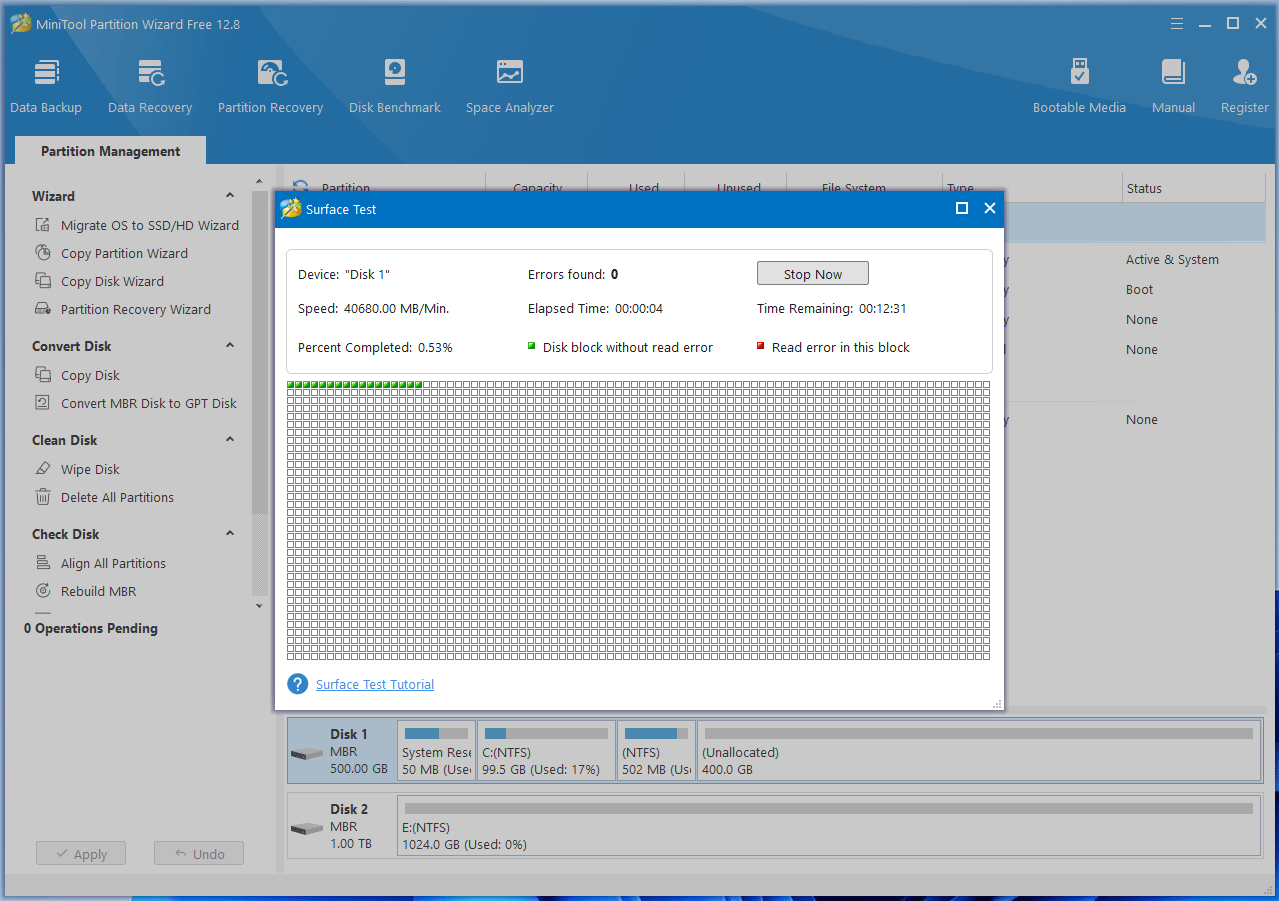
Bottom Line
Is your KB5041773 not installing? This post offers 6 solutions. You can try them one by one.

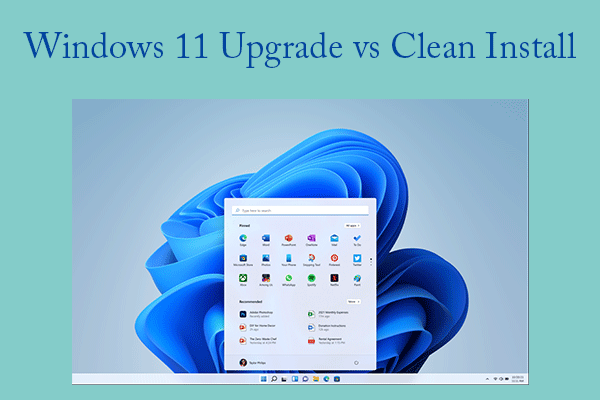
User Comments :