As you know, Microsoft will release updates on Patch Tuesday of each month. KB5041592 is also an update released on the Patch Tuesday of August 2024. What’s new in this cumulative update? Well, the section below will show you the answer.
MiniTool Partition Wizard DemoClick to Download100%Clean & Safe
Improvements of KB5041592
Like KB5041571, KB5041592 is also an update released on August 13, 2024. It is a cumulative update for .NET Framework 3.5 and 4.8.1 for Microsoft server operating system version Windows 11 21H2 for ARM64. It fixes security issues for your Windows operating system.
With the OS build 22000.3147, the update KB5041592 includes some improvements based on previous versions. They are summarized as follows.
- [Protected Process Light (PPL) protections]: You can ignore them.
- [Windows Kernel Vulnerable Driver Blocklist file (DriverSiPolicy.p7b)]: This update adds to the list of drivers that are at risk for Bring Your Own Vulnerable Driver (BYOVD) attacks.
- [BitLocker (known issue)]: The BitLocker recovery screen appears when you start up the device. This issue happens after you install the update released on July 9, 2024 or you have turned on device encryption.
- [Lock screen]: The cumulative update KB5041592 fixes CVE-2024-38143. Given that fact, the “Use my user account” checkbox is not available on the lock screen to connect to Wi-Fi.
- [NetJoinLegacyAccountReuse]: KB5041592 removes this registry key.
- [Secure Boot Advanced Targeting (SBAT) and Linux Extensible Firmware Interface]: The update KB5041592 applies SBAT to Windows PCs, which stops vulnerable Linux EFI (Shim bootloaders) from running. This SBAT update won’t apply to systems that dual-boot Windows and Linux.
Also read: Feature Update vs Cumulative Update: What’s the Difference
Download KB5041592 and Install It
Before you download and install KB5041592, you should know that Microsoft combines the latest stack update (SSU) for your operating system with the latest cumulative update (LCU). You can install KB5041592 through Windows Update, Microsoft Update Catalog, Windows Update for Business, or Windows Server Update Services.
Among these channels, only the Microsoft Update Catalog won’t automatically download and install KB5041592. You need to manually download and install the update. Here is a guide on how to download and install KB5041592 from Microsoft Update Catalog.
Step 1: Navigate to the official website of Microsoft Update Catalog.
Step 2: Type KB5041592 in the search field and click the Search button or press the Enter key on the keyboard. After a while, related search results will be displayed.
Step 3: Click the Download button behind the desired version.
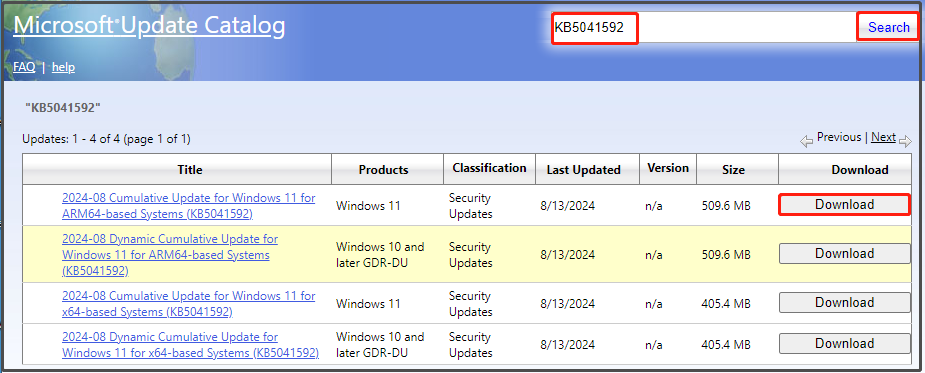
Step 4: In the pop-up window, click on the link to start the download process.
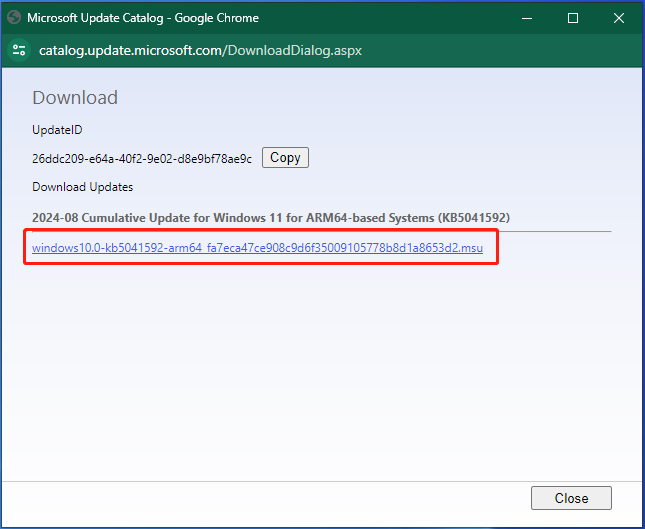
Step 5: Wait until the download process ends. Then run the setup file and follow the prompted instructions to finish the installation.
Known KB5041592 Issues
Though KB5041592 can repair security issues with the system and contains improvements, it also comes with confusing issues. There are some known KB5041592 issues. For instance, you might not be able to change your user account profile picture after installing this update.
You may receive an error message along with the error code 0x80070520 while trying to change the profile picture in Settings. When this error occurs on your Windows 11 21H2 PC, contact Windows support for help.
Besides, you might encounter issues with booting Linux if you have enabled the dual-boot setup for Windows and Linux. You will fail to boot Linux and receive the error message “Verifying shim SBAT data failed: Security Policy Violation. Something has gone seriously wrong: SBAT self-check failed: Security Policy Violation.”
To solve the issue, please refer to the workaround mentioned in the Windows release health site.
Conclusion
This post summarizes the improvements, download & install instructions, and known issues of the cumulative update KB5041592. Before you download KB5041592, you should have an overall understanding of it.

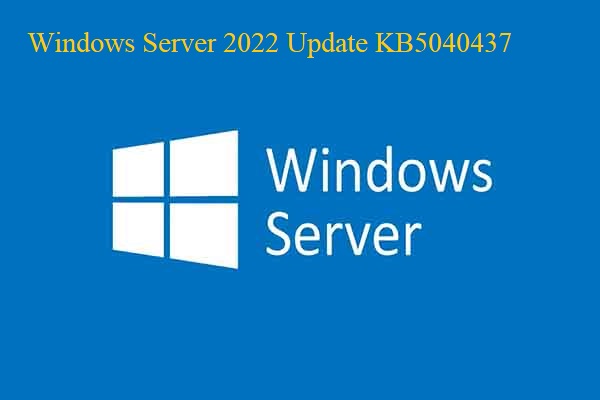
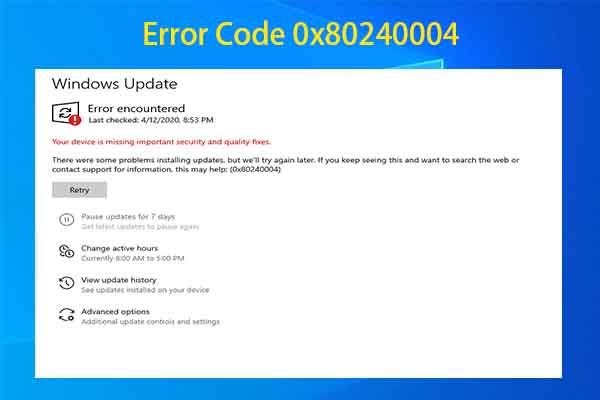
User Comments :